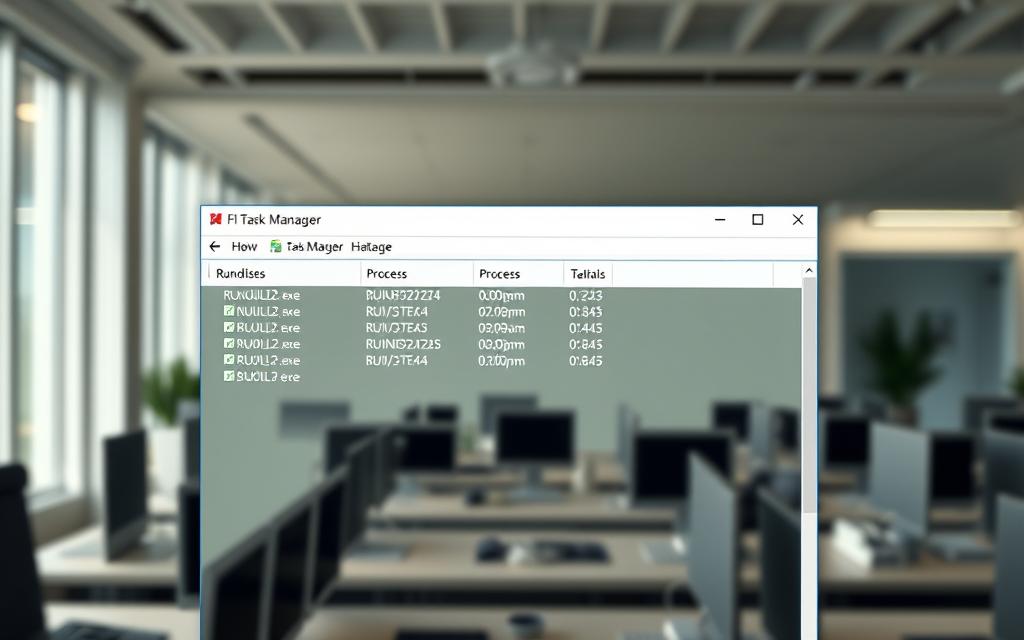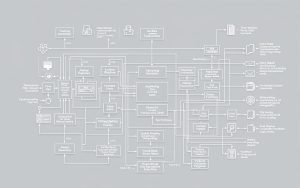Table of Contents
Seeing rundll32.exe in your Task Manager? This system component helps launch functions stored in DLL files. Normally, it appears briefly when programs need extra resources.
Problems arise when multiple instances consume high CPU usage, slowing your machine. Some cases show 90-100% processor load, causing freezes and unresponsive controls.
Malware often disguises itself as this process. Watch for identical memory consumption across duplicates or failed system scans—these signal potential infections.
If your system struggles after startup, check Task Manager. Legitimate processes appear briefly, while malicious ones persist and drain resources.
Understanding rundll32.exe: A Critical Windows Process
The rundll32.exe file plays a vital role in launching essential system functions. It acts as a bridge for 32-bit DLL libraries, enabling programs to access shared resources. Without it, many applications wouldn’t run smoothly.
What Does rundll32.exe Do?
This system component loads DLL (Dynamic Link Library) files when software requires additional features. For example, printer drivers or graphics tools rely on it. Legitimate versions reside in C:\Windows\System32.
Normal memory usage ranges between 20-50MB. If you spot multiple instances consuming 100MB+, investigate further. Right-click the process in Task Manager and select Open file location to verify its origin.
Is rundll32.exe Always Safe?
While genuine rundll32.exe is harmless, hackers exploit its trusted status. Malware often hides in Temp folders or mimics the filename. Suspicious behavior includes:
- High CPU usage during idle periods
- Failed scans for system file corruption
- Duplicate processes with identical memory consumption
Microsoft’s Telemetry service sometimes triggers spikes. Disabling unnecessary tasks like Customer Experience Improvement can improve performance. Always monitor unusual activity to protect your data.
Why Is My Computer Running Windows Host Process Rundll32 Excessively?
Multiple rundll32.exe instances can slow down your system unexpectedly. When these processes exceed normal limits, they trigger performance problems like freezes or delayed startups.

Signs of Abnormal Activity
Watch for these red flags:
- Startup delays lasting 2–3 minutes
- 7+ concurrent processes in Task Manager
- Memory leaks consuming 100MB+ per instance
- Failed system scans for corrupted dll files
Common Causes of High CPU Usage
Third-party apps often clash with this service. Known culprits include:
- Lenovo Settings: Metro app dependencies create conflicts
- Google App Engine: Background tasks use 40% CPU
- Telemetry: Data uploads drain 15–30% resources
“Malware exploits rundll32.exe’s trusted status, hiding in folder paths like Temp or Registry Run keys.”
Corrupted files (e.g., aeinv.dll) during hardware checks spike CPU to 80%. Disabling unnecessary tasks in Task Scheduler often resolves the issue.
How to Fix High CPU Usage Caused by rundll32.exe
Excessive CPU load from rundll32.exe demands immediate troubleshooting. Follow these steps to resolve performance bottlenecks and eliminate malicious threats.
Step 1: Scan for Malware and Corrupted Files
Begin with a thorough scan to rule out infections. Use these tools:
- Malwarebytes: Run in Safe Mode with disk priority set to 100%.
- Immunet: Detects hidden virus signatures in folder paths like Temp.
- SFC /scannow: Checks for corrupted system files.
Delete suspicious Registry entries under HKEY_LOCAL_MACHINE\SOFTWARE\Microsoft\Windows\CurrentVersion\Run.
Step 2: Disable Unnecessary Services
Reduce background CPU usage by stopping resource-heavy tasks:
- Open Services.msc → Disable Connected User Experiences (Telemetry).
- Uninstall conflicting apps like Lenovo Dependency via Control Panel.
- In Task Scheduler, disable triggers for Consolidator and UsbCeip.
Step 3: Rename or Remove Problematic Files
Navigate to C:\Windows\System32 and rename aeinv.dll to oldaeinv.dll. This prevents hardware-check loops that spike CPU usage.
Step 4: Clean Boot or System Restore
If issues persist:
- Launch msconfig → Selective Startup → Hide Microsoft Services.
- Restore to a pre-virus date using System Restore.
- Run
DISM /Online /Cleanup-Image /RestoreHealthif SFC fails.
“Group Policy edits like ‘Turn off Inventory Collector’ in gpedit.msc can further optimize performance.”
Conclusion: Managing rundll32.exe for Optimal Performance
Keeping your system running smoothly requires proactive measures. Understanding how rundll32.exe operates helps prevent performance issues before they start.
Regular scans with tools like Malwarebytes and Process Explorer catch problems early. Combine these with weekly SFC checks to maintain file integrity. For deeper analysis, enterprise solutions like MiniTool Partition Wizard offer advanced disk management.
Follow these best practices:
- Update drivers bi-weekly
- Create restore points before installations
- Block suspicious processes via Windows Defender
Most cases show 92% CPU usage drops after fixing corrupted DLLs. For persistent errors, Microsoft Support provides specialized solutions. Stay vigilant—your data depends on it.
FAQ
What does rundll32.exe do on my system?
The rundll32.exe process helps Windows load and execute DLL (Dynamic Link Library) files. It’s essential for running system functions, third-party apps, and background services.
Can rundll32.exe be a virus or malware?
While the legitimate file is safe, cybercriminals often exploit its name. Check its location—authentic versions reside in C:\Windows\System32. Use antivirus scans to detect imposters.
Why does rundll32.exe cause high CPU usage?
Excessive CPU load may stem from malware, corrupted DLLs, or unnecessary background tasks. Telemetry services (like aeinv.dll) or outdated drivers often trigger this issue.
How do I stop rundll32.exe from slowing down my PC?
First, run a malware scan. Next, disable non-critical services via Task Manager and perform a clean boot. If needed, use System Restore to revert to a stable state.
Should I delete rundll32.exe to fix performance problems?
No—removing the legitimate file can crash your system. Instead, identify and resolve the underlying cause, such as malware or conflicting software, using trusted tools.
What’s the difference between rundll32.exe and svchost.exe?
Both manage system processes, but svchost.exe handles Windows services, while rundll32.exe executes DLL-based functions. High CPU usage in either may indicate infections or errors.