Table of Contents
Experiencing lag on a high-end gaming PC can be incredibly frustrating. You’ve invested in top-tier hardware, yet your system struggles to deliver smooth performance. This issue is more common than you might think, especially with modern games pushing hardware to its limits.
Many gamers face similar challenges, with fps drops and stuttering ruining the experience. The gap between game requirements and hardware capabilities continues to grow, making optimization essential. Whether it’s outdated components, software conflicts, or inefficient settings, there’s often a fix.
This article explores the root causes of reduced gaming performance and provides actionable solutions. From hardware upgrades to software tweaks, we’ll help you get back to enjoying seamless gameplay. Let’s dive into the key areas that could be holding your system back.
Introduction: Understanding Lower Gaming Performance
Frame rate plays a pivotal role in determining how fluid your games feel. Measured in frames per second (FPS), it directly impacts your gaming experience. A stable 60 FPS is often considered the gold standard for smooth gameplay, ensuring minimal lag and stuttering.
However, achieving this requires synchronization between your monitor’s refresh rate and the game’s FPS. For instance, a 60Hz monitor can display up to 60 images per second, making it ideal for 60 FPS gameplay. Mismatched settings can lead to visual tearing or choppy performance.
Real-world examples highlight these differences. Games like Cyberpunk 2077 may stutter if not optimized properly, while Valorant often runs smoothly with the right settings. Tools like MSI Afterburner can help monitor and optimize your system’s frame rate.
Ignoring these issues can lead to additional costs, such as hardware upgrades or optimization software. For more tips on boosting your setup, check out this guide.
What Is Causing Lower Gaming Performance on My PC?
Modern games demand more from your system than ever before. From advanced graphics to complex AI, your hardware and software must work seamlessly to deliver smooth gameplay. However, issues like outdated components or conflicting programs can disrupt this balance.
Hardware Limitations
Your CPU and GPU are the backbone of your gaming experience. Open-world games like Hogwarts Legacy can overwhelm older CPUs due to high NPC density. Similarly, ray tracing in titles like Alan Wake 2 pushes aging GPUs to their limits, leading to thermal throttling.

Upgrading these components can significantly improve system resources. For example, switching to a newer GPU can handle ray tracing more efficiently, while a faster CPU reduces bottlenecks in CPU-intensive games.
Software Conflicts and Bugs
Software issues are another common culprit. Driver conflicts between AMD Adrenalin and Nvidia GeForce Experience can cause instability. Additionally, memory leaks in Windows 11 have been reported to affect games like Call of Duty, reducing frame rates over time.
Keeping your drivers updated is crucial. Studies show a 23% performance boost from the latest driver updates. Regularly checking for patches and optimizing background processes can also help maintain smooth gameplay.
Diagnosing Low FPS Issues
Identifying the root cause of low fps can transform your gaming experience. A systematic approach ensures you address the right issues, whether it’s hardware limitations or software inefficiencies. Let’s explore the key steps to diagnose and resolve these problems.
Monitoring CPU and GPU Usage
Your system’s components play a critical role in maintaining smooth gameplay. Tools like HWMonitor provide real-time insights into CPU and GPU usage. If either component is consistently maxed out, it could indicate a bottleneck.
For example, in CPU-intensive games like Cities: Skylines II, high usage levels may reveal a memory or processing bottleneck. Similarly, GPUs struggling with ray tracing in Starfield may show thermal throttling at 85°C or higher.
Checking RAM and Storage Performance
RAM and storage are often overlooked but can significantly impact fps. Insufficient RAM may cause stuttering, especially in open-world games. Tools like CapFrameX help analyze frame times and identify resources causing delays.
Storage speed also matters. Comparing SATA SSDs to NVMe drives in Starfield loading screens highlights the difference. Faster storage reduces load times and minimizes in-game interruptions.
“Thermal throttling thresholds are critical to monitor. GPUs should stay below 85°C, while CPUs should not exceed 95°C for optimal performance.”
By systematically diagnosing these areas, you can pinpoint the exact cause of low fps and take targeted action to improve your system’s performance.
Hardware Solutions to Boost Gaming Performance
Enhancing your gaming setup with the right hardware can make a world of difference. Modern games demand powerful components to deliver smooth and immersive experiences. Upgrading key parts of your system can eliminate bottlenecks and ensure your rig meets today’s gaming standards.

Upgrading Your GPU or CPU
Your GPU and CPU are critical for handling demanding games. For example, the RTX 4080 outperforms the 3080 by 30% in 4K gaming benchmarks. Similarly, upgrading to a newer CPU can reduce bottlenecks in CPU-intensive titles like Cyberpunk 2077.
Consider the cost-benefit of upgrades. A mid-tier GPU like the RTX 4070 Ti may offer better value for 1440p gaming than a high-end CPU upgrade. Always check compatibility with your motherboard and power supply before making a purchase.
Switching to an SSD
Storage speed plays a significant role in reducing load times and improving texture streaming. The Samsung 990 Pro SSD, for instance, cuts Forza Horizon 5 loading times by 40% compared to traditional SATA SSDs.
NVMe drives are ideal for gamers seeking faster data access. Upgrading to an SSD not only enhances performance but also extends the lifespan of your system by reducing wear on mechanical drives.
Increasing RAM Capacity
Adding more RAM can resolve stuttering in memory-intensive games. DDR5 RAM offers a 20% performance boost over DDR4, making it a worthwhile investment for future-proofing your system.
Adjusting RAM timings using AMD EXPO or Intel XMP profiles can further optimize performance. Ensure your motherboard supports the new RAM before upgrading.
| Component | Upgrade Benefit | Example |
|---|---|---|
| GPU | Improved frame rates and ray tracing | RTX 4080 vs 3080 |
| CPU | Reduced bottlenecks in CPU-heavy games | Intel Core i7-13700K |
| SSD | Faster load times and texture streaming | Samsung 990 Pro |
| RAM | Eliminates stuttering in memory-intensive games | DDR5 32GB |
“Upgrading your hardware is a strategic investment. Prioritize components that address your system’s specific bottlenecks for the best results.”
Optimizing Software and Drivers
Software and driver optimization can significantly improve your PC’s responsiveness during gameplay. Outdated or conflicting drivers often lead to stuttering and frame drops. Ensuring your system runs efficiently requires regular updates and tweaks.
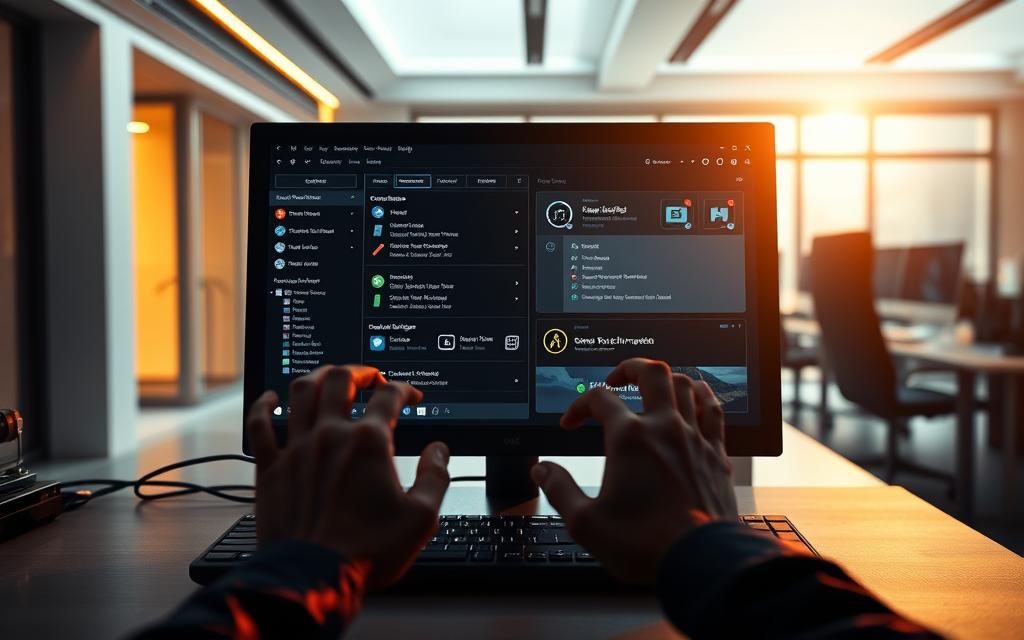
Updating Graphics Card Drivers
Keeping your graphics card drivers up to date is essential for smooth gameplay. Tools like Display Driver Uninstaller (DDU) ensure clean installations by removing old files. For example, the Nvidia 551.23 driver offers a 15% performance boost in supported games.
Automated tools like Nvidia GeForce Experience and AMD Adrenalin simplify the process. These programs notify you of updates and optimize settings for specific games. Regularly checking for updates can prevent compatibility issues and improve stability.
Adjusting Power Settings
Your system’s power plan can impact performance. Switching to the “High Performance” mode in Windows ensures your hardware operates at full capacity. Tests in Cinebench show a 10% improvement in CPU performance compared to the “Balanced” plan.
Background processes can also affect gameplay. Tools like Process Lasso help manage resource allocation, reducing interruptions in demanding games like Escape From Tarkov. Disabling unnecessary programs further enhances responsiveness.
“Optimizing power settings and managing background processes can lead to a smoother gaming experience.”
By focusing on software and drivers, you can unlock your PC’s full potential without costly hardware upgrades.
Fine-Tuning In-Game Settings
Adjusting in-game settings can dramatically improve your experience without needing hardware upgrades. By optimizing graphics and resolution, you can achieve smoother frame rates and better visual quality. Let’s explore how to fine-tune these settings for maximum efficiency.
Lowering Resolution and Anti-Aliasing
Reducing resolution can significantly boost performance, especially in demanding games like Cyberpunk 2077. Switching from 4K to 1440p often results in a 30% increase in frame rates. Anti-aliasing, while enhancing visual smoothness, can be resource-intensive. Lowering this setting can free up GPU resources for better overall performance.
Optimizing Texture Quality and Draw Distance
Texture quality impacts both visuals and VRAM usage. High-definition texture packs in games like Resident Evil 4 Remake can consume significant VRAM. Adjusting this setting based on your GPU’s capabilities ensures smoother gameplay. Draw distance, which affects how far objects are rendered, can strain your CPU. Reducing it in CPU-heavy games like Microsoft Flight Simulator can improve performance.
| Upscaling Technology | Benefits | Best Use Case |
|---|---|---|
| DLSS 3 | Improved frame rates with AI-generated frames | High-end GPUs for 4K gaming |
| FSR 3 | Compatible with a wide range of hardware | Mid-tier GPUs for 1440p gaming |
| XeSS | Balanced performance and visual quality | Integrated GPUs for 1080p gaming |
“Fine-tuning in-game settings is a cost-effective way to enhance performance without upgrading hardware.”
By experimenting with these settings, you can find the perfect balance between visual fidelity and smooth gameplay. Whether you’re playing Cyberpunk 2077 or Microsoft Flight Simulator, these tweaks can make a noticeable difference.
Advanced Solutions for Persistent Low FPS
For gamers facing persistent low FPS, advanced solutions can make a significant difference. Sometimes, basic tweaks aren’t enough to resolve deeper issues. In such cases, exploring advanced techniques like overclocking or modifying game configuration files can unlock better frame rates and smoother gameplay.

Overclocking Your GPU or CPU
Overclocking your hardware can push your components beyond their default limits. Tools like MSI Afterburner allow you to adjust voltage curves and clock speeds for your GPU. For stable overclocking, stress tests using Kombustor are essential to ensure reliability.
Memory timing adjustments can also enhance performance, especially for Ryzen processors. However, overclocking carries risks, such as voiding warranties or causing overheating. Always monitor temperatures and ensure proper cooling solutions are in place.
“Overclocking is a powerful tool but requires careful calibration to avoid damaging your hardware.”
Tweaking Game Configuration Files
Modifying game configuration files can lead to significant optimization. For example, editing .ini files in games like Skyrim can improve shadow rendering and reduce frame drops. Similarly, tweaking settings in Starfield can enhance overall performance.
Undervolting templates for RTX 40-series GPUs can also reduce power consumption without sacrificing rate. However, improper modifications can cause instability, so always back up files before making changes.
Advanced solutions like these require patience and precision. By carefully applying these techniques, you can achieve a smoother gaming experience without immediate hardware upgrades.
When to Consider Upgrading Your Gaming PC
Deciding when to upgrade your gaming rig can be a challenging decision. Modern games are pushing the limits of older hardware, making it essential to evaluate your system’s capabilities. If you’re consistently experiencing components may need an upgrade.
Compatibility with new technologies like DX12 Ultimate is another factor. Games like GTA VI, based on leaked specs, may require advanced features your current setup lacks. Upgrading ensures you’re ready for these demands.
Cost analysis is crucial when planning upgrades. A new build offers a fresh start but can be expensive. Incremental upgrades, like swapping out your GPU or adding more RAM, can be more budget-friendly. Weigh the benefits of each approach based on your needs.
Future-proofing your system is also important. Investing in PCIe 5.0 and DP 2.1-ready hardware ensures compatibility with upcoming games and technologies. This approach minimizes the need for frequent upgrades.
Environmental factors like PSU efficiency and case cooling capacity should not be overlooked. A high-efficiency PSU reduces power consumption, while proper cooling extends the lifespan of your components. These considerations ensure your system runs smoothly and reliably.
“Upgrading your PC is an investment in your gaming future. Timing it right can save you from frustration and unnecessary costs.”
By analyzing your system’s performance, understanding game requirements, and planning strategically, you can make informed decisions about upgrading. This ensures your gaming experience remains smooth and enjoyable, even as modern games continue to evolve.
Conclusion: Unlocking Smoother Gameplay
Achieving seamless gameplay requires a balance of hardware and software optimization. Combining upgrades like faster GPUs and SSDs with regular driver updates ensures your system runs at peak performance. Preventive maintenance, such as dust management and thermal paste renewal, also plays a crucial role in sustaining your setup.
Planning upgrades strategically can save costs in the long run. Tools like MSI Afterburner and HWiNFO help monitor system health, identifying bottlenecks before they impact your gaming experience. For detailed insights on balancing CPU and GPU, check out this guide.
Finally, community resources and personalized consultation services can provide tailored solutions for your setup. By staying proactive, you can enjoy smoother gameplay and keep your rig ready for future challenges.
FAQ
How can I check if my hardware is limiting gaming performance?
Use tools like MSI Afterburner or HWMonitor to monitor CPU, GPU, and RAM usage. If components are maxed out during gameplay, they may need upgrading.
Why should I update my graphics card drivers?
Updated drivers ensure compatibility with modern games, fix bugs, and often include performance optimizations for smoother gameplay.
Will switching to an SSD improve gaming performance?
Yes, an SSD reduces loading times and improves overall system responsiveness, though it won’t directly increase FPS.
How do power settings affect gaming?
Setting your PC to “High Performance” mode ensures maximum power allocation to your CPU and GPU, enhancing gaming performance.
Should I lower in-game resolution for better FPS?
Lowering resolution reduces the workload on your GPU, significantly boosting frame rates, especially on older or mid-range hardware.
Is overclocking safe for improving gaming performance?
Overclocking can boost performance but requires careful monitoring to avoid overheating or damaging components. Use reliable tools like MSI Afterburner.
How does RAM capacity impact gaming?
Insufficient RAM can cause stuttering and slow performance. Upgrading to 16GB or more is recommended for modern games.
Can background programs affect gaming performance?
Yes, background apps consume system resources. Close unnecessary programs or use task manager to free up RAM and CPU usage.
What are the benefits of tweaking game configuration files?
Customizing config files can optimize settings beyond in-game options, potentially improving FPS and reducing lag.
When should I consider upgrading my gaming PC?
If your hardware struggles with modern games despite optimizations, upgrading components like the GPU, CPU, or SSD is advisable.









