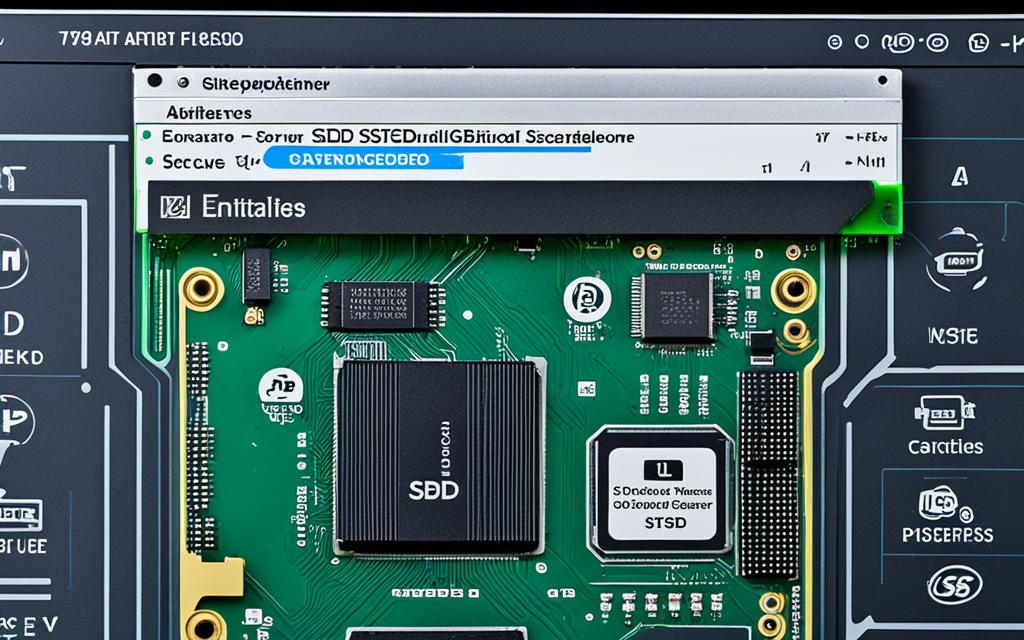Table of Contents
In the world of tech, keeping your data safe on SSDs is crucial. It’s really important to know how to wipe your SSD from the BIOS. This is especially true when you’re thinking of selling, giving away, or throwing out your drive. Wiping an SSD from the BIOS makes sure private data can’t be recovered. In this guide, we’ll look at how to delete all the data on your SSD. We’ll cover the Secure Erase function that a lot of BIOS systems have. We’ll also look at other choices like BitRaser Drive Eraser for more ways to clean your SSD. We’ll talk about simple methods for everyone and more complex ways for tech experts. By learning these methods, you can keep your SSD safe and manage it well12.
Key Takeaways
- Wiping an SSD protects sensitive information before disposal or transfer.
- Secure Erase can be easily accessed via the BIOS menu.
- EaseUS Partition Master provides user-friendly formatting tools.
- Understanding SSDs is essential for optimal performance and lifespan.
- Third-party software can offer alternative methods for SSD data erasure.
Understanding SSDs and Their Importance
Nowadays, knowing what an SSD is matters greatly for smart storage options. An SSD stands for Solid State Drive. It’s a storage unit that uses flash memory instead of spinning disks, like in older Hard Disk Drives (HDDs). This tech boost makes SSDs faster and more reliable, placing them high on the list for various uses.
What is an SSD?
SSDs use flash technology to store data, unlike HDDs with their mechanical disks. This key difference means SSDs work much better performance speed than HDDs. They’re mainly in laptops, desktops, and Macs, known for their superior speed, reliability, and durability3. An SSD can handle 3,000 to 100,000 rewrites, proving efficient in managing data4.
Benefits of SSDs Over HDDs
SSDs shine with several benefits. Their design without moving parts makes them more durable against shocks. This durability means they last longer. They’re faster, too, offering quick starts and speedy file access. Though SSDs cost more upfront, their efficiency, lower energy use, and stronger build often make up for it. Additionally, using ‘Secure Erase’ for SSDs ensures data is fully deleted, keeping private info safe during disposal or resale without leaving traces4.
Reasons for Wiping an SSD
Wiping an SSD is important for data security and better system performance. It helps avoid data breaches and makes SSD troubleshooting easier.
Erasing Sensitive Data
Erasing sensitive data is a main reason for wiping SSDs. It’s crucial before giving away or throwing away the device. Standard deletion doesn’t always remove all data, risking data breaches. About 70% of users choose Linux systems like Ubuntu 22.04 for a safe wipe5. Yet, SSDs face challenges with data erasure because of TRIM and wear leveling. These processes might not delete all data5.
Troubleshooting and Reinstalling Operating Systems
Wiping an SSD is also key for fixing problems and reinstalling operating systems. Starting fresh can solve deep-seated system issues. Tools like the ATA Secure Erase and nvme CLI are recommended for cleaning NVMe drives properly5. Experts warn not to rely only on manufacturers for wiping SSDs since secure data deletion is critical5. Moreover, traditional overwriting might work better than some utilities. But, tools like Dell Data Wipe have proven effective, offering clear confirmation once the SSD is cleared6.
How to Wipe SSD from BIOS
Wiping an SSD from the BIOS is an important step for managing data securely. This guide provides easy-to-follow wipe SSD BIOS instructions. It helps users with the necessary steps for a clear approach.
Accessing BIOS or UEFI Menu
To start, restart your computer and access UEFI menu by pressing keys like F1, F2, or Delete quickly. The keys vary depending on the computer’s make. Once inside, find the ‘Security’ menu. It usually has SSD management options for secure data erasure.
Using Secure Erase Feature
The Secure Erase feature effectively wipes Secure Erase SSD. It is available in many modern motherboards’ BIOS. Remember, this option follows standards like the NIST SP800-88 Rev.1 for SSDs. This ensures all data is completely gone. Companies such as HP and ASUS offer similar features. This ensures the SSD is cleaned well, keeping your data safe and extending the SSD’s life.
| Manufacturer | Secure Erase Standard | Integrated into BIOS |
|---|---|---|
| HP | NIST SP800-88 Rev.1 | Yes |
| ASUS | Similar functionality | Yes |
| Other Brands | May include features | Varies |
Following these wipe SSD BIOS instructions not only secures your data but goes beyond basic deletion methods. It protects against unauthorized access789.
Alternatives to BIOS Wiping: Third-Party Software
Looking at other ways to wipe SSDs, we find third-party software as a strong choice. These tools add features that make deleting data safely both easier and better.
Benefits of Using Drive Erasure Software
The perks of using data erasure software are clear. They let you wipe many drives at once, which saves a lot of time. In addition, they provide proof of the wipe for those who need to follow data handling laws. This is especially valuable for companies dealing with private information. Using these tools, you can find options like secure erase that are not usually in BIOS settings10.
Examples include Parted Magic, which costs $11 for one use or $39 for many uses. It offers step-by-step guides for erasing both regular and NVMe SSDs11.
Overview of BitRaser Drive Eraser
The review of BitRaser Drive Eraser shows it goes beyond basic erasing standards. It uses trusted methods, like the one from the U.S. Defense Department, to guarantee total data removal. With options like the three-pass erase, it meets the demands of military groups too11. This software gives a detailed approach to managing SSD data, which can be complex due to memory wear12.
Erasing SSDs fully can be tricky because of their unique data storage and management. But, third-party software provides strong solutions to these problems. As SSD use grows, so does the need for these reliable tools. They become crucial for those focusing on keeping their data safe10.
Comparison of BIOS Wiping and Third-Party Tools
When thinking about ways to erase SSD data, it’s key to pick a very effective method. The differences in success between BIOS wiping and software are important. They help decide the safest way to fully remove data.
Effectiveness of Data Erasure
The BIOS’s Secure Erase feature can get rid of most data okay. But, it sometimes misses hard-to-reach spots. This is critical when comparing methods for erasing SSD data. Using tools like BitRaser reaches every nook and cranny. This is because it uses the best methods to make sure data can’t be recovered.
Ease of Use and User Interface
The choice of method also depends on how easy it is to use. BIOS wiping may be tough for some because it involves system settings. On the other hand, third-party software is usually easier. It has a simple interface that anyone can use without much tech knowledge. Users can confidently pick how they want to erase their data, knowing it’s secure.
In the end, whether you go with BIOS wiping or software, completely removing data is what matters most. Each method has its upsides. But knowing these upsides helps users make smart choices to protect their information. For more help on how to wipe a computer, check out this resource. It has more instructions and helpful tips1314.
Common Pitfalls When Wiping an SSD
Erasing an SSD seems easy but it’s crucial to recognise the risks to prevent data loss and security issues. Although you might use advanced techniques, problems can still arise. These include challenges in data recovery and limitations in Secure Erase functions.
Data Recovery Risks
Even with thorough erasure methods, some recovery tools might still find old data on your SSD. This highlights the risk of exposing sensitive info accidentally. Most SSD makers offer software that helps with safe wiping. But if not used correctly, you might not erase all data15.
Limitations of Secure Erase
Secure Erase is key for properly erasing an SSD, yet it has its downsides. To work effectively, you often need tools from the SSD’s maker, like Dashboard by Western Digital or Samsung Magician15. Sometimes, a general command won’t work right. This can make erasing data securely harder.
Using Linux systems like Ubuntu to help with SSD erasing can add complexity for some users15. These methods need careful use to avoid losing data or harming your device, especially when using bootable USB drives with Ubuntu.
| Method | Advantages | Limitations |
|---|---|---|
| Manufacturer Tools | Free and tailored for specific SSDs | May not work with all brands |
| Linux Tools | Versatile and supports multiple formats | Requires technical knowledge |
| Secure Erase | Designed to meet standards for data destruction | Can fail if not executed correctly |
Understanding these pitfalls helps in safe data management and encourages proactive SSD care15.
Conclusion
Wiping an SSD is essential for keeping sensitive data safe and ensuring the drive works well. This is key when you’re getting rid of hardware or fixing it. The BIOS Secure Erase feature is a good choice, but tools like BitRaser Drive Eraser give even more options. They better erase data and follow legal requirements.
When erasing data from SSDs, it’s important to pick a method that fits what you need and what you know. This helps improve how you manage data in a world that’s more and more online. It’s crucial to erase SSD data safely to protect your information.
People who want to learn more about erasing SSDs can find plenty of helpful resources. These guides help you get better at this important job. By learning these skills, you make sure you handle SSDs correctly whether you’re throwing them away or using them. Doing this keeps your data safe. Everyone should use these safe data management practices to protect their personal info,
Check out this useful resource on SSD wiping. It’ll help improve your data safety plans and show you many options that meet your specific needs16.
FAQ
What is the best method to wipe an SSD securely?
To wipe an SSD securely, use the Secure Erase in BIOS or UEFI. Or, choose a trusted third-party app like BitRaser Drive Eraser. This makes sure your data is fully erased.
Why is it necessary to wipe an SSD before selling or donating?
Wiping an SSD before you sell or donate it protects your private data. This stops anyone from getting your personal information later.
Does formatting an SSD completely erase the data?
No, formatting an SSD doesn’t erase all the data. It just deletes the information that shows where files are stored. Secure Erase or using specific software is required to really delete everything.
To get into the BIOS or UEFI menu, restart your computer. Then press a key like F1, F2, or Delete as it boots. The key you need to press varies by computer brand.
Is BitRaser Drive Eraser a reliable option for data erasure?
Yes, BitRaser Drive Eraser is dependable for wiping data securely. It comes with many options to keep your data safe. And it can erase multiple drives at the same time, meeting strict data removal rules.
Secure Erase is mostly effective but might not get rid of everything, especially files hidden deep in your drive. BitRaser ensures even the hardest-to-find data is destroyed.
What are the risks of not securely wiping an SSD?
If you don’t wipe an SSD properly, some data recovery tools might get back deleted files. This could leak sensitive info and lead to security breaches.
How should I choose between BIOS wiping and third-party software?
Picking between BIOS wiping and third-party apps depends on what you need. BIOS Secure Erase is good for simple tasks. For more thorough cleaning and extra options, choose third-party software.
What common mistakes should I avoid while wiping an SSD?
While wiping an SSD, don’t just delete files or format. These don’t fully erase data. Also, make sure not to stop the process suddenly. That can corrupt your data.
Source Links
- https://www.easeus.com/partition-master/how-to-format-ssd-from-bios.html – How to Format SSD From BIOS [Easy & Fast]
- https://www.diskpart.com/articles/how-to-wipe-a-hard-drive-from-bios-4125.html – How to Wipe HDD/SSD from BIOS?
- https://www.bitraser.com/blog/how-to-wipe-ssd-from-bios/ – Learn How to Wipe SSD From BIOS
- https://recoverit.wondershare.com/format-harddrive/how-to-format-ssd-from-bios.html – How To Format or Wipe SSD From BIOS[2024]
- https://community.frame.work/t/solved-laptop-will-be-sold-how-to-wipe-ssd-including-windows/28092 – [SOLVED] Laptop will be sold. How to wipe SSD including Windows?
- https://www.partitionwizard.com/news/enable-dell-data-wipe-ssd.html – How to Enable Dell Data Wipe SSD? [Full Guide]
- https://www.partitionwizard.com/partitionmagic/hp-asus-secure-erase.html – How to Secure Erase Hard Drives with HP & ASUS Secure Erase – MiniTool Partition Wizard
- https://www.tomshardware.com/how-to/secure-erase-ssd-or-hard-drive – How to Securely Erase an SSD or HDD Before Selling It or Your PC
- https://www.ubackup.com/articles/wipe-hard-drive-from-bios.html – Securely Wipe Hard Drive from BIOS and Reinstall Windows
- https://www.hp.com/us-en/shop/tech-takes/how-to-secure-erase-ssd – How To Secure Erase An SSD Drive | HP® Tech Takes
- https://www.pcworld.com/article/461014/how-to-securely-erase-your-hard-drive.html – How to securely erase your hard drive or SSD
- https://www.makeuseof.com/tag/securely-erase-ssd-without-destroying/ – How to Securely Erase Your SSD Without Destroying It
- https://www.partitionwizard.com/disk-recovery/data-sanitization.html – What Is Data Sanitization: Wipe vs Erase vs Format vs Delete – MiniTool Partition Wizard
- https://www.ionos.com/digitalguide/server/security/wipe-hard-drive/ – How to wipe a hard drive (HDD or SSD) securely
- https://www.bogleheads.org/forum/viewtopic.php?t=371832 – How to wipe an SSD drive
- https://www.diskpart.com/articles/format-ssd-from-bios-1503.html – [3 Ways] How to Format SSD from BIOS Windows 10