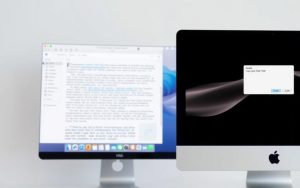Table of Contents
Apple has produced some of the most popular personal computers on the market. Though they may not deal with quite as many issues as a Microsoft computer, they are not immune. The operating system, MacOS, experiences common but regular issues.
The key is to know how to resolve those simple issues. Starting with these four fixes, you can take control of your Mac like never before and get familiar with MacOS and its most common issues. Ramp up your knowledge with these simple solutions.
‘No Mountable File Systems’
Before we get to the full article, let’s stop to look at one of the most problematic MacOS issues. When you get the error “no mountable file systems” it comes in the wake of trying to mount a DMG file. The data that is stored on it can’t be accessed.
There are plenty of potential issues at play, but fixing it is relatively simple. You can start by re-downloading the DMG, using a different browser, or using Terminal. Reboot your system and mount the DMG, then drop your file from Finder into Terminal, locating the file on your desktop or in Finder.
Lost Important Data
Another common Mac issue involves either accidentally deleting files or losing important data. It happens when the storage unit gets corrupted, content is impacted by a virus, data is mishandled or lost, or users accidentally delete data or format a drive.
The good news is that you can use a data recovery unit to get everything back. Using the recovery too, you can scan specific locations within the file hierarchy, then preview the files that you want to get back. All that’s left to do is recover the files and you’re ready to go. Don’t freak out if you lose important files because there is generally a way to get them back.
MacOS Could Not be Installed
You may not get to the other common MacOS issues because you can’t even get the operating system installed in the first place. If you’re just running a simple update of MacOS, you may not run into this issue. Just in case you do, here is how to deal with it and get past the problem.
You can start by using the Startup Manager. It could just be a faulty boot disk, so restart the system and hold Option/Alt until you get the Startup Manager window. From there, just select the system that you want to use to start things up with. You can also reset the PRAM/NVRAM by restarting your system and pressing P + R + Option+ Command. Hold them to reset the PRAM/NVRAM and restart when the job is done.
Stuck on the Apple Logo
You may find during the boot process that your computer gets stuck on the Apple logo. This essentially means that the boot cycle has been tampered with – because of a compromised bootloader, corrupt startup disk, malware attack, etc. – and needs to be fixed. Thankfully, the two solutions are relatively simple ones.
The easiest way to do it is to force restart your system. Press and hold the power button and wait for the system to cycle off. When it has been powered off, give it about 30 seconds, then press the power button to cycle it back on again.
If that doesn’t work, you can perform an internet recovery. Boot your Mac in recovery mode by holding the Command + R keys during the boot process. Click “get help online” and follow the click-through process to find the solution to whatever is happening with your system.