Table of Contents
Welcome to our comprehensive guide on maintaining a clean and dust-free PC environment. In today’s digital age, ensuring that your computer remains dust-free is essential for optimal performance and longevity. Dust accumulation can hinder airflow, cause overheating, and lead to hardware malfunctions. By following these simple tips, you can create an environment that promotes clean computing and safeguards your precious PC.
Elevate Your Computer
To prevent dust build-up in your computer, it is essential to elevate it off the floor. Elevating your computer by at least 6 inches can reduce dust intake by up to 80%. By placing your computer tower on a desk or using a raised tower shelf, you can promote better airflow and prevent dust accumulation.
Elevating your computer not only helps in keeping the internal components clean but also minimizes the risk of damage caused by accidental spills or flooding. Additionally, it reduces the exposure to carpet fibers, pet hair, and other debris that can clog the computer’s ventilation system.
By creating a dust-free environment for your computer, you can ensure optimal performance and longevity. Elevating your computer is a simple yet effective step in preventing dust build-up and maintaining a clean and efficient system.
Clean Surrounding Area: Prevent Dust Accumulation
In order to maintain a dust-free PC environment, it is crucial to keep the surrounding area clean. Regular cleaning practices can significantly reduce dust accumulation and help ensure the optimal performance of your computer.

Here are some key steps you can take to prevent dust from entering your computer:
- Dust and vacuum regularly: Cleaning the floors and surfaces around your computer area can help minimize the amount of dust that can find its way into your PC. Use a microfiber cloth to dust shelves, cabinets, and other nearby surfaces. Regular vacuuming of carpets and sweeping of hard floors can also help to remove dust particles.
- Keep windows and doors closed: Doors and windows can draw in dust from outside, so it’s important to keep them closed or properly sealed to prevent dust from entering your computer.
- Control humidity levels: High humidity can contribute to dust accumulation. Use a dehumidifier if necessary to maintain optimal humidity levels in your computer room.
- Invest in air purifiers: Air purifiers with HEPA filters can help capture dust and other airborne particles, improving air quality and reducing the amount of dust that settles in your computer area.
By implementing these practices, you can create a cleaner environment for your computer and minimize the risk of dust-related issues.
Additional Tips for a Clean Environment
In addition to the steps mentioned above, here are a few extra tips to help you maintain a clean and dust-free PC environment:
- Use desk organizers: Keeping your desk tidy and organized can prevent dust from accumulating on surfaces and in hard-to-reach areas.
- Consider a dust cover: If you leave your computer idle for extended periods of time, using a dust cover can provide an extra layer of protection against dust and debris.
- Keep food and drinks away: Avoid eating or drinking near your computer to prevent crumbs, spills, and other debris from entering your system.
By following these clean computing practices and maintaining a clean surrounding area, you can help prolong the lifespan of your computer and ensure its optimal performance.
Move Your Computer Away from Doors and Windows
When it comes to keeping your computer dust-free, one essential step is to move your computer away from doors and windows. These openings can draw in dust particles from outside, increasing the risk of dust accumulation inside your system. To prevent this, it is recommended to situate your computer tower away from windows and doors, minimizing the intake of dust and other contaminants.
By moving your computer away from doors and windows, you create a barrier that helps protect your system from external dust sources. This simple adjustment can make a significant difference in maintaining a clean computing environment and ensuring the longevity of your PC components.
When positioning your computer in a new location, it’s important to consider other factors as well. Choose an area that is well-ventilated and free from excessive humidity, as this can also contribute to dust build-up. Additionally, make sure there is adequate space around your computer for proper airflow, allowing the fans to function optimally.
In conclusion, moving your computer away from doors and windows is a crucial step in preventing dust entry into your system. By taking this simple precautionary measure, you can significantly reduce the risk of dust accumulation, keeping your computer running smoothly and minimizing potential damage caused by excessive dust build-up.
Install an Air Filter
Preventing dust accumulation in your computer is essential for its optimal performance and longevity. One effective way to achieve this is by installing an air filter in your computer room or using a filtration system for your whole house. Not only does an air filter help trap dust particles, but it also improves the overall air quality in your environment.
An air filter can significantly reduce the amount of dust that enters your computer system, protecting sensitive components and prolonging their lifespan. By capturing airborne particles, it prevents them from settling on internal surfaces and clogging up fans and other cooling mechanisms. This can help maintain proper airflow and prevent overheating issues that can arise from excessive dust accumulation.
To ensure the effectiveness of your air filter, it is important to regularly clean and replace the filters. Over time, the filters can become clogged with dust, reducing their efficiency. Follow the manufacturer’s instructions for cleaning and replacement intervals to ensure optimal performance. By keeping your air filter well-maintained, you can continue to enjoy a dust-free environment for your computer.
| Maintenance Task | Frequency |
|---|---|
| Check filter condition | Every month |
| Clean or replace filter | Every 3-6 months (or as recommended by the manufacturer) |
Keep Pets Away
Pets can be wonderful companions, but they can also contribute to dust accumulation in your computer. Pet dander, fur, and hair can easily find their way into your PC, leading to potential clogs in the fans and vents. To prevent pet-related dust and debris from entering your system, it is important to keep pets away from the area where your computer is located.
Creating a pet-free zone around your computer can help minimize the risk of dust build-up. If possible, designate a separate room or area where your pets are not allowed to enter. This will significantly reduce the amount of pet dander and hair that can make their way into your system.
If keeping your pets away from the computer area is not feasible, consider using pet gates or barriers to restrict their access. Additionally, regularly grooming your pets and vacuuming their living areas can help minimize shedding and reduce the amount of pet-related dust in your home.
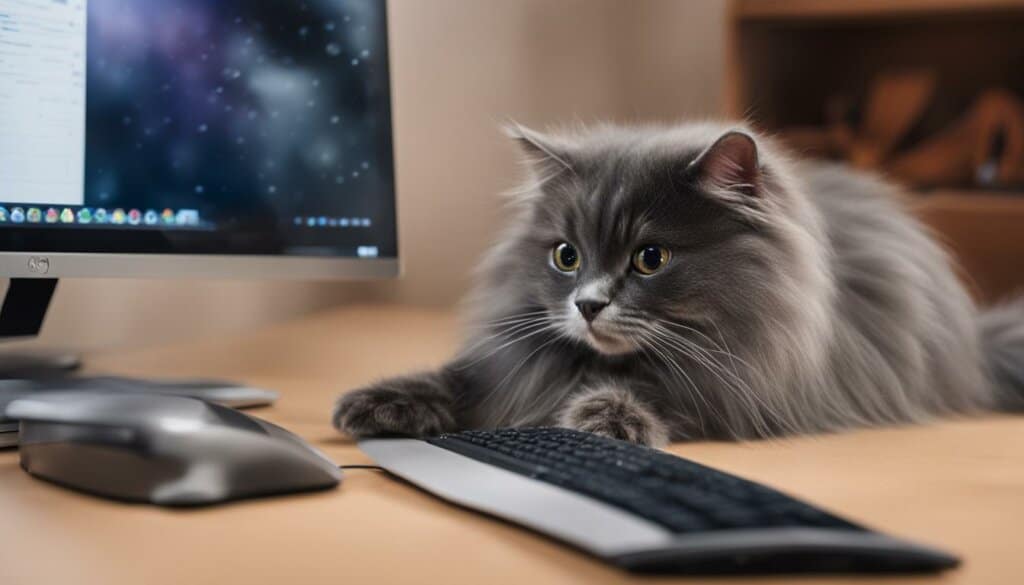
Benefits of Keeping Pets Away from Your Computer
- Prevents pet dander from clogging computer components
- Reduces the risk of overheating due to blocked vents
- Minimizes the need for frequent cleaning and maintenance
- Helps maintain optimal airflow and cooling performance
- Improves overall system longevity and reliability
By taking proactive measures to keep pets away from your computer, you can help prevent the accumulation of pet dander and dust, ensuring a cleaner and healthier computing environment.
Avoid Smoking Indoors
Smoking indoors not only poses risks to your health but also contributes to dust build-up in your computer. The ash and smoke particles released during smoking can settle on various components of your PC, causing potential damage and reducing its performance. To maintain a clean and dust-free environment for your computer, it is essential to avoid smoking indoors.
By refraining from smoking inside your home or office, you can prevent the accumulation of ash and smoke particles in your computer. These contaminants not only attract and trap dust but can also clog up the cooling system, leading to overheating and potential hardware damage. Protecting your computer from these harmful substances will ensure its longevity and optimal functioning.
Furthermore, smoking indoors can also leave behind unpleasant odors that can seep into your computer components. The lingering smell of tobacco smoke can be difficult to remove and may affect the overall indoor air quality. By creating a smoke-free environment, you not only protect your computer but also contribute to a healthier and more pleasant workspace.

Avoiding Smoking Indoors: A Reminder
“Smoking is not only injurious to health but also detrimental to your computer.”
“The accumulation of ash and smoke particles can lead to dust build-up and potential damage to your computer components.”
Protecting your computer from ash and smoke particles is crucial for maintaining its performance and longevity. By avoiding smoking indoors, you not only safeguard your own health but also prevent the harmful effects of tobacco on your valuable computer system.
| Benefits of Avoiding Smoking Indoors | Consequences of Smoking Indoors |
|---|---|
|
|
Address Dandruff and Dry Skin
Dandruff and dry skin can pose a threat to a dust-free PC environment. The flaky skin particles can find their way into your computer and hinder its performance. To prevent this issue, it’s essential to address dandruff and dry skin effectively.
Using anti-dandruff shampoo or moisturizing cream can help reduce skin particles and minimize the workload on the computer’s cooling system.
By taking care of your scalp and skin, you can minimize the presence of dandruff and dry skin flakes in the air and ultimately prevent them from entering your computer.
Taking Care of Your Scalp and Skin
Here are some tips to help address dandruff and dry skin:
- Wash your hair regularly with an anti-dandruff shampoo that contains ingredients like ketoconazole or pyrithione zinc. These ingredients effectively combat dandruff and reduce its occurrence.
- Moisturize your skin with a hydrating cream to prevent dryness and flaking. Look for products that contain ingredients like shea butter, glycerin, or hyaluronic acid, as they provide deep hydration.
- Avoid hot showers or baths, as they can strip your skin of essential oils and lead to dryness. Opt for lukewarm water instead.
- Exfoliate your scalp regularly to remove any dead skin cells. Use a gentle exfoliating scrub or a soft brush to massage your scalp in circular motions.
- Stay hydrated by drinking an adequate amount of water throughout the day. Hydration plays a vital role in maintaining healthy skin and scalp.
- Avoid using hair styling products that can contribute to scalp irritation and dandruff. Opt for natural and gentle haircare products instead.
- Protect your skin and scalp from extreme weather conditions by wearing hats or using an umbrella when exposed to the sun or harsh winds.
By incorporating these practices into your routine, you can effectively address dandruff and dry skin, reducing the presence of skin particles in the air and promoting a dust-free PC environment.
Gather Your Cleaning Supplies
To keep your computer clean and dust-free, it’s important to have the right cleaning supplies on hand. Here are the essential items you’ll need to effectively clean the inside of your computer:
- Compressed Air: A can of compressed air is a must-have for removing dust and debris from hard-to-reach areas like fans and vents. The high-pressure air blasts away particles without the need for physical contact.
- Isopropyl Alcohol: Isopropyl alcohol is a great cleaning agent for removing stubborn grime and smudges from surfaces. Use it with a soft-bristle toothbrush to gently scrub away any caked-on dust or dirt.
- Soft-Bristle Toothbrush: A soft-bristle toothbrush is perfect for agitating and loosening dust without causing damage to delicate components.
- Phillips Screwdriver: A Phillips screwdriver is essential for removing screws that hold the computer case together. This will allow you to access the internal components easily.
With these cleaning supplies at your disposal, you’ll be well-equipped to tackle any dust or dirt that accumulates inside your computer. Regular cleaning using these tools will help ensure optimal performance and extend the lifespan of your PC.
Remember to always shut down and unplug your computer before cleaning the inside. Safety should be your top priority when working with electronic devices.
Summary
Gathering the right cleaning supplies is crucial for maintaining a clean and dust-free computer. Compressed air, isopropyl alcohol, a soft-bristle toothbrush, and a Phillips screwdriver are the key tools you’ll need to remove dust and dirt from your PC. Regular cleaning using these supplies will help keep your computer running smoothly and prolong its lifespan.
Clean the Inside of Your Computer
Keeping the inside of your computer clean is essential for optimal performance and longevity. Dust and dirt can accumulate over time and hinder airflow, leading to overheating and potential damage to internal components. In this section, we will guide you through the process of cleaning the inside of your computer, step by step.
Gathering Your Cleaning Supplies
Before you start cleaning the inside of your computer, make sure you have the necessary supplies. You will need compressed air, isopropyl alcohol, a soft-bristle toothbrush, and a Phillips screwdriver. Compressed air is useful for blowing out dust, while isopropyl alcohol can help remove caked-on dirt. The toothbrush will allow you to gently scrub hard-to-reach areas, and the screwdriver may be needed to open the case if necessary.
Remember to shut down and unplug your computer before proceeding with the cleaning process. Safety should always be a priority when working with electronic devices.
Cleaning the Inside of Your Computer
Start by using the compressed air to blow out any large clumps of dust. Hold the can upright and use short bursts of air to avoid damaging any components. Focus on areas such as the CPU cooler, power supply, and fans, as these are common dust traps.
Next, dip the toothbrush into isopropyl alcohol and gently scrub off any caked-on dust. Be careful not to apply too much pressure or use excessive amounts of alcohol, as this can damage sensitive parts. Allow the alcohol to dry completely before reassembling the components.
Summary
Cleaning the inside of your computer is a crucial maintenance task that should be performed regularly. By removing dust and dirt, you can ensure proper airflow and prevent overheating. Remember to gather the necessary cleaning supplies, shut down and unplug your computer, and use compressed air and isopropyl alcohol to remove dust and dirt. Taking the time to clean your computer’s interior will help keep it running smoothly for years to come.
Configure Your Fans
To optimize the airflow in your PC and prevent dust accumulation, it’s essential to configure your fans correctly. By setting up more fans to intake than exhaust, you can create a positive pressure inside your PC case, which helps keep dust from entering.
Optimal Fan Placement
When it comes to fan placement, exhaust fans work best at the back and sides of your PC case. These fans draw out the hot air generated by your components and expel it outside. On the other hand, intake fans are most effective at the top and front of your case. They bring fresh, cool air into the system, helping to maintain lower temperatures.
By strategically placing your intake fans at the top and front, you create a proper airflow direction that encourages hot air to rise and exit through the exhaust fans. This configuration not only helps with cooling but also minimizes the entry of dust particles into your system.
Installing Dust Filters
In addition to fan placement, installing dust filters on your intake fans can further reduce dust accumulation. These filters act as a barrier, trapping dust particles and preventing them from entering your PC. Regularly cleaning and maintaining these filters is crucial to ensure they remain effective in preventing dust build-up.
| Fan Placement | Effect |
|---|---|
| Exhaust fans (back and sides) | Expel hot air from the system |
| Intake fans (top and front) | Bring fresh, cool air into the system |
| Dust filters on intake fans | Prevent dust particles from entering the PC |
Proper fan configuration is essential for maintaining optimal temperatures and preventing dust from accumulating in your PC. By setting up a positive pressure airflow, along with dust filters, you can ensure a cleaner, more efficient system. Remember to regularly clean your fans and filters to maintain their effectiveness and prolong the life of your components.
Conclusion
Maintaining a dust-free PC environment is crucial for the smooth and reliable operation of your computer. By following these clean computing practices, you can ensure the longevity and performance of your PC.
Elevating your computer off the floor by at least 6 inches can reduce dust intake by up to 80%. Placing the tower on a desk or using a raised tower shelf can help promote better airflow and prevent dust accumulation.
Regularly cleaning your floors, vacuuming carpets, and sweeping hard floors can prevent dust from accumulating and entering your computer. Dusting nearby shelves, cabinets, and other surfaces with a microfiber cloth can also help keep dust away from your PC.
Configuring your fans to intake more air than exhaust can create positive pressure inside your PC case and minimize dust entry. Installing dust filters on intake fans further reduces dust accumulation. Additionally, utilizing air filters in your computer room or for your whole house can trap dust particles and prevent them from reaching your PC.
Regularly cleaning the inside of your computer using compressed air and isopropyl alcohol will help remove dust, dirt, and grime from various components. By using these cleaning supplies and following the proper techniques, you can maintain a clean and dust-free system.
FAQ
How can I create a dust-free PC environment?
Elevating your computer off the floor, regular cleaning of the surrounding area, and keeping pets away can help create a dust-free environment for your PC.
How does elevating my computer help prevent dust build-up?
Elevating your computer off the floor by at least 6 inches can reduce dust intake by up to 80%, promoting better airflow and preventing dust accumulation.
What can I do to keep the surrounding area clean?
Regularly cleaning your floors, vacuuming carpets, sweeping hard floors, and dusting nearby surfaces with a microfiber cloth can help prevent dust from entering your computer.
Why should I move my computer away from doors and windows?
Doors and windows can draw dust towards them, potentially bringing it into your computer. By positioning your computer away from these areas, you can minimize dust intake.
How can installing an air filter help prevent dust accumulation?
Putting an air filter in your computer room or using a filtration system for your whole house can help trap dust particles and prevent them from accumulating in your PC.
Why is keeping pets away important for a dust-free environment?
Pets can contribute to dust accumulation due to their dander. Keeping your computer in a pet-free room or limiting their access to the PC area can minimize dust and pet dander entry into your system.
Why should I avoid smoking indoors?
Smoking indoors can increase dust build-up, and ash and smoke can also damage computer components. Avoid smoking indoors to prevent the accumulation of these contaminants.
How can I address dandruff and dry skin to prevent skin particles in the computer?
Using anti-dandruff shampoo or moisturizing cream can help reduce skin particles and minimize the workload on the computer’s cooling system.
What cleaning supplies do I need to clean the inside of my computer?
To clean the inside of your computer, you will need compressed air, isopropyl alcohol, a soft-bristle toothbrush, and a Phillips screwdriver.
How do I clean the inside of my computer?
Shut down and unplug your computer before cleaning the inside. Use compressed air to blow out dust, use a toothbrush dipped in isopropyl alcohol to gently scrub off caked dust, and allow the alcohol to dry before reassembling the components.
How can I configure my fans to optimize airflow?
By setting more fans to intake than exhaust, you can create positive pressure inside your PC case, which helps prevent dust from entering. Installing dust filters on intake fans can further reduce dust accumulation.
What are some clean computing practices for a dust-free PC environment?
Elevating the computer, keeping the surrounding area clean, configuring fans for optimal airflow, regular cleaning with compressed air and isopropyl alcohol, using air filters, and keeping pets away are all essential clean computing practices for a dust-free PC environment.
Source Links
- https://edu.gcfglobal.org/en/computerbasics/keeping-your-computer-clean/1/
- https://www.wikihow.com/Keep-Dust-Out-of-The-Computer
- https://www.pcgamer.com/how-to-clean-your-computer-case/









