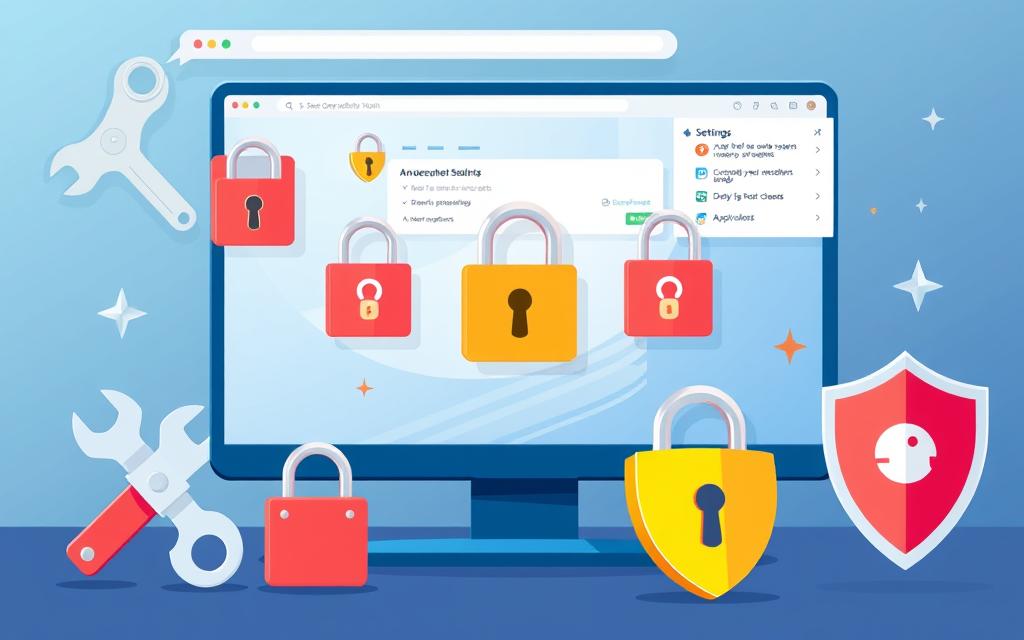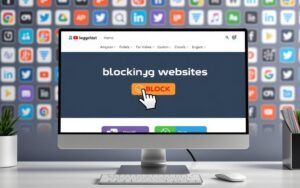Table of Contents
Meeting blocked websites is a common issue today, hitting us at work, school, or due to limits by our internet provider. Learning to unblock websites on your PC can really better your online journey. It lets you get to blocked sites and enjoy the stuff you love. This guide digs into different ways to get past internet blocks, fitting various needs.
We’ll look at using VPNs, which give top security and let you see content from across the globe. Proxies offer a simpler solution, acting as a quick fix. This piece lays out six strategies to beat website blocks. With the correct tools and know-how, you can move past these restrictions. Get ready to free up your web surfing and relish your preferred entertainment without barriers.
Understanding Website Blocks
Website blocks happen for many reasons, limiting access to various sites. It’s crucial to understand the website blocking reasons for better internet navigation. Often, people find themselves unable to visit certain websites whether at work, school, or because of government rules. Knowing the causes and types of blocks helps users find ways to overcome these obstacles.
The Common Reasons for Website Blocks
Different website blocking reasons lead to restricted access, each with its own motivation:
- Educational Institutions: Schools block sites to avoid access to inappropriate or distracting content during study times.
- Corporate Policies: Workplaces block sites to boost productivity and protect company data from unsafe online places.
- Government Regulations: Governments limit access to information by blocking certain topics they consider sensitive.
- ISP Restrictions: ISPs limit access based on local laws, affecting what users can visit online.
Types of Blocks
Here are some common types of website blocks users may encounter:
| Type of Block | Description | Example |
|---|---|---|
| Network-Based | These blocks are set at the network level and stop access to certain websites. | School network blocks |
| Geographical | These prevent users in certain locations from accessing content. | Content unavailable in some countries |
| Content-Based | These are because of the website’s content, often decided by authorities. | Adult content filters |
VPNs: The Ultimate Solution for Unblocking Websites
A virtual private network, or VPN, is great for getting past website blocks. It helps keep your online activities private by encrypting your internet. This means you can surf the web without giving away who you are. It also lets you get around blocks set by countries or companies.
What is a VPN?
A VPN creates a secret path between your device and its server. This path keeps your data safe from others. It also hides your location. Using a VPN means you can visit websites that are normally off-limits in your area. Many people use VPNs to see things they can’t usually watch.
Choosing the Right VPN
Picking the right VPN means looking at a few key things. Think about how much they protect your privacy, where their servers are, how fast they are, and what other users think. NordVPN has lots of servers worldwide. ExpressVPN is known for being really fast. Both get great reviews. Things like 24/7 support, using it on many devices at once, and being able to get your money back are also important.
Setting Up a VPN on Your PC
Here’s how to get a VPN running on your computer:
- Choose a VPN provider like NordVPN, ExpressVPN, or TunnelBear.
- Go to their website and download the VPN client.
- Install the app and sign in.
- Pick a server location based on speed or what you want to access.
- Connect to the VPN for a secure and open internet experience.
Following these steps makes it easy to enjoy safe and unrestricted internet thanks to VPNs.
How to Unblock Blocked Sites on PC
Accessing blocked sites can seem tough. However, proxy servers offer a good solution. They act as a middleman between your device and the internet. This way, your real IP address is hidden. You can then use a different IP to surf the web freely.
Using Proxy Servers
Understanding how proxies work is key. They route your internet requests through their system. This masks where you are really located. It’s especially useful for getting around site blocks at home, school, or work.
The Advantages and Disadvantages of Proxies
Proxy servers have their ups and downs:
- Advantages:
- They’re great for getting past location-based blocks.
- They’re easy to use and set up, with plenty of free options.
- Websites like UltraSurf and HideMyAss.com make accessing blocked sites straightforward.
- Disadvantages:
- They usually don’t encrypt your data, unlike VPNs.
- The speed can be hit or miss, depending on the proxy.
- Some may keep logs of your activity, which isn’t ideal for privacy.
Steps to Set up a Proxy
To set up a proxy on your PC, just follow these steps:
- Pick a trusted proxy service. Look into options like OpenBlockedWebsite.com.
- Find the proxy settings in your browser’s “Settings” menu.
- Input the IP address and port number your proxy service gave you.
- Save these settings and restart your browser. Now, you can visit sites that were off-limits before.
Unlocking Websites Without a VPN
There are clever ways to visit blocked websites without a VPN. People can use certain methods to get around these blocks. They include using browser add-ons or looking at saved versions of sites.
Using Browser Extensions
Browser extensions make it easy to access sites that are blocked. Examples like Hoxx VPN or Hola let you browse freely. They send your internet traffic through other places, letting you visit sites without a VPN. Getting these tools set up is easy and only takes a couple of steps. Pick trustworthy extensions to stay safe online.
Accessing Cached Versions of Websites
Looking at cached, or saved, versions of websites is another smart move. Google has a feature that shows stored webpage versions. Just type “cache:” and the website’s address in Google. This gives you the last saved version of the page. It’s a quick fix when you need to see content immediately. Often, you can get the info you need without running into blocks.

Adjusting Your Device Settings
Adjusting device settings can improve your browsing experience. It can unblock websites that may be restricted. This involves changing firewall settings, a key part of device setup. By managing permissions properly, you gain better control and enjoy smoother web use.
Changing Firewall Settings
Firewall settings are vital for network security, deciding what internet traffic is allowed. Here’s a simple guide to adjust these settings:
- Open the Control Panel from the Start menu.
- Select System and Security, then click on Windows Defender Firewall.
- On the left panel, click Allow an app or feature through Windows Defender Firewall.
- Click on Change settings. Note, you may need admin rights here.
- Pick the app you wish to adjust, then allow or block it.
- Click OK to save your changes.
Users can set permissions like enabling JavaScript, allowing pop-ups, and giving access to camera and location. These can be done site by site, without altering overall device settings. This ensures a browsing experience that’s both personal and tailored.
Below is a table summarizing permissions you can adjust via firewall settings to improve website access:
| Permission | Description | Impact |
|---|---|---|
| Cookies | Manage data stored by websites. | Impacts user logins and site functions. |
| JavaScript | Enable or disable scripts on pages. | Critical for interactive features. Disabling can affect site use. |
| Location | Let sites access your geographical position. | Useful for location-based services. |
| Camera | Permit sites to use your camera. | Needed for videos calls or photo uploads. |
| Microphone | Let sites access your microphone. | Required for voice calls or recordings. |
| Pop-ups | Choose to allow or block pop-ups. | Key for ads and notifications. |
Adjusting device settings lets users control website interaction with their devices. They can increase functionality while keeping safe. Adjust firewall settings carefully to safely access your favorite websites.
Dealing with Geo-Restrictions
It can be a real let-down when you can’t watch your favourite shows because of geo-blocking. This is when streaming services limit what you can watch based on where you are. Media companies do this to follow license agreements and rules in different areas. It’s tough for people who want to access content from around the world, as this restriction is all about location.
Understanding Geo-Blocking
Geo-blocking checks your IP address to figure out where you’re trying to watch from. If you’re in a place where certain content isn’t allowed, you won’t be able to see it. Big names like Netflix and BBC iPlayer do this a lot. They block access to shows and movies that aren’t available in your country. There are several reasons for these restrictions, such as legal issues and business strategies.
Ways to Bypass Geo-Restrictions
To get around these limits and watch what you want, there are a few tricks you can use. The most common way is with a Virtual Private Network (VPN). A VPN hides your real IP address by encrypting your internet connection. It makes it look like you’re browsing from somewhere else. NordVPN is a great choice with special features to get past tough geo-blocks. This ensures you can watch without interruption.
You could also look into proxy servers or smart DNS services. But be careful with free VPNs. A lot of them can slow down your connection, don’t protect your privacy well, and some could even be harmful. Studies show that about 40% of free VPN apps might have malware. This could put your private information at risk.
| VPN Service | Servers | Countries Covered | Money-Back Guarantee | Simultaneous Connections | User Rating |
|---|---|---|---|---|---|
| NordVPN | 6,300 | 111 | 30 days | 10 | 9.8/10 |
| Option 2 | 3,000 | 105 | 30 days | 8 | N/A |
| Option 3 | 12,000 | 100 | 45 days | 7 | N/A |
To really enjoy content from all over the world, picking a good VPN is key. Think about privacy, how many servers they have, and what other users say. With the right tools, getting past geo-blocks to watch your favourite content is easy and safe.
Alternative Methods to Access Blocked Sites
Looking for a way to get past blocked websites can be hard. Luckily, there are several ways to help. Tools like URL shorteners and the Wayback Machine are great for this.
Using URL Shorteners
URL shorteners, such as Bitly and TinyURL, help you get around blocks. They shorten the URL, which might trick filters at schools or work. This trick works because some filters only look at the full web addresses.
Accessing via the Wayback Machine
The Wayback Machine lets you see old versions of websites. It’s perfect for finding content that’s no longer available. By going through the Wayback Machine, you can find information that might be blocked or deleted. This tool ensures that important information is always within reach.
Conclusion
We’ve looked into many ways to unblock websites, especially on Google Chrome. You have seven techniques to choose from, helping you access blocked content. Whether it’s due to where you live, work rules, or government bans, these methods can help.
Using a trusted VPN or different browser extensions has its benefits, depending on what you need.
It’s important to understand the legal and safety issues of unblocking websites. Tools like TOR browser and proxies can help, but beware of the risks. Making sure you browse safely and keep your security settings up to date can reduce problems in the future.
Knowing why websites are blocked and how to unblock them lets you surf the web freely. Whether you need a quick fix or a long-term solution, this guide helps you take charge of your online activities. It opens up a world full of information and fun.
FAQ
Why can’t I access certain websites on my PC?
You might face blocks due to rules at schools or workplaces. Government rules or your internet provider can also restrict access to certain sites. They aim to control what content you can see online.
What is a VPN and how does it help in unblocking websites?
A VPN stands for Virtual Private Network. It keeps your internet connection private and changes its path. This helps you get past blocks and see restricted content while hiding your identity.
Are proxy servers a viable alternative to VPNs?
Yes, proxy servers mask your IP address, helping you visit blocked sites. But they don’t encrypt your data, making them less safe than VPNs.
How can I access cached versions of websites?
To see cached website pages, use search engines like Google. Search for the site, then click the small green arrow next to its URL. This lets you see a stored version of the page.
What are some common browser extensions for unblocking websites?
Extensions like Hola, ZenMate, and Browsec are popular for getting past web blocks. They make it easier to surf the internet without restrictions.
How do I change firewall settings to unblock websites?
To modify firewall settings, open Control Panel > System and Security > Windows Defender Firewall. You can allow certain apps to bypass the firewall. This might unblock some websites.
What can I do about geo-restrictions when streaming content?
Use VPNs to change your virtual location and watch geo-restricted content. This trick works on platforms like Netflix or BBC iPlayer, letting you enjoy a wider range of shows and movies.
How do URL shorteners help in accessing blocked sites?
URL shorteners hide the real address of blocked sites, sometimes getting you past filters. By making the URL shorter, you might avoid the blocks.
What are the risks involved in unblocking websites?
Breaking rules at work or school, visiting unsafe sites with unsecured proxies, and legal issues from bypassing laws are all risks. Be cautious when trying to access blocked content.