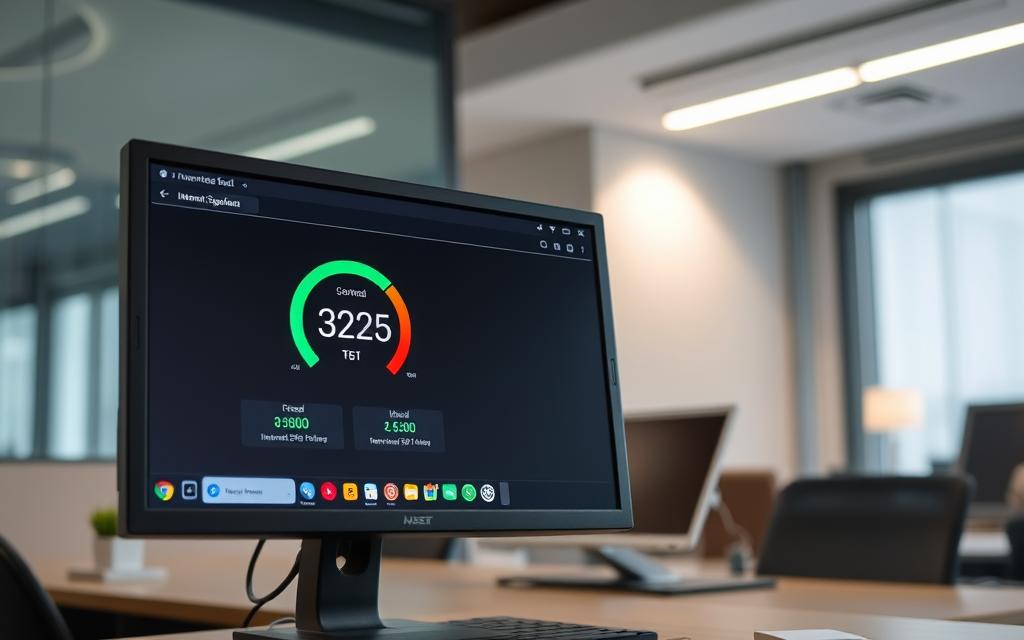Table of Contents
Ensuring your computer runs smoothly starts with a reliable connection. Measuring your internet speed is crucial for tasks like streaming, gaming, and remote work. Slow speeds can lead to buffering, lag, and dropped calls, disrupting productivity and entertainment.
Windows offers built-in tools to assess your connection, while third-party solutions provide more detailed insights. Key metrics like Mbps, latency, and network stability help you understand your internet performance. Regular tests can prevent issues before they arise, ensuring a seamless online experience.
Whether you’re troubleshooting or optimizing, knowing your speed is the first step. Stay ahead of connectivity challenges by keeping your computer in top shape.
Why Test Your Internet Speed?
Understanding your network’s performance is essential for a seamless online experience. Slow connections can lead to buffering videos, laggy VoIP calls, and delayed page loading. These problems disrupt productivity and entertainment, making regular testing a necessity.
ISP throttling is another concern. Service providers may intentionally slow down your internet connection during peak hours. Speed tests can reveal discrepancies, ensuring you get the service you pay for.
Testing also helps troubleshoot home network configurations. Issues like outdated routers or interference can affect performance. Identifying these early ensures smoother browsing and faster sites.
For VPN users, unstable connections pose security risks. A weak link can expose sensitive data, making speed tests crucial for maintaining a secure connection.
Here’s a comparison of average U.S. broadband speeds:
| Connection Type | Average Download Speed (Mbps) | Average Upload Speed (Mbps) |
|---|---|---|
| Fiber | 250 | 250 |
| Cable | 120 | 20 |
| DSL | 25 | 5 |
Regular testing ensures your network meets your needs, whether for streaming, gaming, or remote work. Stay ahead of connectivity challenges by keeping your connection in top shape.
How to Check Internet Speed on PC
Accurate speed measurements help optimize your device’s performance. Whether you’re troubleshooting or ensuring optimal connectivity, understanding your network’s capabilities is essential. Below, we explore two methods: built-in Windows tools and third-party testing platforms.
Using Built-in Windows Network Tools
Windows provides native tools to assess your network performance. Right-click the Wi-Fi icon on your taskbar and select “Network & Sharing Center.” From there, click on your active connection to view the Status window. This screen displays details like the Tx Rate, which indicates the theoretical maximum speed of your connection.
While this method is quick, it may not reflect actual throughput. For more precise measurements, third-party tools are recommended.
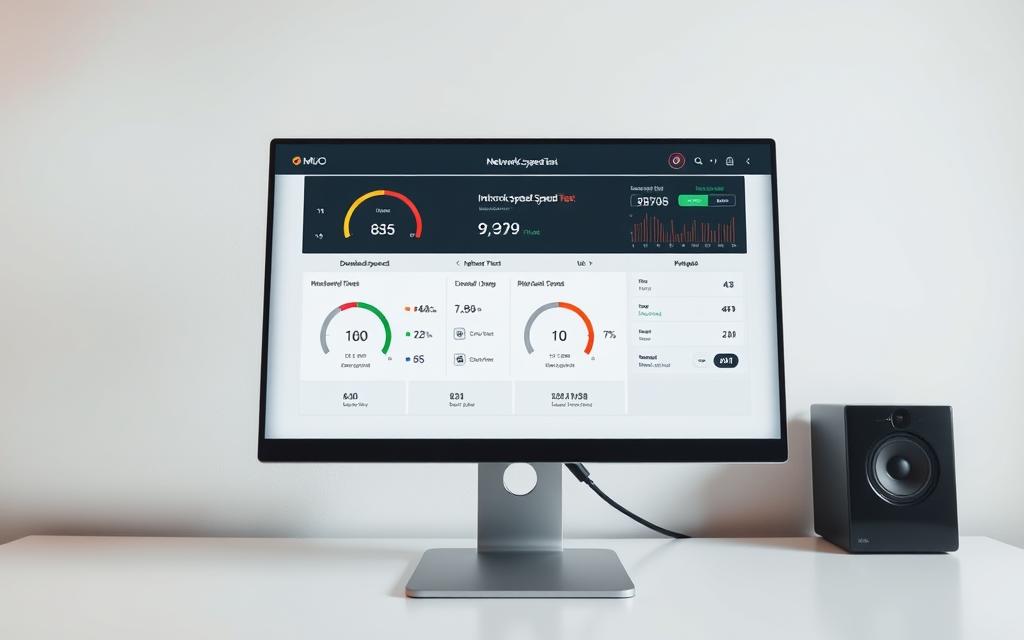
Using Third-Party Speed Test Websites
Third-party platforms like Speedcheck and PC Matic offer advanced testing capabilities. These tools use multiple parallel downloads to assess maximum bandwidth. They also provide historical data and allow you to choose server locations for accurate results.
Here’s a comparison of built-in Windows tools vs. third-party testers:
| Feature | Windows Tools | Third-Party Testers |
|---|---|---|
| Accuracy | Moderate | High |
| Historical Data | No | Yes |
| Server Options | Limited | Multiple |
Third-party tools are ideal for users seeking detailed insights into their network performance. Regular testing ensures your connection meets your needs for streaming, gaming, or remote work.
Understanding Your Speed Test Results
Interpreting your speed test data is key to optimizing your online experience. These results provide insights into your network’s performance, helping you identify areas for improvement. Whether you’re streaming, gaming, or working remotely, understanding these metrics ensures a smoother connection.
Download vs. Upload Speeds: What’s the Difference?
Download speed refers to how quickly data travels from the internet to your device. This is crucial for activities like streaming videos or loading web pages. Upload speed, on the other hand, measures how fast data moves from your device to the internet. This is important for video calls or file sharing.
Most users require higher download speeds, but upload speeds are equally vital for tasks like cloud backups or live streaming. Understanding both metrics helps you choose the right plan for your needs.
What Is a Good Mbps for Your Needs?
The ideal mbps depends on your online activities. For example, 25Mbps is sufficient for 4K streaming, while 5Mbps works for Zoom calls. Gamers may need higher speeds for seamless gameplay, especially in competitive environments.
Speedcheck’s benchmarks suggest that 85% of your modem’s rating is acceptable throughput. Regularly testing your connection ensures it meets your requirements.
How Latency and Ping Affect Performance
Latency measures the time it takes for data to travel from your device to the server and back. A low ping (under 100ms) is ideal for real-time activities like gaming or video calls. Higher ping times, especially above 500ms, can indicate satellite or continental links, causing delays.
Understanding these metrics helps you troubleshoot issues and optimize your connection for better performance.
Common Issues Affecting Internet Speed
Identifying factors that slow down your connection is the first step toward a better online experience. From router placement to outdated hardware, several issues can impact your network’s performance. Addressing these ensures smoother browsing, streaming, and gaming.
Router placement plays a significant role in wi-fi performance. Devices on the 2.4GHz band may struggle with interference, while the 5GHz band offers faster speeds but shorter range. Ensure your router is centrally located in your home for optimal coverage.
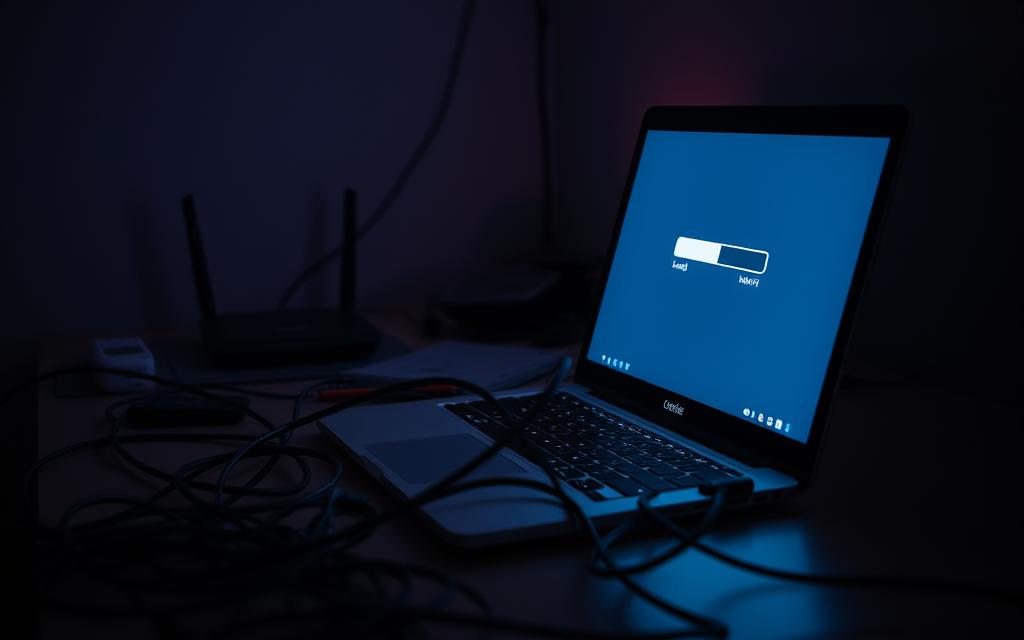
Outdated hardware is another common issue. Older routers using the 802.11ac standard may not handle modern demands. Upgrading to products with Wi-Fi 6 ensures better performance and stability, especially in crowded areas.
ISP peering problems and backbone congestion can also affect speeds. During peak hours, network traffic increases, leading to slower connections. Regularly testing your modem helps identify these patterns and ensures you’re getting the service you pay for.
Interference from household devices like microwaves and Bluetooth gadgets can disrupt your connection. Keeping your router away from these sources minimizes disruptions. Additionally, physical obstructions like walls and furniture can weaken signals.
Here’s a quick troubleshooting checklist to improve your connection:
- Reboot your router and modem.
- Check cables for damage or loose connections.
- Update router firmware to the latest version.
- Switch to a less congested wi-fi channel.
For more detailed guidance, visit Microsoft’s support page on resolving slow connections. Addressing these issues ensures a faster, more reliable online experience.
Conclusion
Testing your connection internet is essential for maintaining optimal performance. Built-in Windows tools and third-party platforms offer reliable ways to measure internet performance. Regular monitoring ensures compliance with your ISP contract and helps identify potential issues early.
For accurate results, consider using complementary tools like traceroute utilities and network analyzers. These provide deeper insights into network bottlenecks and traffic patterns. Combining speed test assessments with VPN evaluations also enhances security and performance.
Different user profiles may require varying testing frequencies. Casual users can test monthly, while gamers or remote workers benefit from weekly checks. Stay proactive to ensure your laptop and devices run smoothly. For more detailed insights, visit this guide.
FAQ
Why is it important to test my connection speed?
Testing your connection speed helps identify if your network is performing as expected. It ensures you’re getting the bandwidth you pay for and helps troubleshoot issues like slow downloads or buffering.
Can I measure my speed using Windows tools?
Yes, Windows provides built-in network tools like Task Manager and Network & Internet settings to monitor your connection. However, these tools may not provide detailed speed test results.
What are the best third-party sites for testing speed?
Popular third-party sites include Ookla’s Speedtest, Fast.com by Netflix, and Google’s speed test. These platforms offer accurate results for download, upload, and latency metrics.
What’s the difference between download and upload speeds?
Download speed refers to how quickly data is transferred from the internet to your device, while upload speed measures how fast data is sent from your device to the internet. Both are crucial for different online activities.
What is a good Mbps for everyday use?
For basic browsing and streaming, 25 Mbps is sufficient. For gaming, 4K streaming, or multiple devices, aim for 100 Mbps or higher to ensure smooth performance.
How does latency affect my internet experience?
Latency, measured in milliseconds (ms), impacts the responsiveness of your connection. High latency can cause delays in online gaming, video calls, and other real-time activities.
What common issues can slow down my connection?
Common issues include outdated modems, Wi-Fi interference, too many connected devices, or problems with your internet service provider. Regular speed tests can help pinpoint the cause.
Does my device affect the speed test results?
Yes, older devices or those with limited processing power may show slower results. For accurate testing, use a modern laptop or desktop connected directly to your modem via Ethernet.