Table of Contents
Upgrading storage doesn’t have to be confusing. Many users wonder if Gen 4 NVMe SSDs function in newer Gen 5 slots. The answer is simple: yes. Thanks to PCIe backward compatibility, these drives fit and perform without issues.
While speeds may differ, most tasks won’t highlight the gap. Everyday computing, gaming, and even heavy workloads run smoothly. Only specialized tasks like 4K video editing might reveal minor bottlenecks.
This guide explains the technical details in plain terms. You’ll learn how PCIe lanes and the NVMe protocol influence performance. We’ll also cover real-world scenarios where bandwidth limits matter—and where they don’t.
Understanding PCIe and NVMe Generations
Modern storage solutions rely on two key technologies: PCIe for hardware connectivity and NVMe for software efficiency. Together, they determine how fast your SSD can transfer data. While newer generations promise higher speeds, backward compatibility ensures older drives still function.
How PCIe Interface Enables SSD Compatibility
The PCIe (Peripheral Component Interconnect Express) interface acts as the backbone for SSD connections. It uses lanes to transmit data, with most M.2 drives utilizing an x4 configuration. Here’s how bandwidth scales across generations:
| PCIe Generation | Bandwidth per Lane | Total Bandwidth (x4) |
|---|---|---|
| PCIe 4.0 | 2GB/s | 8GB/s |
| PCIe 5.0 | 4GB/s | 16GB/s |
Physical and electrical designs remain consistent across versions. This allows PCIe 4.0 drives to slot into PCIe 5.0 motherboards without adapters.
NVMe Protocol: The Software Layer Behind the Speed
While PCIe handles hardware communication, NVMe optimizes how data moves between storage and the system. Key advantages include:
- Parallel command processing with deep queues
- Reduced latency compared to older protocols
- Scalability across PCIe generations
“NVMe 2.0 introduces improvements like zoning and endurance management, but version differences rarely affect cross-generation compatibility.”
Why Gen 5 SSDs Are Backwards Compatible with Gen 4 Slots
The PCIe standard mandates backward compatibility. When a newer drive connects to an older slot:
- The drive automatically negotiates to the highest supported speed
- Bandwidth caps at the slot’s maximum capability
- No performance loss occurs for most real-world tasks
This flexibility ensures users can upgrade components gradually without replacing entire systems.
Physical Compatibility: M.2 Slots Across Generations
Standardized M.2 form factors eliminate installation hurdles between generations. Both Gen 4 and Gen 5 SSDs use the 2280 design (22mm wide, 80mm long) with identical keying notches. This ensures they fit the same m.2 slot on modern motherboards.
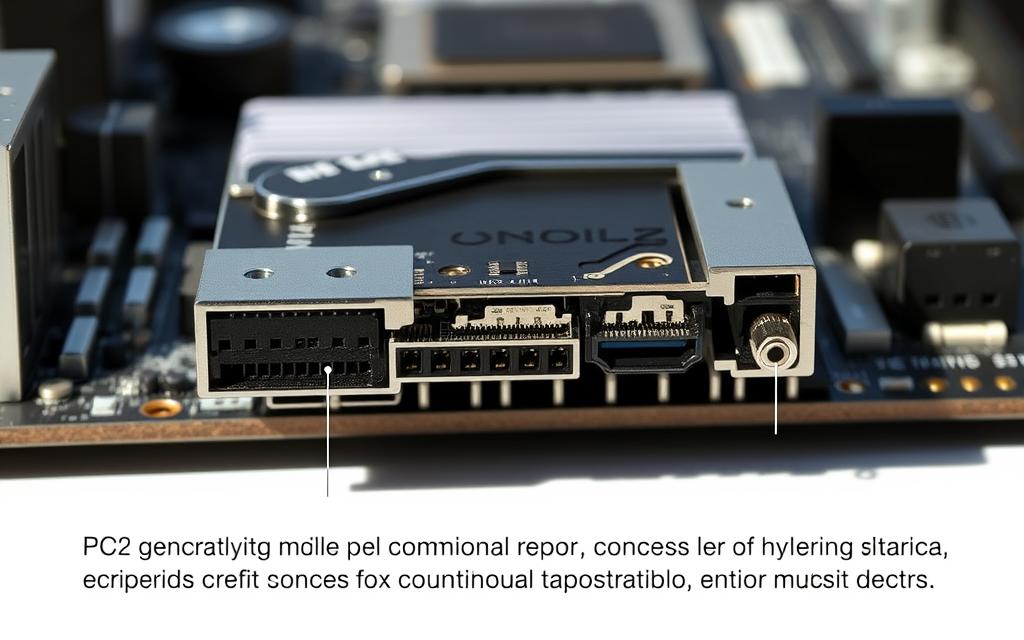
The B+M key notch design allows cross-generation compatibility. Connector pins align perfectly, so SSDs negotiate speeds automatically. No adapters or physical modifications are needed.
Thermal management differs slightly. High-speed devices in Gen 5 slots may require heatsinks due to increased power draw. Check your motherboard manual for clearance limits—some pre-installed shields conflict with third-party coolers.
Manufacturers label slots clearly (e.g., “PCIe 5.0 x4”). However, mixing generations won’t damage components. A Gen 4 drive in a Gen 5 slot simply operates at its native speed.
“M.2 standardization future-proofs storage upgrades, letting users prioritize performance or cost without physical constraints.”
Will Gen 4 NVMe Work in Gen 5 Slot? The Bandwidth Trade-Off
Bandwidth limitations shape real-world performance when mixing SSD generations. While PCIe 5.0 slots offer double the throughput of PCIe 4.0, older drives cap speeds at their native specs. This gap rarely affects daily use but matters for specialized workflows.
How PCIe Lane Speeds Affect Performance
Each PCIe lane acts as a data highway. Newer generations widen these lanes without changing their number. Here’s how x4 configurations compare:
| Generation | Per-Lane Speed | Total Bandwidth (x4) |
|---|---|---|
| PCIe 4.0 | 2 GB/s | 8 GB/s |
| PCIe 5.0 | 4 GB/s | 16 GB/s |
Real-world SSD speeds often fall short of these ceilings. For example, a Samsung 980 Pro (PCIe 4.0) peaks at 7 GB/s—leaving Gen 5 slots half-utilized.
Real-World Speed Caps: Gen 4 vs. Gen 5
CrystalDiskMark benchmarks highlight practical differences:
- Sequential reads: Gen 4 drives average 5,000–7,000 MB/s; Gen 5 exceeds 12,000 MB/s
- Random 4K writes: Marginal gains (e.g., 10% faster queue depths)
“Most users won’t notice the difference outside large file transfers. Gaming load times improve by less than 1 second between generations.”
Multi-drive setups benefit more. RAID arrays in Gen 5 slots avoid bandwidth contention when accessing multiple SSDs simultaneously.
Performance Bottlenecks: What to Expect
Performance differences between SSD generations become noticeable under specific workloads. While Gen 4 drives operate flawlessly in Gen 5 slots, their speed ceilings create varying impacts. Sequential tasks like file transfers show the largest gaps, whereas random access—critical for OS operations—barely differs.

Sequential vs. Random Read/Write Impacts
Sequential speeds drop by up to 50% when using older drives in advanced slots. Video editors working with 4K footage may see 30–40% longer render times. Conversely, random I/O (e.g., loading apps) sees under 10% variation due to similar Queue Depth 1 (QD1) latency.
- Adobe Premiere: Gen 5 cuts project load times by half compared to Gen 4 configurations.
- QD1 benchmarks: Both generations hit ~60MB/s in 4KB random reads, making daily tasks indistinguishable.
Gaming and Daily Tasks: Minimal Differences
Gaming load times improve by less than a second with Gen 5 SSDs. Most titles rely on random access patterns, where latency matters more than raw bandwidth. For browsing or office apps, users won’t perceive a difference.
“Gen 5’s 12,000MB/s sequential speeds excel in niche scenarios, but gaming gains remain marginal.”
High-Intensity Workloads: When the Bottleneck Matters
Workstations handling large datasets benefit most from Gen 5’s doubled bandwidth. Examples include:
- 8K video editing with multi-stream timelines
- 3D rendering with texture-heavy assets
- Scientific simulations processing terabytes of data
For optimized PCIe Gen4 SSD performance, ensure firmware updates and proper cooling. Heatsinks prevent thermal throttling, maintaining consistent speeds.
CPU and Motherboard Limitations
Modern motherboards and CPUs dictate how storage and graphics cards share bandwidth. Intel’s 12th and 13th Gen processors allocate 16 PCIe Gen 5 lanes—primarily for GPUs—plus 20 PCIe Gen 4 lanes for storage and peripherals. This setup forces tough choices when adding multiple high-speed devices.

Most Z690/Z790 motherboards lack PCIe Gen 5 lanes from the chipset. Instead, they rely on CPU-direct lanes. This design means:
- GPU bandwidth drops if a secondary PCIe Gen 5 slot is used for storage
- Bifurcation (splitting lanes) reduces performance for multi-device setups
- Chipset-connected storage runs slower than CPU-direct drives
| Platform | CPU PCIe 5.0 Lanes | PCIe 4.0 Lanes | Best Use Case |
|---|---|---|---|
| Intel 12th/13th Gen | 16 | 20 | Single GPU + 1-2 SSDs |
| AMD Threadripper | 56-120 | N/A | Multi-GPU + RAID arrays |
| Intel Xeon | 128 | N/A | Workstations/servers |
“Consumer motherboards prioritize GPU bandwidth, while HEDT platforms like Threadripper offer dedicated lanes for storage expansion.”
For optimal performance, connect your primary GPU and fastest SSD to CPU-direct lanes. Use chipset lanes for secondary drives or peripherals. This avoids bottlenecks in bandwidth-heavy tasks.
High-end platforms like AMD’s Threadripper or Intel’s Xeon solve these limitations. They provide up to 128 lanes, enabling multiple GPUs and NVMe arrays without compromises. However, their cost puts them beyond typical consumer budgets.
Conclusion
Storage upgrades remain flexible thanks to PCIe’s backward compatibility. Whether using older SSDs in new slots or vice versa, performance stays reliable for daily tasks.
Casual users should prioritize cost savings—current gen drives offer ample speed for home and office use. Early adopters can wait for broader Gen5 adoption as prices drop over time.
When selecting hardware, match your motherboard and CPU lanes to avoid bottlenecks. Future-proof builds should allocate bandwidth for both GPUs and storage.
Keep these things in mind, and your system will stay fast without unnecessary spending.
FAQ
Can a PCIe 4.0 NVMe SSD fit into a PCIe 5.0 M.2 slot?
Yes. PCIe 5.0 slots are backward compatible with PCIe 4.0 SSDs, so your drive will work without issues.
Will a Gen 4 SSD run at full speed in a Gen 5 slot?
It will run at its rated PCIe 4.0 speeds, not Gen 5 speeds. The slot’s extra bandwidth won’t boost performance.
Does using a Gen 4 NVMe in a Gen 5 slot affect gaming?
No. Most games don’t fully utilize NVMe speeds, so the difference between PCIe 4.0 and 5.0 is negligible.
Are there latency differences between PCIe 4.0 and 5.0 for SSDs?
Latency improvements in PCIe 5.0 are minor for storage. Real-world tasks like boot times or file transfers see little change.
Do I need a special motherboard for PCIe 5.0 SSDs?
Yes. Only newer motherboards with PCIe 5.0 M.2 slots support Gen 5 SSDs, but they still work with older drives.
Will a PCIe 4.0 SSD bottleneck a high-end workstation?
Only in extreme workloads like 8K video editing or large database transfers. For most users, PCIe 4.0 is fast enough.









