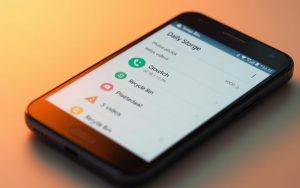Table of Contents
With the rise of smartphones offering massive storage capacities, managing deleted files has become crucial. Unlike desktop systems, Android phones handle trash functionality differently. Manufacturers like Samsung and Google have integrated dedicated folders, often found in “Settings” or “Trash,” to store removed items temporarily.
Most Android devices provide a 30-day recovery window for deleted files. This feature ensures users can restore important data before it’s permanently erased. However, the process varies across brands, making it essential to understand your device’s specific setup.
For those seeking additional options, third-party recovery tools offer an alternative solution. These apps can help retrieve lost data beyond the standard recovery period, providing peace of mind for users of mobile devices.
Introduction to the Recycle Bin on Android
The way Android handles deleted files differs significantly from traditional desktop systems. Unlike a centralized trash folder, Android’s approach is fragmented, varying across apps and manufacturers. This can make managing removed items a bit confusing for users.
For instance, Google Photos retains deleted items for up to 60 days, while system apps like Gallery or My Files typically store them for only 30 days. This difference highlights the need to understand how each app manages your data.
Storage limitations also play a role in how Android implements its trash feature. With limited space on mobile devices, retaining deleted files for extended periods isn’t always practical. This is why most apps set a shorter recovery window.
Samsung’s One UI 6.0 update introduced a more unified approach. The My Files app now centralizes trash management, making it easier to locate and restore deleted items. However, newer Galaxy devices no longer allow users to disable this feature, ensuring a safety net for accidental deletions.
| App/Feature | Retention Period |
|---|---|
| Google Photos | 60 days |
| System Apps (Gallery/My Files) | 30 days |
Understanding these variations can help users make the most of their device’s storage and recovery options. Whether you’re using a Samsung device or another Android model, knowing where and how your deleted files are stored is essential.
Is There a Recycle Bin on Android?
Unlike desktops, Android doesn’t have a universal trash folder. Instead, deleted data is managed through app-specific features. This approach ensures flexibility but can be confusing for users accustomed to a centralized system.
Understanding Android’s Trash Functionality
Android devices handle removed items differently across apps. For example, the Messages app includes a “Recently Deleted” section, while Photos stores deleted items in a “Trash” folder for 15 days. These app-specific implementations provide temporary storage for accidental deletions.
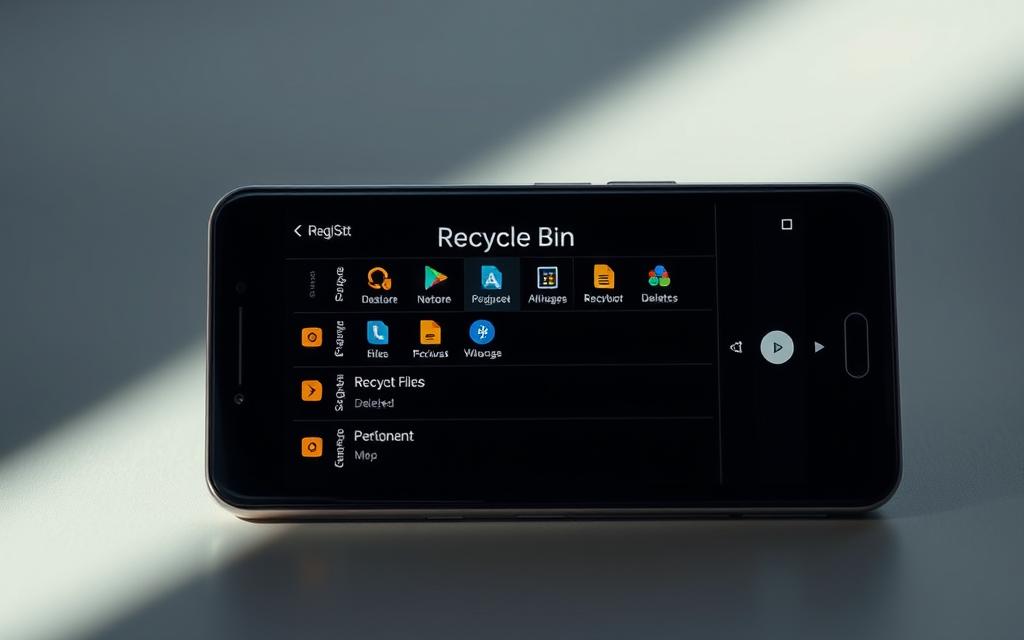
Deleted files remain in the phone’s memory until overwritten by new data. This technical mechanism allows for recovery within a limited time frame. However, continued device usage increases the risk of data overwriting, making retrieval difficult.
Manufacturers like Xiaomi and HONOR have their own file management systems. Xiaomi’s File Manager includes a “Trash” folder, while HONOR 90 Lite uses a “Recently Deleted” section. These variations highlight the importance of understanding your device’s specific setup.
| App/Feature | Retention Period |
|---|---|
| Messages (Recently Deleted) | 30 days |
| Photos (Trash) | 15 days |
For more detailed insights, check out this guide on Android file recovery. Understanding these mechanisms ensures you can manage your device’s storage effectively and recover important data when needed.
Where is the Recycle Bin on Android? Common Locations
Different Android manufacturers handle deleted files in unique ways. The location of these folders varies depending on the brand and app. Understanding these differences can help you recover important data efficiently.
Manufacturer-Specific Variations
On Samsung devices, deleted files are stored in the My Files app under the “Recycle Bin” folder. This feature allows users to restore items within 30 days of deletion. For Google Pixel users, the Photos app includes a “Trash” section, retaining deleted media for 15 days.
Other brands like Xiaomi and HONOR have their own systems. Xiaomi’s File Manager includes a “Trash” folder, while HONOR devices use a “Recently Deleted” section. These variations highlight the importance of knowing your device’s specific setup.
- Samsung: My Files > Recycle Bin (30 days)
- Google Pixel: Photos > Trash (15 days)
- Xiaomi: File Manager > Trash (varies)
Some apps, like voice recorders, maintain separate recycle bins. This means deleted files may not appear in the main trash folder. Always check app-specific settings for recovery options.
If you can’t find the trash folder, ensure your device’s software is up to date. Some manufacturers, like Xiaomi, include cleanup tools in their Security app, which may hide or delete files automatically.
By understanding these locations and policies, you can manage your devices more effectively and recover deleted files with ease.
How to Access the Recycle Bin on Android
Accessing deleted files on Android devices requires understanding specific app functionalities. Each app manages its own trash folder, making the process unique depending on the type of file you’re trying to recover. Whether it’s photos, messages, or contacts, knowing the right steps is essential.
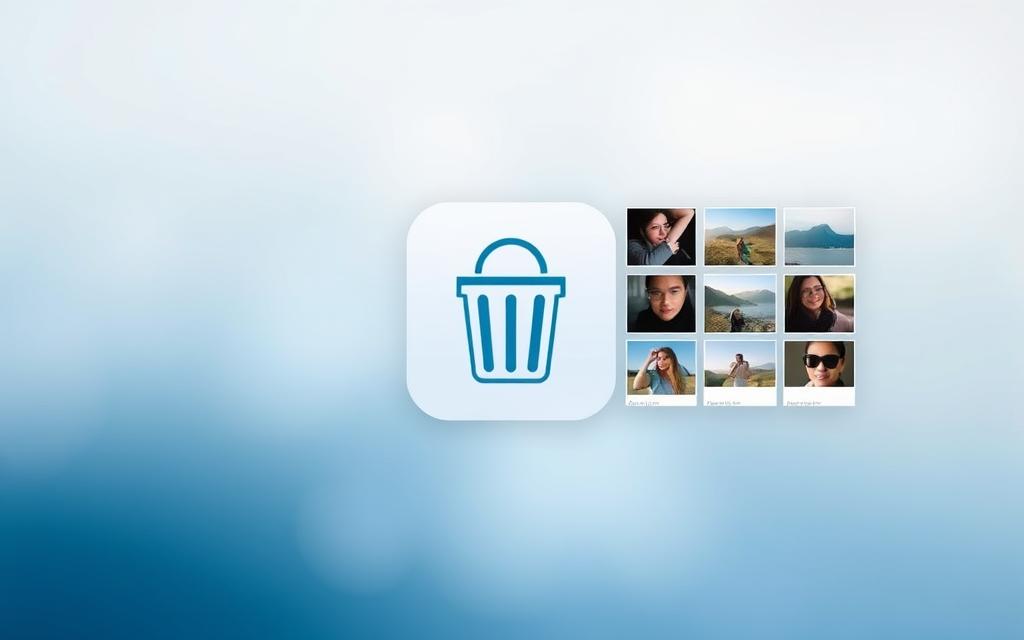
Recovering Deleted Photos and Videos
To recover deleted photos, open the Google Photos app and navigate to the “Trash” section. Here, you’ll find all deleted media files. Select the items you want to restore and tap “Restore.” This process ensures your photos and videos are returned to their original location.
For other gallery apps, check their settings for a similar trash or recently deleted folder. Most apps retain deleted files for 15 to 30 days, giving you ample time to restore deleted files.
Retrieving Deleted Messages and Contacts
If you’ve accidentally deleted messages, open the Messages app and look for an “Archived” or “Trash” folder. Archived messages can be restored directly, while deleted ones may require third-party tools for recovery.
For contacts, navigate to the “Contacts” app and check if your device has a “Recently Deleted” section. If not, you may need to explore the data directory or use a recovery app to retrieve lost information.
- Google Photos: Trash > Restore
- Messages: Archived > Restore
- Contacts: Recently Deleted or third-party tools
By following these steps, you can efficiently manage and restore deleted files on your Android device. Always ensure your apps are updated to access the latest features and recovery options.
Using Third-Party Apps for File Recovery
When built-in recovery options fall short, third-party apps can be a lifesaver for retrieving lost files. These tools offer advanced features and flexibility, making them a popular choice for users seeking to restore deleted data. Whether you’re dealing with photos, messages, or documents, a reliable data recovery tool can make the process seamless.

Key Features of Data Recovery Tools
Third-party recovery apps like FonePaw Android Data Recovery stand out for their versatility. They support over 100 file types and are compatible with major brands like Samsung, Google, and Huawei. One standout feature is the deep scan option, which thoroughly searches your device for recoverable files.
Here’s a quick comparison of top tools:
- Dumpster: Simple interface, ideal for quick file restoration.
- FonePaw: Advanced recovery capabilities, including cloud backup integration.
- MobiKin Doctor: Supports rooting for complete data access.
Rooting your device may be necessary for full access to deleted files. However, this process carries risks, including voiding your warranty. Always weigh the pros and cons before proceeding.
FonePaw’s 5-step recovery process is user-friendly. It involves enabling USB debugging, connecting your device, selecting file types, initiating a scan, and restoring the desired files. This straightforward approach ensures even beginners can recover data efficiently.
Cloud backup integration is another highlight. Many tools, including FonePaw, allow you to sync recovered files with cloud storage services. This feature adds an extra layer of security, ensuring your data is safe even if your device fails.
While third-party apps offer powerful solutions, they come with potential security risks. Always download tools from trusted sources and read reviews to avoid malware or data breaches. Protecting your personal information should be a top priority.
Best Practices for Managing Deleted Files
Efficiently managing deleted files on Android devices requires a proactive approach to storage and recovery. Implementing regular backups and leveraging cloud storage can significantly reduce the risk of permanent data loss. Understanding app-specific settings and retention policies is also crucial for effective file management.
Regular Backups and Cloud Storage
Google Drive retains deleted files for 30 days, providing a safety net for accidental deletions. Similarly, Google Photos keeps deleted files for 60 days if synced to the cloud, and 30 days if stored locally. These features ensure you have ample time to recover important data.
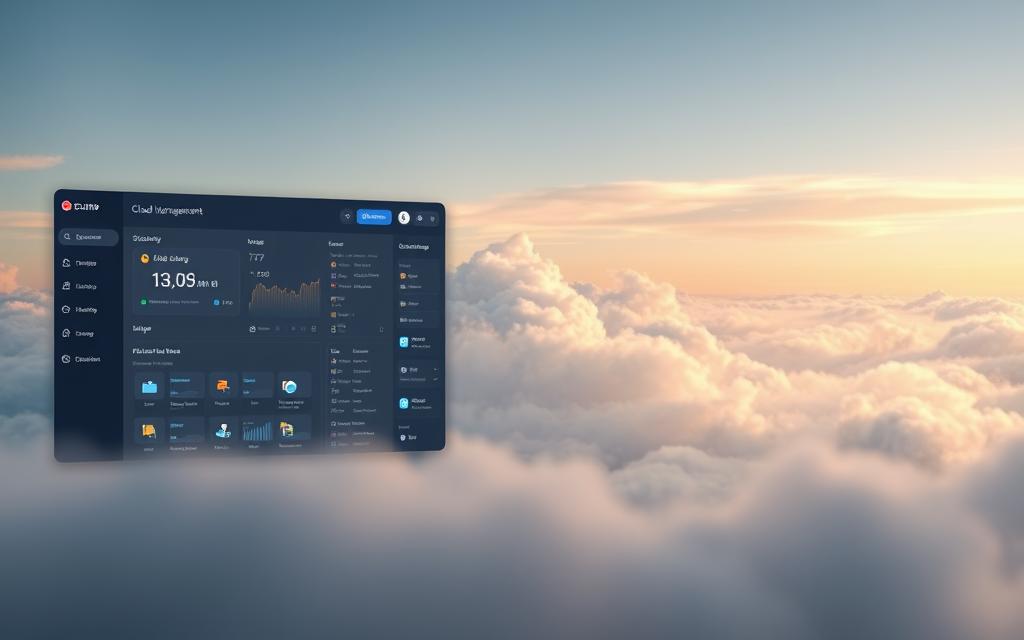
- Set up automatic sync schedules for Google Photos and Drive.
- Schedule monthly cleanup routines in your File Manager to free up space.
- Configure app-specific trash settings, such as WhatsApp’s auto-delete feature.
- Use tools like DoTrans for computer backups without relying on cloud storage.
- Monitor storage analytics regularly to prevent overflow and optimize space.
For more detailed insights on managing deleted files, check out this guide on Android file recovery.
| App/Feature | Retention Period |
|---|---|
| Google Drive | 30 days |
| Google Photos (Cloud) | 60 days |
| Google Photos (Local) | 30 days |
| Files by Google | 30 days |
| Samsung Gallery/My Files | 30 days |
By following these best practices, you can ensure your storage is optimized and your data is always recoverable. Proper management of app settings and regular backups will give you peace of mind, knowing your files are safe.
Conclusion
Recovering lost files on mobile devices is easier than many users realize. Whether using native features or third-party tools, android data recovery is achievable with the right approach. Native options like Google Photos or Samsung’s My Files provide a safety net, while apps like FonePaw offer advanced solutions for deeper scans.
Time is critical when trying to get back lost data. Studies show 87% of accidental deletions are recoverable within the first 48 hours. A hybrid approach, combining built-in tools and cloud backups, ensures maximum protection against permanent loss.
Remember, files are permanently deleted after retention periods expire. Act quickly to restore important data. For reliable recovery, consider FonePaw Android Data Recovery, now available with a 20% discount. Protect your files and enjoy peace of mind today.
FAQ
Does Android have a built-in Recycle Bin?
Android does not have a universal Recycle Bin like Windows or macOS. However, some apps like Google Photos or file managers may include a “Recently Deleted” folder for temporary storage.
Where can I find deleted files on my Android device?
Deleted files may be located in app-specific folders such as “Trash” or “Recently Deleted.” For example, Google Photos stores deleted photos and videos for 30 days before permanent removal.
How can I recover deleted photos and videos on Android?
Open Google Photos, go to the “Library” tab, and select “Trash.” From there, you can restore deleted photos and videos within 30 days of deletion.
Are there third-party apps to recover deleted files on Android?
Yes, apps like Fonepaw Android Data Recovery or DiskDigger can help recover deleted photos, videos, and other files from your device’s storage.
Can I retrieve deleted messages or contacts on Android?
Deleted messages may be recoverable through messaging apps like Google Messages if backed up. Contacts can often be restored via Google Contacts or a backup file.
How do I manage deleted files effectively on Android?
Regularly back up your data using cloud storage services like Google Drive or use file manager apps to organize and monitor your storage.
Why don’t all Android devices have a Recycle Bin?
Android’s file management system varies by manufacturer and app. Some devices include a trash folder, while others rely on app-specific solutions or third-party tools.