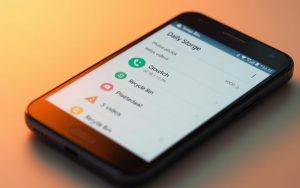Table of Contents
Managing storage on your device has become increasingly important as capacities grow. Unlike traditional PC systems, Android handles deleted files differently, often storing them temporarily for recovery.
Most apps and devices offer a way to access these files within a 30-day retention period. This feature ensures you can restore accidentally deleted items before they are permanently removed.
Third-party tools like FonePaw can assist in recovering permanently deleted files. However, quick action is crucial to prevent data overwriting. Variations in trash management exist across devices, so understanding your specific system is key.
By mastering these methods, you can efficiently manage your storage and avoid unnecessary data loss. Stay proactive to keep your files safe and accessible.
Introduction to the Recycle Bin on Android
Android’s approach to managing deleted files differs significantly from traditional PCs. Unlike Windows or macOS, which use a system-wide recycle bin, Android relies on app-specific trash folders. This decentralized method ensures that deleted files are managed within individual apps, such as Photos, Messages, or File Manager.
Modern android devices with 512GB of storage offer ample space, but efficient management is still crucial. When you delete a file, it isn’t immediately erased. Instead, it remains in its original memory location until overwritten by new data. This temporary retention period allows for recovery if needed.
Most apps feature a “Recently Deleted” folder, where files are stored for 15 to 60 days before permanent deletion. This timeline varies depending on the app. For example, Google Photos retains deleted items for 30 days, while Samsung’s Gallery app offers up to 60 days.
It’s important to note that Samsung’s implementation differs from stock Android. Samsung devices often include a dedicated trash bin in their Gallery and File Manager apps, providing a more unified experience. This distinction highlights the variations across mobile devices.
Understanding these nuances can help you manage your storage effectively and avoid accidental data loss. By leveraging app-specific trash folders, you can restore deleted files before they’re permanently removed.
Is There a Recycle Bin on Android?
Many users wonder if Android devices have a system-wide recycle bin like PCs. The answer is no. Instead, Android uses app-specific trash folders to manage deleted files. This decentralized approach ensures that each app handles its own data, making file recovery more efficient.
For example, Google Photos stores deleted items in a Recently Deleted folder for up to 60 days if backed up. Similarly, Samsung’s Gallery app retains media for 30 days before permanent deletion. These variations highlight the differences across manufacturers and apps.

Another feature to note is the terminology used. Some apps refer to it as a “Bin,” while others use “Trash.” This difference is often influenced by the system language and app design. Understanding these terms can help you locate deleted files more easily.
However, exceptions exist. Apps like Messages don’t have a built-in trash folder. Recovering deleted messages often requires third-party tools or backups. This emphasizes the importance of knowing how each app manages its data.
Below is a table summarizing retention periods for popular apps:
| App | Retention Period |
|---|---|
| Google Photos | 60 days (if backed up) |
| Samsung Gallery | 30 days |
| File Manager | 15-30 days |
It’s crucial to act quickly if you need to recover deleted files. After the retention period, files are permanently erased to free up storage. This automatic process ensures your device remains efficient but can lead to data loss if you’re not careful.
By understanding these nuances, you can better manage your files and avoid common misconceptions about Android’s file deletion process. Stay informed to keep your data safe and accessible.
How to Access the Recycle Bin on Your Android Phone
Locating deleted files on your device can be straightforward with the right steps. Each app handles deleted items differently, offering unique recovery options. Below, we’ll guide you through accessing trash folders in popular apps like Photos, Messages, and File Manager.
Using the Photos App
To recover deleted photos or videos, open the Photos app. Navigate to the Library tab and select the Trash option. Here, you’ll find all recently deleted items. Tap on the files you want to restore and hit the Restore button. Remember, Google Photos retains these files for 60 days, while Samsung Gallery keeps them for 30 days.
Using the Messages App
Recovering deleted messages depends on the app’s features. Open the Messages app and tap the three-dot menu. Look for options like Trash or Archived. If available, select the messages you want to restore. Note that not all messaging apps have a built-in trash folder, so third-party tools may be necessary for recovery.
Using the File Manager App
For files deleted from your device’s storage, open the File Manager app. Access the Trash or Recently Deleted folder, usually found in the app’s menu. Select the files you wish to restore and tap the Restore button. Retention periods vary by brand, so act quickly to avoid permanent deletion.
| App | Retention Period |
|---|---|
| Google Photos | 60 days |
| Samsung Gallery | 30 days |
| File Manager | 15-30 days |
By following these steps, you can efficiently restore deleted files and manage your storage effectively. For more advanced recovery options, consider using tools like FonePaw.
How to Retrieve Deleted Files on Android
Accidentally deleting files can be stressful, but recovery options are available. When native trash recovery fails, third-party tools become essential. These tools help recover deleted items from internal storage, SD cards, or SIM cards, ensuring your data isn’t lost forever.
Popular apps like Dumpster, FonePaw, and Recycle Bin offer robust solutions. FonePaw stands out for its ability to restore over 100 file types, including photos, videos, and documents. It performs a deep scan to locate files that are no longer accessible through standard methods.

Using FonePaw is straightforward. First, enable USB debugging on your device. Next, install the app and connect your phone to a computer. The scanning phase identifies recoverable files, which you can preview before final restoration. This process avoids the need for rooting, making it safe for average users.
“FonePaw’s file preview feature ensures you only restore what you need, saving time and storage space.”
Below is a comparison of top recovery apps:
| App | Key Features |
|---|---|
| Dumpster | Simple interface, limited file types |
| FonePaw | Deep scan, 100+ file types, no rooting |
| Recycle Bin | Basic recovery, short retention period |
Success rates vary by file type. Media files like photos and videos have higher recovery chances compared to messages. For added security, consider integrating cloud backups to prevent permanent data loss.
By leveraging these tools, you can efficiently recover deleted files and maintain your device’s performance. Always act quickly to maximize recovery success.
Managing the Recycle Bin on Samsung Devices
Samsung devices offer a streamlined approach to managing deleted files through their One UI 6.0 update. This system centralizes trash management across the My Files app, Gallery, and Voice Recorder, ensuring a cohesive experience.
Deleted files are stored in the Recycle Bin for 30 days before being permanently deleted. This mandatory retention period cannot be disabled, providing a safety net for accidental deletions.
Accessing the Recycle Bin is straightforward. In the My Files app, navigate to the main menu and select ‘Recycle Bin.’ For media files, the Gallery app features a dedicated trash section. Deleted Voice Recordings can also be restored through the Voice Recorder app.
Batch operations are supported, allowing users to restore or permanently delete multiple files at once. This feature is particularly useful for optimizing storage and managing large volumes of data.
Auto-cleanup features further enhance storage efficiency. Users can schedule automatic deletions to free up space, ensuring their Samsung devices remain clutter-free.
Unlike stock Android, Samsung’s implementation provides a more unified approach to trash management. This distinction highlights the brand’s commitment to user-friendly file recovery and storage optimization.
For more details on managing the Recycle Bin on Samsung devices, explore our comprehensive guide.
How to Empty the Recycle Bin on Android
Keeping your device clutter-free is essential for optimal performance. Over time, junk files accumulate, consuming valuable storage space. Emptying the bin ensures your device runs smoothly and efficiently.
Manual deletion is straightforward. In apps like Photos or Files, navigate to the Trash section and select Delete All. This action deletes permanently, freeing up space immediately. Always double-check before confirming to avoid accidental loss.
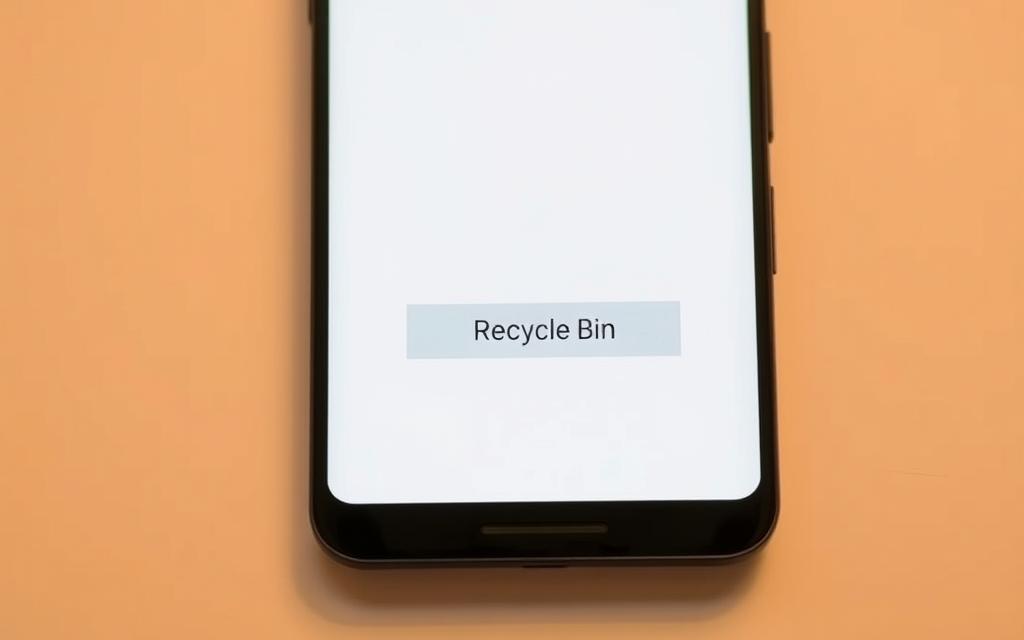
Auto-deletion occurs after retention periods, typically 15 to 60 days. Apps like Google Photos and Samsung Gallery automatically remove files once this period ends. This feature balances storage conservation with recovery safety.
Different apps handle trash emptying uniquely. For example, Gmail’s Trash folder requires manual clearing, while File Manager apps often include an Empty Trash option. Understanding these differences helps you manage storage effectively.
Permanent deletion warnings are standard. Apps prompt you to confirm before proceeding, ensuring you don’t lose important data. Once emptied, recovery becomes impossible, so proceed with caution.
Regularly emptying the bin improves device performance. It reduces clutter, speeds up operations, and optimizes storage space. Scheduling automatic cleanup routines can further enhance efficiency.
| App | Emptying Method |
|---|---|
| Photos | Manual (Delete All) |
| Files | Manual (Empty Trash) |
| Gmail | Manual (Delete Forever) |
By mastering these methods, you can maintain a clean and efficient device. Act strategically to balance storage needs with data safety.
Tips for Preventing Data Loss on Android
Protecting your files from accidental deletion is crucial for maintaining data integrity. Implementing regular backups ensures your information remains safe, even if your device encounters issues. Below are practical strategies to minimize data loss and keep your files secure.
One of the most effective methods is using Google Drive for automated backups. This cloud storage solution syncs your photos, videos, and documents seamlessly. Set up automatic sync in the Google Photos or Drive app to ensure your files are always backed up.

For Samsung users, the Smart Switch app simplifies device migrations. It transfers data between devices, ensuring no files are left behind. This tool is particularly useful when upgrading to a new phone.
Manual backups are another reliable option. Use USB File Transfer mode to copy critical files to a computer. This method provides an additional layer of security, especially for sensitive data.
Clearing app cache regularly can free up space without risking important files. Avoid deleting essential data by monitoring your storage usage. This practice prevents forced deletions due to low storage.
Utilizing SD cards effectively can also safeguard your data. Store less frequently accessed files on the card to keep internal storage optimized. Always ensure the card is formatted correctly for compatibility.
Finally, enable two-factor authentication for cloud storage accounts. This adds an extra layer of protection, ensuring your backups remain secure from unauthorized access.
| Backup Method | Key Features |
|---|---|
| Google Drive | Automated sync, 15GB free storage |
| Smart Switch | Device migration, seamless transfer |
| USB File Transfer | Manual backup, high security |
By following these tips, you can significantly reduce the risk of data loss and maintain a secure, organized device. Stay proactive to ensure your files are always accessible and protected.
Conclusion
Accessing deleted files across core apps like Photos, Messages, and File Manager is simple with the right steps. Most apps retain files for up to 30 days, giving you ample time to restore them. Tools like FonePaw serve as a reliable failsafe for recovery when native options fall short.
Manufacturer-specific implementations, such as Samsung’s unified trash system, highlight the importance of understanding your device. Regularly backing up your data ensures added security against accidental deletions.
Avoid overfilling your storage to prevent forced deletions. By combining proactive backup strategies with efficient trash management, you can safeguard your files and maintain optimal device performance.
FAQ
Does Android have a built-in Recycle Bin?
Android does not have a universal Recycle Bin like Windows. However, some apps like Google Photos, Messages, and File Manager have their own trash folders for temporarily storing deleted items.
How can I access the Recycle Bin on my Android device?
You can access the trash folder through specific apps. For example, open the Photos app for deleted media, the Messages app for deleted texts, or the File Manager app for deleted files.
How long do deleted files stay in the Recycle Bin on Android?
Deleted items typically remain in the trash folder for 30 days before being permanently erased. However, this duration may vary depending on the app or device.
Can I recover deleted files after emptying the Recycle Bin?
Once the trash folder is emptied, recovery becomes difficult. However, you can use third-party apps or check Google Drive backups to restore lost data.
How do I empty the Recycle Bin on my Android phone?
Open the trash folder in the respective app (e.g., Photos, File Manager) and select the Empty Trash option to permanently delete all items.
Are deleted files stored in the Recycle Bin on Samsung devices?
Samsung devices have a Trash folder in the Gallery app and My Files app, where deleted photos and files are stored temporarily before being permanently removed.
How can I prevent accidental data loss on Android?
Regularly back up your data to Google Drive or an external storage device. Also, double-check before deleting files and enable auto-sync for important apps.
Can I recover deleted messages on Android?
Yes, if the Messages app has a trash folder, you can restore deleted texts within the retention period. Otherwise, check your backups or use recovery apps.