Table of Contents
Many players encounter performance issues while enjoying the popular game Words With Friends 2. Frequent problems include sudden crashes, loading errors, or sync failures between devices. These disruptions can interrupt gameplay and risk progress loss.
Zynga, the developer, advises securing data through Facebook Connect, email, or Game Center before attempting repairs. This precaution ensures saved progress remains intact during troubleshooting. Backups are especially crucial for multi-platform users.
Effective solutions range from simple settings adjustments to complete app reinstalls. Official documentation outlines a 12-step process for resolving technical difficulties. Cross-device players should verify sync status on their home screen after each fix.
For persistent issues, Zynga’s help center provides specialized support. Addressing these concerns promptly enhances the gaming experience and protects achievements. Structured troubleshooting preserves enjoyment of this beloved word puzzle app.
How Can I Fix WWF2 on My Computer: Basic Troubleshooting
Stable gameplay in Words With Friends 2 depends on proper network and device performance. Start with these foundational fixes to resolve common disruptions.
Check Your Internet Connection
The game requires a steady WiFi or cellular connection (3G/4G/5G/LTE). Weak signals cause lag or disconnections. Move closer to your router or make sure cellular data is enabled.
For home networks, restart your router if the loading screen freezes. Desktop users should verify Ethernet connections, while mobile players benefit from WiFi boosters.
Restart Your Device
Force-closing the app refreshes its processes. On iOS, swipe up from the home screen (gesture navigation) or double-tap the button (older devices). Android users can use the recent apps menu.
After restarting, check system settings for background apps draining resources. This step often resolves minor glitches without further action.
Update the Game and Your System
Keeping Words With Friends 2 running smoothly requires regular updates. Developers release patches to fix bugs and improve performance. Outdated versions may cause crashes or sync errors.
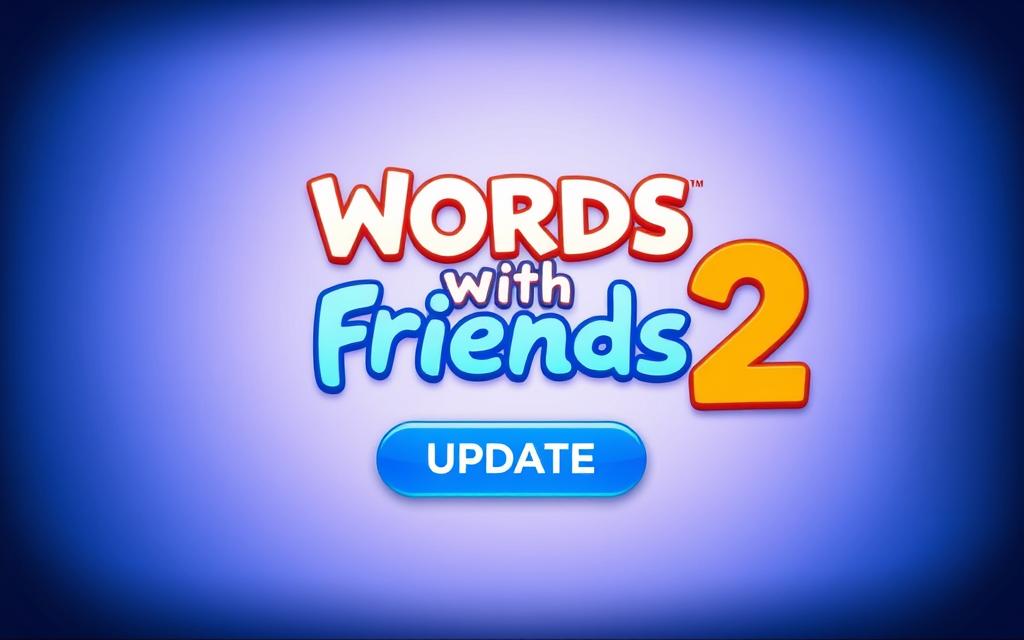
Ensure the Latest Version Is Installed
Open the app store on your device. Tap the Profile tab, then select “Available Updates.” If an update appears, press the button to install it.
New versions often resolve lag or connectivity issues. Always check the home screen for update notifications. Sign in to your account to verify cross-device compatibility.
“Automatic updates prevent missed critical fixes.”
Update Your Operating System
Navigate to Settings > General > Software Update. Download the latest OS version if prompted. Older systems may struggle with newer game features.
Enable automatic time and date synchronization. Incorrect settings disrupt Words With Friends 2 servers. Follow these steps monthly to maintain optimal performance.
Advanced Fixes: Reinstall WWF2
When standard troubleshooting fails, reinstalling the game often resolves persistent issues. This method refreshes all files and settings, eliminating corrupted data. Always back up progress first to avoid losing achievements.
Back Up Your Game Data First
Make sure your progress syncs to Facebook, email, or a linked account. Open the app, navigate to *Settings* > *Account*, and verify the backup status. Cloud saves protect your data during reinstallation.
“Sync errors often stem from unsigned backups—double-check before proceeding.”
Uninstall and Reinstall the App
On iOS, press and hold the app icon, then tap *Delete App*. Android users can uninstall via *Settings* > *Apps*. Redownload from the official store, ensuring the same account is used.
After reinstalling, log in to restore progress. Check the screen for sync confirmation. Follow these steps carefully to maintain seamless gameplay across devices.
Conclusion
Resolving issues with Words With Friends 2 becomes easier with structured troubleshooting. Start with basic checks like connection stability and updates before moving to advanced fixes. Zynga’s official website offers detailed help for persistent problems.
For visual learners, YouTube tutorials provide step-by-step guidance. Remember to review the cookie policy when accessing web-based support. Sync your progress to avoid data loss during fixes.
Community forums are a great option for peer advice. Compare games from Zynga to understand common patterns. With patience, most issues can be resolved efficiently.
Keep your home screen updated and manage time wisely for complex repairs. Enjoy seamless gameplay by following these steps and exploring available resources.
FAQ
Why is my WWF2 game not loading properly?
A weak internet connection or outdated software often causes loading issues. Check your network and update the game.
What should I do if the WWF2 app crashes frequently?
Restart your device first. If the problem persists, reinstall the app after backing up your game data.
How do I update WWF2 on my computer?
Visit the official website or app store to download the latest version. Make sure your system meets the requirements.
Can clearing cookies help with WWF2 issues?
Yes. Go to your browser settings, clear cookies, and refresh the page. This often resolves login or display errors.
What if the game buttons aren’t responding?
Try switching to full-screen mode or adjusting your screen resolution. Also, check for pending updates.
How do I back up my WWF2 progress before reinstalling?
Link your account to Facebook or email. This ensures your progress syncs when you reinstall the app.









