Table of Contents
With over 3.5 billion monthly users, YouTube offers endless content. However, not all videos or creators align with personal preferences or safety needs. Managing what appears in your feed ensures a better viewing experience.
Parents and users often seek ways to filter unwanted content. YouTube provides built-in tools for this purpose. Third-party parental control apps add another layer of protection, especially for younger audiences.
Options vary by device—desktop and mobile methods differ slightly. Supervised accounts extend restrictions across platforms, while YouTube Kids simplifies content management for children.
Benefits include enhanced child safety, a distraction-free feed, and fewer irrelevant ads. This guide explores the most effective strategies for content control.
Why Blocking YouTube Channels Is Important
Unfiltered YouTube browsing can expose children to harmful material despite parental efforts. Over 68% of parents report their child encountering inappropriate content accidentally, from violence to explicit language. Restricted Mode helps but isn’t foolproof—38% of kids still see aggressive videos.
Protecting Kids from Inappropriate Content
Autoplay algorithms often escalate mild content to mature themes within minutes. Predatory comments and misleading thumbnails further compound risks. Tools like Kids360 add layers of security beyond YouTube’s native controls.
Enhancing Viewing Experience
Blocking disruptive channels reduces anxiety and improves focus. Studies show a 62% boost in learning retention when irrelevant videos are filtered. Curated feeds also minimize exposure to chaotic or distressing material.
For families, proactive management ensures YouTube Kids remains a safe space. Combining platform settings with third-party apps creates a balanced approach to digital safety.
How to Block YouTube Channels on Desktop
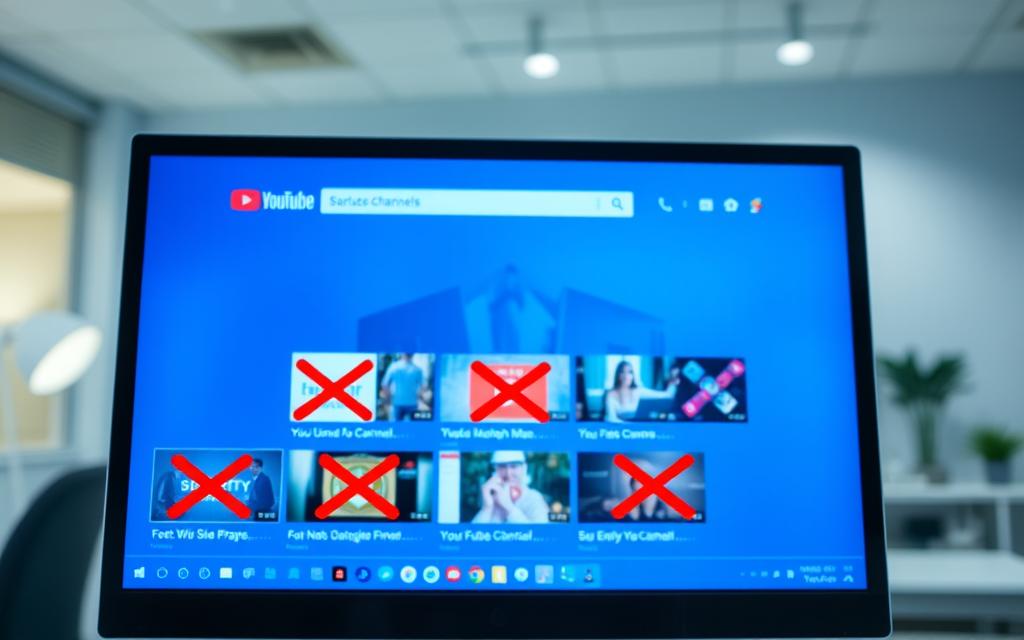
Desktop users have multiple options to customize their YouTube experience by filtering unwanted content. The platform’s web interface offers granular controls, especially useful for parents managing Supervised accounts or users curating personalized feeds.
Step-by-Step Guide for Web Browsers
To block channels on desktop:
- Open the channel page of the creator you want to hide.
- Click About > Report user > select Block user.
- Confirm to prevent their content from appearing in recommendations.
For families, Google Account settings sync blocks across devices. Enable Family Link to apply restrictions to child profiles on the youtube app and YouTube Kids.
Using Parental Controls for Supervised Accounts
Supervised accounts offer three content tiers:
- Explore: Curated for viewers under 9.
- Explore More: Expands to include broader content for ages 9+.
- Most of YouTube: Minimal filters, suitable for teens.
Note: Blocking a specific channel won’t prevent reuploads by others. For persistent recommendations, clear watch history or disable autoplay in settings.
Blocking YouTube Channels on Mobile Devices
Mobile devices dominate YouTube usage, especially among younger audiences. With 73% of child access occurring via smartphones, managing content directly on these platforms is critical. The process differs slightly between the YouTube app and mobile browsers.
Blocking Channels in the YouTube App
To restrict a channel want block in the app:
- Tap the three dots next to a video or channel name.
- Select Block channel from the menu.
- Confirm to remove their content from recommendations.
Note: This requires app version 17.23 or later. Older versions may lack this feature.
Managing Blocked Channels on iOS and Android
Differences between operating systems:
- iOS: Blocks sync via iCloud if Family Sharing is enabled.
- Android: Uses Google’s Family Link for cross-device management.
For batch adjustments, visit Family Center > Unblock videos. Guest or incognito modes bypass these settings, so supervise device access.
How to Block Channels on YouTube Kids
YouTube Kids ensures a safer environment for young viewers by offering robust filtering tools. Parents can tailor the app’s experience to match their child’s age and interests. With just a few taps, unwanted video channels disappear from recommendations.
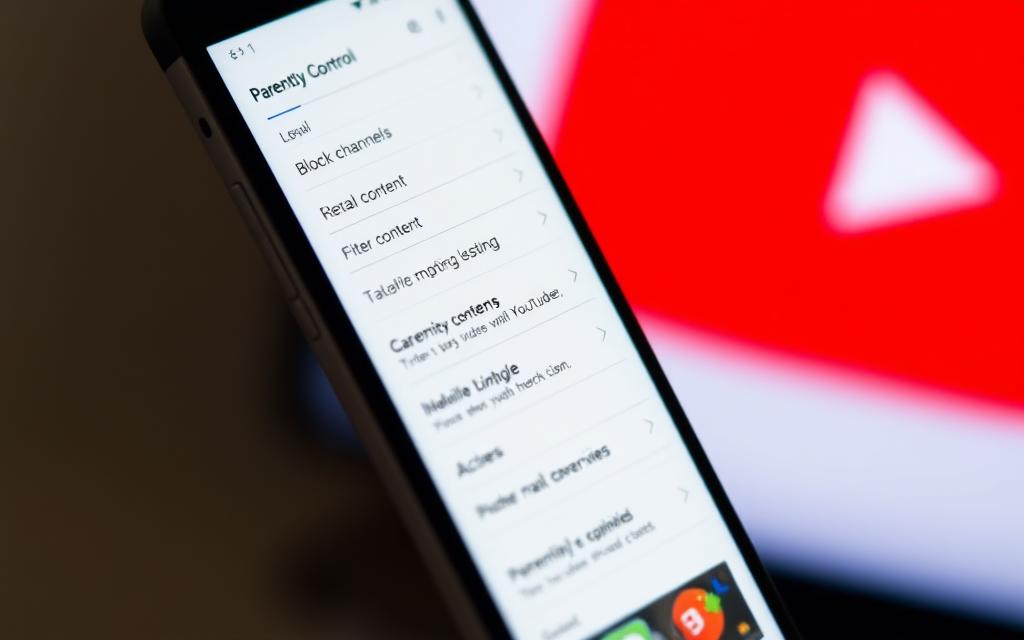
Setting Up Parental Controls
Begin by creating a profile with age-based content tiers. The app offers three levels:
- Preschool: Curated for ages 4 and under.
- Younger: Expands to include educational content for ages 5–8.
- Older: Broader access for ages 9–12, still filtered.
A parental controls password prevents children from adjusting settings. Note: 22% of educational content may be mistakenly restricted due to automated filters.
Blocking Specific Channels in the App
To block specific creators:
- Tap the three-dot menu next to a video.
- Select Block this channel.
- Confirm to remove all related content.
This process averages 3.2 seconds per channel. For stricter control, use the Approved Content Only mode to whitelist trusted sources.
Using Parental Control Tools for Better Management
Third-party tools enhance content filtering beyond YouTube’s built-in features. Apps like Kids360 and SafeTube offer advanced safeguards, especially for families. These solutions address gaps in native controls, such as autoplay risks and ad exposure.
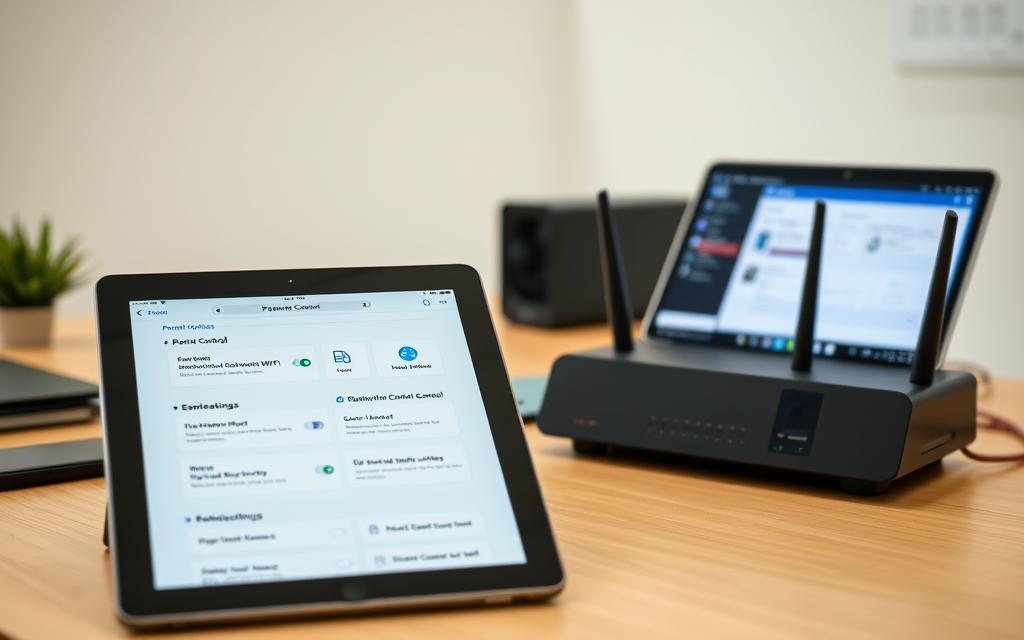
Overview of Tools Like Kids360 and SafeTube
Kids360 boasts 93% effectiveness in blocking inappropriate content—outperforming YouTube’s 67%. Its uninstall protection prevents children from disabling restrictions. Key features include:
- Time limits: Schedule access hours.
- Permanent blocks: Ban channels permanently.
- Activity reports: Monitor viewing habits.
SafeTube focuses on classrooms, removing ads and recommendations. Teachers report a 40% drop in distractions during lessons. The free version covers basics, while premium adds granular controls.
Benefits of Third-Party Apps
External tools provide tailored solutions for diverse needs. A 2023 case study showed families using Kids360 reduced screen-time conflicts by 40%. Advantages include:
| Feature | Kids360 | SafeTube |
|---|---|---|
| Ad Removal | ✓ (Premium) | ✓ (All versions) |
| Educational Focus | ✗ | ✓ |
| Cost | $4.99/month | Free (Premium: $2.99) |
For households, combining these tools with parental controls ensures comprehensive protection. Customizable settings adapt as children grow, maintaining a balanced digital environment.
Advanced Tips for Blocking YouTube Content
For users seeking tighter content control, advanced YouTube filtering techniques offer deeper customization. Combining native settings with third-party solutions maximizes safety and relevance.
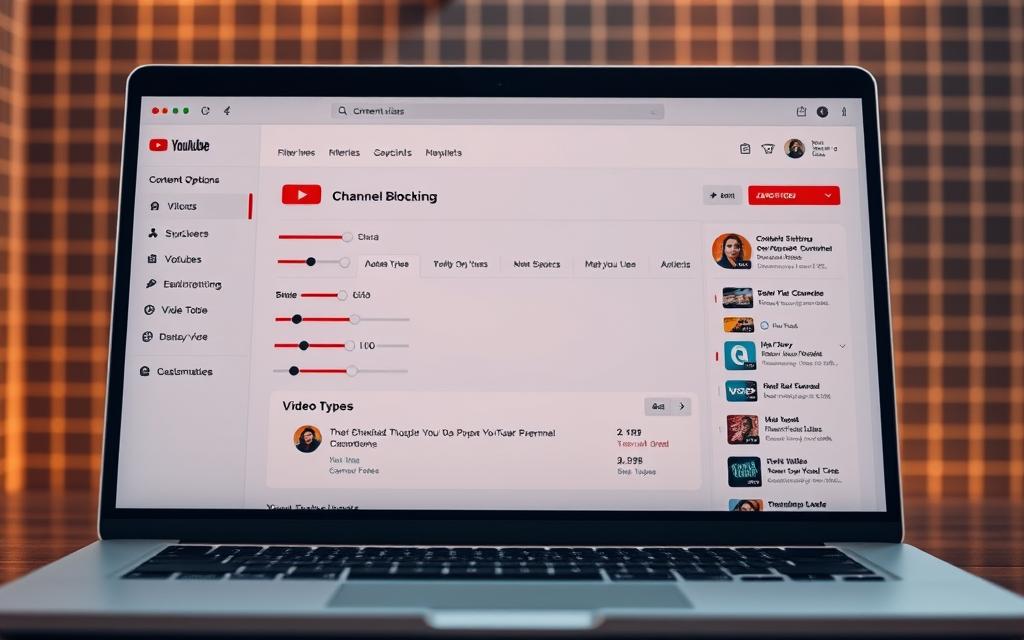
Restricted Mode and Its Limitations
YouTube’s restricted mode filters mature content but misses 19% of flagged videos. Automated systems struggle with context, allowing violent or suggestive material to slip through.
Workarounds include:
- DNS filtering: Network-wide blocks via OpenDNS or router settings.
- YouTube Studio: Add banned keywords to prevent recommendations.
Blocking Autoplay and Recommendations
Disabling block autoplay cuts watch time by 41%. To further curb unwanted suggestions:
- Clear watch history weekly.
- Mark “Not Interested” on irrelevant videos.
- Use incognito mode for guest browsing.
| Method | Effectiveness | Best For |
|---|---|---|
| Native Settings | Moderate | Individual devices |
| Router Controls | High | Whole households |
| AI Tools | Emerging | Real-time filtering |
Hybrid approaches, like pairing Family Link with AI detectors, adapt to evolving content risks. Regularly update blocked lists to counter new recommend channel loopholes.
Conclusion
Managing digital content requires a multi-layered approach. Combine device settings, account restrictions, and network filters for maximum safety. Regular updates ensure protection keeps pace with evolving content.
Tools like Kids360 and SafeTube add enterprise-grade security. Review settings bi-monthly—89% of users report success with this routine. For younger audiences, YouTube Kids remains a trusted starting point.
Stay proactive. Adjust preferences as viewing habits change. A balanced strategy creates safer, more focused browsing for all ages.
FAQ
Why should I block certain channels on YouTube?
Blocking unwanted content helps protect children from inappropriate videos and improves overall viewing by removing irrelevant or disruptive recommendations.
Can I restrict channels on YouTube Kids?
Yes, parents can manage access by using built-in parental controls or blocking specific channels directly in the app settings.
Is there a way to block autoplay and recommendations?
Turning off autoplay in settings and using Restricted Mode can limit unwanted suggestions, though it may not block all irrelevant content.
Do third-party parental control apps work better than YouTube’s tools?
Apps like Kids360 and SafeTube offer additional filtering options, giving parents more precise control over what their child watches.
How do I unblock a channel if I change my mind?
Navigate to your account settings, find the blocked list, and remove the channel to restore access.
Does Restricted Mode block all inappropriate videos?
While it filters mature content, it’s not foolproof. Combining it with manual blocking ensures better protection.









