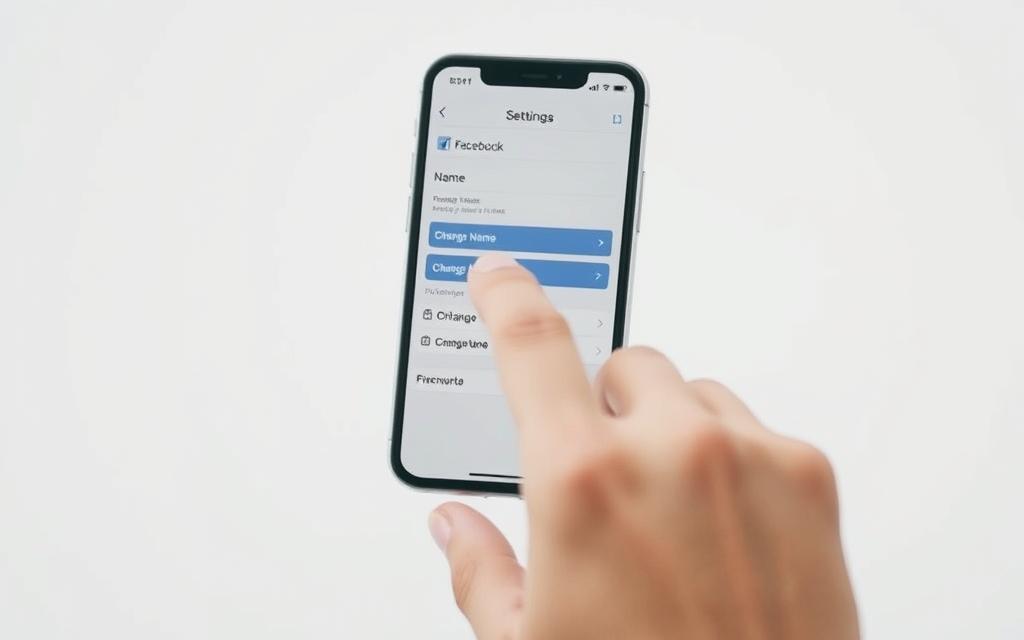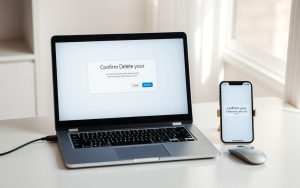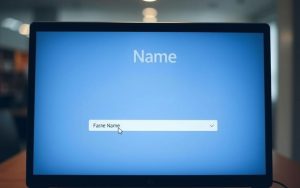Table of Contents
Updating your identity on Facebook is a straightforward process, whether you’re using a web browser or the mobile app. Facebook allows users to modify both personal profile names and business page names, but the steps differ slightly depending on the device you’re using.
Understanding Facebook’s naming policies is crucial to ensure a smooth name change process. The platform has specific guidelines and restrictions in place to maintain integrity and prevent misuse. This guide will walk you through the step-by-step process of changing your name on Facebook across different devices and account types.
Whether you’re updating a personal profile or a business page, it’s essential to be aware of the specific procedures and limitations that apply. By following this guide, you’ll be able to navigate the process with ease and ensure that your Facebook name accurately reflects your identity or brand.
Why You Might Need to Change Your Facebook Name
Life events and business strategies often necessitate a change in Facebook names for both personal and professional profiles. Understanding the reasons behind this need is crucial for a smooth transition.
Common Reasons for Personal Name Changes
Individuals may need to update their Facebook profile name due to significant life events. These can include marriage, divorce, or legal name changes, prompting users to reflect their current identity on the platform. Some users also adjust their displayed name for privacy concerns, opting for nicknames or abbreviated versions of their legal names.
Business Page Name Update Considerations
For businesses, rebranding initiatives or company mergers frequently require updating the Facebook page name to maintain brand consistency. Correcting misspellings or formatting issues in an existing page name is another common reason businesses seek to change their Facebook page name. Companies may also update their page name to better reflect their current product offerings or services as their business evolves.
How Do You Change Your Name on Facebook Using a Web Browser
Changing your name on Facebook using a web browser is a straightforward process that can be completed in a few steps. This process varies slightly depending on whether you’re updating your personal profile name or your Facebook business page name.
Changing Your Personal Profile Name
Step-by-Step Instructions
To change your personal profile name, start by logging into your Facebook account. Click on your profile picture in the top right corner and select ‘Settings & privacy,’ then ‘Settings.’ Navigate to “See more in Account Center” and select your profile. Under ‘Name,’ click to enter your new name, then click ‘Review Change.’ Select your desired name order and click ‘Save Changes.’
- Log in to your Facebook account via a web browser.
- Access Settings & privacy from the top right menu.
- Navigate to your profile through “See more in Account Center.”
- Enter your new name and review the changes.
- Confirm your password to finalize the name change.
Important Limitations to Consider
Facebook has specific guidelines for name changes. You can only change your name once every 60 days unless you have a legitimate reason for more frequent changes, such as a legal name change.
Updating Your Facebook Business Page Name
Admin Access Requirements
To update your Facebook business page name, you must have admin access. Navigate to your page, click on ‘Settings,’ and then ‘Settings & privacy.’
Name Change Request Process
Under General Page Settings, choose ‘Edit‘ next to your page name. Enter your new name and click ‘Review Change‘ to preview the change. Facebook reviews these requests, typically within three business days.
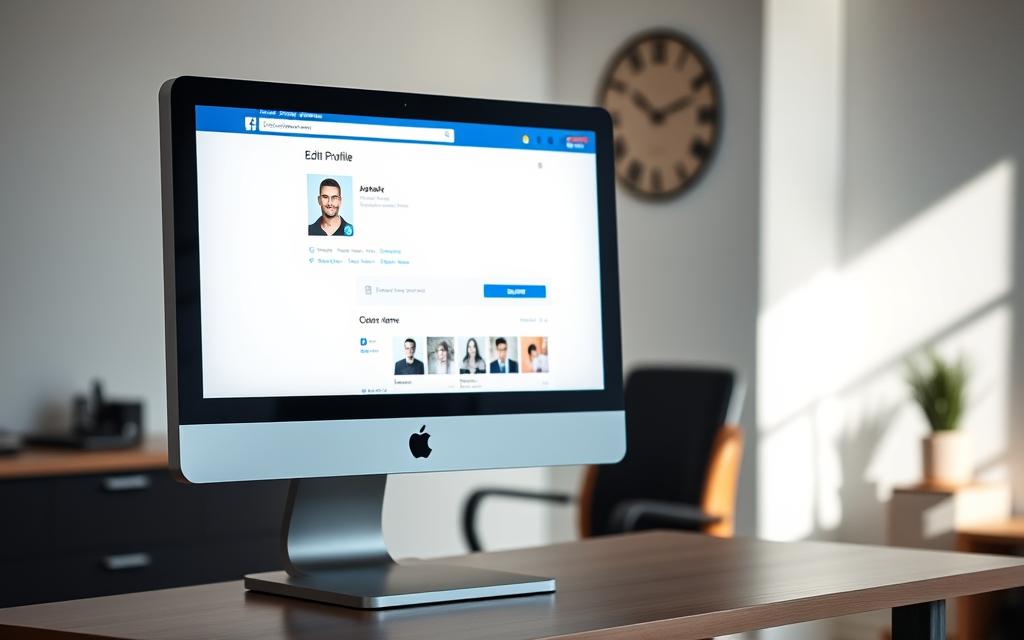
- Ensure you have admin access to your business page.
- Navigate to General Page Settings to edit your page name.
- Enter your new page name and review the change.
- Submit your request change for Facebook’s approval.
Changing Your Facebook Name on Mobile Devices
If you’re using the Facebook mobile app, you can change your name quickly by following some simple steps. The process is designed to be user-friendly, allowing you to update your profile information on the go.
Using the Facebook App on Smartphones
To change your Facebook name on your mobile device, start by opening the Facebook app. Tap the menu icon (three horizontal lines), typically located in the corner of the screen.
After tapping the menu icon, navigate through “Settings & privacy” and then “Settings” to access your account information. Select “See more in Account Center,” followed by your profile, and then “Name.” Enter your new name and tap “Review Change.” Choose the order of your names and tap “Save Changes.”
Common Issues and Troubleshooting
Some users may encounter issues when changing their names via the mobile app, such as glitches or errors. To resolve these, try updating the app to the latest version or restarting your device. If your name change request is rejected, review Facebook’s naming guidelines to ensure compliance.
Facebook Name Change Policies and Restrictions
Understanding Facebook’s name change policies is crucial for a smooth transition. Facebook has established strict guidelines that govern how names can be changed on its platform, affecting both personal profiles and business pages.
Facebook’s Naming Guidelines
Facebook enforces specific naming guidelines that prohibit the use of unusual capitalization, symbols, numbers, or offensive terms in both personal and page names. For business pages, it’s also important to avoid including variations of “Facebook” in your page name or incorporating company slogans, which should instead be placed in the About section.
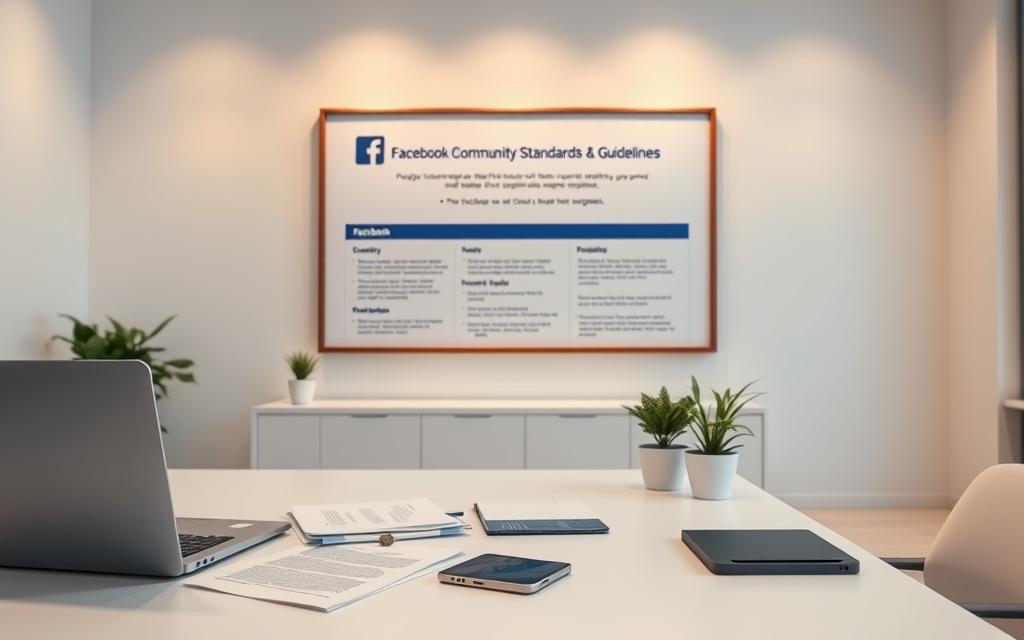
Time Limitations Between Name Changes
One significant restriction is the time limitation that prevents users from changing their name more frequently than once every 60 days. This policy applies to both personal profiles and business pages, ensuring that name changes are not abused.
What Happens to Your Old Name in Search Results
When you change your Facebook page name, your old name will still appear in search results initially, helping maintain continuity. However, over time, search algorithms will learn your updated Facebook page name and begin to show the updated name more prominently in search results.
| Aspect | Policy |
|---|---|
| Naming Guidelines | No unusual capitalization, symbols, or offensive terms |
| Time Limitation | Once every 60 days |
| Search Results | Old name appears initially, then updated name takes over |
For businesses with established pages, Facebook may require additional verification information or documentation to approve significant name changes, especially for pages with large followings. Ensuring compliance with these policies is essential for a successful name change.
Conclusion
With Facebook’s user-friendly interface, changing your name is a breeze, regardless of whether you’re using a personal or business account. To change your Facebook name, navigate to the settings menu from the top right corner of the website or mobile app.
For personal profiles, you’ll need to enter your password after reviewing the change, while business page name changes require admin access and may undergo additional review. Remember to make sure your new name complies with Facebook’s naming guidelines to avoid any issues.
By following the correct steps for your specific device and account type, you can ensure a smooth transition to your new page name or Facebook name. Whether you’re updating for personal or business reasons, Facebook provides straightforward methods to update your identity on the platform.
FAQ
What are the guidelines for choosing a Facebook name?
Facebook’s naming guidelines require users to provide their real names, as they appear in real life. Names should not contain symbols, numbers, unusual capitalization, or punctuation.
Can I change my Facebook business page name?
Yes, you can update your Facebook business page name. To do this, go to your page, click on “Edit Page,” and then click on “Settings.” From there, you can edit your page name.
How often can I change my Facebook name?
Facebook has a policy that allows users to change their names once every 60 days. If you need to make more frequent changes, you may need to contact Facebook support.
Will changing my Facebook name affect my friends or followers?
No, changing your Facebook name will not affect your friends or followers. They will still be able to find and interact with you on the platform.
What happens to my old Facebook name after I change it?
After you change your Facebook name, your old name will no longer be associated with your account. However, it may still appear in some search results or cached pages.
Can I request a name change on Facebook if I’ve recently gotten married or divorced?
Yes, Facebook allows users to update their names due to life events such as marriage or divorce. You can request a name change by going to your account settings and following the prompts.