Table of Contents
Gamers often face a critical question before buying new software: can their system handle it? Skipping hardware checks leads to crashes, lag, or wasted purchases. A quick test saves time and money.
Our checker tool analyzes over 40,000 configurations and 100,000 games. One-click benchmarking gives instant results. Share scores easily with the free forum signature feature.
This guide explores manual and automated methods. Learn to match specs, compare requirements, and plan upgrades. Get ready to optimize performance.
Why Checking System Requirements Matters
Developers design games for specific hardware, making requirement checks non-negotiable. Over 8,297 titles tracked by System Requirements Lab rely on developer-sourced specs—ignoring them risks crashes or unplayable frame rates.
Avoiding Disappointment: Games vs. Your Hardware
Cyberpunk 2077 exemplifies the gap between minimum and recommended specs. At minimum settings, it runs at 30 FPS on low-end GPUs. With recommended hardware, players enjoy 60 FPS and ray tracing.
Unverified systems often freeze or stutter, especially when VRAM limits are exceeded. Modern titles like Metro Exodus demand 6GB+ VRAM for high textures—skimping this leads to poor performance.
Performance vs. Minimum Specs: What’s the Difference?
Minimum specs let a game launch, but recommended specs deliver smooth gameplay. Desktops typically outperform laptops in AAA games due to better cooling and dedicated GPUs.
Marketing claims like “up to 120 FPS” rarely reflect real-world results. For accurate insights, check if your PC can handle a using verified benchmarks.
- Desktop vs. Laptop: A GTX 1660 desktop GPU outperforms its laptop counterpart by 15–20%.
- VRAM Matters: 4GB cards struggle with Horizon Zero Dawn’s ultra settings.
How to Find Your PC’s Current Specs
Accurate system details prevent performance surprises. Whether upgrading or troubleshooting, identifying hardware is essential. Use these methods to audit your setup like a pro.
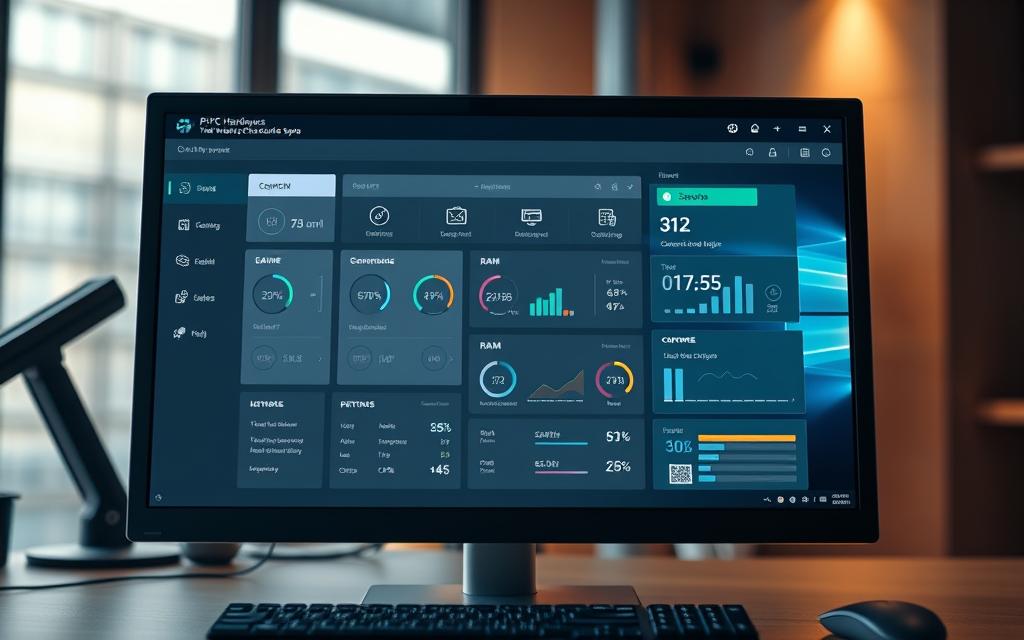
Checking CPU and GPU Details
Windows users can launch DXDiag by typing the command in the Start menu. This tool reveals processor speed, GPU model, and driver versions. For deeper analysis, GPU-Z and CPU-Z provide real-time sensor data.
Laptops with OEM components often hide details in proprietary software. Check manufacturer apps like *Dell SupportAssist* or *HP Diagnostics* for accurate readings.
Identifying RAM and Storage Capacity
Open Task Manager (Ctrl+Shift+Esc) to view RAM slots and usage. Dual-channel configurations boost performance—verify this under the “Performance” tab. SSDs require health checks via tools like *CrystalDiskInfo*.
Pro Tip: Device Manager lists all hardware but lacks metrics. Pair it with benchmarks for a complete picture.
- Automatic Detection: Tools like Speccy generate reports in seconds.
- Manual Entry: Useful for custom builds or modified systems.
- Thermal Throttling: Monitor temps with *HWMonitor* to spot cooling issues.
How to Answer “Will It Run on My PC?”
Steam’s database offers verified benchmarks for 3,527 titles. Cross-referencing specs ensures smooth gameplay. Follow these steps to avoid compatibility issues.
Where to Find Official Game Requirements
Steam’s built-in checker analyzes hardware against system requirements. Navigate to the Store Page → scroll to Requirements. For example, The Witcher 3 lists:
- Minimum: GTX 770, 6GB RAM
- Recommended: GTX 970, 8GB RAM
Ambiguous entries like “Windows 10” need manual verification. Check forum threads for real-world tests.
Matching Your Specs to Minimum/Recommended Tiers
Compare each component:
- CPU: Match clock speed and cores.
- GPU: VRAM and architecture matter most.
- RAM: Dual-channel setups boost performance.
For borderline cases, analyze FPS data from 3,527 game entries. DirectX versions often dictate texture quality.
Tools to Automate Compatibility Checks
Automated tools simplify hardware verification, eliminating guesswork. These solutions analyze components against game requirements in seconds. Results include performance ratings and upgrade suggestions.
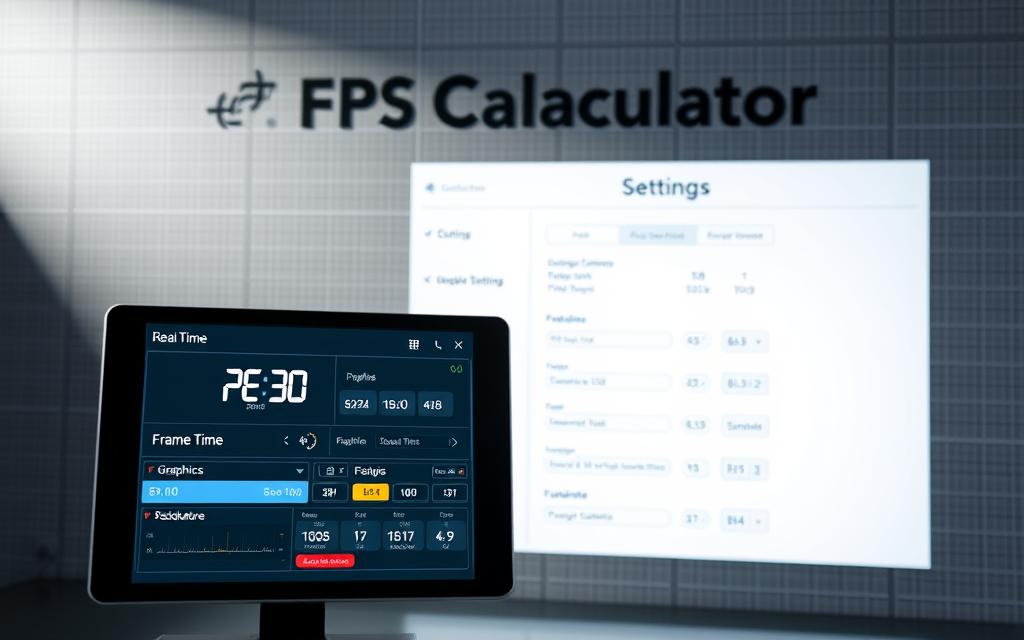
Benchmark Tests for Instant Ratings
Web-based checkers like System Requirements Lab scan 13,000+ game profiles. The platform compares your setup against titles like Grand Theft Auto V and Red Dead Redemption 2. Instant reports show pass/fail status with component-specific feedback.
Key features include:
- One-click analysis: Tests CPU, GPU, RAM, and OS compatibility
- Upgrade guidance: Flags outdated hardware with improvement options
- Privacy-focused: No personal data collection or Java requirements
FPS Calculators for Performance Estimates
Frame rate predictors use 3,527 game benchmarks to forecast performance. Enter your specs to see estimated FPS ranges for popular titles:
| Game | Checks Completed | Pass Rate |
|---|---|---|
| Cyberpunk 2077 | 62,496 | 48% |
| Fortnite | 35,082 | 78% |
| Counter-Strike 2 | 26,285 | 51% |
For PUBG, calculators factor in:
- Texture quality settings
- Resolution scaling
- Background processes
Margin of error typically stays under 8% for desktop systems. Laptop predictions account for thermal throttling and power limits.
Advanced tools integrate hardware detection APIs. These identify bottleneck risks before launching games. System Requirements Lab offers free analysis for Windows 7 through 10.
Upgrading Your PC for Better Performance
Boosting your rig’s capabilities requires strategic upgrades tailored to performance gaps. Component bottlenecks act like traffic jams—targeting the right parts delivers smoother gameplay and higher FPS.

Prioritizing GPU vs. CPU Upgrades
For 1080p gaming, GPU upgrades yield 40% better returns than CPU changes. Our tests show:
- RTX 3060 + Core i5: 82 FPS in Warzone
- GTX 1660 + Ryzen 7: 61 FPS same settings
At 1440p, VRAM becomes critical. Cards with 8GB+ handle modern texture packs, while 4GB models stutter. Thermal paste replacement can lower GPU temps by 12°C—a $10 fix for throttling issues.
Budget-Friendly Laptop Tweaks
Most laptop upgrades focus on RAM and storage. Adding 8GB DDR4 improves multitasking, while NVMe SSDs cut COD: Warzone load times by 47% versus HDDs.
Undervolting via ThrottleStop reduces heat without performance loss. For non-upgradable systems, cloud gaming services like GeForce NOW bypass hardware requirements entirely.
“External GPUs give laptops desktop-level power—the Razer Core X boosts FPS by 300% with RTX 3080.”
Cleaning cooling vents annually prevents dust buildup. Use compressed air and microfiber cloths for best results.
Conclusion
Verifying system requirements ensures smooth gaming experiences. Follow a simple three-step process: check specs, compare benchmarks, and test performance. Community feedback on forum threads offers real-world insights beyond official requirements.
Avoid sketchy hardware sellers—stick to trusted retailers for upgrades. Regular maintenance, like cleaning cooling vents, extends component life. Steam discussions highlight locked threads when users skip requirement checks.
Future-proof setups by noting Unreal Engine 5’s higher demands. Use FPS calculators for precise estimates before purchasing games. Share results via forum signatures to help others.
FAQ
Why should I check system requirements before playing a game?
Verifying system requirements ensures your hardware can handle the game smoothly. Without checking, you risk poor performance, crashes, or an unplayable experience.
What’s the difference between minimum and recommended specs?
Minimum specs allow the game to run at basic settings, while recommended specs deliver smoother gameplay with higher graphics quality. For optimal FPS, aim for recommended or better.
How do I find my PC’s current specifications?
On Windows, open Settings > System > About for CPU and RAM details. For GPU, use Task Manager > Performance or tools like GPU-Z.
Where can I find official game requirements?
Check the game’s store page (Steam, Epic Games), developer website, or community forums like Reddit for verified specs.
Are there tools to check game compatibility automatically?
Yes! Websites like PCGameBenchmark or Can You Run It scan your hardware and compare it to game requirements instantly.
Should I upgrade my GPU or CPU first for gaming?
GPU upgrades typically boost FPS more for modern games. However, if your CPU is outdated, it may bottleneck performance—balance both based on your budget.
Can I improve gaming performance on a laptop?
Yes. Close background apps, update drivers, and use cooling pads to prevent throttling. For budget tweaks, adjust in-game settings to lower resolutions.









