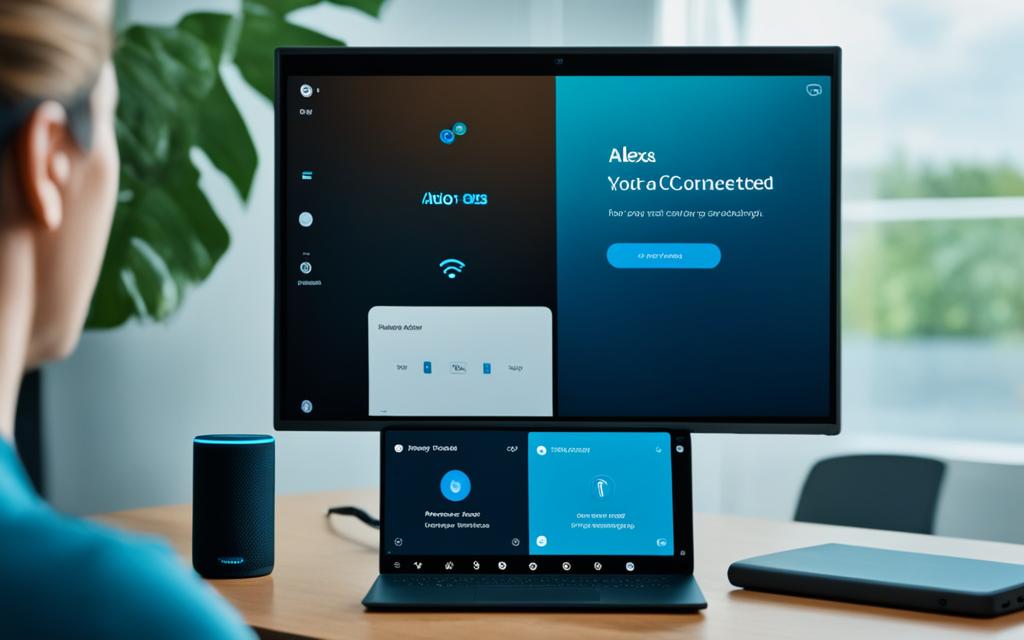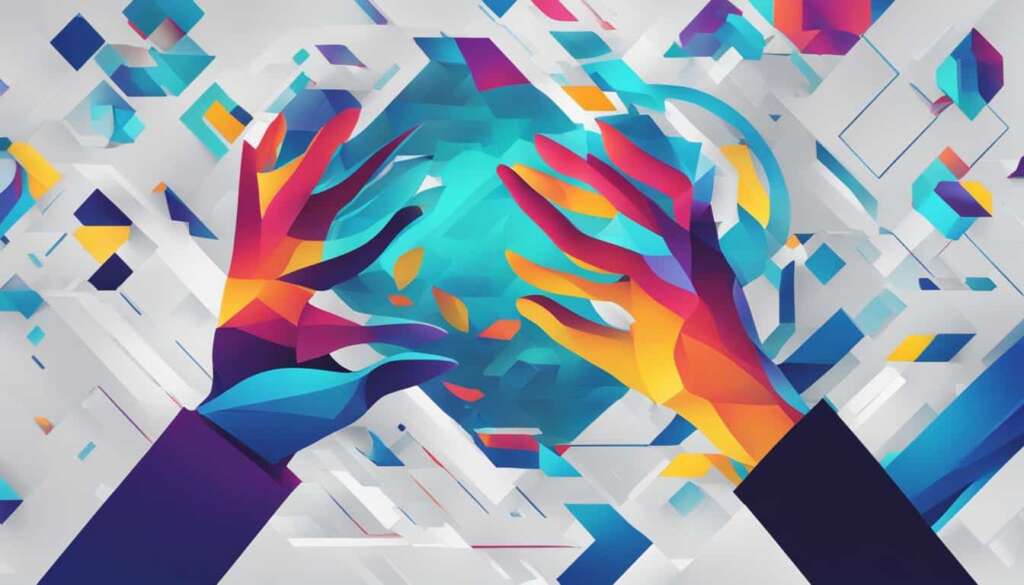Table of Contents
To start using Alexa as your PC’s microphone, first press Start on a Windows PC and open the Alexa app. You’ll then need to log in to your Amazon account and go through the setup.
For setting up an Echo device on Windows 10, go to the Alexa app, click on Settings, and select your Echo. Then navigate to Bluetooth to pair your device. The same steps apply for Mac users to connect their Echo device.
After everything is set up, simply say the wake word followed by your command to use Alexa. It’s important to remember not all Echo features are available on the PC version of Alexa.
Key Takeaways:
- By completing the setup, Alexa can function as a microphone for your PC.
- To pair an Amazon Alexa device with a Windows PC, access Bluetooth settings and click “Pair a New Device.”1
- The Windows PC setup for Amazon Alexa includes steps like adding Bluetooth devices1.
- You’ll have to pick your device from a list during the pairing1.
- This method requires using the computer’s Bluetooth settings1.
How to Connect Alexa for PC to Your Android Phone
If you want to link Alexa to your PC, here’s what to do. Select Start, then Alexa, and begin the setup. If the app is missing, grab it from the Microsoft Store. You’ll need to sign in to Amazon or create an account. Agree to the Terms and Conditions and pick your settings2.
Once set up, Alexa will always be ready on your PC. To use it, just say the wake word or click the Alexa icon2.
Why Connect Alexa for PC to Your Android Phone?
Linking Alexa with your PC and Android opens up many possibilities. You can manage smart devices, use voice commands, and access loads of third-party apps. These include Business, Food and Drink, and Health apps3.
Alexa lets you stay informed with news and sports updates. It brings you summaries from NPR, CNN, and others3.
Alexa easily controls smart appliances, improves your drive with car commands, and lets you order from Amazon Prime. You can get groceries, essentials, and fast delivery items with Alexa’s help3.
Alexa offers a vast collection of skills for different needs. Use the Chef app for recipes or Uber and Lyft for rides. Track fitness with Fitbit and manage finances with Capital One, all through Alexa3.
Maximizing the Benefits of Alexa for PC and Android Phone Integration
For a better experience with Alexa on Windows 10 or 11, use the Wake Word. This feature allows hands-free control. But remember, it may use more battery on laptops4.
You can control home devices and change PC volume through Alexa. It makes adjusting your sound settings super easy4.
Music lovers, rejoice! Alexa integrates with Spotify, Amazon Music, and Pandora. Enjoy your music easily while working or chilling4.
Boost your productivity with Alexa. Create lists and set reminders or alarms. It helps you stay organized and on track4.
Remember, Alexa syncs data and settings across devices, including Apple and Android. This gives you a consistent experience wherever you use it. However, be mindful of the permissions you allow to protect your privacy and security4.
Connecting Alexa for PC and your Android enhances both devices. It gives you a powerful voice assistant and access to many features and functions. Discover the many benefits of Alexa and make the most of your devices2.
Pairing an Echo Device with Your Windows PC
To use your Amazon Echo with your PC, start by pairing them. This lets you enjoy better sound for work or fun. Here’s how to make them work together.
- First, log in at alexa.amazon.com and go to the Settings.
- Pick your Echo device from the ones shown.
- Then, choose the Bluetooth setting.
- Make sure your PC’s Bluetooth is on and can be found. Also, check your Echo device is online.
- Click Pair a New Device and do what the screen tells you to connect your Echo as a speaker.
When you’re done, check your PC’s Bluetooth list. It should show your Echo device. This means they’re connected right.
Now, your Echo is linked with your PC. Enjoy top-notch sound for apps, films, or tunes.
Need more help? Check out this detailed guide at how to connect your Windows PC to an Amazon Echo. It has step-by-step help and tips for easy connecting.
| Echo Model | Rating |
|---|---|
| Echo Studio | 4.5 out of 55 |
| Echo | N/A |
| Echo Dot | N/A |
Explore Echo speakers like the top-rated Echo Studio at Amazon5.
Hooking up your Echo to your PC boosts your audio game. It’s great for any use, making sounds richer. This combo is perfect for work, play, or both.
Pairing an Echo Device with Your Mac
To make the most of your Echo as a speaker for your Mac, you need to pair them. Here’s how to easily link your Echo device with your Mac. This turns it into a top-notch audio buddy.
- Log in to your Alexa account on alexa.amazon.com and go to Settings.
- Pick your Echo device and hit Bluetooth.
- Choose “Pair a New Device” and wait while Alexa looks for devices.
- On your Mac, open the Apple menu, go to System Preferences, then Bluetooth.
- Find your Echo in the devices list and connect.
- Go back to the browser’s Bluetooth page. Your Mac should be under “Bluetooth Devices” now.
- To make Echo your main speaker, open the Apple menu again, go to System Preferences, and Sound. Pick your Echo under “Output”.
Following these steps lets you link your Echo with your Mac for top sound. Whether for music, films, or calls, your Echo will be a fantastic speaker. It offers clear audio without the hassle of wires. Make your Echo the ultimate sound solution for your Mac.
Moreover, an Echo device boosts your Mac in more than just sound. With Alexa, control your tasks, stream content, and do lots more. Echo devices bring your Mac to life in many exciting ways. Switch from basic speakers to the power of Echo.
Linking your Echo to your Mac is easy and enhances your sound experience. Ditch regular speakers and connect your Echo. Unleash your Mac’s sound capabilities to the fullest6.
Using Alexa as a PC Microphone Features and Limitations
If you’re thinking of using Alexa as a PC microphone, you should know its capabilities and limits. Alexa can play music, help with shopping, remind you of events, and more. But it’s important to understand that it doesn’t support all Echo device features on PC.
While you can view your shopping list on PC, you can’t edit it there. Any changes need to be made through the Alexa app. This means an additional step is required for users.
Also, Alexa for PC doesn’t let you control Windows 10 with your voice. So, you won’t be able to use voice commands to manage your PC. This limits how Alexa can be used as a PC microphone.
For a fuller experience, download the Alexa App on iOS and Android devices. This can be done from the Apple App Store or Android App Store. It offers more ways to interact with Alexa across different devices.
Yet, the Alexa App on the Windows Store provides a smoother voice interaction than Echosim.io. Echosim.io, while accessible in a browser, misses some user-friendly options of the Alexa App for Windows. However, the Windows app doesn’t let users easily change regions or languages, which might be a downside for some.
Using Echosim.io can lead to issues like accidentally releasing the mouse button or space bar too soon. This interrupts the continuous interaction that Alexa provides on Windows and mobile apps.
Even though Alexa can make a PC more functional as a microphone, its specific limits and features should be known. By understanding these points, you can get the most out of Alexa for PC.
Features of Alexa as a PC Microphone
Here is a summary of the key features of Alexa as a PC microphone:
| Feature | Description |
|---|---|
| Voice-activated music playback | Control the playback of your favorite music using voice commands. |
| Shopping | Add items to your shopping list by simply speaking the commands through Alexa. |
| Reminders and alarms | Set reminders and alarms to keep yourself organized and on schedule. |
| Weather updates | Get real-time weather updates with just a voice command. |
| Smart home control | Control compatible smart home devices with your voice. |
Limitations of Alexa as a PC Microphone
While Alexa offers a range of useful features, there are also limitations to using it as a PC microphone:
- 7 Alexa does not support voice control of Windows 10, limiting its ability to perform certain tasks on your computer.
- 8 Echosim.io, a browser-based simulation tool for Alexa, does not support the Alexa re-prompt feature, which may impact user testing comprehensiveness.
- 8 The Alexa App on the Windows Store restricts users from easily switching between locales or languages, unlike Echosim.io which allows for more flexibility in this aspect.
- 8 Users may encounter issues with releasing the mouse button or space bar early on Echosim.io, affecting the overall user experience.
If you want to learn more about PCs and their impact on daily life, you can read the full PCSite article here.
Setting Up Wake on LAN for Alexa-Enabled Wake-Up
If you’re keen on using Alexa to wake up your Windows PC, the Wake on LAN (WoL) Alexa skill is for you. This skill won’t turn on a computer that’s completely off. But, it’s perfect for waking your PC from sleep or hibernation with just a voice command. Here’s a step-by-step guide to get it set up:
- Change your computer’s name to something easy to say. It’s vital to pick a unique name for your PC for the wake command, like “My PC.” This avoids mix-ups with other devices in your home.
- Get the Wake on LAN skill from Amazon and enable it on your Alexa device. First, find and activate the Wake on LAN skill using the Alexa app or Amazon’s website. Then, you’re ready to move on with the setup.
- Visit wolskill.com and log in with your Amazon account. Next, go to wolskill.com and sign in using your Amazon account details. This is the same account you used to enable the Alexa skill. It gives you access to the setup tools you’ll need.
- Enter your computer’s name and MAC address. On wolskill.com, input your computer’s name and MAC address. Find the MAC by typing “ipconfig /all” in the command prompt. It reveals your network details, including the MAC address. Make sure you enter this information correctly for the wake-up to work smoothly.
- Say “Alexa, turn on [device name]” to wake up your PC. With everything set up, try out the wake command. Say, “Alexa, turn on [device name],” using the name you gave your PC. Your PC should wake up from sleep or hibernation when Alexa sends the signal.
Setting up Wake on LAN for Alexa helps you use voice commands to wake up your PC. It’s a simple process that adds convenience and efficiency to starting your day.
Conclusion
Using Alexa as a PC microphone can make your interactions with technology more engaging and straightforward. By setting it up, you can connect Alexa to your Windows or Mac. This lets you use your voice for tasks like playing tunes, setting reminders, and online shopping.
Alexa, first paired with Amazon Echo in 2014, listens and responds through voice commands. It uses seven mics for clear audio and to block out noise9. Alexa can do things like give information, control smart home devices, play music, and more. Having Alexa as a PC microphone means you can do a lot just by speaking9.
Smart speakers like Alexa are changing how we use technology. They come with over 70,000 skills for things like weather checks, web searches, sports updates, and phone calls10. These devices do more than play music. They have a big impact on our daily lives and homes10. With Alexa, you don’t need to know how gadgets work. You just talk to them. Improvements in how computers understand speech have made devices like Alexa even smarter1011.
Last year, people bought over 30 million smart speakers, and sales might hit 60 million this year. Alexa leads the market11. It’s getting more popular and better at what it does. Using Alexa as a microphone for your PC is easy and useful11. Try it out to make your computer use more voice-friendly and convenient911.
FAQ
How can I use Alexa as a microphone for my PC?
To use Alexa as your PC’s microphone, just follow these easy steps:
How do I connect Alexa for PC to my Android phone?
Connecting Alexa to your Android phone is simple. Just follow these steps:
How do I pair an Echo device with my Windows PC and use it as a speaker?
For pairing an Echo device with your Windows PC to use it as a speaker, here are the steps:
How do I pair an Echo device with my Mac and use it as a speaker?
To use an Echo device as a speaker for your Mac, follow these instructions:
What are the features and limitations of using Alexa as a PC microphone?
Using Alexa as a PC microphone comes with certain benefits and drawbacks. Here’s what to remember:
How do I set up Wake on LAN for Alexa-enabled wake-up?
Setting up Wake on LAN for an Alexa-enabled wake-up is straightforward. Just follow these steps:
Source Links
- https://www.wikihow.com/Connect-Alexa-to-a-Computer – How to Connect Alexa to Your Computer: Easy Guide + Fixes
- https://www.hellotech.com/guide/for/how-to-download-alexa-app-to-computer – How to Download the Alexa App to Your Computer : HelloTech How
- https://www.digitaltrends.com/mobile/how-to-use-alexa-on-your-android-phone/ – How to use Amazon’s Alexa app on your smartphone | Digital Trends
- https://www.makeuseof.com/windows-10-11-alexa-guide/ – How to Use Alexa on a Windows 10 or 11 PC
- https://www.pcmag.com/how-to/how-to-set-up-an-amazon-echo – Alexa, How Do I Set Up My Amazon Echo?
- https://www.techfinitive.com/explainers/can-i-use-an-amazon-echo-as-a-computer-speaker/ – Can I use an Amazon Echo as a computer speaker? | TechFinitive
- https://www.asurion.com/connect/tech-tips/is-alexa-listening-to-conversations-at-home/ – Is Alexa always listening to your conversations? | Asurion
- https://www.c-sharpcorner.com/article/use-alexa-without-an-echo-device/ – Use Alexa Without An Echo Device
- https://reolink.com/blog/how-does-alexa-work/ – How Does Alexa Work? [Solved]
- https://medium.com/voice-tech-podcast/alexa-the-smart-speaker-revolution-a-historical-perspective-essay-94cf551bbec1 – Alexa & the smart speaker revolution — A Historical Perspective Essay
- https://bernardmarr.com/machine-learning-in-practice-how-does-amazons-alexa-really-work/ – Machine Learning In Practice: How Does Amazon’s Alexa Really Work? | Bernard Marr