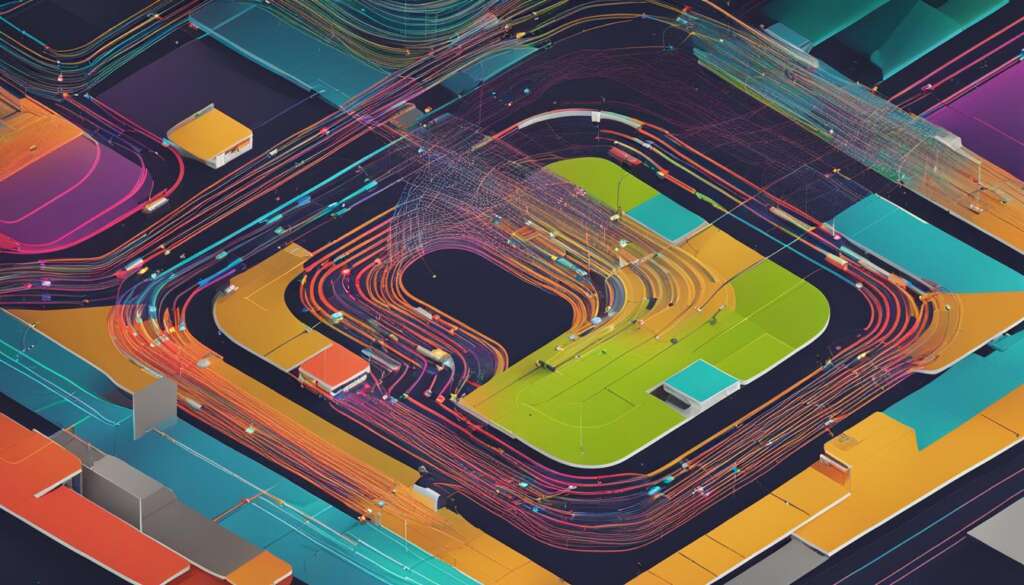Table of Contents
Transforming an old PC into a NAS server opens up a world of possibilities. Not only is it a cost-effective solution, but it also offers greater flexibility and power compared to pre-built NAS options. By repurposing your old PC, you can create a customized storage solution that suits your needs perfectly.
PC NAS conversion services enable you to unlock the full potential of your old computer, turning it into a versatile NAS server. With PC to NAS conversion, you can have a reliable and scalable storage system that caters to your specific requirements. Let’s explore the advantages and possibilities of using an old PC as a NAS server.
Advantages of Using an Old PC as a NAS Server
Repurposing an old PC as a NAS server offers several advantages over pre-built solutions. Not only is it a cost-effective option, especially if you already have an old PC lying around, but it also provides greater flexibility in terms of hardware and software customization.
When you convert your old PC into a NAS server, you have the freedom to choose the operating system that best suits your needs. This allows you to tailor your NAS server to your specific requirements and take advantage of the features and capabilities offered by different operating systems.
An old PC can handle more powerful tasks compared to pre-built NAS solutions. For example, if you’re interested in media transcoding, an old computer can provide the processing power needed for applications like Plex. This opens up possibilities for using your NAS server as a media streaming device, enhancing your entertainment options at home.
Benefits of Using an Old PC as a NAS Server:
- Cost-effective solution, especially if you already have an old PC
- Greater flexibility in terms of hardware and software customization
- Ability to handle more powerful tasks like media transcoding
“Repurposing an old PC as a NAS server is a practical and cost-effective solution for adding storage and functionality to your home network.”
With an old PC as a NAS server, you can repurpose existing hardware, reduce electronic waste, and save money while still enjoying the benefits of a customized network storage solution. Whether you’re a tech-savvy enthusiast or a NAS conversion expert, the advantages of using an old PC as a NAS server are clear.
Choosing Your NAS Operating System
When repurposing an old PC into a NAS server, one of the most critical decisions you’ll need to make is choosing the right operating system (OS) to power your storage solution. While Windows is an option for those with old Windows machines, it may not provide the same level of robustness as dedicated NAS OSes. To help you make an informed decision, we’ll explore some popular NAS OS options:
OpenMediaVault
OpenMediaVault is a beginner-friendly NAS OS that offers a wide range of hardware support. It is based on Debian Linux and provides a user-friendly web interface for managing your NAS server. OpenMediaVault supports various services such as file sharing, backup, and media server capabilities. With its extensive plugin system, you can customize and expand the functionality of your NAS server to suit your needs.
UnRAID
If ease of use is a priority for you, UnRAID could be a suitable choice. UnRAID provides a simple and intuitive web-based interface for managing your NAS server. It supports features like data parity protection, allowing you to recover from drive failures. However, it is important to note that UnRAID is a paid OS and comes with certain limitations, such as a maximum of 30 drives for the basic license.
TrueNAS
TrueNAS is a powerful NAS OS with advanced features and enterprise-level capabilities. It offers options for both free community-driven versions and paid enterprise versions. TrueNAS provides features like bit-rot detection, multi-level encryption, and support for cloud providers. However, it requires more powerful hardware compared to other NAS OSes and has limited hardware support.
When choosing your NAS OS, consider factors such as ease of use, hardware compatibility, available features, and your specific needs. It’s essential to find an OS that strikes the right balance between functionality and usability to create your ideal NAS server.
| NAS OS | Key Features |
|---|---|
| OpenMediaVault | Beginner-friendly interface |
| UnRAID | Easy to use, data parity protection |
| TrueNAS | Advanced features, enterprise-level capabilities |
Optional Hardware Add-ons for PC to NAS
Transforming your old PC into a NAS server allows you to create a powerful storage solution for your home network. To enhance the functionality of your NAS, you can consider adding optional hardware components. These additions can significantly improve the performance and versatility of your NAS server.
PCIe Network Card
An upgraded network card can provide faster networking speeds and improve data transfer rates between your NAS server and other devices on the network. Consider investing in a PCIe network card that supports Gigabit Ethernet or even 10 Gigabit Ethernet for lightning-fast connectivity.
PCIe to M.2 Adapter Card
If you want to boost the storage performance of your NAS, you can add an M.2 SSD using a PCIe to M.2 adapter card. This allows you to take advantage of the faster read and write speeds offered by solid-state drives, improving overall system responsiveness.
PCIe SATA Controller Expansion Card
If you need additional drive slots for expanding your storage capacity, a PCIe SATA controller expansion card can be a valuable addition. This card allows you to connect more hard drives or SSDs to your NAS, giving you the flexibility to expand your storage as needed.
5.25-inch to 3.5-inch Drive Adapter
If you have unused 5.25-inch drive bays in your old PC case, you can repurpose them for additional storage by using a 5.25-inch to 3.5-inch drive adapter. This adapter allows you to install 3.5-inch hard drives or SSDs in the larger 5.25-inch bays, effectively increasing your storage capacity without the need for extra drive slots.
By considering these optional hardware add-ons, you can unlock the full potential of your old PC NAS server. These enhancements will help you create a robust and efficient storage solution that meets your specific needs.
| Hardware Component | Functionality |
|---|---|
| PCIe Network Card | Provides faster networking speeds and improves data transfer rates. |
| PCIe to M.2 Adapter Card | Allows for adding an M.2 SSD to boost storage performance. |
| PCIe SATA Controller Expansion Card | Enables the connection of additional hard drives or SSDs for expanded storage capacity. |
| 5.25-inch to 3.5-inch Drive Adapter | Repurposes 5.25-inch drive bays for installing 3.5-inch hard drives or SSDs. |
Adding Software to Your NAS
When repurposing an old PC into a NAS server, adding software is a crucial step to unlocking its full potential. By installing various applications and services, you can transform your NAS into a versatile tool that goes beyond simple storage and backup capabilities. Here are some popular software options to consider:
- Nextcloud or ownCloud: These software solutions allow you to create your personal cloud storage system, giving you secure access to your files from anywhere.
- Home Assistant, Hubitat, or Homebridge: With these smart home hub platforms, you can control and automate your connected devices, turning your NAS into a central control center for your smart home.
- Plex, Emby, or Jellyfin: These media streaming software options enable you to organize, stream, and share your media library across different devices.
By adding these software applications and services to your NAS, you can create a personalized and efficient system that caters to your specific needs and preferences. Whether you want to access your files on the go, control your smart devices, or enjoy media streaming, the software options available for NAS servers provide a wide range of possibilities.
Table: Software Applications for NAS
| Software | Functionality |
|---|---|
| Nextcloud or ownCloud | Create personal cloud storage |
| Home Assistant, Hubitat, or Homebridge | Smart home automation hub |
| Plex, Emby, or Jellyfin | Media streaming and organization |
As shown in the table above, each software application offers unique functionalities that can enhance your NAS experience. Whether you prioritize cloud storage, home automation, or media streaming, you can choose the software that best suits your needs. Remember to research and explore the features of each application to determine which one aligns with your requirements.
Windows with Plex Media Server
To convert your old PC into a NAS server, you can utilize Windows along with Plex Media Server. With this combination, you can repurpose your computer into a powerful media streaming solution. Begin by installing a fresh copy of Windows 10 on your old PC. Once the operating system is up and running, download and install Plex Media Server software, which will serve as the backbone of your media library.
Setting up your media library is a crucial step in the process. Organize your movies, TV shows, music, and photos into appropriate folders on your computer. Plex Media Server will then scan these folders and automatically gather all the necessary metadata, cover art, and other details to create a visually appealing and user-friendly media library.
Plex Media Server also offers remote access functionality, allowing you to stream your media to other devices on your network. You can access your media library from your smartphone, tablet, smart TV, or any other device that supports the Plex app. This makes it convenient to enjoy your favorite movies, TV shows, and music wherever you are within your home network.

Table: Comparison of Plex Media Server on Windows
| Feature | Plex on Windows | Dedicated NAS Solutions |
|---|---|---|
| Hardware Requirements | Standard PC requirements | Depends on the NAS model |
| Customization | Flexible software options | Limited software options |
| Media Transcoding | Good performance on powerful PCs | Depends on the NAS model and chipset |
| Expandability | Easy to upgrade or replace components | Depends on the NAS model and available slots |
While using Windows with Plex Media Server provides an easy and familiar user experience, it’s important to note that dedicated NAS solutions often offer more robustness and efficiency when it comes to storage and data management. Windows-based solutions may not have the same level of optimization and hardware compatibility as dedicated NAS operating systems.
However, if you already have an old PC lying around and are mainly looking for a media streaming solution, repurposing it with Windows and Plex Media Server can be a cost-effective and practical option. It allows you to make use of existing hardware and leverage the powerful capabilities of Plex for an enjoyable media streaming experience.
TrueNAS Operating System
TrueNAS is a robust and powerful operating system for NAS servers that offers a wide range of features and capabilities. With its advanced functionalities, TrueNAS is a popular choice for users looking to convert their old PC into a reliable NAS server. Whether you’re a home user or a small business owner, TrueNAS can meet your storage and data management needs.
The Benefits of TrueNAS
TrueNAS provides a host of advantages that make it an ideal choice for NAS conversion services:
- Enterprise-grade Features: TrueNAS offers features like built-in bit-rot detection, data encryption, and support for cloud providers. These features ensure the integrity and security of your data.
- Scalability: TrueNAS allows you to easily expand your storage capacity as your needs grow. You can add more drives or even create storage pools for enhanced performance and redundancy.
- User-friendly Interface: TrueNAS provides a web-based interface that simplifies the management and configuration of your NAS server. It offers an intuitive user experience, making it easy to navigate and access your data.
- Community and Enterprise Versions: TrueNAS is available in both community and enterprise versions. The community versions, TrueNAS Core and TrueNAS Scale, are free and community-driven, whereas TrueNAS Enterprise is a paid version tailored for iXsystems hardware.
Whether you’re a tech enthusiast looking for a reliable storage solution or a business owner in need of a robust data management system, TrueNAS offers the versatility and functionality required for efficient NAS conversion services.

| Features | TrueNAS Core | TrueNAS Scale | TrueNAS Enterprise |
|---|---|---|---|
| Bit-rot detection | ✓ | ✓ | ✓ |
| Encryption | ✓ | ✓ | ✓ |
| Cloud provider support | ✓ | ✓ | ✓ |
| Scalability | ✓ | ✓ | ✓ |
| User-friendly interface | ✓ | ✓ | ✓ |
| Community support | ✓ | ✓ | – |
| Enterprise-level support | – | – | ✓ |
Use TrueNAS Operating System
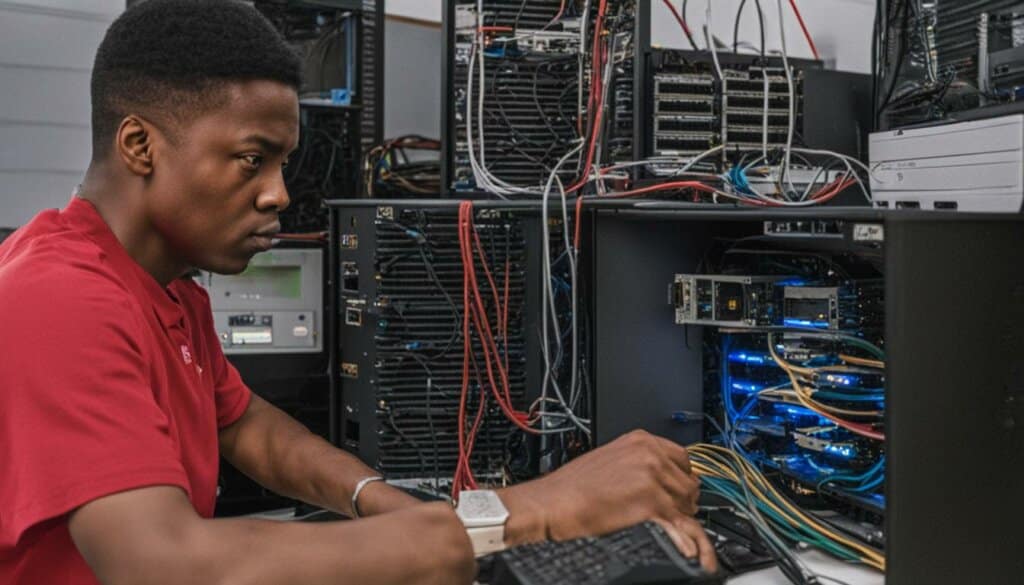
When repurposing an old PC into a NAS server, one of the operating systems you can consider is TrueNAS. TrueNAS provides a powerful and feature-rich solution for your NAS needs. It offers advanced functionalities such as bit-rot detection, multi-level encryption, and support for cloud providers. With TrueNAS, you can build a secure and reliable storage system.
To use TrueNAS, you’ll need to create a bootable USB drive with the TrueNAS ISO file. You can download the ISO from the official TrueNAS website. Once you have the bootable USB drive, you can proceed with the installation process. Boot your old PC from the USB drive and follow the on-screen instructions to install TrueNAS.
During the installation, you’ll need to configure your storage pool and datasets. This allows you to manage your storage efficiently and organize your data as per your requirements. Additionally, you’ll set up user accounts and permissions to ensure proper access control.
Once TrueNAS is installed, you can access and manage your NAS server through its web-based user interface. The interface provides a user-friendly environment to configure various settings, monitor system health, and access your files. With the TrueNAS operating system, you can transform your old PC into a reliable and versatile NAS server.
NAS Operating Systems: A Comparison
When it comes to repurposing an old PC into a NAS server, choosing the right operating system is crucial. Different operating systems offer varying features and capabilities, so it’s important to consider your specific needs and preferences. Here, we provide a comparison of some popular NAS operating systems to help you make an informed decision.
OpenMediaVault
OpenMediaVault is a user-friendly NAS operating system that is suitable for beginners. It offers a wide range of hardware support, making it compatible with various PC configurations. OpenMediaVault provides features such as disk monitoring, file sharing, and remote web access. It also supports plugins for additional functionality, including virtual private networks (VPNs) and media servers.
UnRAID
UnRAID is another popular choice for NAS operating systems. It is known for its simplicity and ease of use, making it suitable for both beginners and experienced users. UnRAID allows for easy storage expansion and data redundancy. However, it is a paid operating system and has some limitations, such as a maximum drive limit and no support for RAID 5 or 6.
Rockstor
Rockstor is a stable and flexible NAS operating system that is based on CentOS. It offers features like snapshots, sharing services, and advanced storage options. Rockstor supports technologies such as Btrfs and Docker, making it a versatile choice for users who require advanced functionality. However, it is worth noting that Rockstor requires a minimum of 8GB RAM to run efficiently.
| Operating System | Features | Pros | Cons |
|---|---|---|---|
| OpenMediaVault | – User-friendly interface – Wide hardware support – Plugin system for additional functionality |
– Suitable for beginners – Extensive community support |
– Limited virtualization options |
| UnRAID | – Simple and easy to use – Easy storage expansion – Data redundancy |
– Suitable for beginners – Supports a wide range of applications |
– Paid operating system – Maximum drive limit – No RAID 5 or 6 support |
| Rockstor | – Advanced storage options – Support for Btrfs and Docker – Stable and flexible |
– Versatile and customizable – Good performance |
– Requires minimum 8GB RAM |
Remember to consider your specific needs, hardware compatibility, and level of technical expertise when choosing the right NAS operating system for your old PC conversion. Each operating system has its own strengths and limitations, so take the time to research and evaluate which one aligns with your requirements.
What to Do with Your NAS
Now that your NAS server is up and running, you may be wondering what you can do with it. The possibilities are vast, allowing you to turn your old PC into a versatile and powerful tool for various applications. Here are some ideas for making the most of your NAS:
Host Minecraft Servers
If you’re a fan of Minecraft, you can use your NAS server to host Minecraft servers using software like MineOS. This allows you to create your own server environment, customize gameplay, and invite friends to join your Minecraft world.
Create a Personal Cloud Storage Solution
Your NAS server can also be transformed into a personal cloud storage solution using software like Nextcloud. With Nextcloud, you can securely store and access your files, photos, and documents from anywhere, providing you with a private and convenient cloud storage solution.
Stream Media with Jellyfin
If you enjoy streaming media, you can transform your NAS server into a media streaming device using software like Jellyfin. Jellyfin allows you to organize and stream your media collection to various devices, including smartphones, tablets, and smart TVs, giving you a home media server experience.
| Application | Description |
|---|---|
| Host Minecraft Servers | Allows you to create and customize Minecraft servers, inviting others to join your world. |
| Create a Personal Cloud Storage Solution | Enables you to securely store and access your files, photos, and documents from anywhere. |
| Stream Media with Jellyfin | Organize and stream your media collection to various devices, giving you a home media server experience. |
Make the most of your NAS server by exploring these applications and services. Whether you’re a gamer, a remote worker, or a media enthusiast, your old PC NAS can provide valuable storage and functionality to meet your needs.
Accessing Your NAS Remotely
Once you have set up your NAS server, you may want to access it remotely from outside your home network. This allows you to securely access your NAS and retrieve your files even when you’re away. To ensure the security of your remote access, there are a few options you can consider.
One option is to set up a reverse proxy, which acts as an intermediary between your NAS server and the devices accessing it. By configuring a reverse proxy, you can redirect incoming connections to your NAS while adding an extra layer of security. This can help protect your NAS from potential cyber threats.
Another option is to use a virtual private network (VPN) to establish a secure connection between your remote device and your home network. With a VPN, you can access your NAS as if you were directly connected to your home network, ensuring the privacy and security of your data. Setting up a VPN may require additional configuration and knowledge, but it provides an added layer of protection.
Securing Remote Access with Wireguard
One popular option for securing remote access to your NAS is by using Wireguard, a modern and efficient VPN protocol. Wireguard is known for its speed and simplicity, making it an excellent choice for remote access. By setting up a Wireguard VPN on your NAS and remote devices, you can establish a secure connection that encrypts your data and ensures its privacy during transmission.
Configuring Wireguard involves generating encryption keys, setting up server and client configurations, and establishing the VPN connection. It’s important to follow proper security practices when setting up Wireguard, such as using strong passwords and regularly updating the software.
By implementing these remote access solutions, you can access your NAS server securely from anywhere in the world, allowing you to retrieve your files, stream media, and manage your NAS server with ease.
Conclusion
Repurposing an old PC into a NAS server is a game changer for your home network. With PC NAS conversion, you can unlock a world of possibilities and take control of your storage needs. No need to invest in expensive pre-built solutions when you can transform your old PC into a powerful NAS server.
The advantages of PC to NAS conversion are undeniable. You’ll enjoy the freedom to customize and scale your NAS server according to your specific requirements. Say goodbye to limited options and embrace the flexibility of repurposing an old PC into a NAS solution.
By becoming a NAS conversion expert, you can harness the power of your old PC and turn it into a reliable storage powerhouse. Choose the right operating system, such as Windows or TrueNAS, and add the software and hardware components that will enhance your NAS server’s performance.
With PC NAS conversion, you can create a personalized storage solution that suits your needs and takes your home network to the next level. Don’t underestimate the capabilities of your old PC. Transform it into a NAS server and experience the power of storage in your hands.
FAQ
What are the advantages of using an old PC as a NAS server?
Repurposing an old PC into a NAS server offers advantages such as cost-effectiveness, flexibility, and more power compared to pre-built NAS solutions. It is a cheaper option and allows for greater customization and scalability.
How do I choose the right operating system for my NAS server?
There are various operating systems available for NAS servers, including Windows, OpenMediaVault, UnRAID, and TrueNAS. Each operating system has its own advantages and limitations, so it is important to consider your specific needs and preferences when choosing.
What hardware components can I add to enhance my old PC NAS server?
You can consider adding components such as a PCIe network card for faster networking, a PCIe to M.2 adapter card for faster storage, a PCIe SATA controller expansion card for more drive slots, and a 5.25-inch to 3.5-inch drive adapter for additional storage capacity.
What software can I install on my NAS server?
You can install software like Nextcloud or ownCloud for personal cloud storage, set up a smart home hub using software like Home Assistant, Hubitat, or Homebridge, and use your NAS as a media streaming device with software like Plex, Emby, or Jellyfin.
How do I set up a Windows NAS server with Plex Media Server?
To set up a Windows NAS server with Plex Media Server, install a fresh copy of Windows 10 on your old PC and download the Plex Media Server software. Set up your media library and configure the server to stream media to other devices on your network.
What is TrueNAS and how do I use it for my NAS server?
TrueNAS is a powerful operating system for NAS servers that offers features like bit-rot detection, multi-level encryption, and support for cloud providers. To use TrueNAS, create a bootable USB drive with the TrueNAS ISO file and install it on your old PC. Configure your storage pool, users, and permissions using the web-based user interface.
Are there other operating systems available for NAS servers?
Yes, apart from Windows and TrueNAS, there are other operating systems like OpenMediaVault, UnRAID, and Rockstor available for NAS servers. Each operating system has its own set of features and limitations, so it is important to choose based on your specific needs.
What can I do with my NAS server?
Apart from storage and backup capabilities, you can use your NAS server to host Minecraft servers, set up a personal cloud storage solution, and stream media to other devices. There are various applications and services available that can be installed on your NAS server to enhance its functionality.
How can I access my NAS server remotely?
You can set up a reverse proxy or use a VPN to securely access your NAS server from outside your home network. Configuring services like Wireguard can provide secure remote access. It is important to ensure the security of your remote access to protect your data.
What are the advantages of repurposing an old PC into a NAS server?
Repurposing an old PC into a NAS server is a practical and cost-effective solution. It offers advantages such as flexibility, scalability, and more power compared to pre-built NAS solutions. By choosing the right operating system and adding software and hardware components, you can create a customized NAS server tailored to your specific needs.