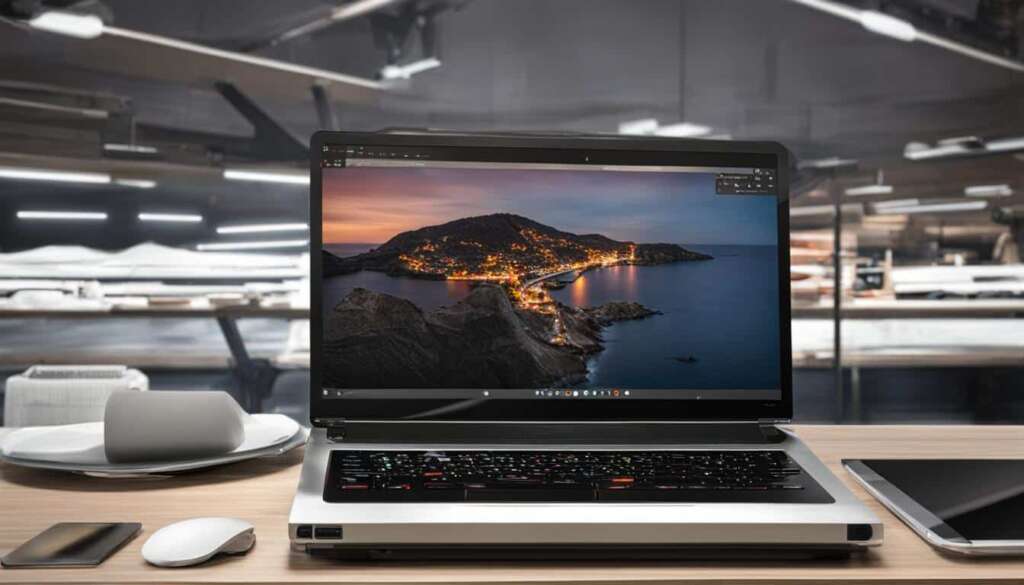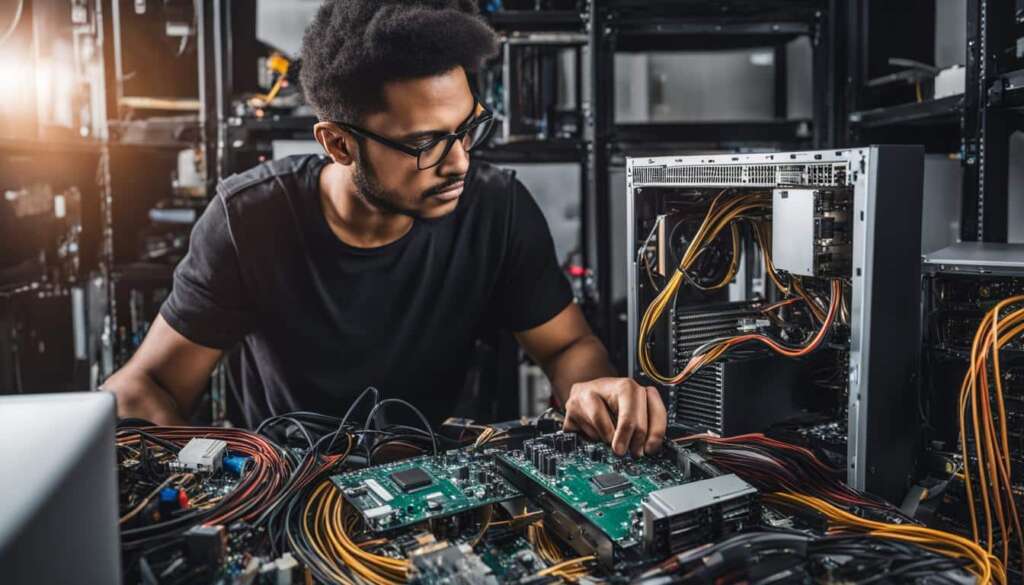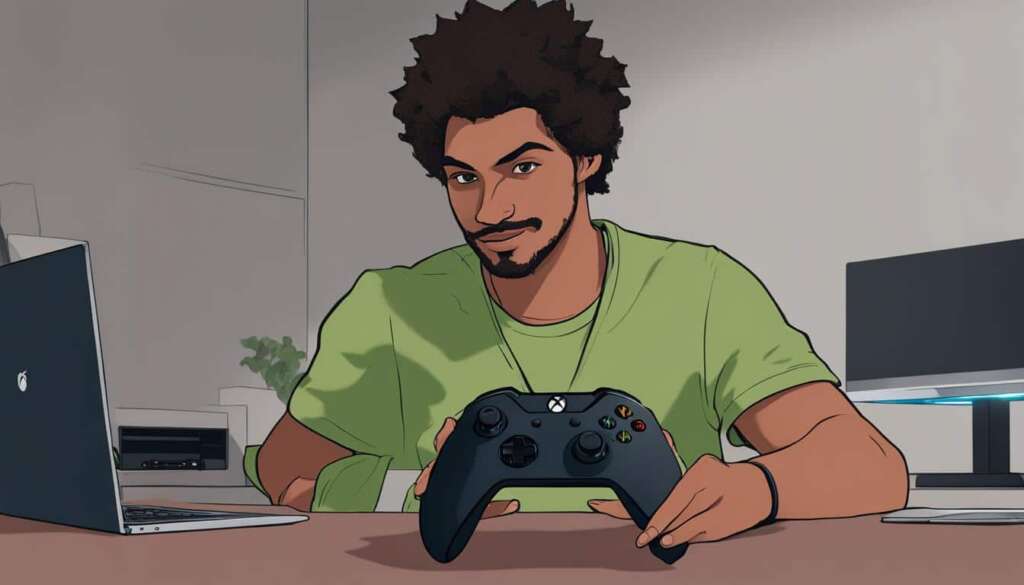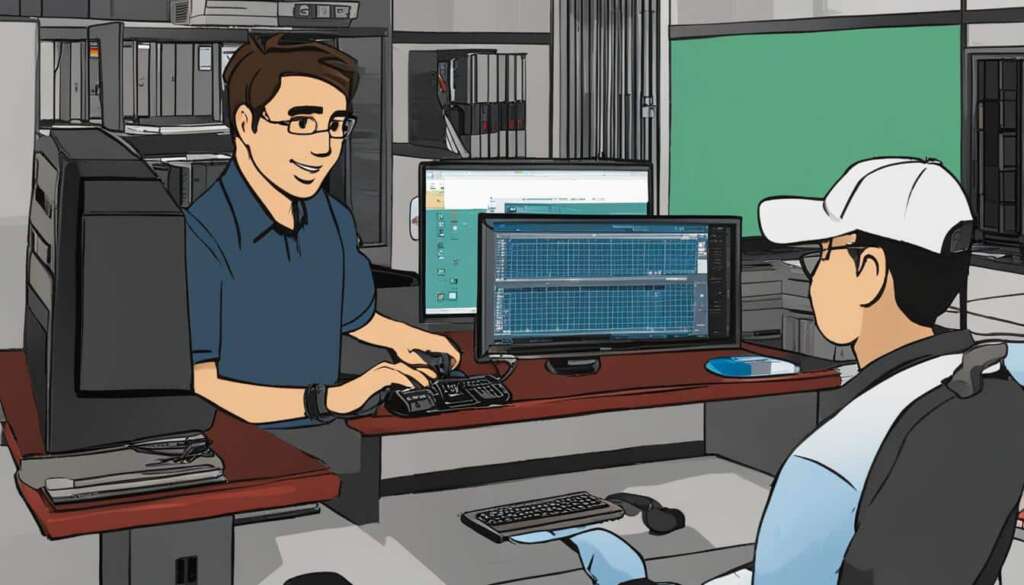Table of Contents
Are you ready to revolutionize your home entertainment experience? Look no further than Plex Media Server. With its unparalleled media server software and seamless media streaming capabilities, Plex is the ultimate solution for transforming your living room into a state-of-the-art multimedia hub.
Whether you’re a movie aficionado, a TV show fanatic, or a music lover, Plex Media Server has got you covered. Gone are the days of clunky DVD players and tangled cables. With Plex, you can enjoy all your favorite media content in one place, accessible from any device in your home.
But what exactly is Plex Media Server? It’s a powerful software that allows you to organize, manage, and stream your media files effortlessly. From movies and TV shows to music and photos, Plex can handle it all with ease. Its intuitive interface and user-friendly features make it a breeze to set up and navigate, even for tech novices.
Imagine having your own personal media library at your fingertips, ready to deliver endless hours of entertainment at the touch of a button. Whether you’re hosting a movie night with friends or enjoying a quiet evening at home, Plex Media Server ensures that you never run out of high-quality content to enjoy.
So, if you’re ready to elevate your home entertainment system to the next level, it’s time to embrace the wonders of Plex Media Server. Say goodbye to cluttered shelves and hello to a world of digital media bliss. Get ready to transform your home and immerse yourself in a world of limitless entertainment possibilities.
Setting Up and Installing the Plex Media Server
In order to enjoy the seamless streaming capabilities of Plex Media Server, it is essential to set up and install the server properly. Whether you are looking to create a media server setup on Windows, Mac, Linux, or a network attached storage (NAS) device, Plex has you covered. The performance of the server is crucial, particularly if multiple users will be accessing media simultaneously. To get started, follow the steps below:
Choose the Right Server
Firstly, identify the server that meets your requirements. Plex Media Server is compatible with a variety of operating systems including Windows, Mac, and Linux. Additionally, it can be installed on NAS devices to create a centralized media hub for your home.
Download and Install Plex Media Server
To begin the setup process, head over to the official Plex website and download the Plex Media Server installer specific to your chosen platform. Once the download is complete, follow the installation instructions provided for your device. This will ensure a successful installation of the server.
Run the Server and Sign In
After the installation is complete, launch the Plex Media Server application. You will then be prompted to sign in to your Plex account through the web app. If you do not have an account, you can create one during this step. Signing in will allow you to access and manage your media libraries across various devices.
By following these simple steps, you can set up and install the Plex Media Server, paving the way for an immersive media streaming experience within your home.
Using Plex for the First Time
When you first start using Plex Media Server, one of the initial steps is signing in or creating a new account and accepting the terms of service. The Setup Wizard will then guide you through the setup process, allowing you to name your server and set up your media libraries.
One of the remarkable features of Plex is its ability to automatically identify and match your media content, such as movies and TV shows. It gathers metadata to enhance your collections, making it easier for you to navigate and enjoy your favorite movies and TV shows.
Once your server is up and running, you can access Plex through the Plex Web App on various devices. This means you can explore and enjoy your media libraries from your computer, smartphone, tablet, or even a streaming device connected to your TV. Whether you’re at home or on the go, Plex allows you to access your media content whenever and wherever you want.
To give you a better understanding, let’s take a look at an example of how easy it is to use Plex for the first time:
Example:
John has just installed Plex Media Server on his computer. He opens the Plex Web App on his smartphone and signs in to his account. He is greeted by an intuitive and user-friendly interface, where he can see his media libraries neatly organized. John selects the “Movies” library and is amazed by the detailed movie posters, plot summaries, and cast information that Plex has automatically gathered. He taps on a movie poster, and the movie begins playing on his TV, which is connected to a Plex-supported streaming device. John is thrilled with how seamlessly everything works and how easy it is to navigate and enjoy his movie collection.
As you can see, Plex provides an immersive and user-friendly experience when it comes to managing and accessing your media content. Whether you have a vast collection of movies or a library of your favorite TV shows, Plex makes it effortless to enjoy your media wherever you are.
Customizing Your Plex Experience
Plex offers a range of customization options to enhance and personalize your Plex experience. By tailoring the content and layout of your Home screen, you can create a streaming environment that perfectly aligns with your preferences.
One of the key features for customization is the ability to pin your favorite media sources to the Home screen. Whether you love movies, TV shows, music, or photos, you can easily access your preferred media libraries with just a few clicks. Arrange them in the order that suits you best, ensuring quick and convenient access to your most-loved content.
Moreover, you have full control over the rows that appear on your Home screen. This allows you to create personalized media libraries, where you can organize your content based on genres, themes, or any other criteria that matter to you. By managing the recommendations for each library, you can prioritize the media you want to explore, ensuring an optimized and enjoyable streaming experience.
You can make these customizations using either the Plex mobile apps or the Plex Web App, providing you with flexibility and convenience. Whether you’re on the go or enjoying Plex from the comfort of your home, you can easily tailor your streaming experience to suit your unique preferences.
Discover the power of customization with Plex and transform your media streaming into a truly personalized journey.

Customizing Your Plex Experience – Key Points
- Pin your favorite media sources to the Home screen
- Arrange media libraries in your preferred order
- Control the rows that appear on your Home screen
- Create personalized media libraries
- Manage recommendations for each library
- Customize using Plex mobile apps or Plex Web App
Optimizing Plex Media Server Performance
For a seamless streaming experience, it is crucial to optimize the performance of your Plex Media Server. Several factors can affect the server’s performance, such as the number of simultaneous streams and the need for transcoding. If you encounter playback issues, it could indicate inadequate hardware or network capabilities. To ensure smooth playback, consider upgrading your hardware or improving your network infrastructure.
Additionally, following Plex’s media preparation guidelines can enhance the matching and display of your media content, further improving your overall streaming experience. By optimizing your Plex Media Server, you can unlock its full potential and enjoy uninterrupted access to your favorite movies, TV shows, and more in the comfort of your home.
| Optimization Tip | Description |
|---|---|
| Upgrade Hardware | Consider upgrading your server hardware, such as CPU, RAM, and storage, to ensure smooth playback and handle multiple streams effectively. |
| Improve Network | Enhance your network infrastructure by using a wired connection, upgrading your router, or ensuring optimal Wi-Fi signal strength for seamless streaming. |
| Transcoding Settings | Configure the transcoding settings in Plex Media Server to match the capabilities of your hardware, enabling smoother playback for different devices. |
| Media Optimization | Follow Plex’s media preparation guidelines, including properly organizing and naming your media files, adding metadata, and utilizing appropriate media formats. |
| Regular Updates | Keep your Plex Media Server software up to date by installing the latest updates and patches, ensuring optimal performance and bug fixes. |
Plex Media Server on WD My Cloud Home
Transform your WD My Cloud Home into a feature-rich media center with Plex Media Server. Powered by an Android-based operating system, WD My Cloud Home comes pre-installed with Plex Media Server functionality. Unlock the full potential of your My Cloud Home by enabling Plex Media Server and enjoy seamless media management and streaming.
Setting up Plex Media Server on your WD My Cloud Home is a straightforward process. To ensure a smooth installation and setup, make sure your device is connected to the same local network. Once Plex Media Server is enabled, you can organize your media content by placing it in the corresponding subfolders under the dedicated Plex folder in the Files section of your My Cloud Home.

With hardware-accelerated H.264 encoding capabilities, My Cloud Home optimizes transcoding for efficient media streaming. Whether you’re accessing your media library on a computer, smart TV, or mobile device, Plex Media Server on WD My Cloud Home ensures a seamless and immersive media experience.
Plex Media Server on WD My Cloud Home – FAQs
Here are the answers to some frequently asked questions about Plex Media Server on WD My Cloud Home:
Where do I put my media for Plex?
Place your media content in the corresponding subfolders inside the Plex folder in the Files section.
What formats does the hardware transcoding support?
The My Cloud Home supports hardware-accelerated H.264 encoding, but performance may be reduced for unsupported formats.
How many streams can the server support?
In most cases, the My Cloud Home can support one transcoded stream at a time, with some instances supporting two simultaneous streams.
Can library changes be detected automatically?
The My Cloud Home does not support automatic library scans, but you can manually trigger a library scan at any time.
How do I update Plex Media Server versions?
Updates for Plex Media Server on the My Cloud Home are delivered through the control panel of the device.
| Question | Answer |
|---|---|
| Where do I put my media for Plex? | Place your media content in the corresponding subfolders inside the Plex folder in the Files section. |
| What formats does the hardware transcoding support? | The My Cloud Home supports hardware-accelerated H.264 encoding, but performance may be reduced for unsupported formats. |
| How many streams can the server support? | In most cases, the My Cloud Home can support one transcoded stream at a time, with some instances supporting two simultaneous streams. |
| Can library changes be detected automatically? | The My Cloud Home does not support automatic library scans, but you can manually trigger a library scan at any time. |
| How do I update Plex Media Server versions? | Updates for Plex Media Server on the My Cloud Home are delivered through the control panel of the device. |
Conclusion
Plex Media Server provides a comprehensive solution for managing and streaming media in your home. With its user-friendly setup and installation process, customizable interface, and optimization options, Plex allows you to create a personalized streaming experience. Whether you’re using a dedicated server, a NAS device like the My Cloud Home, or simply running Plex on your everyday computer, Plex Media Server offers a seamless and convenient way to access your media libraries and indulge in a wide range of movies, TV shows, music, and more.
By utilizing Plex’s powerful media management features, you can organize and enhance your media collections, ensuring quick and easy access to your favorite content. Whether you’re a movie buff, an avid TV show enthusiast, or a music lover, Plex’s intuitive interface and efficient search capabilities make it a breeze to find and enjoy your media.
With Plex Media Server’s optimization options, you can fine-tune your streaming experience for optimum performance. Whether it’s upgrading your hardware or optimizing your network, Plex provides guidance and recommendations to ensure smooth playback and reduce any potential buffering issues.
FAQ
Where do I put my media for Plex?
Place your media content in the corresponding subfolders inside the Plex folder in the Files section.
What formats does the hardware transcoding support?
The My Cloud Home supports hardware-accelerated H.264 encoding, but performance may be reduced for unsupported formats.
How many streams can the server support?
In most cases, the My Cloud Home can support one transcoded stream at a time, with some instances supporting two simultaneous streams.
Can library changes be detected automatically?
The My Cloud Home does not support automatic library scans, but you can manually trigger a library scan at any time.
How do I update Plex Media Server versions?
Updates for Plex Media Server on the My Cloud Home are delivered through the control panel of the device.