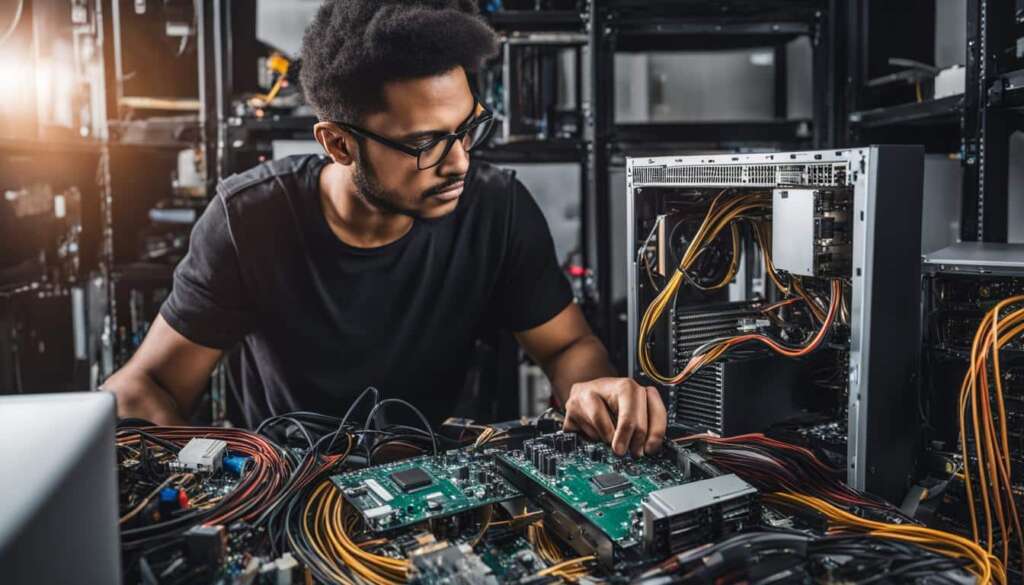Table of Contents
Building a computer can be an exciting and empowering experience. Learning how to assemble the components and create your own custom PC opens up a world of possibilities. With the right guidance and step-by-step instructions, anyone can learn how to build a computer. In this article, we will explore the process of building a computer, from selecting the components to assembling them together.
Key Takeaways:
- Building your own computer allows for customization and control over components.
- DIY computer building can be cost-effective and a great learning opportunity.
- Thoroughly research and select the right components for your needs.
- Follow a step-by-step guide to ensure a successful computer assembly.
- Troubleshoot and test your computer to ensure proper functionality.
Why Build Your Own Computer?
Building your own computer offers several advantages. Firstly, you have complete control over the components you choose, allowing you to customize your PC to meet your specific needs. Whether you’re a gamer, a content creator, or a computer enthusiast, building your own computer ensures that every component is carefully selected to optimize performance and functionality.
Additionally, building a computer can be a cost-effective option. By selecting individual components, you can compare prices and choose those that offer the best value for your budget. This allows you to allocate your spending towards the components that matter most to you, such as a powerful processor or a high-end graphics card.
Building your own computer also provides a great learning opportunity for beginners. It allows you to gain hands-on experience with computer hardware, learning how different components work together to create a functioning system. This knowledge not only empowers you to troubleshoot any issues that may arise in the future but also gives you the confidence to upgrade and customize your computer as your needs evolve.
Table: Advantages of Building Your Own Computer
| Advantages | Description |
|---|---|
| Customization | Choose components tailored to your specific needs and preferences. |
| Cost-effectiveness | Select components that offer the best value for your budget. |
| Learning opportunity | Gain hands-on experience and knowledge about computer hardware. |
Building your own computer is an exciting and rewarding endeavor, providing you with a personalized system that perfectly matches your requirements. Whether you’re a beginner or a tech enthusiast, building a computer allows you to unlock your potential and embark on a journey of exploration and creativity.
Selecting the Right Components
When building a computer, selecting the right components is crucial to ensure optimal performance and compatibility. To help you make informed decisions, here is a checklist of essential components to consider:
Motherboard
The motherboard is the foundation of your computer, providing connectivity and housing important hardware components. It’s important to choose a motherboard that is compatible with your desired processor and has sufficient expansion slots for future upgrades.
Processor (CPU)
The processor is essentially the brain of your computer, handling all the calculations and tasks. Consider the type of CPU that suits your needs, whether it’s for gaming, video editing, or general multitasking. Pay attention to the number of cores, clock speed, and the socket type that matches your chosen motherboard.
Memory (RAM)
The amount of RAM you choose will directly impact the performance of your computer, allowing for smooth multitasking and faster data access. Determine your requirements based on the type of applications you’ll be running and consider the compatibility with your chosen motherboard.
Storage (SSD or HDD)
When it comes to storage, you have two main options: solid-state drives (SSD) and hard disk drives (HDD). SSDs offer faster data transfer speeds and are ideal for the operating system and frequently used applications, while HDDs provide more storage capacity at a lower cost. Consider your storage needs and budget when making this decision.
Power Supply (PSU)
The power supply is responsible for delivering reliable power to all the components in your computer. Choose a PSU with sufficient wattage to accommodate your components and ensure it has the necessary power connectors for your graphics card and other peripherals.
Graphics Card (GPU)
If you plan on gaming or working with graphics-intensive applications, a dedicated graphics card is essential. Consider the GPU’s performance, memory capacity, and compatibility with your chosen motherboard. Integrated graphics can suffice for general computing tasks.
By following this checklist and considering your budget, performance requirements, and future upgradeability, you can select the right components for your computer build.

| Component | Considerations |
|---|---|
| Motherboard | – Compatibility with processor – Expansion slots |
| Processor (CPU) | – Number of cores – Clock speed – Socket type |
| Memory (RAM) | – Amount of RAM – Compatibility with motherboard |
| Storage (SSD or HDD) | – Speed and capacity – Storage needs and budget |
| Power Supply (PSU) | – Sufficient wattage – Power connectors |
| Graphics Card (GPU) | – Performance and memory capacity – Compatibility with motherboard |
Building the Computer
Building your own computer can be an exciting and fulfilling process. By following a step-by-step computer assembly guide, you can create a custom PC that meets your needs and preferences. Whether you’re a beginner or have some experience with computer hardware, building a computer allows you to gain hands-on knowledge and a deeper understanding of how your machine works.
Before you begin the building process, make sure you have all the necessary components ready, including the motherboard, processor, memory, storage, power supply, and graphics card if needed. It’s important to refer to your computer building checklist to ensure you have everything you need.
Once you have all the components ready, you can start building your computer. Begin by installing the CPU onto the motherboard, making sure to align the notches and apply thermal paste for proper heat transfer. Then, insert the RAM modules into the appropriate slots, ensuring they are firmly seated. Next, connect your storage drives and attach the power supply to the motherboard and other components.
After the components are installed, carefully organize and route the cables to ensure optimal airflow and a clean look. Once everything is connected and secured, it’s time to power on the computer and test that all components are functioning correctly. Make sure to follow your computer assembly guide for any additional steps or precautions specific to your components.
Table: Computer Building Checklist
| Component | Description |
|---|---|
| Motherboard | The main circuit board that connects all the components |
| Processor (CPU) | The brain of the computer that performs calculations and tasks |
| Memory (RAM) | Temporary storage for data that the CPU needs to access quickly |
| Storage (SSD or HDD) | Permanent storage for your operating system, programs, and files |
| Power Supply (PSU) | Provides power to all the components in your computer |
| Graphics Card (GPU) | Handles the processing of graphics and visuals for gaming or other intensive tasks |
Building a computer can be a rewarding experience that allows you to customize your machine and learn more about the inner workings of technology. By following a step-by-step computer building process and referring to a comprehensive computer assembly guide, you’ll be well on your way to creating your own custom PC.
Troubleshooting and Testing
Once the computer is built, it’s time to ensure that everything is functioning properly. This stage involves troubleshooting and testing the various components to identify and address any potential issues. By following a step-by-step process, you can ensure the smooth operation of your newly built computer.
Troubleshooting
During the troubleshooting process, it’s essential to check for any loose connections or improper installations. Start by inspecting all the cables and connections to ensure they are securely fastened. Any loose components or cables can cause system instability or prevent your computer from booting up successfully. Take the time to reseat any loose components and double-check all connections before proceeding with further tests.
Testing
Once all connections have been verified, it’s time to test the computer’s functionality. This includes checking if all components are recognized by the system and running diagnostic tests to assess stability and performance. Use software tools and utilities to verify that the CPU, RAM, storage drives, and other components are functioning as intended. Additionally, monitor temperatures and performance metrics to identify any areas that may require further attention.
| Test | Purpose |
|---|---|
| Memtest86+ | To check the integrity of the RAM and identify any memory errors |
| Prime95 | To stress test the CPU and identify any stability issues |
| CrystalDiskMark | To benchmark the performance of storage drives |
| Heaven Benchmark | To assess the performance of the graphics card |
“Testing is a crucial step in the computer building process. It ensures that all components are functioning properly and allows you to address any potential issues before they become major problems. By following the appropriate diagnostic tests and stress tests, you can have confidence in the stability and performance of your new computer.”
By troubleshooting and testing your newly built computer, you can ensure that it operates smoothly and meets your expectations. This stage plays a vital role in identifying and resolving any issues that may arise during the build process. Take the time to thoroughly test all components and run diagnostic tests to ensure a stable and high-performing system. Completing these steps will provide you with a reliable and efficient custom-built computer that is ready to unleash your potential.
Installing the Operating System and Drivers
Once the computer is built and tested, it’s time to install an operating system. This step is crucial as it provides the foundation for your computer’s functionality. Whether you prefer Windows, macOS, or a Linux distribution, the installation process is relatively straightforward.
To begin, you’ll need to have an installation media, such as a USB drive or a DVD, containing the operating system. The specific steps may vary depending on the operating system you choose, but generally, you’ll need to boot from the installation media and follow the prompts to install the operating system.
After the operating system is installed, you’ll also need to install the necessary drivers for your components. Drivers are software that enables your computer’s operating system to communicate with specific hardware devices, such as your graphics card, audio devices, and network adapters. It’s essential to install the correct drivers to ensure proper functionality and compatibility.
To install drivers, you can usually use the installation media provided by the component manufacturers or download the latest drivers from their official websites. Once downloaded, simply run the installer and follow the on-screen instructions. It’s recommended to install all the necessary drivers to ensure optimal performance and functionality of your computer.

Advantages of Installing the Right Operating System and Drivers
Installing the right operating system and drivers is crucial for optimal performance and compatibility of your computer. Here are some advantages:
- The operating system provides the user interface and allows you to run software applications.
- Properly installed drivers ensure that all hardware components are recognized and utilize their full capabilities.
- Compatibility with software programs and games is enhanced, ensuring smooth operation.
- Security updates and bug fixes are regularly released, keeping your system protected and stable.
By taking the time to install the operating system and drivers correctly, you’ll ensure a seamless computing experience and maximize the potential of your custom-built computer.
| Operating System | Pros | Cons |
|---|---|---|
| Windows | Wide software compatibility, extensive driver support, user-friendly interface. | Potential for bloatware, occasional compatibility issues. |
| macOS | Sleek design, seamless integration with Apple devices, strong security. | Hardware limitations, limited software compatibility. |
| Linux | Customizability, stability, wide range of distributions to choose from. | Steep learning curve for beginners, limited software support for certain applications. |
Customization and Personalization
Building your own computer not only gives you the satisfaction of creating a functional machine, but it also offers the opportunity for customization and personalization. Whether you’re a gamer looking for a powerful rig or a creative professional in need of specialized hardware, building a custom PC allows you to tailor your system to meet your unique needs and preferences.
One aspect of customization is the choice of a unique case design. From sleek and minimalistic to bold and eye-catching, there are countless options available to suit your style. Additionally, adding RGB lighting can take your PC’s aesthetics to the next level, allowing you to create an immersive visual experience with various color schemes and lighting effects. This not only adds a touch of personality to your build but also enhances the overall ambiance of your workspace.
Another advantage of building a custom PC is the flexibility for future upgrades. Technology is constantly evolving, and having a custom-built system gives you the freedom to easily swap out components as new and more powerful ones become available. Whether it’s upgrading your graphics card for better gaming performance or increasing your storage capacity to accommodate larger files, the ability to upgrade individual components ensures that your PC remains up to date and capable of handling the latest applications and games.
Custom PC Upgrade Examples:
| Component | Upgrade Option |
|---|---|
| Graphics Card | Upgrading to a higher-end GPU for improved gaming performance and rendering capabilities. |
| Storage | Adding an additional SSD or HDD for increased storage capacity and faster data access. |
| Memory (RAM) | Increasing RAM capacity to handle more demanding software and multitasking. |
| Processor (CPU) | Upgrading to a more powerful CPU for enhanced performance in CPU-intensive tasks. |
| Cooling Solution | Installing a more efficient cooling solution, such as liquid cooling, for better temperature management and quieter operation. |
| Peripherals | Choosing gaming-specific keyboards, mice, and monitors for an optimized gaming experience. |
By building a custom PC, you have the freedom to create a system that not only performs exceptionally but also reflects your individuality. Whether it’s through unique aesthetics or the ability to upgrade as technology advances, a custom-built computer allows you to unlock your full potential and stay at the forefront of the digital world.
Maintenance and Care
Proper maintenance and care are essential to keep your newly built computer running smoothly and prolong its lifespan. By following a few simple practices, you can ensure optimal performance and prevent hardware failures.
Regular Cleaning
One of the most important aspects of computer maintenance is regular cleaning. Dust and dirt can accumulate inside your computer and cause overheating, which can lead to component failures. Use compressed air or an antistatic brush to carefully remove dust from the fans, vents, and other components. It’s also essential to clean your keyboard, mouse, and monitor regularly to maintain hygiene and prevent buildup.
“Regular cleaning is crucial for the longevity and performance of your computer. By keeping it free from dust and dirt, you can prevent overheating and ensure smooth operation.”
Software Updates
Keeping your operating system, drivers, and software up to date is crucial for optimal performance and security. Software updates often include bug fixes, performance improvements, and security patches. Set your computer to automatically install updates or regularly check for updates manually. This will ensure that your computer has the latest features and protection against vulnerabilities.
Temperature Monitoring
Monitoring the temperature of your computer components is essential to prevent overheating and potential damage. Use software tools to monitor the temperature of your CPU, GPU, and other critical components. If you notice temperatures exceeding recommended limits, consider improving airflow in your computer case, replacing old thermal paste, or upgrading your cooling solution.
| Maintenance Tips | Benefits |
|---|---|
| Regularly clean dust and dirt from components | Prevents overheating and prolongs lifespan |
| Keep software up to date | Improves performance and security |
| Monitor temperature and prevent overheating | Prevents hardware failures and extends lifespan |
Resources and Further Learning
Building a computer is not only a practical endeavor but also an opportunity for personal growth and skill development. To enhance your knowledge and delve deeper into the world of computer building, there are various resources available. Whether you prefer structured online courses or detailed tutorials, these options can provide valuable guidance and insights.
Computer Building Tutorial:
- PCPartPicker: This popular website offers a comprehensive computer building tutorial, taking you through each step of the process. It provides detailed explanations, tips, and compatibility checking to ensure a successful build. The tutorial covers selecting components, building the computer, troubleshooting, and more.
- YouTube: There are numerous YouTube channels dedicated to computer building tutorials, catering to different levels of expertise. Channels like Linus Tech Tips, JayzTwoCents, and BitWit offer valuable insights, step-by-step guides, and even live build sessions.
- Online Courses: Platforms like Udemy, Coursera, and Skillshare offer a wide range of online computer building courses. These courses are curated by experts and provide detailed instruction on selecting components, building the computer, and troubleshooting common issues. They often include practical exercises and assessments to reinforce your learning.
Online Computer Courses:
- CompTIA A+ Certification: This industry-standard certification covers the fundamentals of computer hardware, software, and troubleshooting. The online courses prepare you for the certification exams and provide a comprehensive understanding of computer systems.
- MIT OpenCourseWare: Massachusetts Institute of Technology offers free online computer science courses. These courses cover a wide range of topics, including computer architecture and hardware. They provide a deep understanding of the underlying principles and can be a valuable resource for aspiring computer builders.
- Reddit Communities: Joining online communities and forums like r/buildapc and r/pcmasterrace can provide you with a wealth of knowledge and support. These communities are filled with experienced builders who are willing to share their expertise, answer questions, and offer valuable advice.
By leveraging these resources, you can expand your knowledge, learn advanced techniques, and connect with fellow enthusiasts. Remember, building a computer is a continuous learning process, and these resources can help you stay up to date with the latest trends and advancements in the field.

Conclusion
Building a computer is a journey of empowerment and discovery. By following a step-by-step guide, selecting the right components, and taking the time to build and test your computer, you can create a custom PC that perfectly suits your needs. The process of building a computer may seem daunting at first, but with dedication and perseverance, you can become proficient in the art of computer assembly.
Creating your own tech masterpiece allows you to unlock your potential and unleash your creativity. Whether you’re a beginner or an experienced tech enthusiast, building a computer opens up a world of possibilities. It gives you the freedom to customize your PC, upgrade individual components, and stay up to date with the latest technology.
So, why wait? Start your computer building journey today and embark on a path of self-discovery and innovation. Learn how to build a computer, immerse yourself in the computer building process, and gain valuable insights along the way. Building a computer is not just about assembling hardware; it’s about unlocking your true potential and creating something truly unique. Get ready to build, create, and achieve greatness in the world of technology!
FAQ
Is building a computer difficult?
Building a computer can seem daunting at first, but with the right guidance and step-by-step instructions, anyone can learn how to build a computer.
How do I choose the right components for my computer?
It’s important to do thorough research and consider your budget, performance requirements, and future upgradeability. Creating a checklist and following computer building tips can help ensure you choose the best components for your needs.
What is the process of building a computer?
The process involves carefully installing the components into the motherboard, connecting cables, and securing everything in the case. Following a step-by-step computer building guide is essential to ensure everything is done correctly.
How do I troubleshoot and test my newly built computer?
After building the computer, it’s important to check for any loose connections, ensure all components are recognized by the system, and run diagnostic tests to confirm stability and performance. Troubleshooting any issues that arise is crucial to ensure a smooth-running computer.
What operating system should I install?
You can choose between Windows, macOS, or a Linux distribution, depending on your preference. Following the installation process, you will also need to install the necessary drivers for your components to ensure proper functionality and compatibility.
Can I personalize my computer?
Yes, building your own computer gives you the freedom to customize and personalize it. You can choose a unique case design, add RGB lighting for aesthetics, and select additional accessories such as gaming keyboards and mice.
How do I maintain and care for my newly built computer?
Proper maintenance and care are essential to keep your computer running smoothly. This includes regular dusting and cleaning of components, updating software and drivers, and monitoring temperatures to prevent overheating.
Are there resources available for further learning?
Yes, there are various online computer courses, tutorials, and communities dedicated to computer building. These resources can provide in-depth guidance and practical knowledge to enhance your skills.