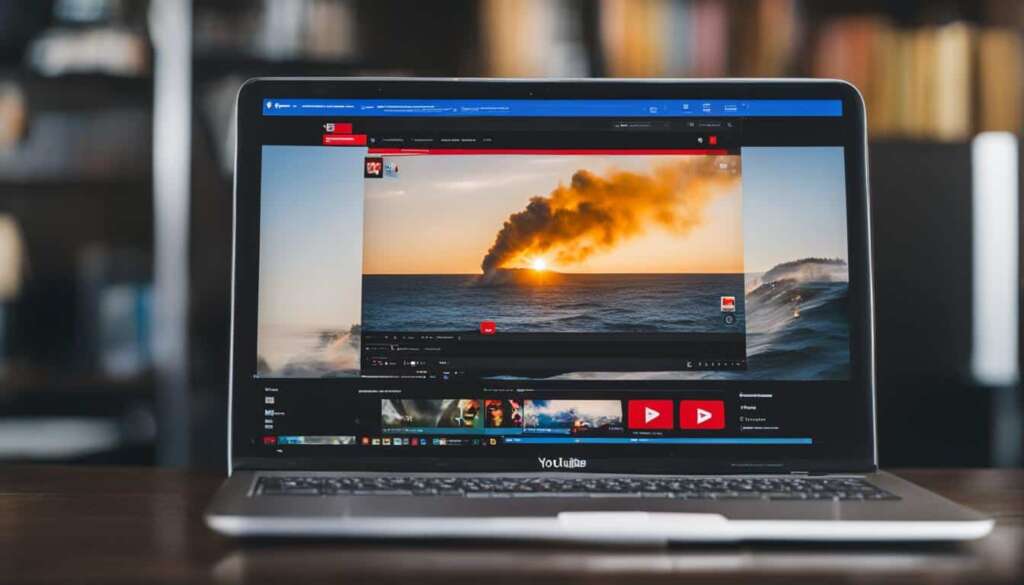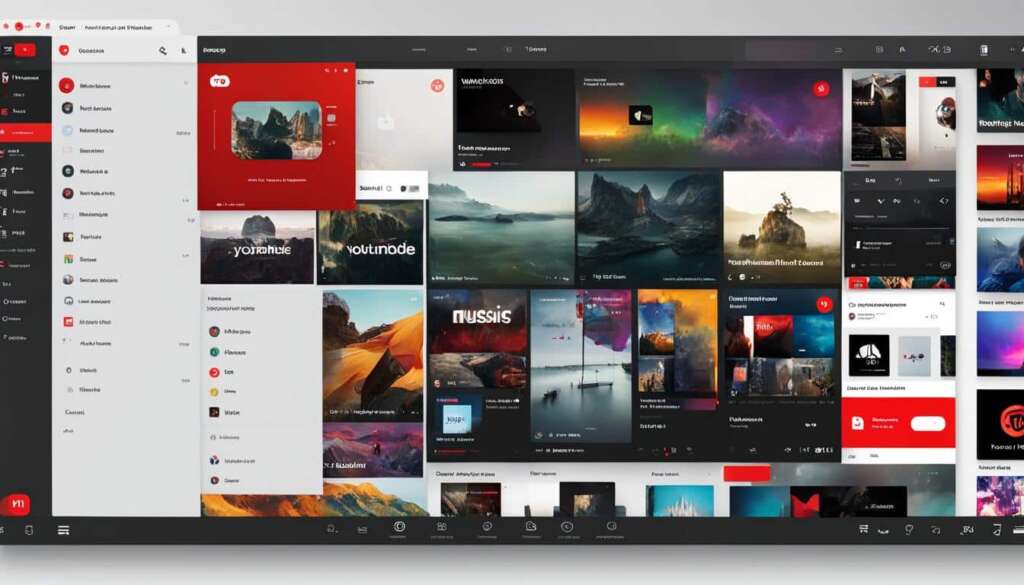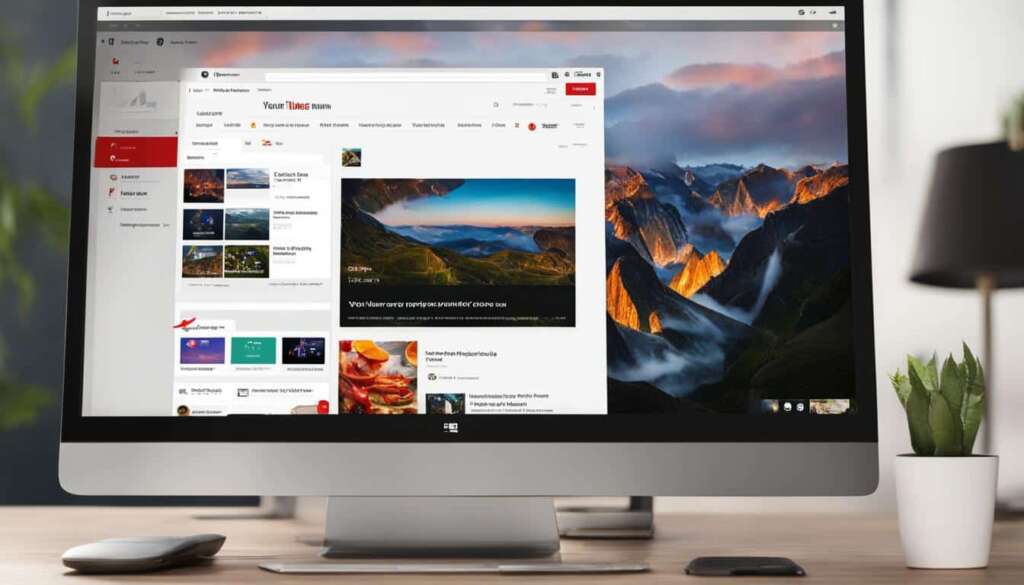Table of Contents
In today’s digital age, YouTube has become a vast library of videos, covering a wide range of topics and interests. Whether it’s educational content, music videos, or your favorite entertainment, YouTube offers a plethora of engaging and informative videos. But what if you want to enjoy these videos offline? Fortunately, there are various methods to download YouTube videos to your computer, allowing you to watch them whenever you want.
Downloading YouTube videos to your computer opens up a world of possibilities. You can watch videos without an internet connection, create personal collections, or even repurpose them for your own content. In this article, we will explore different ways to download YouTube videos to your computer and provide step-by-step instructions on how to do it. From YouTube Premium to desktop software and online video downloaders, we’ve got you covered.
Key Takeaways:
- Learn how to download YouTube videos to your computer for offline viewing
- Explore methods like YouTube Premium, VLC Media Player, desktop software, and online video downloaders
- Follow step-by-step instructions to download videos from YouTube
- Ensure compliance with copyright regulations and download videos for personal use only
- Enhance your video-watching experience with the ability to watch offline and create personalized collections
How to Download YouTube Videos Using YouTube Premium
If you’re a YouTube enthusiast and want the convenience of watching videos offline, YouTube Premium is your go-to solution. With a YouTube Premium subscription, you can easily download videos from the YouTube app or website and enjoy them whenever and wherever you want.
Step 1: Sign up for a YouTube Premium subscription. This premium service offers a range of additional benefits, such as ad-free viewing, background play, and access to YouTube Music.
Step 2: Once you have a YouTube Premium subscription, you can start downloading videos. Simply find the video you want to save and look for the download button below the video player. Click on it to initiate the download process.
Step 3: After clicking the download button, you’ll have the option to choose the video quality. Select the desired resolution and your video will start downloading. You can find your downloaded videos in the Library section of the YouTube app or in the offline playlist on the YouTube website.
By following these simple steps, you can enjoy your favorite YouTube videos offline, without the need for an internet connection. With YouTube Premium, you have the freedom to download and watch videos on your own terms.
How to Download Audio from Videos Using YouTube Music
YouTube Music provides a convenient way to download audio from YouTube videos, giving you the ability to enjoy your favorite songs and videos offline. With YouTube Music, you can create offline playlists and listen to them anytime, even without an internet connection. Here’s how you can download audio from YouTube videos using the YouTube Music app:
Step 1: Install the YouTube Music App
If you don’t have the YouTube Music app installed on your mobile device, head to your app store and download it. The app is available for both Android and iOS devices.
Step 2: Open the YouTube Music App and Sign In
Open the YouTube Music app and sign in with your Google account. If you don’t have an account, you can create one for free.
Step 3: Search for the Video
Using the search bar at the top of the app, enter the name of the video or the song you want to download the audio from. Once you find the desired video, tap on it to open it.
Step 4: Tap on the Download Button
Below the video, you will see a download button. Tap on it to initiate the download process. YouTube Music will then convert the video into an audio file and save it to your device’s storage.
That’s it! You have successfully downloaded the audio from a YouTube video using YouTube Music. Now, you can enjoy your favorite songs and videos offline, whenever and wherever you want.
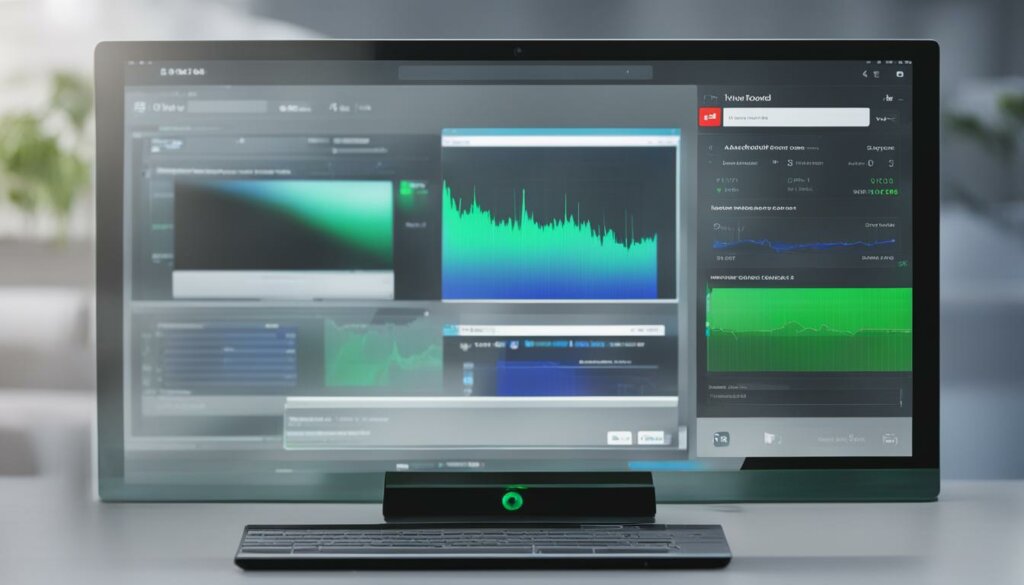
| Pros | Cons |
|---|---|
| Convenient way to download audio from YouTube videos | Requires a YouTube Music subscription for offline listening |
| Allows you to create offline playlists | The downloaded audio files are only accessible through the YouTube Music app |
| Saves storage space by converting videos to audio files | Not available for all regions |
“YouTube Music provides a seamless experience for downloading audio from YouTube videos. With the ability to create offline playlists, it’s a great option for music lovers who want to enjoy their favorite songs without relying on an internet connection.” – The YouTube Team
How to Download YouTube Videos with VLC Media Player on Windows
If you’re looking for a versatile and reliable way to download YouTube videos to your Windows computer, VLC Media Player is a great option. While VLC is primarily known as a media player, it also has a built-in feature that allows you to download videos from various websites, including YouTube.
To get started, make sure you have VLC Media Player installed on your computer. If you don’t have it yet, you can download it from the official VLC website. Once you have VLC installed, follow these simple steps to download YouTube videos:
- Open VLC Media Player.
- Go to the YouTube video you want to download and copy its URL.
- In VLC, click on “Media” in the top menu and select “Open Network Stream.”
- Paste the YouTube video URL in the text box and click “Play.”
- The video will start playing in VLC. Now, go to the “Tools” menu and select “Codec Information.”
- In the Codec Information window, you will find a box labeled “Location.” Copy the URL next to it.
- Open a web browser and paste the copied URL. The video will start playing in the browser.
- Right-click on the video and select “Save Video As” or “Download Video As.”
- Choose the location on your computer where you want to save the video and click “Save.”
That’s it! VLC will now download the YouTube video to your specified location on your Windows computer. It’s worth noting that VLC may not be able to download videos that are region-restricted or require a login. However, for most YouTube videos, this method works like a charm.
So, if you’re looking for a simple and effective way to download YouTube videos on your Windows computer, give VLC Media Player a try. It’s a free and versatile tool that offers more than just video playback. Start enjoying your favorite YouTube videos offline with VLC today!
| Pros | Cons |
|---|---|
| Free to use | Cannot download region-restricted or login-required videos |
| Easy to install and use | Requires additional steps compared to dedicated YouTube downloaders |
| Can download videos in various formats and qualities | May not work with certain YouTube videos |
| Can download videos from other websites as well |
How to Download YouTube Videos on Computer using HitPaw
If you’re looking for a reliable and efficient way to download YouTube videos to your computer, then HitPaw Video Converter is a great solution. This powerful software allows you to easily download videos from YouTube in various formats and resolutions, giving you the flexibility to choose the quality that suits your needs.
With HitPaw Video Converter, you can download not only individual YouTube videos but also entire playlists, channels, and even extract the audio from videos. This means that you can have all your favorite content available offline, ready to watch or listen to whenever you want.
Using HitPaw Video Converter is simple and straightforward. Just follow these steps:
- Download and install HitPaw Video Converter on your computer.
- Launch the software and click on the “Download” tab.
- Copy the URL of the YouTube video you want to download.
- Paste the URL into the HitPaw Video Converter and choose the desired format and resolution.
- Click the “Download” button to start the downloading process.
- Once the download is complete, you can find the video in the specified folder on your computer.
With HitPaw Video Converter, you can enjoy your favorite YouTube videos even when you’re offline, without any interruptions or buffering. Whether you want to watch them on your computer or transfer them to other devices, HitPaw Video Converter has you covered.
| Benefits of using HitPaw Video Converter to download YouTube videos |
|---|
| 1. Wide range of supported formats and resolutions |
| 2. Ability to download playlists, channels, and audio |
| 3. Fast and reliable downloading process |
| 4. User-friendly interface |
| 5. Option to choose the output folder for downloaded videos |
So why wait? Start using HitPaw Video Converter today and enjoy unlimited access to your favorite YouTube videos offline!
How to Download YouTube Videos using iTubeGo Downloader
Downloading YouTube videos is made easy with iTubeGo Downloader, a powerful tool that allows you to save videos from YouTube to your computer in high-quality formats. Whether you want to access your favorite videos offline or create a personal video collection, iTubeGo Downloader has got you covered. With its user-friendly interface and versatile features, you can effortlessly download videos, playlists, channels, and even extract audio from YouTube videos.
To get started with iTubeGo Downloader, follow these simple steps:
- Step 1: Install and Launch iTubeGo
Visit the official iTubeGo website and download the software. After installation, open the application on your computer. - Step 2: Copy the YouTube Video URL
Go to the YouTube website, find the video you want to download, and copy its URL from the address bar of your browser. - Step 3: Paste the URL in iTubeGo
Return to iTubeGo Downloader and click on the “Paste URL” button. The software will automatically analyze the video and provide download options. - Step 4: Select the Download Format and Quality
Choose the desired format and quality for your downloaded video. iTubeGo Downloader supports various formats, including MP4, AVI, MKV, and more. You can also select the resolution, ensuring the best viewing experience. - Step 5: Start the Download
Once you have made your selections, click on the “Download” button to begin the downloading process. iTubeGo Downloader will save the video to your computer, ready for offline viewing.
With iTubeGo Downloader, you can enjoy your favorite YouTube videos anytime, anywhere, without the need for an internet connection. The software’s advanced features and fast downloading speed make it an excellent choice for all your video downloading needs.
So why wait? Start using iTubeGo Downloader today and unlock a world of limitless entertainment at your fingertips.
Features of iTubeGo Downloader
iTubeGo Downloader offers a range of features that make it the ideal tool for downloading YouTube videos:
- High-Quality Downloads: Save videos in high-definition formats, ensuring the best video and audio quality.
- Batch Download: Download multiple videos simultaneously, allowing you to save time and effort.
- Convert to Multiple Formats: Convert downloaded videos to various formats, making them compatible with different devices.
- Download Playlists and Channels: Easily download entire playlists and channels from YouTube with just one click.
- Extract Audio: Extract audio tracks from videos and save them as MP3 files for offline listening.
| Pros | Cons |
|---|---|
| Easy-to-use interface | Requires software installation |
| Wide range of supported formats | Some advanced features require a premium version |
| Fast download speed | Available for Windows and macOS only |
| Batch download option | |
| Ability to extract audio from videos |
Don’t miss out on the opportunity to have your favorite YouTube videos readily available on your computer. Download iTubeGo Downloader and unlock a world of offline entertainment today!
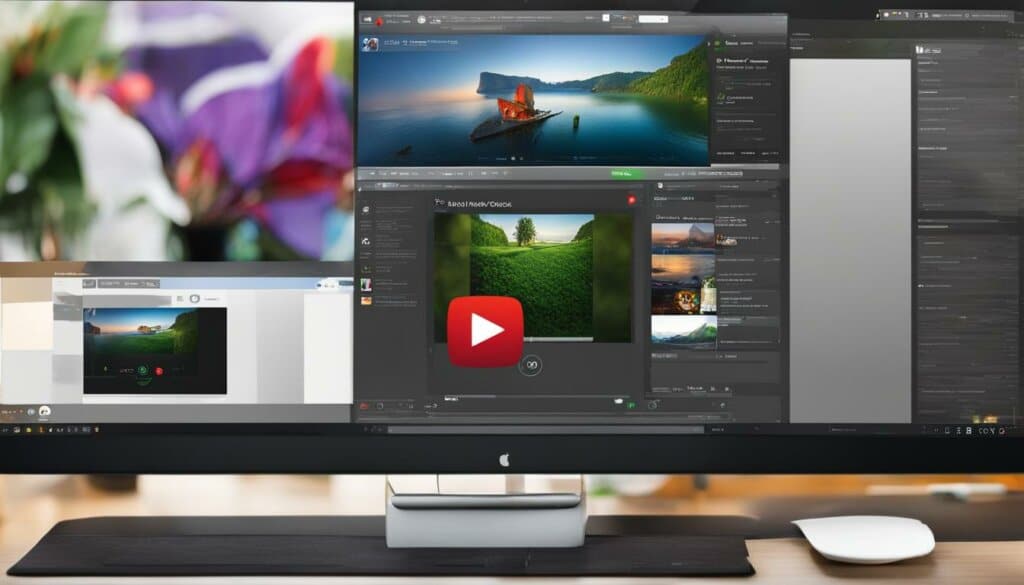
Download YouTube Videos with Video DownloadHelper Firefox Extension
Video DownloadHelper is a popular Firefox extension that allows you to save YouTube videos to your computer. With its user-friendly interface and powerful features, it has become a go-to tool for many users. The extension lets you easily download videos from YouTube and other supported websites with just a few clicks.
To start using Video DownloadHelper, you’ll need to install it on your Firefox browser. Simply visit the Firefox Add-ons website and search for “Video DownloadHelper.” Once you find the extension, click on the “Add to Firefox” button and follow the installation prompts.
Once installed, you’ll see the Video DownloadHelper icon next to the address bar in your browser. Whenever you visit a webpage with a video you want to download, the icon will animate, indicating that the extension has detected a video. Simply click on the icon, and a drop-down menu will appear with the available video options.
Using Video DownloadHelper to Download YouTube Videos
When using Video DownloadHelper on YouTube, you’ll have the option to choose from different video formats and resolutions. After clicking on the extension icon, the drop-down menu will display all available video options. You can select the format and resolution that best suits your needs. Once you’ve made your selection, the video will start downloading, and you can track the progress from the extension’s interface.
Keep in mind that downloading YouTube videos may infringe on copyright laws, and it’s important to respect the rights of content creators. Ensure that you only download videos for personal use and avoid any unauthorized distribution or commercial usage.
With Video DownloadHelper, downloading YouTube videos to your computer is made simple and convenient. Its intuitive interface and wide range of options make it a reliable choice for anyone looking to save their favorite videos for offline viewing.
| Pros | Cons |
|---|---|
| Easy installation and user-friendly interface | Available only on Firefox browser |
| Supports various video formats and resolutions | May infringe on copyright laws |
| Offers fast and efficient video downloading | Requires manual selection of video options |
| Allows for customization of video quality | |
| Enables offline viewing of YouTube videos |
Can You Download YouTube Videos to Laptop
Downloading YouTube videos to your laptop for offline viewing can be a convenient way to have your favorite videos at your fingertips, even when you don’t have internet access. While YouTube does not provide an official method to directly download videos to your laptop, there are several techniques and tools available that can help you achieve this. In this section, we will explore different methods of downloading YouTube videos to a laptop and provide step-by-step instructions to help you get started.
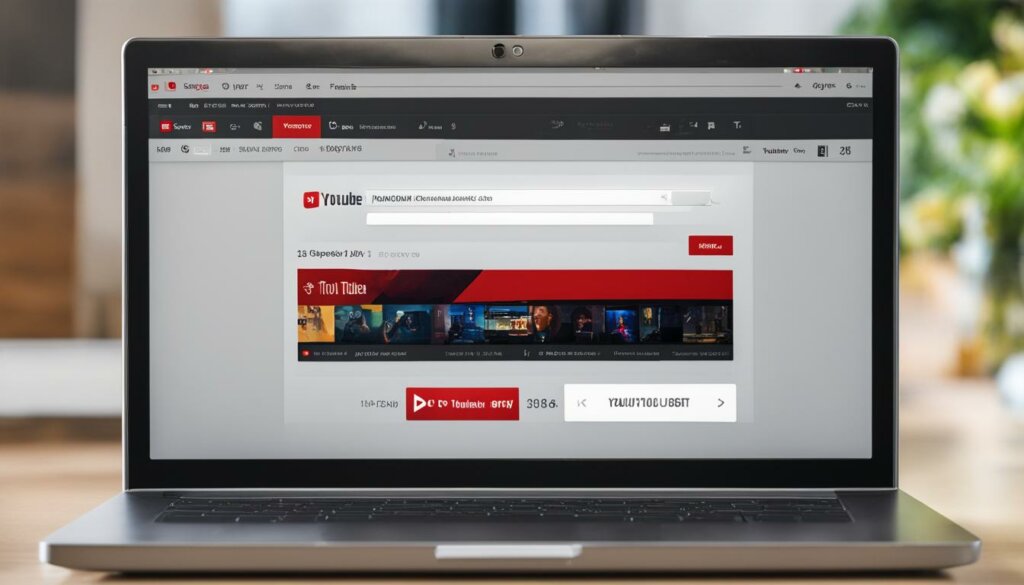
Using Desktop Software
One effective way to download YouTube videos to your laptop is by using desktop software. There are several reliable software options available, such as EaseUS Video Downloader, which allows you to download videos from various websites, including YouTube. The software typically offers features like choosing different resolutions and converting videos to different formats. With desktop software, you can easily download YouTube videos and save them directly to your laptop for offline viewing.
Online Video Downloaders
If you prefer not to install any software on your laptop, you can use online video downloaders to save YouTube videos. These tools are accessible through a web browser and allow you to enter the video URL and select the desired video quality for download. Online video downloaders are a convenient option for quickly downloading YouTube videos to your laptop without the need for additional installations.
While downloading YouTube videos can offer a seamless offline viewing experience, it’s important to remember to adhere to copyright regulations and only download videos for personal use. Now that you know the methods available to download YouTube videos to a laptop, you can choose the one that best suits your needs and enjoy your favorite videos anytime, anywhere.
Steps to Download YouTube Videos on Laptop with Desktop Software
When it comes to downloading YouTube videos on your laptop, desktop software provides a reliable and efficient solution. With the right software, you can easily download videos from YouTube and save them to your computer for offline viewing. One such software is EaseUS Video Downloader, which offers a user-friendly interface and a range of features.
To begin the process, you will need to download and install EaseUS Video Downloader on your laptop. Once installed, launch the software and follow these simple steps:
- Open YouTube in your web browser and find the video you want to download.
- Copy the URL of the video from the address bar.
- Go back to EaseUS Video Downloader and click on the “Paste URL” button.
- The software will analyze the video and display various download options, including different resolutions and formats.
- Select your desired resolution and format, then click on the “Download” button.
- EaseUS Video Downloader will start downloading the YouTube video to your laptop.
Downloading YouTube videos on your laptop is now easier than ever with desktop software like EaseUS Video Downloader. With a few simple steps, you can save your favorite videos for offline viewing, making it convenient for travel, commutes, or simply enjoying your favorite content without an internet connection.
Desktop software provides additional features and flexibility compared to online video downloaders. You can choose from a range of resolutions and formats, ensuring the downloaded videos are compatible with your laptop and preferred media player. Furthermore, desktop software often allows you to download multiple videos simultaneously, saving you time and effort.
| Software | Supported Platforms | Key Features |
|---|---|---|
| EaseUS Video Downloader | Windows, Mac | High-quality downloads, batch downloading, download playlists, convert videos |
| iTubeGo Downloader | Windows, Mac | High-quality downloads, download playlists and channels, convert videos |
With desktop software, you have a wide range of options to choose from depending on your specific needs and preferences. Whether you’re looking for advanced features, a simple interface, or compatibility with multiple platforms, there’s a desktop software solution that suits you.
So, if you’re ready to take control of your YouTube video downloads and enjoy offline viewing on your laptop, desktop software is the way to go. Download your favorite videos with ease and convenience, and never worry about a weak internet connection or data usage again.
Save YouTube Videos to Laptop with Online Video Downloader
In this section, we will explore how you can easily save YouTube videos to your laptop using an online video downloader. Online video downloaders offer a convenient and hassle-free way to download YouTube videos without the need to install any software. Whether you want to watch your favorite YouTube videos offline or save them for later, an online video downloader is a great option.
Here’s how you can use an online video downloader to save YouTube videos to your laptop:
- Open your preferred web browser and go to the YouTube website.
- Find the video you want to download and copy its URL.
- Next, open a new tab and search for an online video downloader. There are many options available, so choose one that suits your needs.
- Paste the YouTube video URL into the online video downloader’s search bar.
- Click on the “Download” or “Start” button to begin the download process.
- Choose the desired video quality or format for the download.
- Wait for the download to complete. The time may vary depending on the size of the video and your internet connection speed.
- Once the download is finished, you can find the video file in your laptop’s designated download folder.
Using an online video downloader is a quick and easy way to save YouTube videos to your laptop. Just make sure to respect copyright laws and only download videos for personal use.
Why Choose an Online Video Downloader?
There are several advantages to using an online video downloader:
- Convenience: Online video downloaders are accessible from any device with an internet connection, making it easy to download videos to your laptop wherever you are.
- No Software Installation: Unlike desktop software, online video downloaders don’t require any installation. You can simply use them through your web browser.
- Multiple Formats and Resolutions: Online video downloaders often provide options to download videos in different formats and resolutions, allowing you to choose the one that suits your preferences.
- Wide Compatibility: Online video downloaders are compatible with various operating systems, making it accessible to a broader range of users.
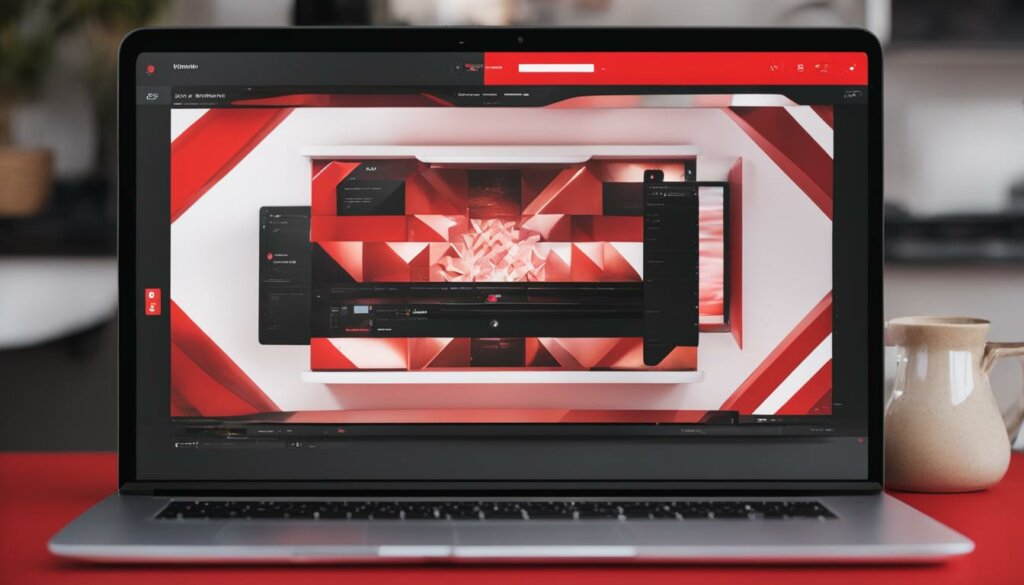
| Pros | Cons |
|---|---|
| Quick and easy to use | Dependent on internet connection |
| No software installation required | May have limitations on video quality and format options |
| Accessible from any device with an internet connection | Some online downloaders may contain ads |
| Offers choice of video formats and resolutions | Reliance on third-party websites |
Conclusion
In summary, downloading YouTube videos to your computer or laptop opens up a world of possibilities for offline viewing and convenience. Throughout this article, we have explored various methods and tools that allow you to download videos from YouTube. Whether you choose to use YouTube Premium, VLC Media Player, desktop software, online video downloaders, or browser extensions, each method offers its own advantages and disadvantages.
Before proceeding with any downloading method, it is important to remember to respect copyright regulations and only download videos for personal use. Keep in mind that unauthorized distribution or commercial use of downloaded videos is not allowed.
In conclusion, there is no one-size-fits-all solution for downloading YouTube videos to your computer or laptop. Consider your specific needs and preferences to determine which method suits you best. With the right tools and knowledge, you can enjoy your favorite YouTube videos offline, whenever and wherever you want.
FAQ
How can I download YouTube videos to my computer?
There are several methods to download YouTube videos to your computer, such as using YouTube Premium, VLC Media Player, desktop software, online video downloaders, and browser extensions. Each method has its own steps and requirements. Read the relevant sections in this article for detailed instructions on how to download YouTube videos.
Can I download YouTube videos with YouTube Premium?
Yes, YouTube Premium offers a direct download option for videos, allowing you to watch them offline. However, this feature is only available for YouTube Premium subscribers. With a YouTube Premium subscription, you can easily download videos from the YouTube app or website and watch them offline on the same device. Learn more about how to download YouTube videos using YouTube Premium in the respective section.
How can I download audio from YouTube videos?
If you want to download audio from YouTube videos, you can use the YouTube Music app. YouTube Music is included with YouTube Premium and provides the ability to download songs and videos for offline listening. Find out how to download audio from YouTube videos using the YouTube Music app on your mobile device in the relevant section of this article.
Can I use VLC Media Player to download YouTube videos?
Yes, VLC Media Player can be used to download YouTube videos on your Windows computer. VLC is a popular media player that also offers the ability to download and save YouTube videos. Check out the section on how to install VLC and download YouTube videos using this media player for step-by-step instructions.
What is HitPaw Video Converter, and how can I use it to download YouTube videos?
HitPaw Video Converter is a software that allows you to download YouTube videos in various formats and resolutions. With this tool, you can download playlists, channels, audio, and videos from YouTube to your computer. Refer to the corresponding section to learn how to download YouTube videos using HitPaw Video Converter.
How can I download YouTube videos using iTubeGo Downloader?
iTubeGo Downloader is a video downloading tool that enables you to download YouTube videos in high-quality formats to your computer. With this software, you can download videos, playlists, channels, and audio from YouTube. Follow the step-by-step instructions in the relevant section to download YouTube videos using iTubeGo Downloader.
Is there a browser extension to download YouTube videos?
Yes, Video DownloadHelper is a popular Firefox extension that allows you to save YouTube videos to your computer. This extension provides easy and convenient downloading options and supports various video formats. Read the section on Video DownloadHelper to learn how to install and use this extension to download YouTube videos on your computer.
Can I download YouTube videos directly to my laptop?
YouTube does not provide an official method to directly download videos to your laptop. However, there are several techniques and tools available that allow you to download YouTube videos to your laptop or computer for offline viewing. Check out the section on downloading YouTube videos to a laptop for more information on different methods.
What desktop software can I use to download YouTube videos on my laptop?
Desktop software such as EaseUS Video Downloader provides a reliable and easy way to download YouTube videos to your laptop. This software allows you to download videos from various websites, choose different resolutions, and convert videos to different formats. Read the section on how to download YouTube videos on a laptop using desktop software for step-by-step instructions.
Are there online video downloaders to save YouTube videos to a laptop?
Yes, online video downloaders offer a convenient way to save YouTube videos to your laptop without the need to install any software. These tools allow you to enter the video URL and choose the desired video quality for download. Find out how to use an online video downloader to save YouTube videos to your laptop in the respective section.
What are the benefits of downloading YouTube videos to my computer?
Downloading YouTube videos to your computer or laptop enables you to enjoy offline viewing, allowing you to watch videos at your convenience even without an internet connection. Additionally, downloading videos can be useful for creating offline playlists or for personal archiving purposes. Please note that downloading and sharing copyrighted content without permission may infringe on copyright regulations, so make sure to only download videos for personal use.