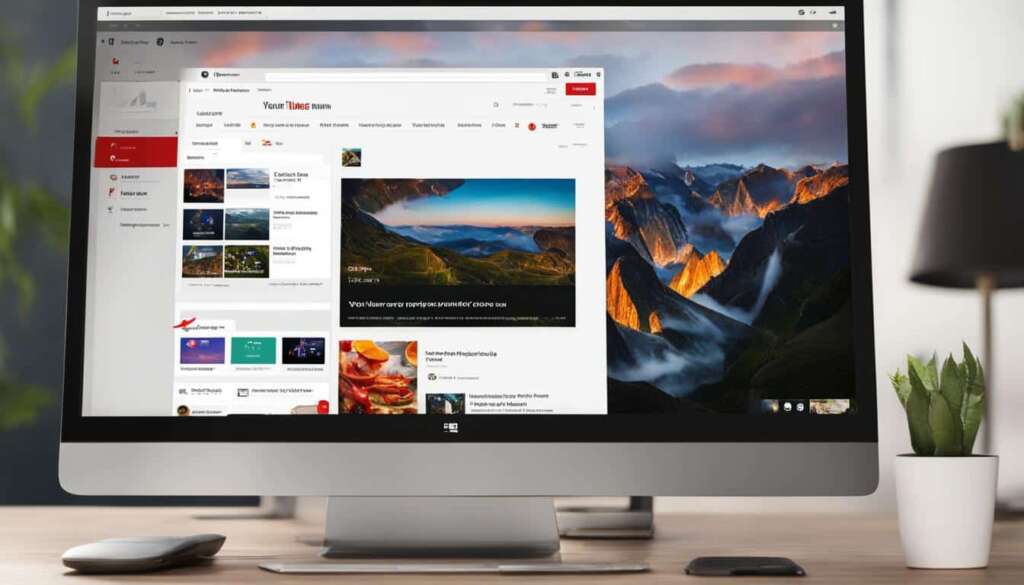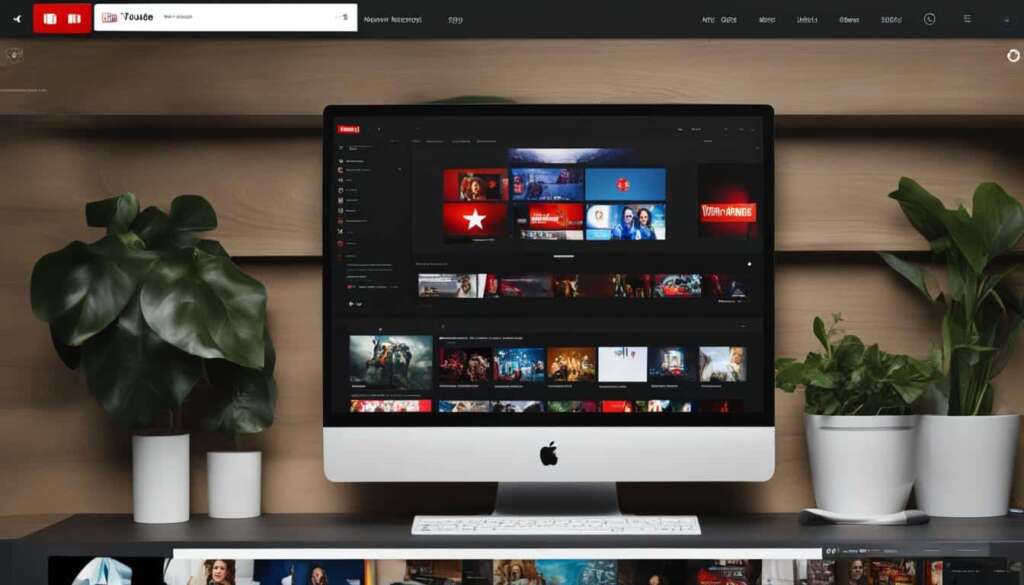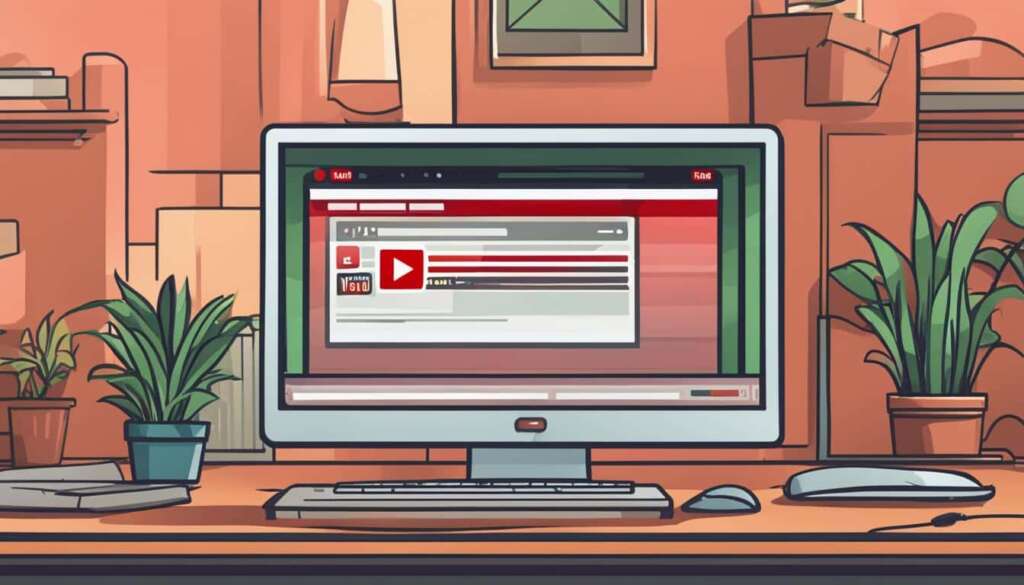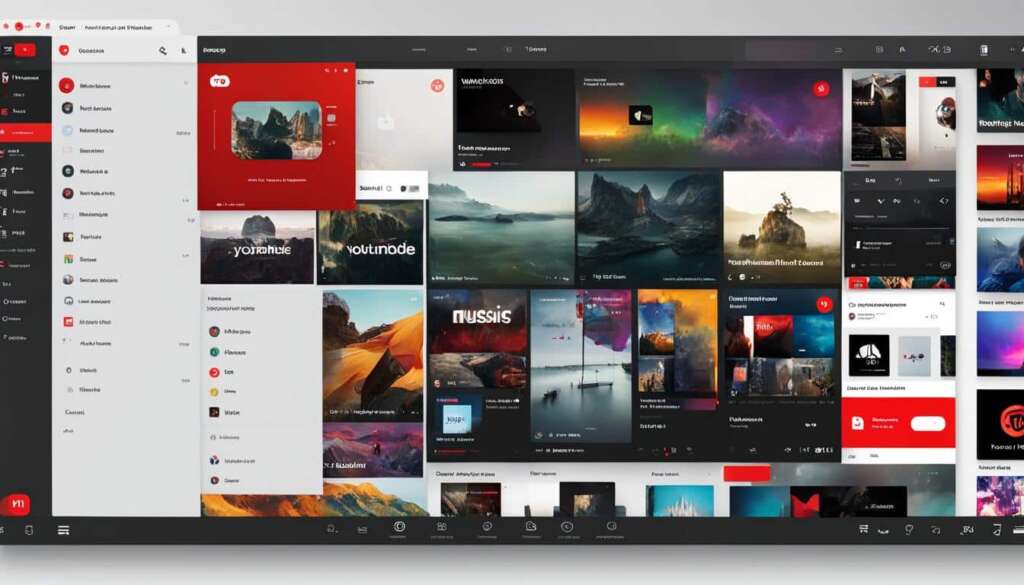Table of Contents
YouTube is a popular platform for streaming and watching videos. However, there are times when you may want to download YouTube videos to your PC to watch offline. In this article, we will explore different methods and software for downloading YouTube videos to your computer. We will discuss YouTube Premium, VLC Media Player, aTube Catcher, By Click Downloader, and various third-party software options such as 4K Video Downloader, WinX YouTube Downloader, 5KPlayer, FlixGrab, Videoder, and VideoProc Converter. We will also touch upon the legality of downloading YouTube videos.
If you’re looking for a convenient and official way to download YouTube videos, YouTube Premium is your answer. With a YouTube Premium subscription, you can easily save videos offline and watch them without an internet connection. Simply open the YouTube app or website, log in to your YouTube Premium account, find the video you want to download, click the three dots next to the video, and choose the “Download” option. The video will be saved to your PC for offline viewing.
If you prefer using a reliable media player that also doubles as a video downloader, VLC Media Player is an excellent choice. This popular multimedia player allows you to not only download YouTube videos but also convert them to different formats. By copying the video URL from YouTube and using VLC Media Player, you can effortlessly save videos to your PC.
Another efficient software for downloading YouTube videos is aTube Catcher. With aTube Catcher, you can easily download videos from YouTube and other video sites. It also provides the option to convert video formats, making it a versatile tool for video enthusiasts.
By Click Downloader is a user-friendly software that allows you to download YouTube videos with just one click. This convenient tool integrates seamlessly with your browser, making the downloading process quick and hassle-free. You can choose from various video formats and also convert videos to different file formats with ease.
Additionally, there are numerous third-party software options available for downloading YouTube videos to your PC. Programs like 4K Video Downloader, WinX YouTube Downloader, 5KPlayer, FlixGrab, Videoder, and VideoProc Converter offer a range of features to enhance your downloading experience, including support for high-quality videos and batch downloads.
It is important to note that while downloading YouTube videos for personal use is generally accepted, distributing or profiting from downloaded content may infringe upon copyright laws. Always ensure that you are aware of the legality surrounding the downloading and use of YouTube videos.
How to Download YouTube Videos using YouTube Premium
YouTube Premium is a subscription-based service that allows users to download videos directly from the YouTube app and watch them offline. The steps to download videos using YouTube Premium are as follows:
- Open the YouTube app or website: Launch the YouTube app on your device, or visit the YouTube website using your preferred web browser.
- Log in to your YouTube Premium account: Sign in to your YouTube Premium account using your credentials. If you’re not a YouTube Premium subscriber, you can sign up for the service to access the download feature.
- Find the video you want to download: Search for the video you want to download using the YouTube search bar, or browse through your subscriptions or recommended videos.
- Click the three dots next to the video: On the video thumbnail, click the three dots icon to open the video options menu.
- Choose the “Download” option: From the video options menu, select the “Download” option. This will initiate the download process for the selected video.
- Save the video offline: The downloaded video will be saved to the download folder within the YouTube app. You can access and watch the video offline anytime, even without an internet connection.
YouTube Premium also offers the option to save videos in high quality. You can choose to download videos in resolutions up to 1080p or higher, depending on the quality available for the specific video.
To get started with YouTube Premium and enjoy the benefits of offline viewing, visit the YouTube website or download the YouTube app on your device.
Benefits of Downloading YouTube Videos with YouTube Premium:
- Offline Viewing: Access your favorite videos anytime, even without an internet connection.
- No Ads: Enjoy an ad-free viewing experience while watching downloaded videos.
- Background Play: Continue listening to audio from videos while using other apps on your device.
- YouTube Music Premium: Get access to YouTube Music Premium features, including offline listening and uninterrupted music playback.
| Platform | Steps | High Quality Option |
|---|---|---|
| YouTube Premium | Open YouTube app/website, log in, find video, click three dots, choose “Download”, save offline | Up to 1080p or higher |
How to Download YouTube Videos using VLC Media Player
VLC Media Player is a versatile multimedia player that offers more than just video playback. It can also be used to download YouTube videos directly to your computer. Follow these steps to download YouTube videos using VLC Media Player:
- Step 1: Copy the video URL
Begin by visiting the YouTube video you wish to download. Copy the URL from the address bar of your browser. - Step 2: Open VLC Media Player
Launch VLC Media Player on your computer. If you don’t have it installed, you can download it from the official VLC website (https://www.videolan.org/vlc/index.html). - Step 3: Open Network Stream
Click on the “Media” tab if you are using a PC, or “File” if you are using a Mac. Then select “Open Network Stream” or “Open Network” from the drop-down menu. - Step 4: Paste the video URL
In the Network Stream window, paste the YouTube video URL you copied earlier into the text box. Click “Play” to start playing the video. - Step 5: Retrieve video location
While the video is playing, go to the “Tools” tab and select “Codec Information” from the menu. In the Codec Information popup, you will find the video URL under “Location”. Copy the video location. - Step 6: Download the video
Open your web browser and paste the video location into the address bar. The video will start playing in your browser. Right-click on the video and select “Save As” to download it to your computer. Choose a destination folder and click “Save”.
It’s worth noting that downloading videos from YouTube using third-party software may violate YouTube’s terms of service or copyright laws. Make sure to use downloaded videos responsibly and respect the intellectual property rights of content creators.
With VLC Media Player, not only can you download YouTube videos, but you can also convert them to different formats. This versatile media player is an excellent tool for managing your video collection and enjoying YouTube offline.
Comparison of Different Methods for Downloading YouTube Videos
| Method | Steps | Video Conversion | Supported Platforms |
|---|---|---|---|
| VLC Media Player | Copy video URL, paste in VLC, retrieve video location, download | Yes | Windows, Mac, Linux |
| YouTube Premium | Log in, find video, click download | No | Mobile, Web |
| aTube Catcher | Copy video URL, open aTube Catcher, download | Yes | Windows |
| By Click Downloader | Copy video URL, open By Click Downloader, download | Yes | Windows |
| Other Third-party Software | Varies | Yes | Windows, Mac, Linux |
Each method has its own advantages and limitations, so it’s essential to choose the one that best suits your needs and preferences.
How to Download YouTube Videos using aTube Catcher
aTube Catcher is a versatile software designed to download YouTube videos and is also compatible with various other video sites. With aTube Catcher, you can easily save your favorite videos to your PC for offline viewing, making it a convenient tool for individuals who want to access their favorite content without an internet connection. In this section, we will guide you through the step-by-step process of downloading YouTube videos using aTube Catcher, enabling you to enjoy your favorite videos anytime, anywhere.
Steps to Download YouTube Videos using aTube Catcher:
- Open the YouTube website and locate the video you wish to download.
- Copy the video’s URL from the address bar of your browser.
- Launch aTube Catcher on your computer.
- Select the “Download Videos” option within the software.
- Paste the copied video URL into the designated field.
- Choose your preferred video format from the available options.
- Click the “Download” button to initiate the download process.
- Wait for aTube Catcher to download the video to your chosen destination folder on your PC.
Once the download is complete, you can access the downloaded YouTube video on your computer and enjoy it offline. aTube Catcher provides a user-friendly interface and a seamless downloading experience, making it an excellent choice for YouTube video enthusiasts.
In addition to downloading videos, aTube Catcher also offers the capability to convert video formats. This feature allows you to convert the downloaded videos to different formats compatible with various devices. Whether you prefer to watch videos on your phone, tablet, or TV, aTube Catcher allows for easy format conversion to suit your needs.
aTube Catcher is known for its compatibility with numerous video sites, expanding your options beyond YouTube. With this software, you can download videos from various sites such as Vimeo, Dailymotion, and more, providing you with a wider range of content to enjoy. Furthermore, aTube Catcher supports simultaneous downloads from multiple sites, allowing for efficient and time-saving downloading workflows.
Comparison of Video Formats Supported by aTube Catcher:
| Video Format | Description |
|---|---|
| MP4 | A widely supported video format compatible with most devices and media players. |
| FLV | A Flash video format commonly used for web-based content. |
| AVI | An audio and video file format suitable for Windows devices. |
| WMV | Windows Media Video, primarily used for Windows platforms. |
| MOV | A multimedia format developed by Apple, commonly used on macOS and iOS devices. |
| MKV | An open-standard video format known for its high-quality playback and flexibility. |
The detailed table above provides an overview of the different video formats supported by aTube Catcher. By selecting the appropriate format, you can ensure compatibility with your preferred media player or device, enhancing your video viewing experience.
Overall, aTube Catcher offers a comprehensive solution for downloading YouTube videos and videos from various sites. With its straightforward interface, format conversion capabilities, and support for multiple sites, aTube Catcher provides a reliable and efficient way to download and enjoy your favorite online videos offline on your PC.
How to Download YouTube Videos using By Click Downloader
By Click Downloader is a software that provides an easy and convenient way to download YouTube videos. With its user-friendly interface, you can quickly and effortlessly save your favorite videos to your PC. Follow these simple steps to download YouTube videos using By Click Downloader:
- Open your browser and visit a YouTube page.
- Copy the video URL of the YouTube video you want to download.
- A dialog box will appear in the bottom-right corner of your screen.
- Select “Download MP3” or “Download Video” based on your preference.
- Choose the videos you want to download from the YouTube channel.
- Select the video quality and format that suits your needs.
- Click the “Download” button to start the download process.
By Click Downloader offers one-click video downloads, allowing you to save your favorite content quickly. Whether you prefer MP3 or video formats, By Click Downloader has got you covered. You can even convert videos to various formats such as MP3, MP4, FLV, AVI, and more with just a single click. It’s a versatile tool that gives you the freedom to enjoy your downloaded videos on any device.
By Click Downloader makes the process of downloading YouTube videos simple and efficient. With its intuitive interface and powerful features, you can easily build a library of your favorite videos to watch offline. Try By Click Downloader today and experience the convenience and ease of downloading YouTube videos.
Other Third-party Software for Downloading YouTube Videos
While YouTube Premium, VLC Media Player, aTube Catcher, and By Click Downloader are popular choices for downloading YouTube videos, there are several other third-party software options available that offer unique features and download options. These software programs provide additional flexibility and customization for your downloading needs.
One such option is 4K Video Downloader, which allows you to download YouTube videos in various formats, including MP4, FLV, and 3GP. It also supports high-quality videos like 4K and 8K, ensuring an immersive viewing experience. Additionally, it offers features such as batch downloads and the ability to download entire playlists or channels.
WinX YouTube Downloader is another reliable option that supports downloading videos in different formats like MP4, WebM, and FLV. It also provides the option to convert videos into audio formats, such as MP3, for offline listening. With its simple interface and fast downloading speed, it is a convenient choice for YouTube enthusiasts.
For those looking for an all-in-one solution, VideoProc Converter is a comprehensive software that not only downloads YouTube videos but also offers additional video processing features. It supports a wide range of video formats and resolutions, giving you the freedom to choose the most suitable option. Moreover, it allows you to edit videos, convert them to different formats, and even record your screen.
FAQ
How can I download YouTube videos to my PC?
There are several methods and software options available for downloading YouTube videos to your computer. You can use YouTube Premium, VLC Media Player, aTube Catcher, By Click Downloader, or various third-party software programs such as 4K Video Downloader, WinX YouTube Downloader, 5KPlayer, FlixGrab, Videoder, and VideoProc Converter. Each method and software has its unique steps and features to cater to your downloading needs.
How do I download YouTube videos using YouTube Premium?
To download videos using YouTube Premium, you need to open the YouTube app or website, log in to your YouTube Premium account, find the video you want to download, click the three dots next to the video, and choose the “Download” option. The video will be saved to the download folder, and you can watch it offline anytime. YouTube Premium also offers the option to save videos in high quality, up to 1080p or higher.
Can I download YouTube videos using VLC Media Player?
Yes, you can download YouTube videos using VLC Media Player. To do this, you need to copy the video URL from YouTube, open VLC Media Player, click on “Media” (PC) or “File” (Mac), then click on “Open Network Stream” or “Open Network.” Paste the video URL and click “Play.” Once the video starts playing, go to “Tools” and select “Codec Information.” Copy the video location from the bottom of the Codec Information popup, paste it into your browser’s address bar, and start playback. Right-click on the video and select “Save As” to save it to your PC. VLC Media Player can also be used to convert YouTube videos to different formats.
How do I download YouTube videos using aTube Catcher?
To download videos using aTube Catcher, you need to open YouTube, copy the video URL, run aTube Catcher, click on “Download Videos,” select the preferred video format, and press “Download.” Your video will start downloading, and you can save it to your PC. aTube Catcher also allows you to convert video formats and download videos from multiple sites simultaneously.
What is By Click Downloader and how can I use it to download YouTube videos?
By Click Downloader is a software that provides an easy and convenient way to download YouTube videos. To download videos using By Click Downloader, you need to open your browser, visit a YouTube page, copy the video URL, and a dialog box will appear in the bottom-right corner. Select “Download MP3” or “Download Video” based on your preference, choose the videos you want to download from the YouTube channel, select the video quality and format, and click “Download.” By Click Downloader also offers the ability to convert videos to various formats such as MP3, MP4, FLV, AVI, and more with just one click.
Are there any other third-party software options for downloading YouTube videos?
Yes, there are several other third-party software options available for downloading YouTube videos to your PC. Some popular choices include 4K Video Downloader, WinX YouTube Downloader, 5KPlayer, FlixGrab, Videoder, and VideoProc Converter. These software programs offer various features to enhance your downloading experience, such as downloading videos in different formats, supporting high-quality videos like 4K, and providing options for batch downloads and playlist downloads. Each software has its unique set of features, supported video formats, and download options, allowing you to choose the one that best suits your needs.