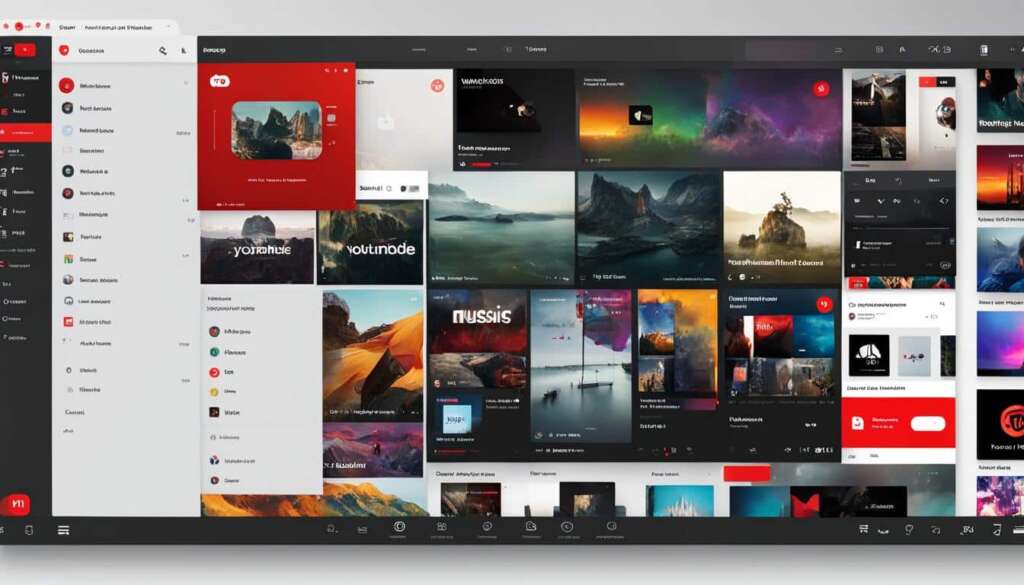Table of Contents
Have you ever wanted to have a seamless music streaming experience on your desktop? Look no further than the YouTube Music desktop app. By installing this app on your computer, you can enjoy unlimited access to a vast library of songs, playlists, and live performances right at your fingertips.
With the YouTube Music desktop app, you can explore and discover new music, create personalized playlists, and listen to your favorite artists anytime, anywhere. Whether you’re working, studying, or simply relaxing, this app allows you to elevate your listening experience on your desktop PC.
Installing the YouTube Music desktop app is simple and hassle-free. All you need to do is visit the YouTube Music website and download the app directly. Once installed, you can launch the app with just a click and start streaming your favorite tunes without the need for a browser.
So, why wait? Discover the power of the YouTube Music desktop app and elevate your music streaming experience on your desktop PC today. It’s time to immerse yourself in the world of music and embrace the limitless possibilities that await you.
How to Install YouTube Music on Your PC
Installing YouTube Music on your PC is a simple process that allows you to enjoy your favorite songs without the need for a browser. Follow these steps to install the YouTube Music app on your Windows or Mac desktop:
- Visit the YouTube Music website.
- Click on the ‘Download’ or ‘Install’ button to begin the installation process.
- Choose the appropriate version for your operating system, whether it’s Windows or Mac.
- Once the download is complete, open the installation file.
- Follow the on-screen instructions to install YouTube Music on your PC.
After successfully installing the YouTube Music app, you’ll have instant access to a vast catalog of songs, playlists, and music videos right on your desktop. Say goodbye to the limitations of a web browser and start enjoying a seamless music streaming experience today!
How to Uninstall YouTube Music From Your Computer
If you’ve had your fill of the YouTube Music app on your computer and no longer wish to keep it installed, removing it is a straightforward process. Just follow these simple steps to uninstall YouTube Music:
- Step 1: Open the Start menu on your computer and navigate to the “Control Panel” option.
- Step 2: In the Control Panel window, select “Uninstall a program” or “Add or Remove Programs” (depending on your operating system).
- Step 3: Look for “YouTube Music” in the list of installed programs.
- Step 4: Right-click on “YouTube Music” and choose “Uninstall” or “Remove”.
- Step 5: Follow the on-screen prompts to confirm the uninstallation.
Once you’ve completed these steps, YouTube Music will be successfully uninstalled from your computer, freeing up space and allowing you to explore other music streaming options.
| Step | Instructions |
|---|---|
| Step 1 | Open the Start menu and go to “Control Panel”. |
| Step 2 | Select “Uninstall a program” or “Add or Remove Programs”. |
| Step 3 | Look for “YouTube Music” in the list of installed programs. |
| Step 4 | Right-click on “YouTube Music” and choose “Uninstall” or “Remove”. |
| Step 5 | Follow the on-screen prompts to confirm the uninstallation. |
Stream YouTube Music Without a Browser
While YouTube Music is primarily a browser-based service, you can stream it without a browser using a progressive web app (PWA) shortcut. This allows you to access YouTube Music with one click, similar to a regular desktop app. You can create a desktop shortcut for YouTube Music on Google Chrome or other supporting browsers.
By creating a desktop shortcut, you can enjoy the benefits of streaming music without the need to open a browser every time. This not only saves you time but also provides a more seamless and convenient experience.
Creating a desktop shortcut for YouTube Music is straightforward. Just follow these simple steps:
- Open Google Chrome or any other browser that supports PWAs.
- Go to the YouTube Music website and sign in to your account.
- Click on the browser’s menu (three dots) and select “Install YouTube Music.”
- A pop-up window will appear asking to create a desktop shortcut. Click “Install,” and the shortcut will be added to your desktop.
Once the shortcut is created, you can access YouTube Music with one click, just like any other desktop app. This allows you to enjoy your favorite music without the distractions of a browser.

With a desktop shortcut for YouTube Music, you can easily navigate your playlists, discover new music, and control your playback without the need to open a browser. It provides a more streamlined and focused music streaming experience, enhancing your enjoyment of YouTube Music.
Other Ways to Stream YouTube Music on Desktop
If you’re looking for alternative methods to stream YouTube Music on your desktop, there are a few options available. In addition to the official YouTube Music desktop app, you can explore unofficial apps or use third-party downloaders to access and enjoy your favorite music.
Unofficial YouTube Music Desktop Apps
Unofficial YouTube Music desktop apps provide an alternative way to stream music without relying on a browser. These apps offer a dedicated interface and additional features to enhance your listening experience. While not officially supported by YouTube or Google, they can be a great option for those seeking a more specialized and customized music streaming experience on their desktop.
Using Third-Party Downloaders
If you prefer to have downloaded music files on your desktop, you can utilize third-party downloaders to save YouTube Music directly to your computer. These downloaders allow you to convert YouTube Music videos into audio formats that are compatible with various desktop music players. This enables you to enjoy your favorite tracks offline, without the need for an internet connection.
Tip: Before using unofficial apps or third-party downloaders, exercise caution and ensure that you are downloading from trusted sources to avoid any security risks or copyright infringement.
Comparison of Features
To help you understand the differences between the official YouTube Music desktop app, unofficial YouTube Music desktop apps, and using third-party downloaders, we’ve created a comparison table below:
| Features | YouTube Music Desktop App | Unofficial YouTube Music Desktop App | Third-Party Downloader |
|---|---|---|---|
| Official Support | Yes | No | No |
| Customization Options | Limited | Extensive | N/A |
| Offline Playback | Yes | No | Yes |
| Security | High | Varies | Varies |
By exploring the different options available, you can find the method that best suits your preferences and requirements for streaming YouTube Music on your desktop. Whether you choose the official app, an unofficial app, or a third-party downloader, you can elevate your music experience and enjoy your favorite songs with ease.
Download and Convert YouTube Music to Desktop
If you prefer to download YouTube Music for offline playback on your desktop, you can use a YouTube Music converter tool. This tool allows you to download and convert YouTube Music to various audio formats such as MP3, AAC, FLAC, and more. Once downloaded, you can play YouTube Music on any desktop music player without any internet connection.
To download and convert YouTube Music to your desktop, follow these simple steps:
- Find a reliable YouTube Music converter tool. There are many options available online.
- Copy the URL of the YouTube Music video or playlist you want to download.
- Paste the URL into the converter tool and choose your desired audio format.
- Click the “Download” or “Convert” button to start the process.
- Wait for the conversion to complete and the file to be downloaded to your desktop.
Once you have successfully downloaded and converted the YouTube Music file, you can import it into your favorite desktop music player and enjoy your favorite songs anytime, anywhere, without needing an internet connection.
Here is an example of how the process looks:
| Description | Steps | Duration |
|---|---|---|
| Find a YouTube Music converter tool | Step 1 | 5 minutes |
| Copy the YouTube Music URL | Step 2 | 1 minute |
| Paste the URL into the converter tool | Step 3 | 1 minute |
| Choose the audio format | Step 3 | 1 minute |
| Click “Download” or “Convert” | Step 4 | 1 minute |
| Wait for the conversion and download | Step 5 | 5 minutes |
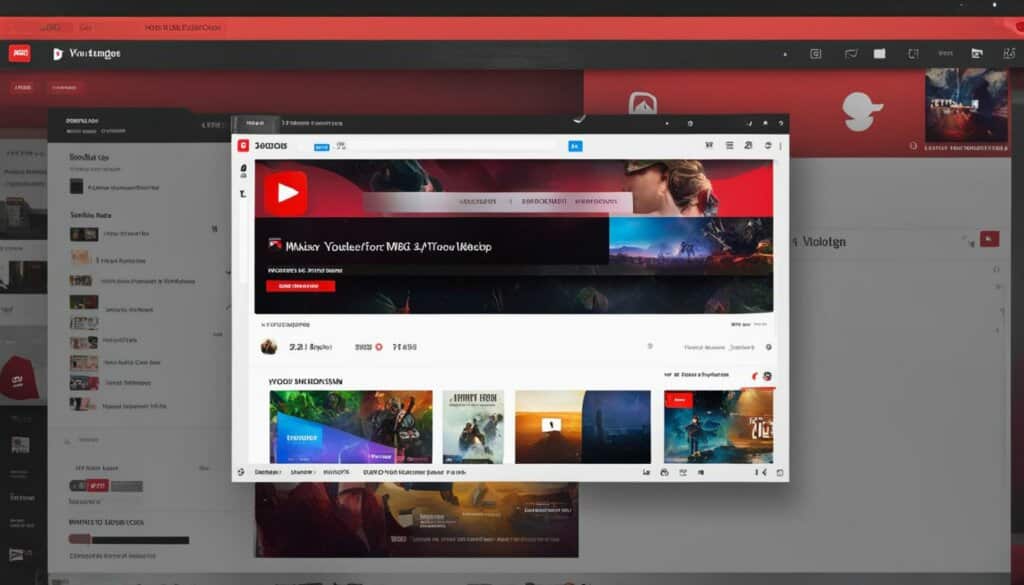
Conclusion
The YouTube Music desktop app revolutionizes how you enjoy music on your PC. With a simple installation process, this app provides a seamless and convenient way to stream your favorite songs without the need for a browser. Say goodbye to the hassle of switching between tabs and hello to a user-friendly experience that enhances your listening pleasure.
Imagine having all your favorite songs at your fingertips, ready to play with just a few clicks. The YouTube Music desktop app offers easy access and management of your music library, allowing you to create playlists, discover new artists, and explore an extensive catalogue of tracks. Whether you’re working, relaxing, or entertaining, this app delivers an immersive audio experience tailored to your preferences.
Elevate your music streaming experience today with the YouTube Music desktop app. Immerse yourself in a world of unlimited music, where every beat and lyric comes alive on your PC. Try it out and discover the convenience, versatility, and joy of having your personal music sanctuary directly on your desktop. Get ready to delve into a universe of sounds and rhythms that will transport you to places beyond your imagination.
FAQ
Can I stream YouTube Music on my desktop?
Yes, you can stream YouTube Music on your desktop by installing the YouTube Music desktop app.
How can I install YouTube Music on my PC?
To install YouTube Music on your PC, you can visit the YouTube Music website and download the app from there.
Can I uninstall the YouTube Music app from my computer?
Yes, you can uninstall the YouTube Music app from your computer by following a few simple steps.
How do I uninstall YouTube Music from my computer?
To uninstall YouTube Music from your computer, you can go to the Control Panel and select “Uninstall a program.”
Can I stream YouTube Music without using a browser?
Yes, you can stream YouTube Music without a browser by creating a desktop shortcut or using an unofficial YouTube Music desktop app.
How can I create a desktop shortcut for YouTube Music?
To create a desktop shortcut for YouTube Music, you can open Google Chrome or another supporting browser and follow a few simple steps.
Are there other ways to stream YouTube Music on my desktop?
Yes, besides the YouTube Music desktop app, you can also use other desktop apps or download YouTube Music using a third-party downloader.
How can I download YouTube Music to my desktop?
You can download YouTube Music to your desktop using a YouTube Music converter tool, which allows you to convert the videos to audio files.