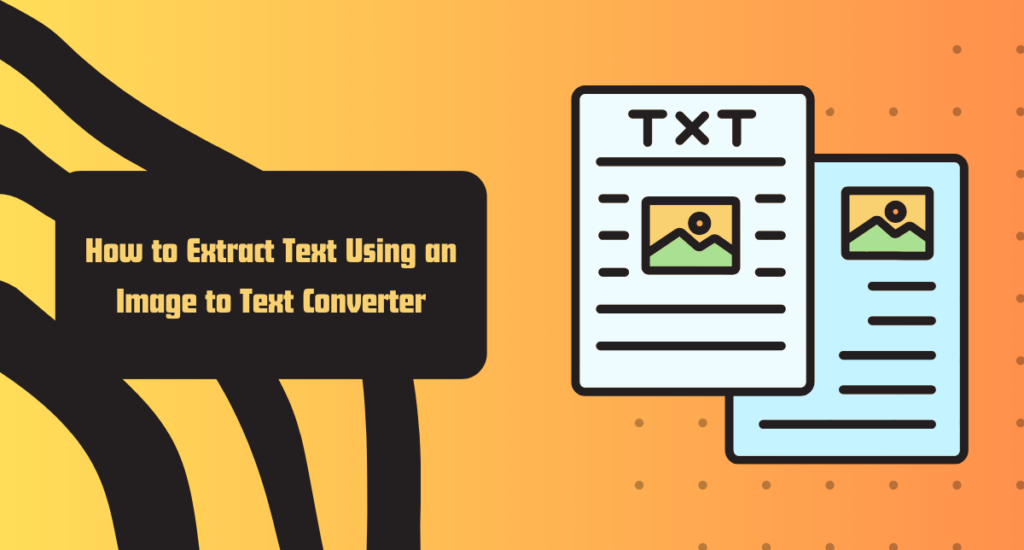Table of Contents
Have you ever experienced a situation where you need to extract text from images, but transcribing text manually seems a challenging task? Indeed, extracting text from an image by hand is a daunting task that requires a lot of time. Additionally, this task is prone to errors.
However, you do not need to worry because I have a solution for you – an image to text converter tool. Yes, you’ve heard right! It allows you to extract text from an image in a few seconds. You do not need to type characters manually; the tool will do the magic for you.
How to accomplish the text extraction task by using an online image to converter tool? In this article, I’ll discuss the process of extracting text from images in the simplest language so that you can easily do this task. Here you go!
What Is an Image to Text Converter?
A reliable image to text converter transforms text within the image into editable text, saving your time & effort. The entire text extraction process has been made simpler & easier by the tool. It uses powerful algorithms to scan the image containing text. This process involves Optical Character Recognition (OCR) technology.
At this step, the converter analyzes the patterns & shapes of characters & converts them into text.
Guess what?
You can copy & save the extracted text for future use.
Steps To Extract Text Using an Image to Text Converter
Now that you understand what is an image to text converting tool & how it works, have a look at the steps involved in the text extraction process.
Upload the Image Containing the Text
Begin by uploading the image you want to convert into text. Simply visit the tool & click on the “Choose File” or “Upload File” button to import an image from your computer or smartphone.
Initiate the Conversion
Now is the time to tap on the “Extract Now” option to start the text extraction process.
Copy or Download the Converted Text
BANG! At this step, the tool will convert an image to text. Now, you are surrounded by two options: Copy or Download.
Translate the Extracted
A good image to text converter allows you to translate the extracted text into your desired language. In this way, you can better understand it.
Advantages of Using an Image to Text Converter
These are the benefits of using an image to text conversion tool:
Text Extraction From Non-Editable Sources
One of the top advantages of using the tool is that it lets you extract text from non-editable sources such as screenshots, images, or any other scanned documents. This way, you can convert handwritten notes or printed files into editable & searchable format.
Improved Accessibility
OCR technology plays a significant role in improving accessibility for people with reading difficulties or visual impairments. With the extracted text by their side, they can easily use screen readers or text-to-speech software on their PCs. Accordingly, people with visual impairments can easily access the content. WOW!
Enhanced Searchability
You can enhance the searchability of digital notes by converting them into editable text. We all know that search engines can easily index the text when it is extracted. This way, it will become a lot easier for search engines & readers to find the information within the document.
Here, an image to text converter tool comes in handy for business owners & marketers dealing with bulks of databases, archives, or documents.
Automation & Efficiency
As I said earlier these OCR tools can help you save manual efforts. You do not need to transcribe text by hand. Therefore, these resources have become valuable for data entry professionals. You can automate the processes of data extraction from important forms, IDs, & invoices.
Data Analysis & Insights
Businesses can use the tool to transform images into text & perform data analysis to gain valuable insights. You can process, categorize, & analyze the extracted text. This step will help you stay ahead of your competitors.
Multilingual Support
I have told you earlier that some image to text converters support multiple languages. You can use these tools to translate the extracted text into your native language. If you are operating your business in other countries, these tools are a must for you.
Preservation of Historical Documents
You can take a picture of the historical documents & then benefit from the tool to convert them into editable text. This way, you can preserve historical documents & make sure that they can be easily accessed & preserved in the future.
Cost Savings
With the help of this tool, you can save money by automating manual data entry tasks. This not only reduces labor costs & errors but also boosts operational efficiency. As a result, you will be able to save costs in the long run.
Seamless Integration With Other Technologies
Yes, you can combine the OCR technology with these technologies:
- Content management systems
- Document management systems
- Mobile applications
By integration, you can make these systems more efficient because text extraction will be made a breeze by the image to text converter tool.
Ensuring Compliance Requirements
Meeting compliance & regulatory requirements is very crucial in healthcare, finance, legal, or any other industries. The OCR technology comes to rescue you, assisting you in maintaining accuracy & efficiency in data extraction & record-keeping processes.
Final Words
If you are looking to extract text from images, screenshots, handwritten notes, or any other documents, using an image to text converter is the way to go. With sophisticated OCR technology at its core, you can instantly transform an image’s text into an editable format for all your needs.
So the next time you need to extract text from images, give an image to text converter a try for best extraction experience. I’ve explained everything you need to know about this tool in today’s detailed guide. Best of luck!