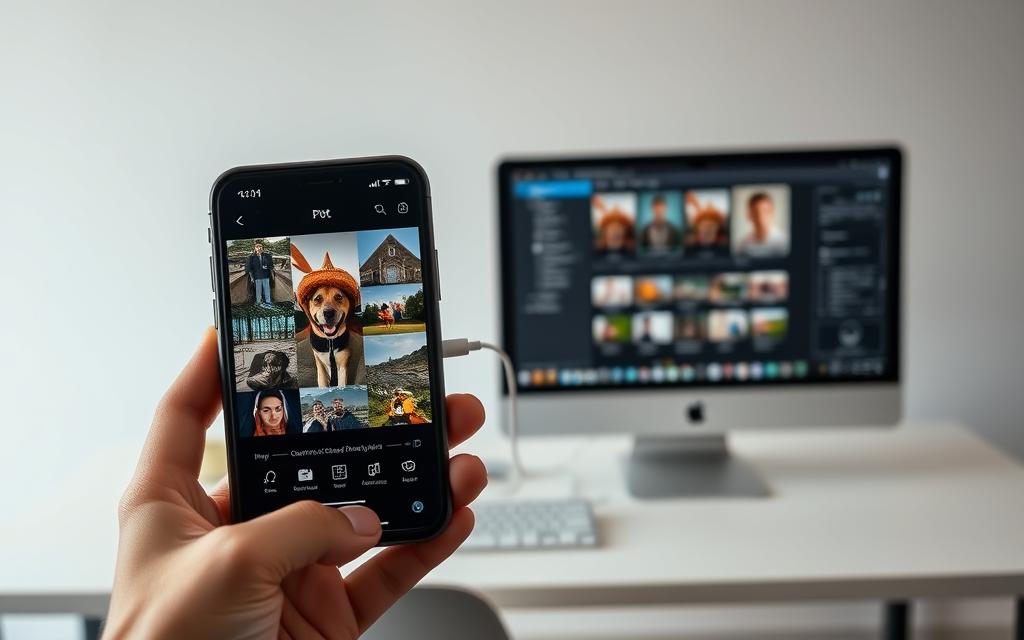Table of Contents
Moving images between an iPhone and a Windows computer can be simple with the right approach. Whether you prefer wired or wireless methods, several options ensure your memories stay safe and accessible.
Wired transfers using a USB cable offer speed and reliability. Wireless alternatives like iCloud provide convenience but come with storage limits. Third-party tools help manage large batches efficiently.
Before starting, check your iOS version and Windows compatibility. Some formats, like HEIC, may need conversion for smooth viewing. Keeping original quality intact is crucial for editing or backups.
This guide explores the best ways to move your files seamlessly. You’ll learn quick solutions for common issues and tips to optimize storage space.
Introduction to Transferring Photos from iPhone to PC
Apple devices and Windows computers operate differently, creating unique challenges when moving images between them. The iPhone ecosystem prioritizes seamless integration with other Apple products, leaving Windows users searching for alternative solutions.
Managing storage space remains a top reason for moving images. The average iPhone photo library now exceeds 2,200 pictures, according to 2023 data. Backups and editing flexibility also drive the need for reliable transfer methods.
Modern iPhones capture images in HEIF format by default, which many Windows applications don’t support natively. The Microsoft Photos app helps bridge this gap with built-in conversion tools, though quality preservation varies.
| Transfer Method | Speed | Security | Best For |
|---|---|---|---|
| USB 3.0 Cable | Fastest | High | Large batches |
| iCloud Sync | Medium | Encrypted | Automatic backups |
| Third-party Apps | Variable | Depends on provider | Advanced organization |
Security becomes crucial when using cloud services. Always verify encryption standards and two-factor authentication options before uploading personal memories to any platform.
Elderly users and tech novices often struggle with cross-platform transfers. Simple wired connections typically offer the most straightforward solution, while wireless methods provide convenience at the cost of complexity.
Native Windows solutions work well for basic needs, but third-party alternatives deliver superior organization features for power users. The right choice depends on your technical comfort and specific requirements.
Preparing Your iPhone and PC for Photo Transfer
Before moving your favorite moments to a Windows computer, proper setup ensures smooth transfers. Verify device compatibility and optimize settings to avoid interruptions.

Checking Photo Formats and Compatibility
Modern iPhones default to HEIC format, which some Windows apps don’t support. Convert images to JPEG via Settings > Camera > Formats > Most Compatible.
For large batches, ensure destination drives have enough storage. NTFS-formatted drives handle files over 4GB better than FAT32.
Ensuring Trust and Connectivity
When using USB cable, grant trust computer access on your iPhone. Unlock the device and tap “Trust” when prompted.
Test USB ports—USB 3.0 (blue) speeds up transfers. Avoid hubs; connect directly to the PC. Disable screen timeout in settings to prevent mid-transfer disconnects.
How to Transfer Photos from iPhone to PC with a USB Cable
A USB cable provides direct access to your iPhone’s photo library without internet dependency. Wired methods ensure faster speeds and better security for sensitive memories. Below are three reliable techniques to move your files.
Method 1: Import Photos Using Windows Photos App
The Photos app simplifies bulk imports. Connect iPhone to your PC with a Lightning cable, then open the app and click “Import.”
Use select photos or import all. The app auto-organizes files by date. Enable “Delete after import” to free up space post-transfer.
Method 2: Transfer Photos via File Explorer
Navigate to This PC > Apple iPhone > DCIM in File Explorer. Drag desired folders or use Ctrl+A for full batches.
Thumbnail previews help identify images quickly. For HEIC files, enable automatic JPEG conversion in Windows settings beforehand.
Method 3: Use iPhone Data Transfer Software
Third-party tools like EaseUS MobiMover offer advanced features:
- One-click transfers for 10,000+ files
- Real-time speed monitoring
- Custom folder structures
Benchmark tests show USB 3.0 transfers 4K videos at ~30MB/s. Always verify software credibility before installation.
Wireless Methods to Transfer iPhone Photos to PC
Wireless solutions provide flexibility for accessing your iPhone library across multiple devices. Cloud services eliminate cable clutter while keeping photos windows-compatible. Choose based on your internet speed and storage needs.
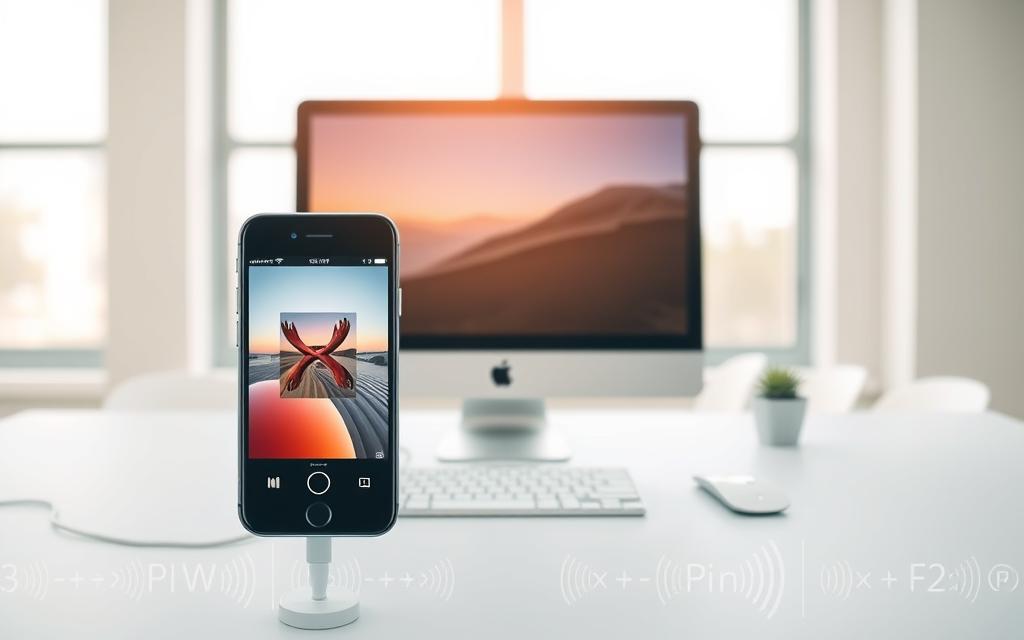
Sync and Download via iCloud
Enable using iCloud Photo Library in Settings > [Your Name] > iCloud > Photos. Images upload automatically when connected to Wi-Fi. To download:
- Visit iCloud.com on your PC and sign in
- Select photos windows format (HEIC or JPEG)
- Batch download up to 1,000 files at once
“iCloud keeps originals intact but compresses shared albums. Upgrade to iCloud+ for advanced storage management.”
Google Drive or OneDrive Alternatives
For non-Apple ecosystems, Google Photos offers:
| Feature | Google Drive | OneDrive |
|---|---|---|
| Free Tier | 15GB (shared across services) | 5GB |
| Auto-Upload | Storage Saver (compressed) | Original quality |
| Cross-Platform | Yes (Android/iOS/Windows) | Best for Microsoft devices |
OneDrive integrates natively with photos windows apps. Enable using iCloud alternatives if you frequently edit on multiple platforms.
Troubleshooting Common Photo Transfer Issues
Technical glitches can disrupt moving your memories to a Windows computer. Identifying the root cause saves time and frustration. Below are fixes for frequent hurdles.
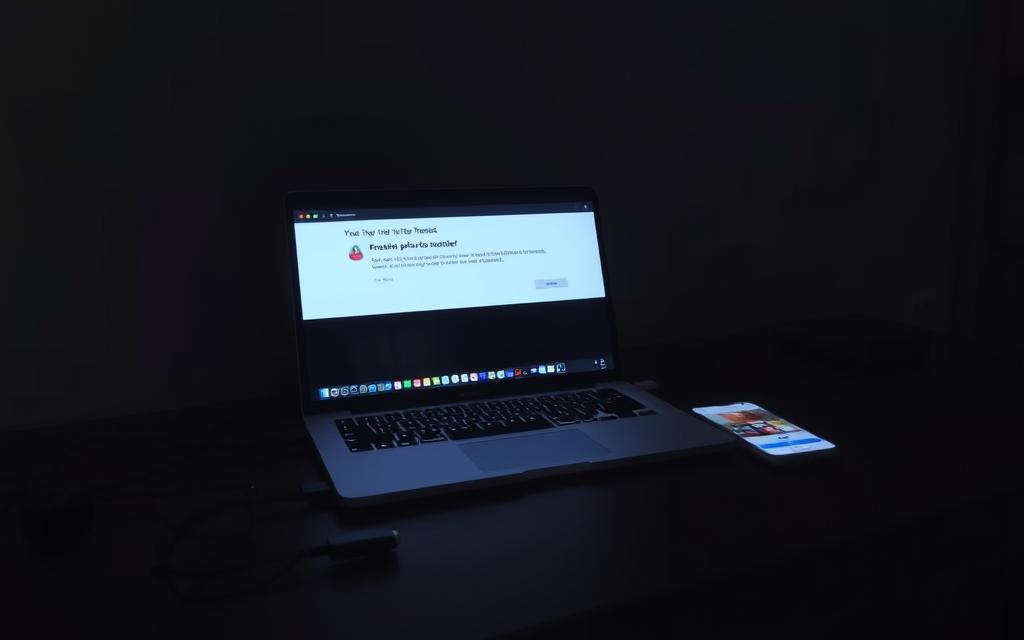
iPhone Not Detected by PC
When your device fails to appear in File Explorer, follow these steps:
- Test USB ports: Try all ports, preferably USB 3.0 (blue). Avoid hubs.
- Swap cables: Faulty Lightning cables often cause detection failures.
- Update drivers via Device Manager > Portable Devices > Apple iPhone.
If prompted, tap trust computer on your iPhone. Restart both devices if issues persist.
Photos Not Syncing with iCloud
Cloud sync problems usually stem from settings or connectivity:
- Check iCloud storage under Settings > [Your Name] > iCloud.
- Enable Wi-Fi assist for weak signals (iOS 15+).
- Add iCloud.com to firewall exceptions in Windows Security.
“Syncing pauses if location services are disabled for Find My iPhone. Verify this in Privacy > Location Services.”
For advanced video transfer solutions, explore cross-platform tools.
Choosing the Best Method for Your Needs
Selecting the right approach depends on your priorities—speed, security, or simplicity. Each method has trade-offs, from wired reliability to cloud convenience.
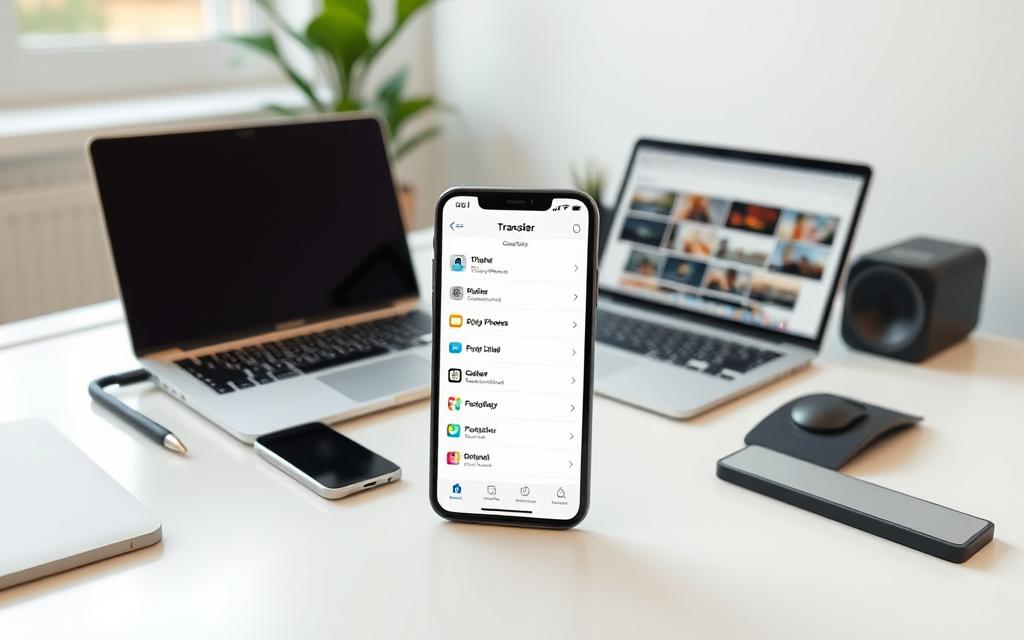
For urgent transfers, USB cables outperform wireless options. iCloud syncs automatically but depends on internet speed. Weigh storage limits against your library size.
Privacy-focused users should avoid public Wi-Fi for cloud transfers. Local backups to an external drive offer complete control. Third-party apps add features but check encryption standards first.
Bulk transfers favor direct connections. USB 3.0 handles 1,000+ files in minutes. Cloud services throttle speeds during peak times. Organize folders beforehand to streamline the process.
“iCloud storage upgrades simplify growing libraries but require ongoing costs. One-time cable purchases suit budget-conscious users.”
Assess your tech skills. Wireless options need account setups, while File Explorer drag-and-drop works instantly. Hybrid approaches balance ease and flexibility.
Future-proof by choosing formats like JPEG over HEIC. Metadata preservation varies—iCloud keeps location tags, while some apps strip details. Test a small batch first.
Conclusion
Safeguarding memories requires reliable transfer solutions. Whether using a USB cable or cloud services, prioritize methods that match your workflow.
For Windows users, wired transfers offer speed, while iCloud suits automatic backups. Always verify file formats and storage space beforehand.
Protect your photos with regular backups—external drives or encrypted clouds prevent data loss. Explore Apple’s official guides for advanced troubleshooting.
New tools like AirDrop for Windows and improved HEIC support simplify future transfers. Start with small batches to test quality preservation.
FAQ
Can I move images without a USB cable?
Yes, wireless options like iCloud, Google Drive, or OneDrive allow syncing and downloading files without cables.
Why won’t my Windows computer detect the iPhone?
Ensure the Lightning or USB-C cable works properly, tap “Trust This Computer” on the iPhone, and check for driver updates on the PC.
How do I select specific pictures instead of importing all?
In the Photos app or File Explorer, manually choose files before starting the transfer process.
What’s the fastest way to move large batches of media?
A wired connection with File Explorer or third-party software provides quicker results than cloud-based methods.
Do HEIC files work on Windows?
Windows may require a free extension from Microsoft Store to view HEIC images, or you can convert them to JPEG during import.
Can I automatically sync new pictures to my PC?
Enable iCloud Photos on both devices for continuous updates, though this requires sufficient storage space.
Where do transferred files save on my computer?
The default location is the Pictures folder, but you can specify a different directory during the import process.
Why are some videos missing after transferring?
Check if Live Photos or 4K videos are enabled—some methods may exclude these formats unless adjusted in settings.