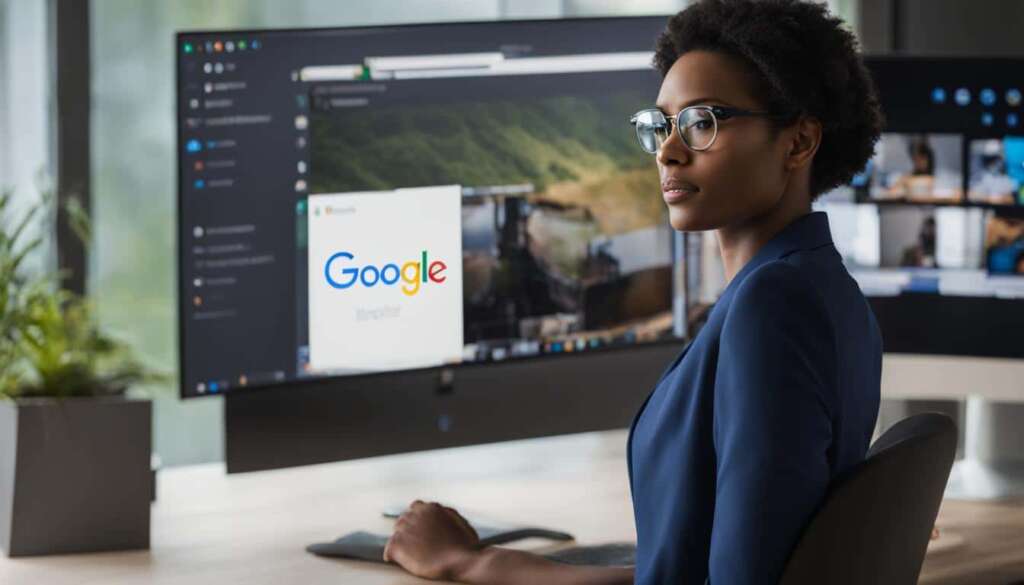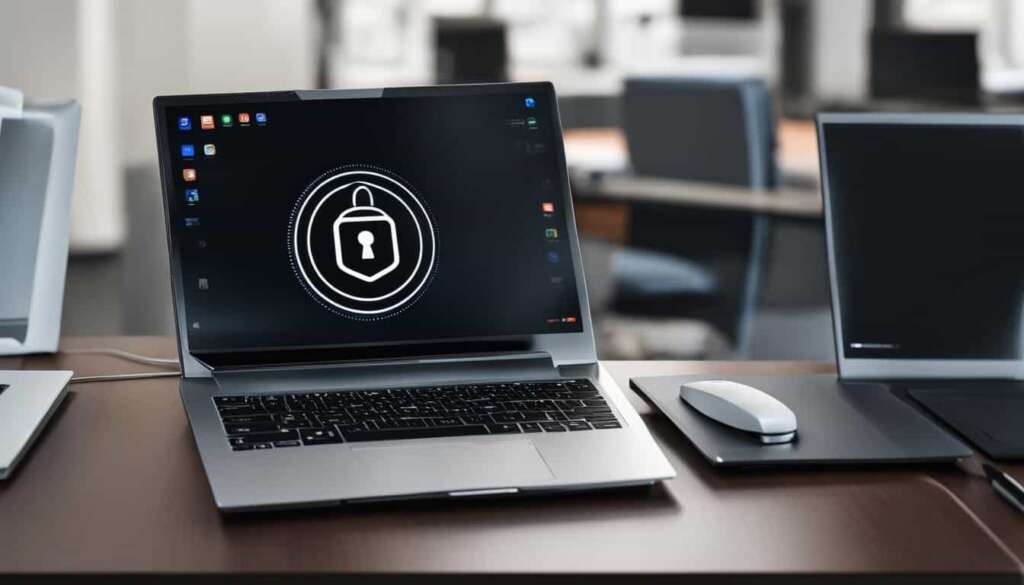Table of Contents
Welcome to the world of remote work, where flexibility and productivity go hand in hand. In today’s fast-paced digital age, having the right tools is essential to stay connected and efficient. That’s where Jump Desktop comes in – a powerful remote desktop software that empowers you to access your computer from anywhere, at any time.
With Jump Desktop, you can say goodbye to the limitations of traditional desktop computing. Whether you’re on the go or working from home, this remote access solution allows you to seamlessly connect to your computer and take full control. No matter if you’re using Windows, Mac, iOS, or Android, Jump Desktop has you covered.
But what sets Jump Desktop apart from the rest? Let’s delve into its exceptional features. Say goodbye to the hassle of file transfer – simply share your screen with colleagues or clients for effortless collaboration. Need to troubleshoot a friend’s computer? With Jump Desktop, remote control is just a click away. Say hello to unparalleled convenience.
Are you always on the move? Jump Desktop has you covered with its mobile desktop functionality. Experience the freedom of accessing your computer from your smartphone or tablet, ensuring you’re always just a touch away from important files and applications.
Imagine stepping into a world of endless possibilities, where your virtual desktop is accessible at your fingertips. With Jump Desktop, this is no longer a dream – it’s your reality. Embrace the transformative power of remote work and unlock your full potential.
In today’s competitive landscape, productivity is key. Don’t let distance be a barrier to your success. Say yes to Jump Desktop and join the ranks of high achievers who harness the power of remote access solutions.
The Best Alternatives to Jump Desktop
While Jump Desktop is a popular remote access solution, it may not suit everyone’s needs. There are several alternatives available that offer similar or better features. Some of the top alternatives to Jump Desktop include:
- RemotePC: RemotePC is a comprehensive remote access software that provides secure and efficient remote desktop connections. It offers features such as file transfer, screen sharing, and remote printing. With RemotePC, users can access their computers from anywhere, on any device, providing flexibility and convenience.
- AnyDesk: AnyDesk is a fast and lightweight remote control software that delivers smooth and lag-free remote access. It offers a user-friendly interface and supports features such as file transfer, remote printing, and session recording. AnyDesk’s advanced encryption ensures the security of remote sessions.
- Chrome Remote Desktop: Chrome Remote Desktop is a free remote access extension for Google Chrome that allows users to access their computers from other devices. It offers easy setup and configuration and supports screen sharing and file transfer. Chrome Remote Desktop is a convenient option for users who primarily use the Chrome browser.
If Jump Desktop doesn’t meet your requirements, give these alternatives a try. Each software offers its own unique set of features and benefits, ensuring that you can find the remote access solution that fits your needs and preferences.
Why Remote Access Software is Essential
Remote access software has become essential in today’s interconnected world for several reasons:
- Remote Work: With the rise of remote work, employees need reliable tools to access their work computers and collaborate with their colleagues from anywhere. Remote access software enables seamless and secure remote work, allowing employees to access files, applications, and resources on their office computers from their homes or anywhere with an internet connection.
- Productivity Tools: Remote access software offers a range of productivity-enhancing features, including file and application access, screen sharing, and remote collaboration. These tools enable teams to work together efficiently, share information, and collaborate on projects, regardless of their physical location.
- Remote Technical Support: Remote access software allows IT professionals to provide technical support to users without being physically present. They can troubleshoot computer issues, install software updates, and assist employees remotely, saving time and resources.
- Data Backup and Management: Remote access software often includes data backup and management features, ensuring that important files are backed up securely and accessible from anywhere. This eliminates the risk of data loss and enables efficient data management.
- Security and Control: Remote access software incorporates security measures such as encryption, multi-factor authentication, and session recording, ensuring the confidentiality and integrity of remote sessions. It also enables organizations to maintain control over access permissions and manage user privileges effectively.
Overall, remote access software is essential for modern businesses and individuals, enabling seamless remote work, enhancing productivity, facilitating remote collaboration, providing technical support, and ensuring data security and control.

How Remote Access Software Works
Remote access software, including the best remote desktop software for Mac, serves as a bridge between a local computer and a remote device or network, enabling seamless connections and efficient collaboration. This software empowers users with various capabilities, including remote connections, screen sharing, file transfer, and remote control.
At its core, remote access software establishes a secure and encrypted connection between the user’s local device and the remote device or network they wish to access. This connection allows the user to control and operate the remote device as if they were physically present, regardless of geographical location.
One of the key features of remote access software is screen sharing. It allows users to view and interact with the remote device’s screen in real-time, enabling effective collaboration, troubleshooting, and remote support. Whether it’s conducting meetings, delivering presentations, or seeking technical assistance, screen sharing enhances productivity and eliminates the limitations posed by physical distance.
In addition to screen sharing, remote access software also facilitates file transfer between the local and remote devices. It enables users to seamlessly transfer files, documents, and other data back and forth, eliminating the need for physically transferring storage devices or relying on third-party platforms.
Furthermore, remote control functionality empowers users to take full control of the remote device. Users can navigate through menus, open applications, modify settings, and perform any tasks on the remote device, just as they would on their local computer. This level of control ensures that users can effectively perform their work or provide technical assistance without any limitations imposed by the physical boundaries.
Overall, remote access software revolutionizes the way individuals and businesses operate by leveraging advanced technology to break down physical barriers and enable seamless remote connections. It empowers users with the flexibility to work from anywhere, collaborate efficiently, provide technical support remotely, and access resources on distant devices regardless of their location.
Screen Sharing on macOS
Mac users have built-in screen sharing capabilities on macOS, allowing them to seamlessly share their screen with other Mac devices on the same network. This feature is invaluable when seeking or providing assistance during problem-solving, accessing Mac content from a different computer, or acquiring knowledge about software usage. By enabling screen sharing, Mac users can collaborate effectively and troubleshoot Mac issues remotely.
To enable screen sharing on macOS, follow these simple steps:
- Navigate to the System Preferences menu.
- Select the Sharing option.
- Choose Screen Sharing.
Upon enabling screen sharing, users can grant permission to specific users by sharing their Mac’s IP address with them. This ensures that only authorized individuals can view and control the screen remotely.
Screen sharing on macOS provides a convenient and efficient way to offer or receive remote assistance, troubleshoot Mac issues, and collaborate effectively. Mac users can harness this built-in feature to enhance productivity and streamline their daily workflows.
The Importance of Remote Access Software
In today’s interconnected world, remote access software has become indispensable for various reasons. It offers numerous benefits that enhance efficiency in remote work, provide technical support, enable collaboration, allow file and application access, facilitate data backup and management, and ensure security and control.
Efficient Remote Work: Remote access software enables individuals to work from anywhere and at any time, eliminating the constraints of physical presence. Whether it’s working from home, on the go, or in a different location, remote access software empowers professionals to be productive and accomplish tasks efficiently.
Technical Support: With remote access software, IT professionals can troubleshoot and provide technical assistance to users remotely. This eliminates the need for in-person visits, saving time and resources while minimizing downtime.
Collaboration: Remote access software allows teams to collaborate seamlessly, regardless of their physical locations. It enables real-time collaboration, screen sharing, and file transfer, promoting effective communication and teamwork.
File and Application Access: Remote access software grants users the ability to access important files, applications, and resources on their remote computer or network. This ensures that they have access to all essential tools and information regardless of their location.
Data Backup and Management: Remote access software often includes features for data backup and management. It allows users to easily backup and synchronize files and folders between their local and remote devices, ensuring data integrity and reducing the risk of data loss.
Security and Control: Remote access software provides secure connections between devices, encrypting data transmissions to protect sensitive information. It also allows administrators to control access permissions and monitor remote sessions, ensuring the security and integrity of remote work processes.
“Remote access software offers a wide range of benefits, including increased flexibility, improved productivity, enhanced collaboration, and robust security features. Embracing this technology is essential for individuals and organizations aiming to thrive in the age of remote work.”
Remote access software plays a crucial role in enabling efficient remote work, providing technical support, facilitating collaboration, allowing file and application access, enabling data backup and management, and ensuring security and control. By leveraging the power of remote access software, individuals and organizations can unlock the full potential of remote work and stay connected in the digital era.

Conclusion
When it comes to remote access software, Jump Desktop is certainly a reliable choice. With its seamless and secure remote desktop access features, it allows users to connect and manage their desktops from anywhere. However, it’s important to note that Jump Desktop may not be the perfect fit for everyone, especially considering individual needs and budgets.
Fortunately, there are several alternatives available in the market that offer similar or even superior features, catering to different requirements and price points. RemotePC, AnyDesk, and Chrome Remote Desktop are just a few examples of jump desktop alternatives that provide seamless remote access options.
When selecting the right remote desktop software for your Mac, it’s crucial to consider factors such as ease of use, security measures, compatibility with devices, pricing, and specific features required for productive remote work. By carefully evaluating these aspects, you can ensure a seamless and efficient remote work experience that meets your unique needs.
FAQ
What is Jump Desktop?
Jump Desktop is a reliable and secure remote access software that allows users to connect and access their desktops remotely from anywhere.
What platforms is Jump Desktop compatible with?
Jump Desktop is compatible with various platforms, including Windows, Mac, iOS, and Android.
What features does Jump Desktop offer?
Jump Desktop offers features such as screen sharing, remote control, file transfer, and session recording.
Is Jump Desktop secure?
Yes, Jump Desktop encrypts all connections using TLS and supports multi-factor authentication, ensuring the security of remote sessions.
Does Jump Desktop integrate with cloud-based services?
Yes, Jump Desktop integrates with cloud-based services for easy file transfer and sharing.
What are some alternatives to Jump Desktop?
Some of the top alternatives to Jump Desktop include RemotePC, AnyDesk, and Chrome Remote Desktop.
Why is remote access software essential?
Remote access software allows for remote work, increased productivity, remote collaboration, remote technical support, and easy file and application access.
How does remote access software work?
Remote access software acts as a bridge between a local computer and a remote device or network, enabling screen sharing, file transfer, and remote control.
How can I enable screen sharing on macOS?
To enable screen sharing on macOS, navigate to the System Preferences menu, select the Sharing option, and choose Screen Sharing. Share your Mac’s IP address with users you grant permission to.
What are the benefits of remote access software?
Remote access software allows for efficient remote work, remote collaboration, technical support, easy file and application access, data backup and management, and enhanced security and control.
Are there any other remote access software alternatives?
Yes, there are several alternatives to Jump Desktop, such as RemotePC, AnyDesk, and Chrome Remote Desktop, that offer similar or better features at different price points.