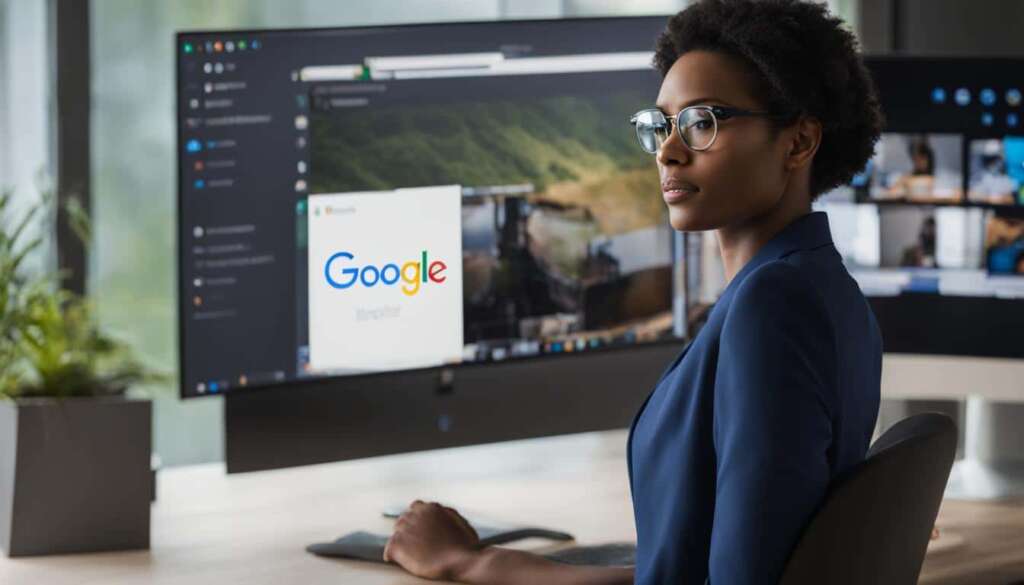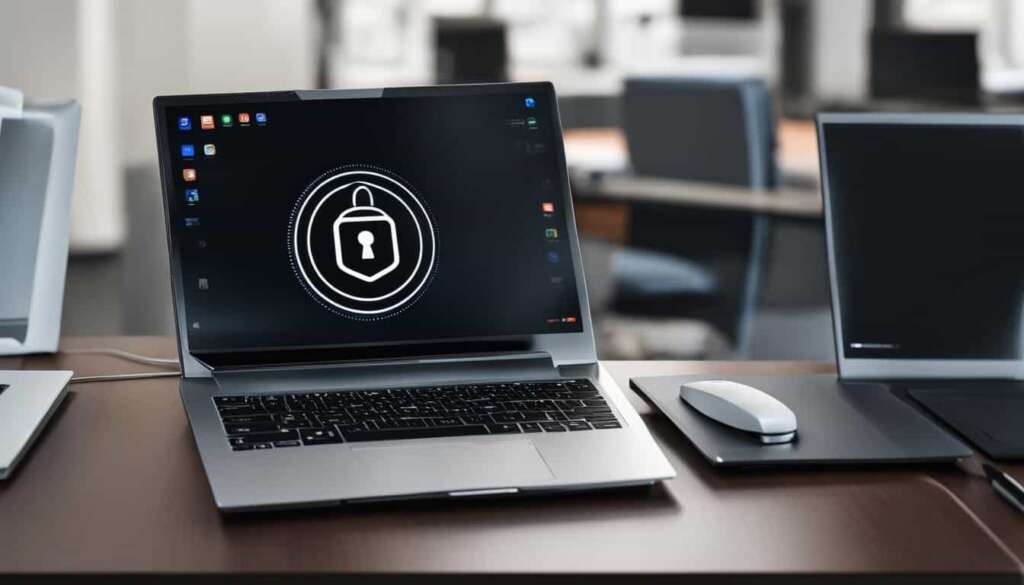Table of Contents
Remote access to computers has become an essential aspect of modern work and productivity. Whether you need to work remotely, provide IT support, or collaborate on projects, our remote PC solutions offer seamless connectivity and enhanced productivity.
The concept of remote access involves the ability to connect to a computer or device from another device, allowing you to control it as if you were sitting in front of it. With our remote PC solutions, you can access your computer from anywhere, at any time.
Our remote PC software provides secure and reliable remote access, allowing you to remotely control your desktop, access files and applications, and collaborate with ease. Whether you are a remote worker, IT professional, developer, or educator, our solutions cater to a wide range of use cases.
Key Takeaways:
- Remote PC solutions enable seamless connectivity and productivity.
- Remote access allows you to control your computer from anywhere.
- Our remote PC software ensures secure and reliable access.
- Remote PC solutions cater to various use cases, including remote work, IT support, collaboration, and education.
- Experience the convenience and flexibility of remote PC solutions today.
Setting Up Remote Desktop Using Remote.It
Setting up Remote Desktop using Remote.It is a straightforward process that allows users to establish secure remote access to their Windows PC. By following a few simple steps, users can configure network settings, install the necessary software, and initiate a remote desktop connection.
First, users need to enable Remote Desktop on the target Windows PC. This feature is not supported on Windows 10 Home Edition. Additionally, users should change the sleep settings to “Never Sleep” to ensure uninterrupted remote access.
Next, users should visit the Remote.It website and download the software for Windows. Once installed, they can sign in or create a new account. Adding the device to accept RDP services is the next step, followed by installing RemoteIt on the remote computer, which can be a Windows, Mac, Linux, or Mobile device.
After the RemoteIt application is installed and signed in on the remote computer, users can open it, select the target Windows PC from the device list, and establish a remote desktop connection. Alternatively, users can utilize the Microsoft Remote Desktop client application, add a new PC, input the URL and port from the Remote.It application, and enter the username and password for the target Windows PC.
The setup process ensures that users have remote access to their Windows desktop, allowing them to work efficiently and securely from anywhere.
Table: Remote Desktop Setup Instructions
| Steps | Description |
|---|---|
| 1 | Enable Remote Desktop on the target Windows PC (not available on Windows 10 Home Edition) and change sleep settings to “Never Sleep”. |
| 2 | Visit the Remote.It website and download the software for Windows. |
| 3 | Install the RemoteIt software and sign in or create a new account. |
| 4 | Add the device to accept RDP services. |
| 5 | Install RemoteIt on the remote computer (Windows, Mac, Linux, or Mobile device). |
| 6 | Open the RemoteIt application on the remote computer, select the target Windows PC, and establish a remote desktop connection. |
| 7 | Alternatively, use the Microsoft Remote Desktop client application, add a new PC, input the URL and port from the Remote.It application, and enter the username and password for the target Windows PC. |
Remote Access to Non-Windows Computers
Remote access to non-Windows computers, such as Mac, Raspberry Pi, or Linux machines, is crucial for individuals and businesses that rely on diverse operating systems. Fortunately, Remote.It offers a seamless solution for accessing and controlling these non-Windows computers from anywhere in the world. By harnessing the power of the VNC (Virtual Network Computing) protocol, Remote.It ensures cross-platform access, providing users with the ability to remotely manage their Mac, Raspberry Pi, or Linux computers with ease.
To set up remote access to non-Windows computers using Remote.It, users need to follow a similar process as accessing a Windows PC. They need to install the RemoteIt software on both the target and remote computers, register the target computer with Remote.It, and initiate the connection. The beauty of Remote.It is its support for any TCP- or UDP-based protocol, which means users can access and control non-Windows computers using the same straightforward steps as for Windows PCs.
With Remote.It, the boundaries between different operating systems no longer pose a challenge. Users can seamlessly connect to their Mac, Raspberry Pi, or Linux computers, empowering them to work, collaborate, and manage their non-Windows devices remotely.

Benefits of Cross-Platform Remote Access
1. Versatility: With Remote.It’s cross-platform functionality, users gain the flexibility to connect to and control a wide range of devices, including Mac, Raspberry Pi, and Linux machines.
2. Efficiency: Instead of needing different remote access solutions for each operating system, Remote.It provides a unified solution, streamlining the remote management process and saving valuable time.
3. Collaboration: Cross-platform access enables teams with diverse operating system preferences to collaborate seamlessly. Whether team members use Windows, Mac, Raspberry Pi, or Linux, Remote.It allows them to connect and work together effortlessly.
Table: Features of Cross-Platform Remote Access
| Feature | Description |
|---|---|
| VNC Protocol Support | Remote.It supports the VNC protocol, allowing users to remotely access and control non-Windows computers. |
| Easy Setup | Setting up cross-platform remote access with Remote.It is simple and user-friendly, with clear instructions for every step. |
| Secure Connection | Remote.It ensures a secure and encrypted connection between the remote device and the target non-Windows computer, protecting sensitive data. |
| Reliable Performance | Enjoy smooth and responsive remote access, with minimal lag and delays, for an efficient and seamless experience. |
Everyday Use Cases for Remote Desktop
Remote Desktop offers a wide range of use cases that cater to the needs of individuals, businesses, and educational institutions. The ability to work remotely has become increasingly important in today’s world, and Remote Desktop enables seamless remote work and telecommuting experiences. With Remote Desktop, employees can access their office computers from the comfort of their homes, ensuring they have all the necessary resources and files to stay productive. This is particularly useful for professionals who travel frequently or have multiple office locations.
IT support and troubleshooting are made more efficient with Remote Desktop. IT professionals can remotely access and resolve issues on users’ computers, reducing downtime and the need for physical presence. This enables faster response times and ensures that technical problems are resolved promptly, regardless of the user’s location.
Software development and testing benefit greatly from Remote Desktop. Developers can access virtual machines or servers remotely to replicate bugs or test applications on different operating systems. This allows for more thorough testing and streamlines the development process by eliminating the need for physical access to different machines.
| Use Case | Benefits |
|---|---|
| Server Management | Conduct system updates and data backup remotely from any location. |
| Collaborative Projects | Enable team members to share access to a central workstation for collaborative work. |
| Training and Education | Instructors can access a central computer hosting educational software or resources and remotely assist students. |
| Specialized Software | Access software that is installed on specific workstations due to licensing or hardware constraints. |
| Business Continuity and Disaster Recovery | Enable employees to continue working remotely during disruptive events. |
| Monitoring and Reporting | Monitor and report on remote systems and devices from a central location. |
| IoT Device Management | Remotely manage and monitor IoT devices for various applications. |
Remote Desktop also plays a crucial role in education settings by facilitating access to specialized software and resources. Instructors can use Remote Desktop to access a central computer that hosts educational software, which can then be remotely accessed by students. This allows for effective remote teaching and learning experiences.
Furthermore, Remote Desktop enables access to specialized software that may only be installed on specific workstations due to licensing or hardware constraints. Users can remotely connect to these workstations and utilize the software without the need for file transfers or installations on their local machines.
Businesses benefit from Remote Desktop for business continuity and disaster recovery planning. Employees can continue working remotely during unexpected events, ensuring business operations can continue without disruption. Additionally, Remote Desktop provides businesses with the ability to monitor and report on remote systems and devices, enhancing overall efficiency and performance.
IoT device management is another use case for Remote Desktop. Businesses can remotely manage and monitor IoT devices from a central location, ensuring optimal performance and security across their IoT network.
Benefits of Using Microsoft Remote Desktop
Microsoft Remote Desktop offers numerous benefits for users and organizations. The primary advantage is simplified remote access, allowing users to access their work or home computers from anywhere with an internet connection. This makes it particularly useful for professionals who are constantly on the move or organizations with multiple offices in different locations. The cost-effectiveness of remote desktop environments is another benefit, as it eliminates the need for high-end hardware at every workstation. Instead, users can access a powerful central computer from less capable machines.
Centralized data management is also made easier with Microsoft Remote Desktop, as companies can store all their data centrally on a single machine or server, facilitating easier management, backup, and security. Enhanced collaboration is enabled by Remote Desktop, as users can easily share resources, files, and applications, making it easier to work on joint projects with geographically dispersed team members. Application compatibility is another advantage, as Remote Desktop allows users to access specialized software applications hosted on specific machines, eliminating the need for file transfers or software installations on multiple machines.
Microsoft Remote Desktop also supports business continuity and disaster recovery planning, ensuring that employees can continue working remotely during unexpected events. From an IT management perspective, Remote Desktop streamlines the process of managing multiple workstations, as IT administrators can perform maintenance, updates, and troubleshooting remotely. Finally, Microsoft Remote Desktop is widely used by developers and IT professionals for various use cases, such as software testing on different operating systems or managing and monitoring IoT devices.
Table: Comparison of Microsoft Remote Desktop Benefits
| Benefits | Description |
|---|---|
| Simplified Remote Access | Access work or home computers from anywhere with an internet connection |
| Cost-Effectiveness | Eliminate the need for high-end hardware at every workstation |
| Centralized Data Management | Store all data centrally on a single machine or server for easier management, backup, and security |
| Enhanced Collaboration | Share resources, files, and applications for seamless collaboration across geographically dispersed teams |
| Application Compatibility | Access specialized software applications hosted on specific machines without the need for installations on multiple devices |
| Business Continuity | Enable employees to continue working remotely during unexpected events |
| Streamlined IT Management | Perform maintenance, updates, and troubleshooting remotely |
| Developer Use-Cases | Support software testing on different operating systems and manage IoT devices remotely |
What is Remote Access?

Remote access refers to the ability to access a computer or device from another device, at any time and from anywhere. With remote access software, users can remotely connect to a computer and control it as if they were sitting in front of it. This allows for seamless productivity and collaboration, as users can access files, applications, and resources from their remote device.
Remote access is particularly helpful when users need to access specific files or software applications that are only available on certain computers or when physical access to the desktop is not possible. It is widely used for remote support, allowing IT professionals to troubleshoot and fix issues on remote devices without needing to be physically present. Remote access also facilitates screen sharing and workplace collaboration, enabling teams to work together on projects and share information easily, regardless of their physical location.
Remote access offers a convenient and flexible way to connect to computers remotely. It allows users to access their desktops, files, and applications from anywhere, ensuring that work can be done efficiently and effectively. Whether it’s providing IT support, collaborating with team members, or accessing resources on the go, remote access has become an essential tool in today’s digital workplace.
In summary, remote access enables users to connect to and control computers remotely, improving productivity and facilitating collaboration. With the ability to access files, applications, and resources from any device and any location, remote access has revolutionized the way individuals and businesses work.
Conclusion
Remote PC solutions offer seamless connectivity and enhanced productivity for individuals, businesses, and educational institutions. Whether it’s enabling remote work, providing IT support and troubleshooting, facilitating software development and testing, managing servers, or enabling collaborative projects, remote desktop solutions like Remote.It and Microsoft Remote Desktop simplify the process and ensure secure access to remote computers.
With the ability to access non-Windows computers, facilitate everyday use cases, and provide benefits such as simplified access, cost-effectiveness, centralized data management, enhanced collaboration, and streamlined IT management, remote PC solutions have become essential tools in the modern workplace.
Additionally, remote access offers features like screen sharing and workplace collaboration, improving communication and facilitating remote teamwork. By harnessing the power of remote PC solutions, individuals and organizations can stay connected, productive, and efficient from anywhere, at any time. Embrace the convenience and flexibility of remote PC solutions and empower your work-from-anywhere experience today.
FAQ
What is Remote Desktop?
Remote Desktop is a standard solution for accessing a computer remotely, allowing users to experience the feeling of sitting in front of the actual computer.
How does Remote.It help with network configuration?
Remote.It manages network configuration and ensures secure remote access, reducing the risk of misconfiguring network settings.
How do I set up Remote Desktop using Remote.It?
To set up Remote Desktop using Remote.It, you need to enable Remote Desktop on the target Windows PC, install RemoteIt on both the target and remote computers, register the target Windows PC with RemoteIt, and initiate the connection.
What are some use cases for Remote Desktop?
Remote Desktop is widely used for remote work, IT support, software development and testing, server management, collaborative projects, training and education, access to specialized software, business continuity and disaster recovery, monitoring and reporting, and IoT device management.
What are the benefits of using Microsoft Remote Desktop?
Microsoft Remote Desktop offers simplified remote access, cost-effectiveness, centralized data management, enhanced collaboration, application compatibility, business continuity and disaster recovery capabilities, streamlined IT management, and is widely used by developers and IT professionals for various use-cases.
How does remote access work?
Remote access refers to the ability to access a computer or device from another device, at any time and from anywhere. Remote access software allows users to remotely connect to a computer and control it as if they were sitting in front of it.
What are some everyday use cases for Remote Desktop?
Remote Desktop is used for remote work, IT support, software development and testing, server management, collaborative projects, training and education, access to specialized software, business continuity and disaster recovery, monitoring and reporting, and IoT device management.
How can I benefit from remote PC solutions?
Remote PC solutions offer seamless connectivity, enhanced productivity, and the ability to work from anywhere. They enable remote work, provide IT support and troubleshooting, facilitate software development and testing, manage servers, and enable collaborative projects.
What is remote access?
Remote access refers to the ability to access a computer or device from another device, allowing for seamless productivity and collaboration regardless of physical location. It is commonly used for remote support, screen sharing, and workplace collaboration.