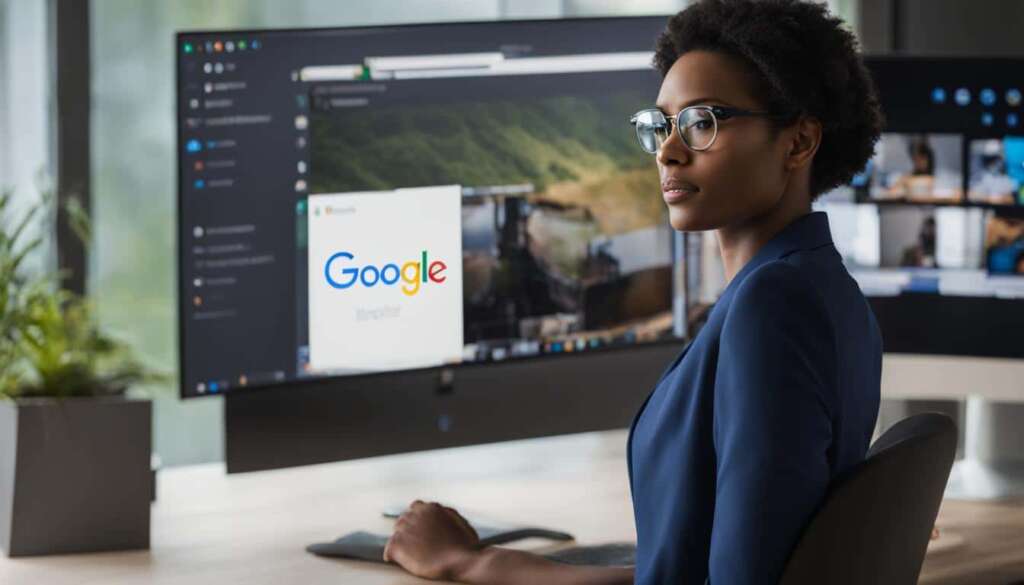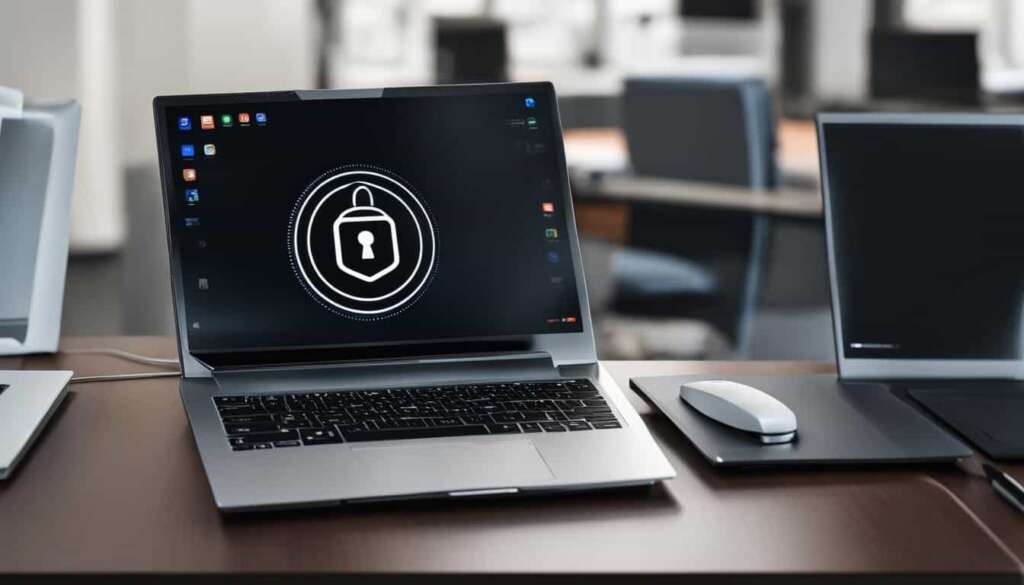Table of Contents
In today’s remote work environment, having the ability to access your Mac remotely is essential. Whether you’re a remote worker or an IT professional providing support, remote desktop access allows you to stay connected and productive from anywhere. In this guide, we will explore various options for remote desktop access on a Mac, including native solutions and third-party apps. With the right tools and knowledge, you can effortlessly connect to your Mac and access your files and applications with ease.
Native and Apple-Created Solutions for Remote Desktop Mac
Apple offers a range of built-in solutions for remote desktop access on your Mac. These native options provide convenience and flexibility for accessing your Macs remotely. Let’s explore some of Apple’s key offerings:
1. Apple Remote Desktop
The first solution we’ll discuss is Apple Remote Desktop. This native app allows you to configure and access your Macs remotely, making it easy to provide IT support or access your work computer from the comfort of your own home. With Apple Remote Desktop, you can efficiently manage your Macs with powerful features and real-time software inventory.
2. macOS Screen Sharing
Another built-in option is macOS Screen Sharing. This feature enables you to access Macs on the same network by using either the computer name or IP address. Whether you need to collaborate with colleagues or assist a family member with their Mac, macOS Screen Sharing offers a seamless and straightforward solution.
3. macOS Remote Login
macOS Remote Login is a convenient feature that enables you to access your work computer from home, even if you’re not on the same network. By enabling Remote Login in your macOS system settings, you can securely connect to your Mac remotely and perform tasks as if you were sitting right in front of it. This feature is particularly useful for remote work scenarios or accessing files on your office computer.
Overall, these native solutions from Apple provide varying levels of security and ease of use for remote desktop access on your Mac. Whether you’re a professional IT administrator or an individual user, Apple’s built-in tools ensure that you can access and manage your Macs effortlessly, from anywhere.
| Native Solutions for Remote Desktop Mac | Features |
|---|---|
| Apple Remote Desktop | – Easy configuration and remote access – Real-time software inventory – Efficient Mac management |
| macOS Screen Sharing | – Access Macs on the same network – Simple collaboration and assistance |
| macOS Remote Login | – Access work computer from home – Secure remote connection – Perform tasks remotely |
Third-Party Remote Desktop Mac Apps
When it comes to remote desktop access on Mac, there are several popular third-party apps that can enhance your experience. These apps offer a range of features and options, allowing you to connect to your Mac from anywhere. Let’s explore some of the top choices:
1. TeamViewer
TeamViewer is a widely used remote desktop app known for its cross-platform compatibility and user-friendly interface. With TeamViewer, you can easily connect to your Mac from other devices, making it convenient for both personal and professional use.
2. LogMeIn
If you’re looking for additional features and integrations, LogMeIn is a great option. This app offers industry-specific solutions for healthcare and accounting, allowing you to streamline your remote desktop experience and enhance productivity.
3. Google Chrome Remote Desktop
For those who prefer a browser-based solution, Google Chrome Remote Desktop is an excellent choice. This app works seamlessly on both macOS and Windows, providing a simple and efficient way to access your Mac from any supported browser.
4. Splashtop
Splashtop is a versatile remote desktop app that supports multiple platforms, including Mac. In addition to remote desktop access, Splashtop also offers features for device and software management, making it a comprehensive solution for remote work.
These third-party apps, including TeamViewer, LogMeIn, Google Chrome Remote Desktop, and Splashtop, offer various features tailored to suit your remote desktop needs on Mac. Whether you’re looking for cross-platform compatibility, industry-specific solutions, or browser-based access, there’s an app that can meet your requirements.

Stay connected and productive with these powerful third-party remote desktop apps for Mac!
Microsoft Remote Desktop for Mac
Microsoft Remote Desktop is a valuable tool that allows Mac users to effortlessly connect to Windows PCs remotely. By installing the software on both the Mac and PC, users can seamlessly set up remote desktop sessions and access the Windows computer’s desktop from their Mac. With Microsoft Remote Desktop, Mac users can enjoy a secure and convenient way to access their Windows computers from anywhere.
Some key features offered by Microsoft Remote Desktop include:
- Customizable display settings: Tailor the remote desktop experience to fit your preferences and requirements.
- Screen resolution adjustment: Easily optimize the screen resolution for a clear and crisp visual experience.
- Local resource usage: Access and utilize local files, printers, and other resources directly from your Mac within the remote desktop session.
Whether you need to work on Windows-specific applications, access files, or provide support to Windows users, Microsoft Remote Desktop for Mac provides a seamless solution for remote desktop access.
Conclusion
Remote desktop access on Mac is an invaluable tool for both IT teams and individuals needing to connect to their computers remotely. With a range of options available, there is a remote desktop solution to suit every need and preference.
Native solutions like Apple Remote Desktop and macOS Screen Sharing offer simplicity and ease of use for accessing Macs on the same network. Meanwhile, macOS Remote Login enables remote access to a work computer from anywhere, eliminating the need to be on the same network.
For those looking for more advanced features, third-party apps like TeamViewer, LogMeIn, Google Chrome Remote Desktop, and Splashtop provide additional functionality and cross-platform compatibility. These apps cater to various industries and offer versatility for remote desktop access on Mac.
Furthermore, Microsoft Remote Desktop presents a seamless connection between Mac and Windows computers. By selecting the most suitable remote desktop solution, Mac users can remain connected and productive, regardless of their location. Embrace the power of remote desktop access on Mac and unlock a world of flexibility and productivity.
FAQ
What is remote desktop access?
Remote desktop access allows you to connect to and control your computer from a different location, using another device such as a laptop or smartphone.
Why is remote desktop access important for Mac users?
Remote desktop access is essential for Mac users who need to access their computers remotely, whether for IT support, working from home, or managing devices and software.
What are the native solutions for remote desktop access on Mac?
Apple provides several native solutions for remote desktop access on Mac, including Apple Remote Desktop, macOS Screen Sharing, and macOS Remote Login.
What is Apple Remote Desktop?
Apple Remote Desktop is a native app that allows you to configure and access Macs remotely, providing features such as remote management, file transfer, and software installation.
How can I use macOS Screen Sharing for remote desktop access?
macOS Screen Sharing allows you to access Macs on the same network by computer name or IP address, making it convenient for accessing other Macs in your vicinity.
What is macOS Remote Login and how does it work for remote desktop access?
macOS Remote Login is a feature that allows you to access your work computer remotely, even if you are not on the same network. It provides a secure way to connect to your Mac from a different location.
What are some popular third-party apps for remote desktop access on Mac?
Some popular third-party apps for remote desktop access on Mac include TeamViewer, LogMeIn, Google Chrome Remote Desktop, and Splashtop.
How does TeamViewer work for remote desktop access on Mac?
TeamViewer is a widely used app that offers cross-platform compatibility and ease of use. It allows you to remotely connect to and control your Mac from another device, providing a seamless remote desktop experience.
What additional features does LogMeIn offer for remote desktop access on Mac?
LogMeIn offers additional features and integrations tailored to specific industries, such as healthcare and accounting. It provides enhanced security, file sharing capabilities, and remote printing options.
Can I use Google Chrome Remote Desktop on Mac?
Yes, Google Chrome Remote Desktop is a browser-based solution that works on both macOS and Windows. It allows you to access and control your Mac remotely using the Chrome browser.
What is Splashtop and how can it be used for remote desktop access on Mac?
Splashtop is a versatile app that supports multiple platforms, including Mac. It offers remote desktop access, device management, and software management capabilities, making it a comprehensive solution for remote access needs.
How can I connect to Windows PCs remotely using a Mac?
Microsoft Remote Desktop is a helpful tool that allows Mac users to connect to Windows PCs remotely. By installing the software on both your Mac and PC, you can easily set up remote desktop sessions and access the Windows computer’s desktop from your Mac.
What features does Microsoft Remote Desktop offer for Mac users?
Microsoft Remote Desktop provides customizable display settings, screen resolution adjustment, and local resource usage options. It ensures a seamless and secure connection between Mac and Windows computers for remote desktop access.