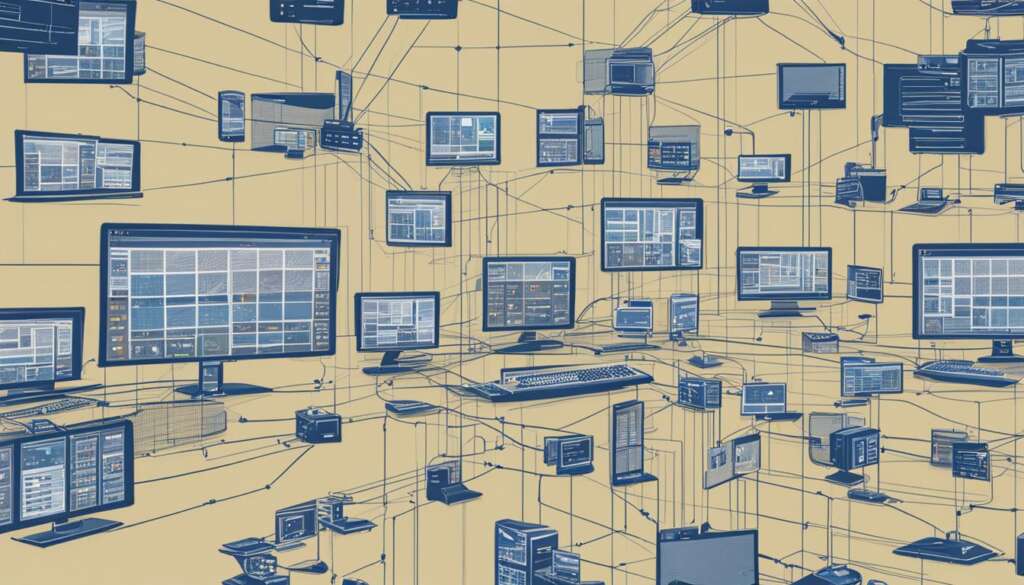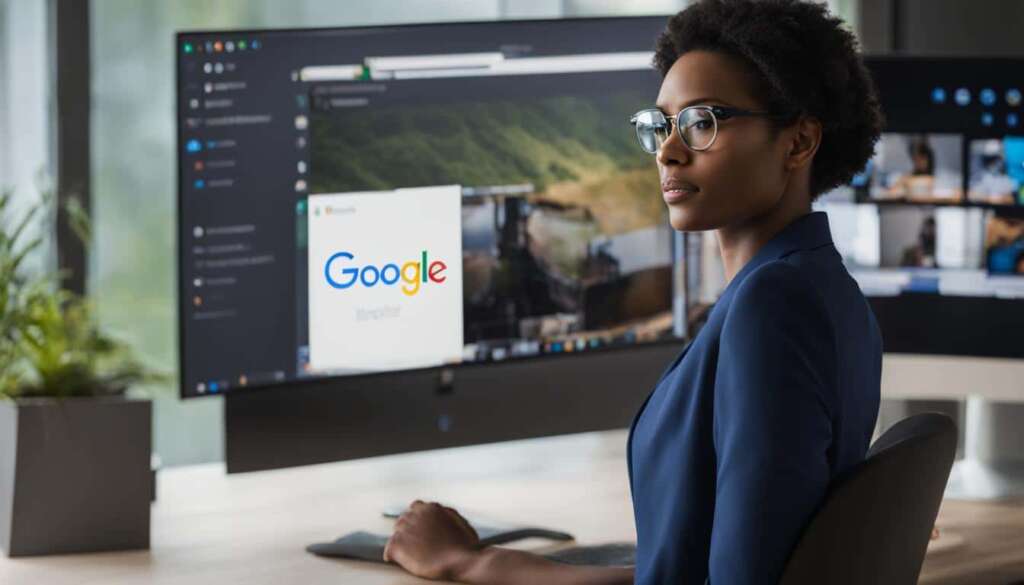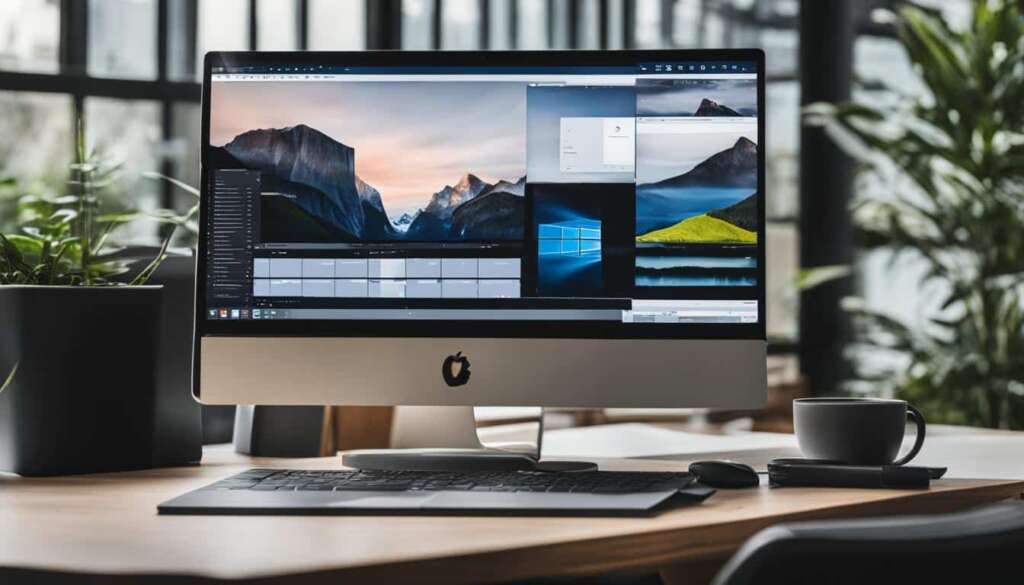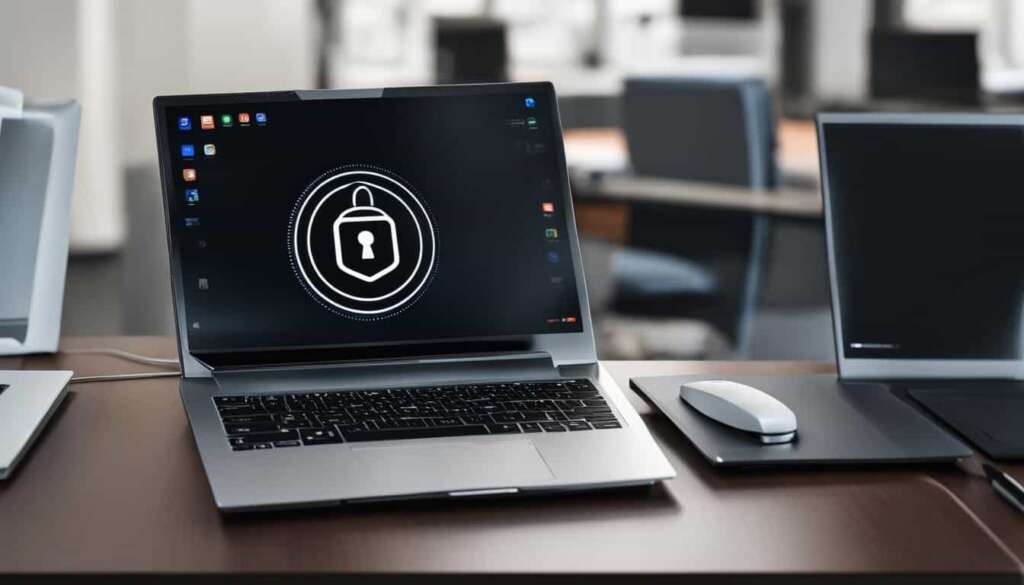Table of Contents
Welcome to our article on remote desktop management! If you’re looking for a seamless way to manage multiple remote connections, then Remote Desktop Connection Manager is the solution for you. This powerful software enhances productivity and allows you to optimize your workflow when accessing various systems remotely.
When it comes to remote desktop management, having the right tools is essential. Remote Desktop Connection Manager provides a user-friendly interface that allows you to easily handle your remote connections, saving you time and effort.
Whether you’re a business professional, IT administrator, or remote worker, Remote Desktop Connection Manager offers numerous benefits. It streamlines the management of remote desktop connections, enabling you to juggle multiple systems effortlessly. With this software, you can improve efficiency, collaboration, and overall productivity.
In this article, we will guide you through the different aspects of remote desktop management, from selecting the right hardware to tuning applications and exploring other remote desktop connection manager options. So, get ready to optimize your remote desktop connections and take your productivity to new heights!
Selecting the Proper Hardware for Performance
When it comes to deploying an RD Session Host server, selecting the right hardware is essential for achieving optimal performance. The choice of hardware can significantly impact the number of users and their overall experience. Factors such as CPU, memory, disk, and graphics all play a crucial role in ensuring a smooth and efficient remote desktop connection.
CPU Configuration:
In order to tune the RD Session Host hardware, it’s important to consider the required CPU per session and the number of sessions the system is expected to support. This will help determine the appropriate CPU configuration to meet the demands of the users.
Memory Configuration:
Memory configuration is another important aspect to consider when selecting hardware. The type and amount of memory required will depend on the applications being used. Estimating memory usage can be done using a formula to ensure optimal performance.
Disk Configuration:
Proper disk configuration is crucial for storage considerations and overall system performance. Opting for high-performance storage options can enhance the speed and efficiency of the RD Session Host server.
Network Configuration:
Understanding network traffic patterns and optimizing them for efficient remote desktop connections is essential for a smooth user experience. Network configuration settings should be carefully adjusted to ensure fast and stable connections.
| Factors | Considerations |
|---|---|
| CPU Configuration | Required CPU per session and number of sessions |
| Memory Configuration | Applications used and estimated memory usage |
| Disk Configuration | Storage considerations and high-performance options |
| Network Configuration | Understanding network traffic and optimizing connections |
By carefully considering the different aspects of hardware configuration, users can ensure that their RD Session Host server is equipped to handle the demands of remote desktop connections. Tune the host to maximize performance and create a seamless user experience.
Tuning Applications for Remote Desktop Session Host
Most of the CPU usage on an RD Session Host server is driven by applications. To optimize performance, it is important to minimize background processes and reduce resource contention between applications. This can be achieved by disabling unnecessary processes, minimizing how often an app performs state checks or updates, and reducing synchronization frequency.
To minimize background idle loop processing, it is crucial to disable unnecessary processes that may consume CPU resources. Identifying and terminating any unused or redundant applications can significantly reduce CPU usage and free up valuable processing power. By eliminating these unnecessary processes, the RD Session Host server can allocate its resources more efficiently, resulting in improved performance.
Furthermore, to minimize resource contention, it is essential to understand the interdependencies between applications and identify potential conflicts. Applications that frequently compete for resources can cause increased CPU usage and negatively impact performance. By analyzing the behavior of applications and their resource requirements, steps can be taken to minimize conflicts and optimize resource allocation.
Avoiding excessive background idle loop processing is another crucial step in reducing CPU usage and improving remote desktop performance. Background idle loop processing refers to the continuous execution of idle-time processes when there are no active tasks. Minimizing the execution frequency of these processes can help reduce CPU load and ensure that resources are available for more critical tasks.
When it comes to memory consumption, verifying that DLLs (dynamic-link libraries) are not relocated is essential. DLL relocation can cause memory fragmentation and inefficient memory usage, leading to increased CPU overhead. Additionally, using tools like Native Image Generator can increase page sharing and reduce CPU overhead by generating pre-compiled native images of managed assemblies.

In conclusion, optimizing applications for remote desktop session hosts involves minimizing CPU usage, memory consumption, and background idle loop processing while minimizing resource contention. Disabling unnecessary processes, reducing synchronization frequency, and ensuring that DLLs are not relocated are effective strategies to improve performance. By implementing these tuning techniques, users can enhance productivity and experience smoother remote desktop connections.
Remote Desktop Session Host Tuning Parameters
Tuning parameters play a vital role in enhancing the performance of Remote Desktop Session Host servers. By optimizing specific settings, you can improve the overall efficiency of your remote desktop connections. Let’s explore some key tuning parameters:
Checking Page File Size
One essential tuning parameter is checking the size of the page file. The page file acts as virtual memory, aiding in memory allocation and preventing failures during the process. Ensuring an appropriate page file size can help avoid memory allocation issues and optimize system performance.
Judicious Installation of Antivirus Software
When it comes to antivirus software, it’s crucial to exercise caution during installation. While antivirus programs are necessary for maintaining system security, they can have a significant impact on performance. Therefore, it’s essential to choose an antivirus solution that balances protection and system resource consumption effectively.
Optimizing Tasks with Task Scheduler
Utilizing the Task Scheduler feature can further optimize your Remote Desktop Session Host server. By examining and optimizing tasks that run during idle periods or user sign-in, you can minimize unnecessary resource consumption and improve overall performance. Reviewing task configurations and streamlining their execution can contribute to a smoother user experience.
Disabling Desktop Notification Icons
Desktop notification icons, although informative, can slow down system performance. Disabling unnecessary notification icons helps reduce memory usage and boosts system responsiveness. By decluttering your desktop and minimizing visual distractions, you can enhance productivity and improve the overall performance of your remote desktop connections.
Configuring Remote Desktop Protocol Data Compression
Optimizing Remote Desktop Protocol (RDP) data compression can significantly improve data transfer efficiency. By reducing the size of transmitted data, the network load is minimized, resulting in faster connection speeds and improved performance. Configuring RDP data compression helps enhance the remote desktop experience for users accessing your systems.
Implementing these tuning parameters can greatly enhance the performance of your Remote Desktop Session Host servers. By checking page file size, optimizing antivirus software usage, utilizing Task Scheduler, disabling desktop notification icons, and configuring RDP data compression, you can ensure smoother and more efficient remote desktop connections.
Other Remote Desktop Connection Manager Options
In addition to Remote Desktop Connection Manager, there are other options available for managing remote desktop connections. These alternatives offer unique features and functionalities that can enhance your remote desktop experience. Let’s explore some of these options:
Devolutions Remote Desktop Manager Free
Devolutions Remote Desktop Manager Free is a popular choice among users. It provides advanced features including multi-monitor support and compatibility with both Linux and Windows hosts. With its user-friendly interface and robust management capabilities, Devolutions Remote Desktop Manager Free offers a seamless remote connection experience.
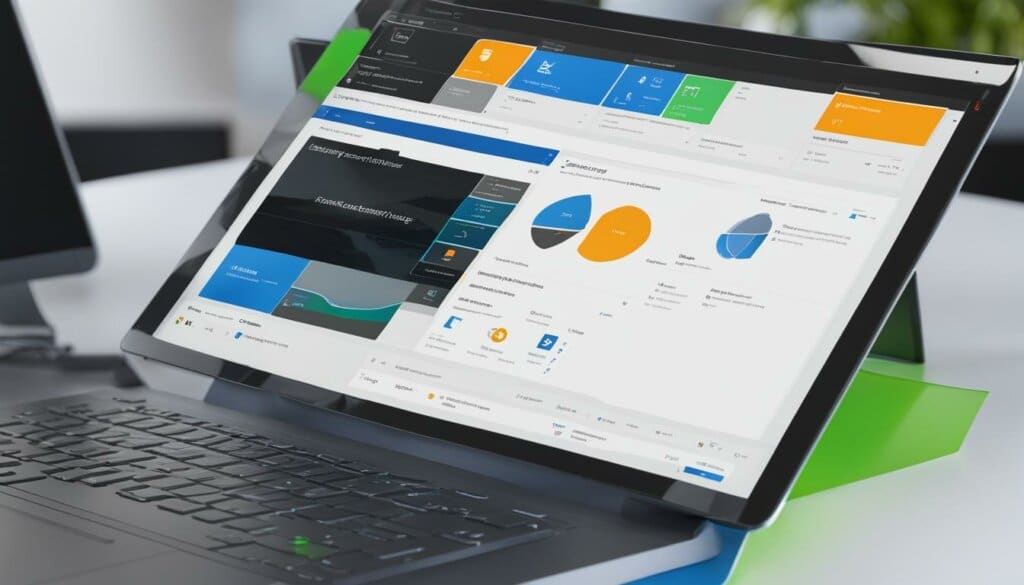
Putty
Putty is another commonly used remote desktop management tool. While it lacks the comprehensive features of dedicated remote desktop connection managers, it is known for its simplicity and reliability. Putty is a lightweight option that allows for secure and efficient remote access.
Built-in Windows Remote Desktop Program
The built-in Windows Remote Desktop program is a basic option available to Windows users. It provides the essential features for remote desktop connections. However, compared to dedicated remote desktop connection managers, it may lack the convenience and efficiency that users seek for managing multiple connections.
When considering remote desktop management tools, it is important to evaluate their features and functionalities to find the best fit for your specific needs. Each option has its own advantages and limitations, so exploring different tools can help you make an informed decision.
| Features | Devolutions Remote Desktop Manager Free | Putty | Built-in Windows Remote Desktop Program |
|---|---|---|---|
| Multi-monitor support | Yes | No | No |
| Compatibility with Linux hosts | Yes | No | No |
| Compatibility with Windows hosts | Yes | Yes | Yes |
| User-friendly interface | Yes | Yes | Yes |
| Robust management capabilities | Yes | No | No |
Conclusion
Optimizing remote desktop connections is essential for improving productivity and streamlining remote access. Remote Desktop Connection Manager is a valuable tool that offers numerous benefits in managing multiple remote connections efficiently.
By taking into account various factors such as hardware performance, application tuning, and leveraging tuning parameters, users can enhance their workflow and maximize productivity. Remote Desktop Connection Manager allows for seamless access to multiple systems, simplifying the management of remote desktop connections.
Furthermore, exploring alternative options like Devolutions Remote Desktop Manager Free can provide additional features and functionalities to meet specific remote desktop management needs. With the right tools and strategies in place, users can optimize their remote desktop connections and enjoy improved workflow and efficiency.
Whether it’s optimizing hardware resources, fine-tuning applications, or leveraging tuning parameters, the use of Remote Desktop Connection Manager and other related tools can significantly enhance the remote desktop experience. By optimizing remote desktop connections, users can unlock the full potential of remote access and reap the benefits of improved productivity and efficient workflow.
FAQ
What is Remote Desktop Connection Manager?
Remote Desktop Connection Manager is a powerful tool that allows users to manage multiple remote connections effortlessly. It provides a seamless experience for remote access to various systems and enhances productivity.
How can I optimize the performance of an RD Session Host server?
To optimize performance in an RD Session Host server deployment, it is crucial to select the proper hardware. Factors such as CPU, memory, disk, and graphics play a significant role. Additionally, tuning parameters, such as checking the page file size and optimizing tasks using Task Scheduler, can further enhance performance.
How can I tune applications for Remote Desktop Session Host?
To optimize performance, it is important to minimize background processes, reduce resource contention between applications, and optimize memory consumption. This can be achieved by disabling unnecessary processes, minimizing app state checks or updates, reducing synchronization frequency, and using tools like Native Image Generator to increase page sharing and reduce CPU overhead.
What are the tuning parameters for Remote Desktop Session Host?
Tuning parameters for Remote Desktop Session Host servers include checking the page file size to avoid memory allocation failures, judiciously installing antivirus software to minimize performance impact, optimizing tasks that run on idle or during user sign-in using Task Scheduler, disabling desktop notification icons to improve performance, and configuring Remote Desktop Protocol data compression for efficient data transfer.
Are there any other options for remote desktop connection management?
Yes, apart from Remote Desktop Connection Manager, you can explore options like Devolutions Remote Desktop Manager Free, which offers advanced features such as multi-monitor support and compatibility with Linux and Windows hosts. Putty and the built-in Windows Remote Desktop program are also commonly used but lack the convenience and efficiency provided by dedicated remote desktop connection managers.
Why is optimizing remote desktop connections important?
Optimizing remote desktop connections is essential for efficient remote access and improved workflow. By using tools like Remote Desktop Connection Manager and considering hardware performance, tuning applications, and leveraging tuning parameters, users can enhance productivity and make the most out of their remote desktop experience.