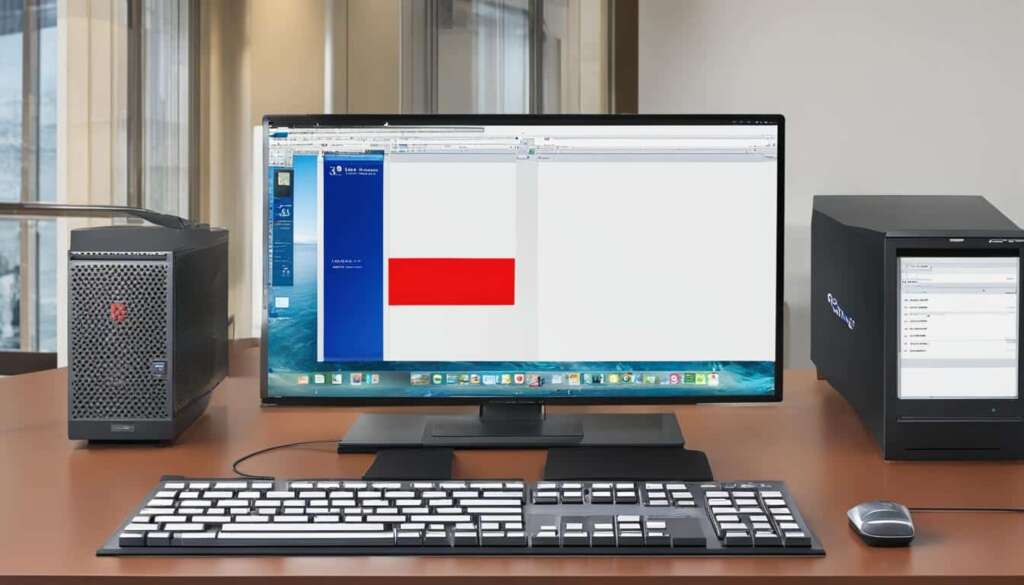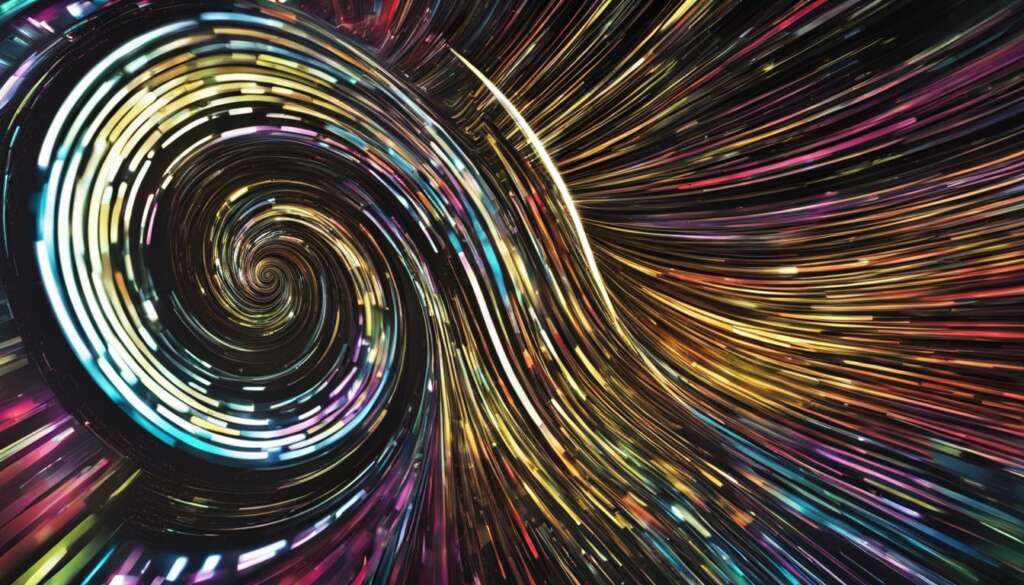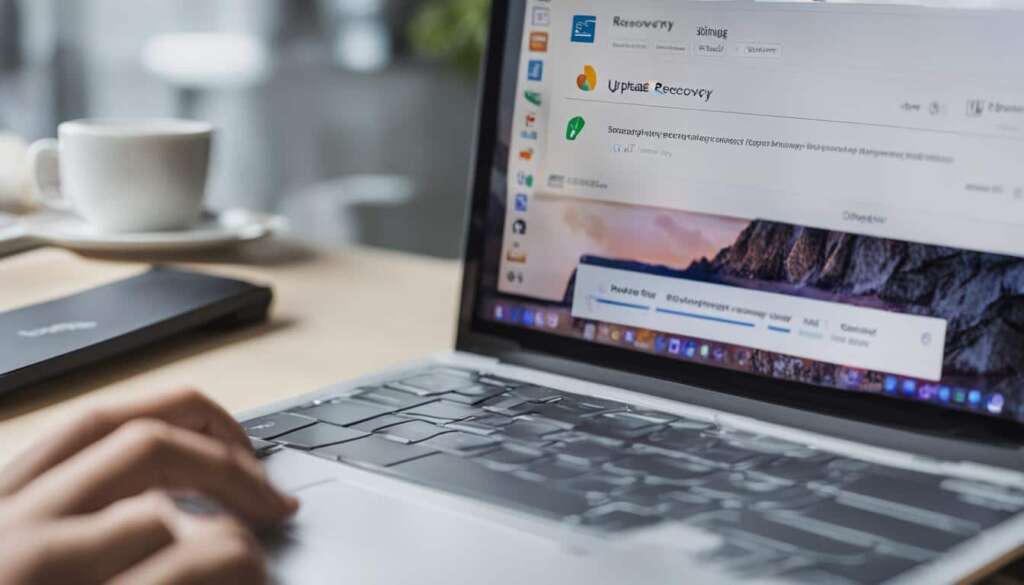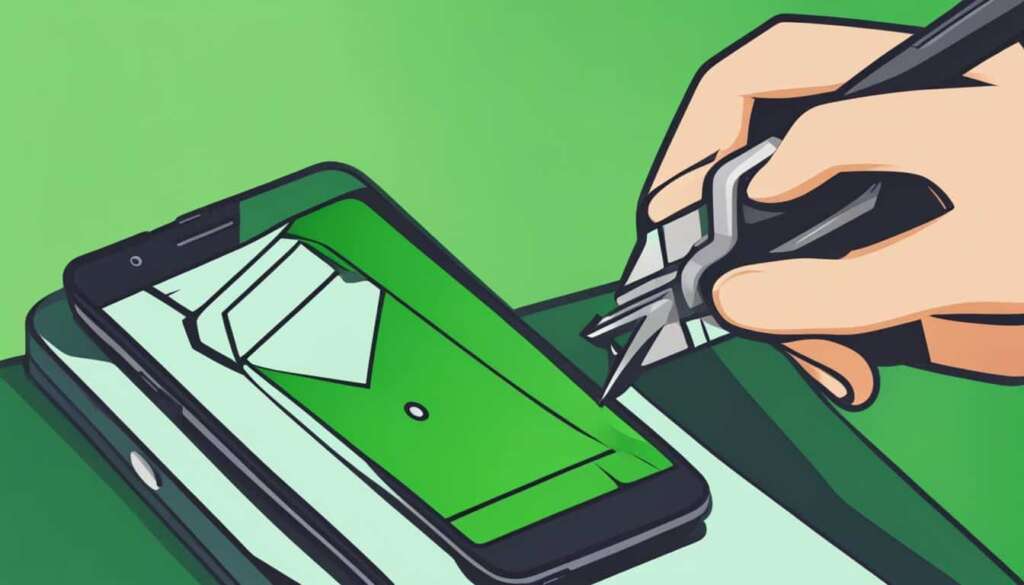Table of Contents
In today’s digital age, smartphones have become an integral part of our lives. However, there are moments when we face challenges like forgetting our Samsung account credentials or encountering Google account verification issues after resetting the device. But fret not, as this article will guide you on how to bypass Samsung account verification without the need for a PC.
Section 1 explores various methods to bypass Samsung account verification, ensuring a hassle-free experience. Whether you want to unlock your device using iMyFone LockWiper (Android), reset the Samsung account through device settings, find your account back on account.samsung.com, bypass the account lock with the privacy tab, bypass using emergency calls, or utilize an unlocking service, we’ve got you covered!
So, let’s dive into the details and discover these methods step-by-step. But before we proceed, check out the image below to get a clearer picture of the Samsung account verification reset process.
Stay tuned for the next sections, where we explore each of these methods in detail, providing you with the necessary instructions and insights to overcome any Samsung account verification hurdles you may encounter.
Method 1: Bypass Samsung Google Account without Password by LockWiper (Android)
To bypass the Google FRP lock and screen lock on a Samsung device without a password, you can use iMyFone LockWiper (Android). This powerful tool is specifically designed to remove various locks from Android devices, including Samsung accounts.
Key Features of LockWiper (Android):
- Effortlessly bypass Google FRP lock and screen lock on Samsung devices.
- Compatible with a wide range of Samsung models and Android versions.
- Safely unlock your device without the risk of data loss.
- Fast and easy-to-use interface for a hassle-free unlocking experience.
How to use LockWiper (Android) to bypass the Samsung account lock:
- Step 1: Download and install iMyFone LockWiper (Android) on your computer.
- Step 2: Launch the program and select the ‘Remove Google Lock (FRP)’ mode.
- Step 3: Connect your Samsung device to the computer using a USB cable.
- Step 4: Follow the on-screen instructions to put your device in Download mode.
- Step 5: Once your device is in Download mode, LockWiper (Android) will download the necessary firmware package.
- Step 6: After the firmware download is complete, click ‘Start to Extract’ to extract the firmware package.
- Step 7: The program will start removing the Google FRP lock and screen lock from your Samsung device.
- Step 8: After the process is complete, you can set up your device without the Samsung account lock.
Method 2: Reset Samsung Account on Settings
If you’ve forgotten your Samsung account password or simply want to reset it for security purposes, you can easily do so through the Settings menu on your Samsung device. Follow the step-by-step instructions below to reset your Samsung account password:
To begin the process, unlock your Samsung device and open the Settings app. You can typically find the Settings app on your home screen or in the app drawer. The app icon usually resembles a gear or cogwheel.
Selecting Accounts
Once you’re in the Settings menu, scroll down and look for the ‘Accounts’ option. It is usually located under the ‘General’ tab. Tap on ‘Accounts’ to proceed.
Finding the Samsung Account
In the Accounts settings, you should see a list of all the accounts linked to your Samsung device. Look for the ‘Samsung account’ option and tap on it to access further options related to your Samsung account.
Resetting the Password
Within the Samsung account settings, you’ll find various options and settings related to your account. Look for the ‘Password’ or ‘Security’ option and tap on it to proceed.
Here, you’ll have the option to reset your Samsung account password. Follow the on-screen prompts to enter your current password and set a new one. Make sure to choose a strong and unique password to enhance the security of your Samsung account.
Once you’ve successfully reset your Samsung account password, you can use it to log in to your Samsung device and access various Samsung services and features.
Method 3: Find It Back from account.samsung.com
To recover your Samsung account, you can utilize the official Samsung website, account.samsung.com. Here’s a step-by-step guide that will help you find your Samsung ID or reset your password.
1. Start by visiting the account.samsung.com website.
2. Once there, locate and click on the Sign-In option to proceed.
3. On the Sign-In page, you’ll find different options. Look for the “Forgot your password or ID?” section and select it.
4. Follow the instructions on the Forgot your password or ID page. You’ll need to enter the necessary information, such as your registered email address or phone number, to verify your identity.
5. After providing the required details, you will be guided through the process of retrieving your Samsung ID or resetting your password.
By following these steps on account.samsung.com, you can easily find your Samsung account back, whether it’s your Samsung ID or password. This method ensures a secure and reliable way to regain access to your Samsung account.
FAQ
How can I bypass Samsung account verification after resetting the device without using a PC?
There are several methods to bypass Samsung account verification without using a PC. You can use iMyFone LockWiper (Android) to remove the Google FRP lock and screen lock on your Samsung device. Alternatively, you can reset the Samsung account in the device settings or find it back from the account.samsung.com website.
What is iMyFone LockWiper (Android) and how does it help in bypassing the Samsung account lock?
iMyFone LockWiper (Android) is a tool specifically designed to remove the Google FRP lock and screen lock on Samsung devices. It bypasses the Samsung account verification process by providing a simple and effective solution to unlock the device.
How can I reset the Samsung account on my device using the settings?
To reset the Samsung account on your device using the settings, follow these steps:
1. Navigate to the Settings menu on your Samsung device.
2. Select the Accounts option.
3. Find the Samsung account and tap on it.
4. Follow the prompts to reset the password associated with the account.
What should I do if I cannot remember my Samsung ID or password?
If you cannot remember your Samsung ID or password, you can find it back from the account.samsung.com website. Simply visit the website, click on the Sign-In option, select the Forgot your password or ID section, and enter the requested information to retrieve your Samsung ID or reset the password.