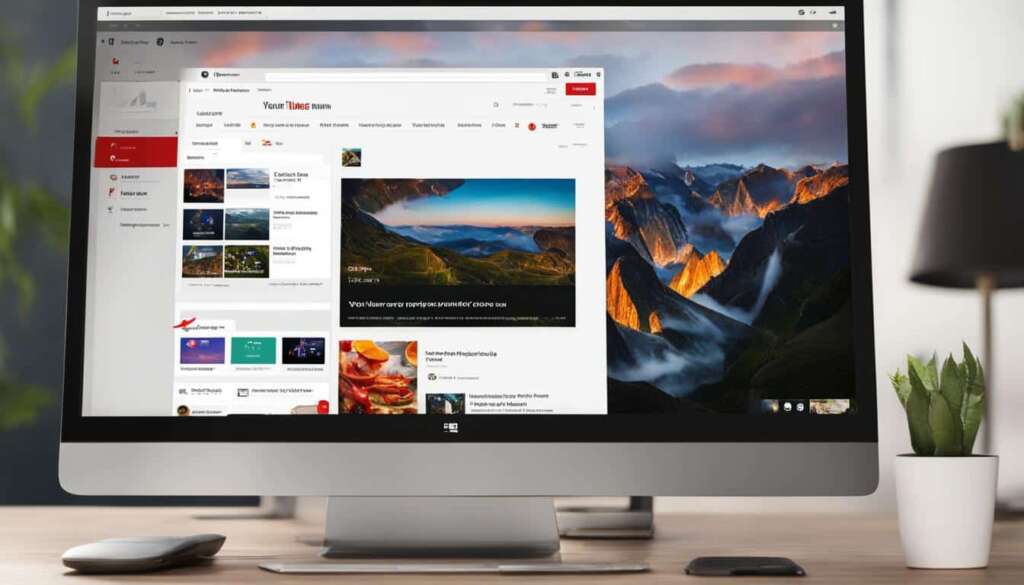Table of Contents
Are you eager to make YouTube Shorts on your computer? Look no further! In this guide, we will walk you through the simple steps to create and upload YouTube Shorts from your PC. Whether you want to share entertaining snippets or engaging content with your audience, creating YouTube Shorts on your computer is a breeze.
By creating YouTube Shorts, you can connect with new audiences using short-form vertical videos. It’s a fantastic way to showcase your creativity, captivate viewers, and increase your visibility on YouTube.
To upload YouTube Shorts from a PC, follow these straightforward steps:
- Sign in to YouTube Studio on your computer.
- Click on “CREATE” at the top-right corner and select “Upload videos”.
- Choose a short video file with a square or vertical aspect ratio, up to 60 seconds long.
- Optionally, include “#Shorts” in the title or description to improve visibility.
- Complete the video details and settings, including privacy settings.
- Finally, publish your YouTube Short. Remember to ensure copyright compliance and use copyright-free music if needed.
By following these steps, you’ll be able to share your fantastic YouTube Shorts with the world directly from your PC! Get started and unleash your creativity now.
How to Upload YouTube Shorts from a PC
Uploading YouTube Shorts from a PC is a straightforward process. Follow these steps to share your creative videos with the world:
- Sign in to YouTube Studio using your computer.
- Click on the “CREATE” button at the top-right corner and select “Upload videos”.
- Choose a short video file with a square or vertical aspect ratio, and a duration of up to 60 seconds.
- Optional: Include the hashtag “#Shorts” in the title or description to improve visibility.
- Complete the video details, including the title, description, thumbnail, and audience settings.
- Ensure that you comply with copyright regulations and do not use copyrighted material without permission.
- Choose the visibility setting for your video (public, private, or unlisted).
- Finally, click on the “Publish” button to upload your YouTube Short from a PC.
Remember to optimize your video for engagement by creating compelling titles, descriptions, and thumbnails. Don’t forget to consider adding relevant hashtags and tags to enhance discoverability.
To provide a visual guide, here’s a table summarizing the steps:
| Step | Description |
|---|---|
| 1 | Sign in to YouTube Studio |
| 2 | Select “Upload videos” |
| 3 | Choose a short video file |
| 4 | Include #Shorts (optional) |
| 5 | Complete video details |
| 6 | Ensure copyright compliance |
| 7 | Select visibility setting |
| 8 | Publish your YouTube Short |
Now that you know how to upload YouTube Shorts from a PC, it’s time to unleash your creativity and share your short-form videos with the world. Stay tuned for more tips and tricks on creating engaging YouTube Shorts!
How to Upload YouTube Shorts from Mobile
Looking to upload YouTube Shorts on your mobile device? Here’s a step-by-step guide to help you create and share engaging Shorts from your smartphone.
- Launch the YouTube App: Start by opening the YouTube app on your mobile device and sign in to your account.
- Create a New Short: Tap on the “+” button located at the bottom of the screen to create a new Short.
- Choose an Option: You can either upload a pre-made video from your device or record a new video using the integrated YouTube Camera.
- Upload Pre-made Video: If you have a video saved on your device, select the file from your gallery. You can then add music and text to enhance your Short.
- Record a New Video: If you prefer to record a new video, use the YouTube Camera to capture a Short. During the editing process, you can add text and music to make it more engaging.
- Add Title and Description: Add a compelling title and description to your YouTube Short. Don’t forget to include the hashtag “#Shorts” to improve its visibility.
- Choose Visibility Settings: Select the visibility setting for your video. You can choose to make it public, unlisted, or private.
- Upload Your Short: Once you’ve completed all the necessary details, tap on the “Upload” button to share your YouTube Short from your mobile device.
With these simple steps, you can easily upload YouTube Shorts from your mobile device and reach a wider audience on the platform.
Why Upload YouTube Shorts from Mobile?
Uploading YouTube Shorts from your mobile device offers convenience and allows you to capture spontaneous moments wherever you are. With the YouTube app, you have access to the integrated camera and can easily edit and enhance your Shorts, making it a seamless process.
| Benefits of Uploading YouTube Shorts from Mobile | Benefits of Uploading YouTube Shorts from PC |
|---|---|
| 1. Quick and easy access to the YouTube app | 1. More control over editing and customization options |
| 2. Ability to capture and upload spontaneous moments | 2. Larger screen for better preview and editing |
| 3. Seamless integration with YouTube’s built-in camera | 3. Access to advanced features in YouTube Studio |
As you can see, both mobile and PC platforms offer unique advantages when it comes to uploading YouTube Shorts. Choose the option that works best for you and start creating engaging content that resonates with your audience.
Tips for Making YouTube Shorts
In order to create engaging YouTube Shorts and achieve success on the platform, it’s important to follow these best practices:
1. Grab viewers’ attention quickly by starting your Shorts with an engaging hook. The first few seconds are crucial in capturing the interest of your audience.
2. Keep your YouTube Shorts concise and within the 15- to 60-second duration limit. The shorter format is more likely to hold viewers’ attention and increase the chances of them watching your entire video.
3. Use hashtags such as “#Shorts” in the title or description of your Shorts. This will improve visibility and discoverability, helping your Shorts reach a wider audience.
4. Experiment with different styles, effects, and storytelling techniques to showcase your creativity and stand out from the crowd. Try out different editing tools and effects to create visually appealing and captivating Shorts.
5. Choose appropriate copyright-free music to enhance the mood and overall experience of your Shorts. Alternatively, you can explore Uppbeat’s library of copyright-free music for a wide variety of options.
6. Optimize your Shorts for mobile viewing by using vertical or square aspect ratios. This ensures that your Shorts appear seamlessly on mobile devices and cater to the majority of viewers on the platform.
7. Encourage viewer engagement by adding pinned comments or asking for likes and comments in your Shorts. This creates a sense of community and increases the chances of your Shorts being shared and recommended.
8. Consider using thumbnails that capture the essence of your Shorts and entice viewers to click and watch. A visually appealing thumbnail can significantly increase the click-through rate of your Shorts.
9. Upload regularly and consistently to build an audience and increase your chances of trending on the Shorts tab. When you upload regularly, you stay on top of your viewers’ minds and establish a loyal following.
10. Take advantage of linking your Shorts to other videos or live streams within your channel. This cross-promotion helps drive traffic to your channel and exposes your Shorts to a wider audience.
FAQ
How can I create YouTube Shorts on a PC?
To create YouTube Shorts on a PC, sign in to YouTube Studio on your computer, click on “CREATE” and select “Upload videos”. Choose a short video file with a square or vertical aspect ratio, up to 60 seconds long. Optionally, include “#Shorts” in the title or description. Complete the video details and settings, then publish your YouTube Short.
How do I upload YouTube Shorts from a PC?
To upload YouTube Shorts from a PC, sign in to YouTube Studio using your computer. Click on the “CREATE” button and select “Upload videos”. Choose a short video file with a square or vertical aspect ratio, and a duration of up to 60 seconds. Optional: Include the hashtag “#Shorts” in the title or description to improve visibility. Complete the video details and settings, ensuring copyright compliance. Finally, click on the “Publish” button to upload your YouTube Short from a PC.
What are the steps to upload YouTube Shorts from a mobile device?
To upload YouTube Shorts from a mobile device, launch the YouTube app on your mobile device and sign in to your account. Tap on the “+” button at the bottom of the screen to create a new Short. Choose between uploading a pre-made video or using the YouTube Camera to record a video. Add a title, description, and the hashtag “#Shorts” for better visibility. Choose the visibility setting and tap on the “Upload” button to share your YouTube Short from your mobile device.
How can I make successful YouTube Shorts?
To make successful YouTube Shorts, consider the following tips:
– Start with an engaging hook to grab viewers’ attention quickly.
– Keep your Shorts concise within the 15- to 60-second duration limit.
– Use hashtags, including “#Shorts”, in the title or description for better visibility.
– Experiment with different styles, effects, and storytelling techniques to showcase your creativity.
– Choose appropriate copyright-free music or use Uppbeat’s library of copyright-free music.
– Optimize your Shorts for mobile viewing with vertical or square aspect ratios.
– Encourage viewer engagement by adding pinned comments or asking for likes and comments in the video.
– Consider using thumbnails to entice viewers to watch your YouTube Shorts.
– Upload regularly and consistently to build an audience and increase your chances of trending on the Shorts tab.
– Take advantage of linking Shorts to other videos or live streams to drive traffic to your channel.