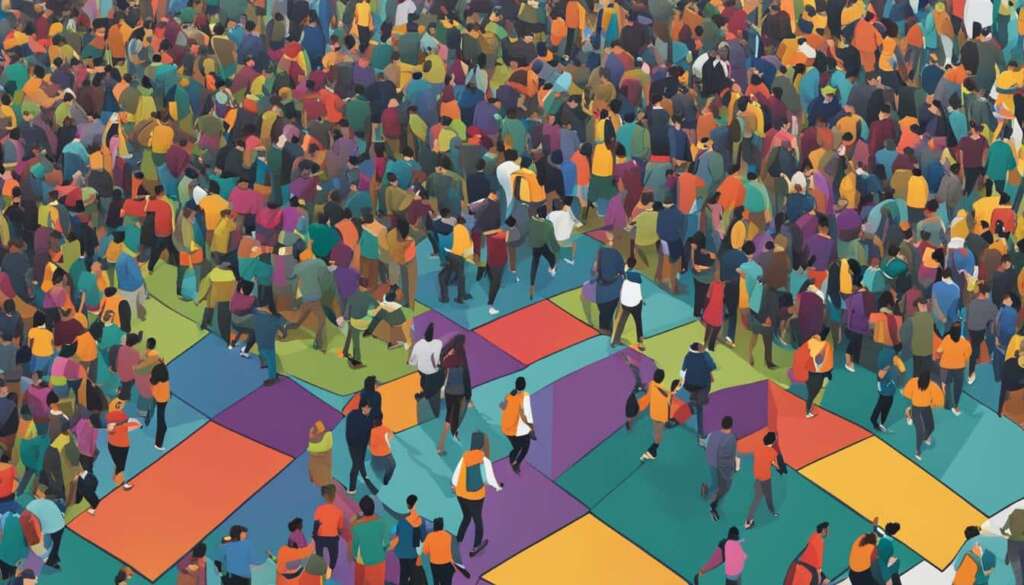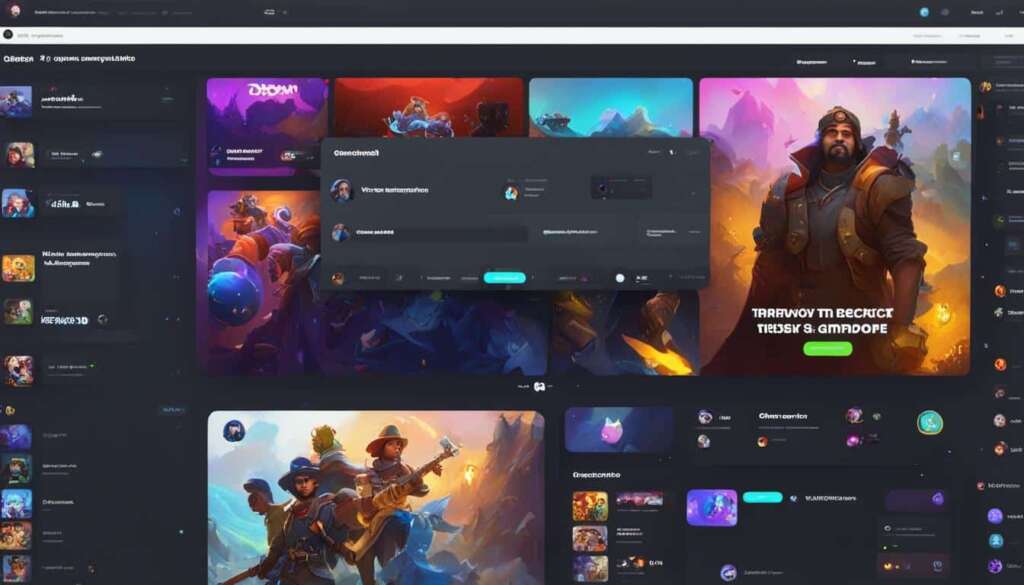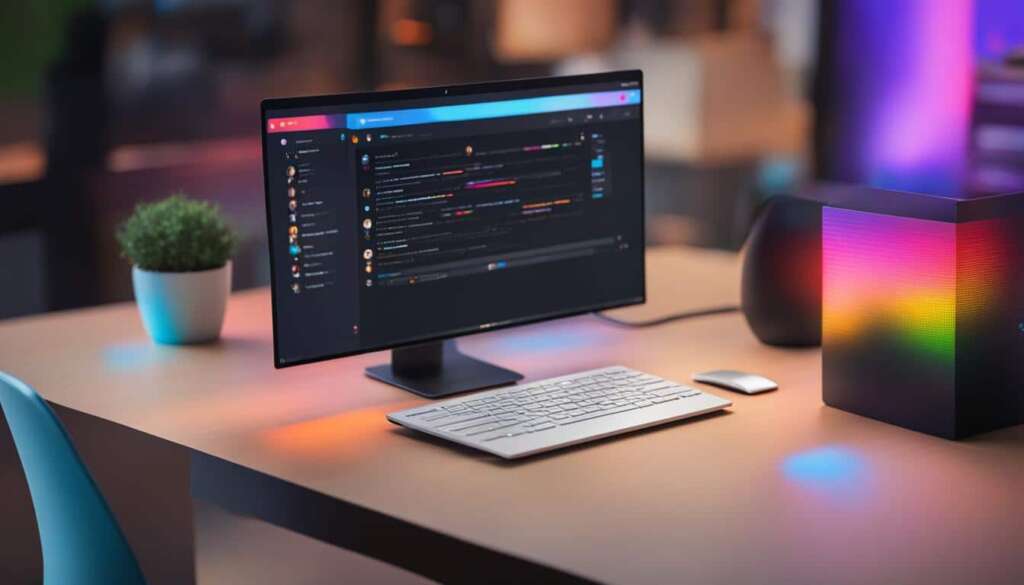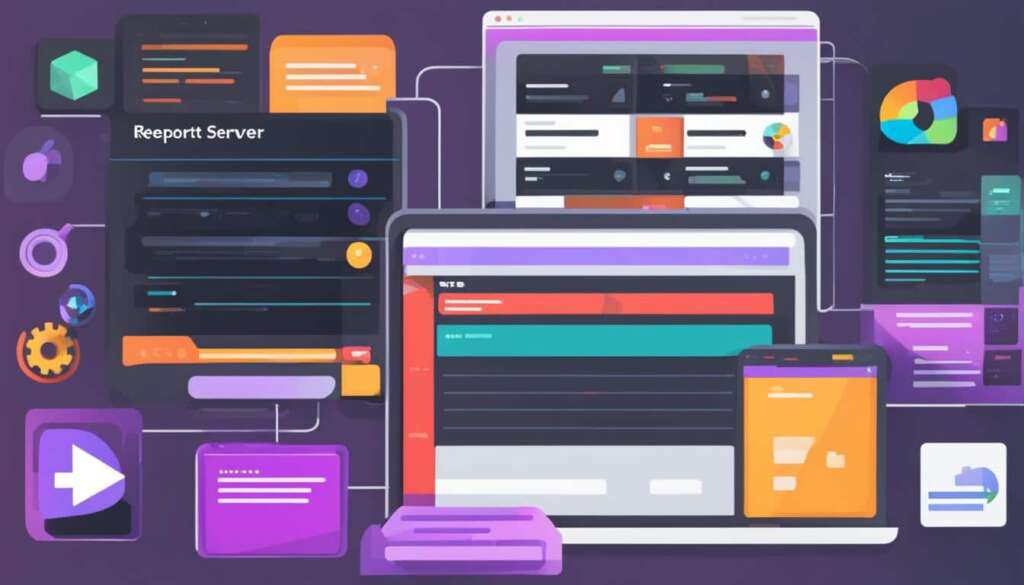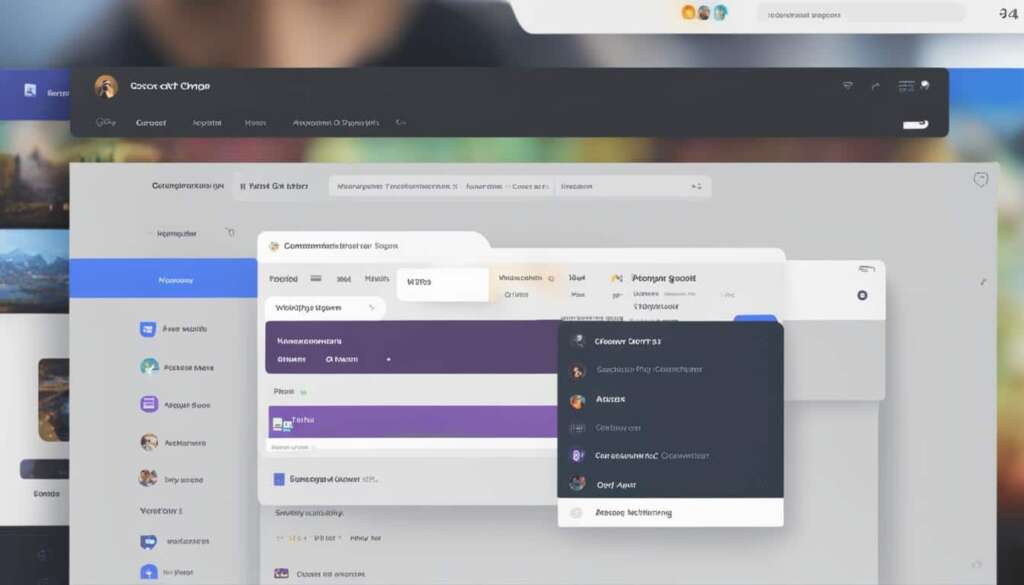Table of Contents
Discord is a popular application for gamers to communicate through voice, text, and video while gaming online. The good news is that PS5 users can now use Discord voice chat on their console without the need for a PC.
As of March 8, 2023, Discord voice chat became available for PS5, allowing users to chat and join gaming lobbies and parties directly on their console. To use Discord on PS5, you need to ensure your console is up to date by manually updating the system software. Additionally, you will need to adjust your PS5 privacy settings to allow Discord to function properly.
Linking your PlayStation and Discord accounts will not only enable voice chat on PS5 but also allow your friends to see what you are playing. Once everything is set up, you can transfer Discord voice chats to your PS5, control Discord settings, and enjoy seamless communication with your gaming community on your console.
Continue reading to learn how to set up Discord on PS5 and make the most out of your gaming experience.
How to Setup Discord on PS5 Without PC
To set up Discord on your PS5, you need to link your Discord and PS5 accounts. Follow these steps:
- Open the PS5 Settings.
- Go to “Users and Accounts.”
- Click on “Linked Services.”
- Select Discord and follow the prompts to link your account.
Once your accounts are linked, you can start or join a voice chat on Discord using your mobile device or computer. Here’s how:
- From the Discord app, select the option to join on PlayStation.
- Choose your PS5 console from the list.
After joining the voice chat on your mobile device or computer, you can transfer it to your PS5 by following these steps:
- Select “Transfer to Playstation” from the Discord app.
- Confirm your PS5 console.
Once connected, you can control Discord settings directly from your PS5. Here are some of the things you can do:
- Mute players
- Adjust volume
- Manage audio balance
You can also access advanced voice chat settings by clicking on the three dots and selecting “Voice Chat Settings.” This allows you to customize your voice chat experience according to your preferences.
By following these steps, you can easily set up Discord on your PS5, link your accounts, transfer voice chats, and take full control of your Discord settings on your console.
Example Table
| Feature | Description |
|---|---|
| Link Accounts | Easily link your Discord and PS5 accounts for seamless communication. |
| Transfer Voice Chats | Transfer your voice chats from your mobile device or computer to your PS5. |
| Control Settings | Take full control of Discord settings on your PS5, including muting players and adjusting audio. |
Discord Voice Chat Settings on PS5
When using Discord voice chat on your PS5, you have access to a range of settings to enhance your gaming communication experience. The voice chat feature is conveniently displayed on the voice chat card in the control center, allowing for easy accessibility during gameplay.
One useful setting is the ability to seamlessly switch between Discord voice chat and game voice chat. This enables you to effortlessly navigate between conversations with your gaming buddies and in-game communication without any disruptions or delays.
Another essential setting is the audio balance adjustment, allowing you to fine-tune the volume levels between the voice chat and other audio outputs on your PS5. This ensures that you can hear your teammates clearly while still enjoying the game’s sound effects and background music.
Additionally, you have the option to mute all members in the voice chat with just a few clicks. This feature comes in handy when you need a moment of silence or want to avoid any distractions during intense gameplay sessions.
To further enhance your communication, the voice chat settings on PS5 Discord enable you to easily adjust your microphone level. This allows you to find the optimal balance between your voice volume and the levels of background noise, ensuring clear and uninterrupted communication with your fellow gamers.
Furthermore, if you encounter any issues with voice chat members, you can report them directly to Discord’s moderation teams. This ensures a safe and enjoyable gaming environment for all players involved.
In the member list, you can see the names and avatars of other Discord members participating in the voice chat. Additionally, if they have linked their PlayStation Network accounts, you can also view their relevant PlayStation Network information.
It’s important to note that Discord voice chat audio is not recorded on PS5 console captures and broadcasts, providing an extra layer of privacy and control over your gaming conversations.
FAQ
Can I use Discord on my PS5 without a PC?
Yes, you can now use Discord voice chat on your PS5 without the need for a PC.
When did Discord voice chat become available on PS5?
As of March 8, 2023, Discord voice chat became available for PS5.
How can I set up Discord on my PS5?
To set up Discord on your PS5, you need to link your Discord and PS5 accounts. Open the PS5 Settings, go to “Users and Accounts,” and click on “Linked Services.” Select Discord and follow the prompts to link your account.
Can I transfer Discord voice chats to my PS5?
Yes, you can transfer Discord voice chats to your PS5 by selecting “Transfer to PlayStation” and confirming your console.
How can I control Discord settings on my PS5?
Once connected, you can control Discord directly from your PS5 by muting players, adjusting volume, and managing audio balance. You can access advanced voice chat settings by clicking on the three dots and selecting “Voice Chat Settings.”
What settings options are available for Discord voice chat on PS5?
When using Discord voice chat on your PS5, you can switch between Discord voice chat and game voice chat seamlessly. You can adjust the audio balance, mute all members in the voice chat, and access voice chat settings to adjust your microphone level.
Can I report any issues with voice chat members on Discord?
Yes, you can report any issues with voice chat members to Discord’s moderation teams.
Will Discord voice chat audio be recorded on PS5 console captures and broadcasts?
No, Discord voice chat audio is not recorded on PS5 console captures and broadcasts.