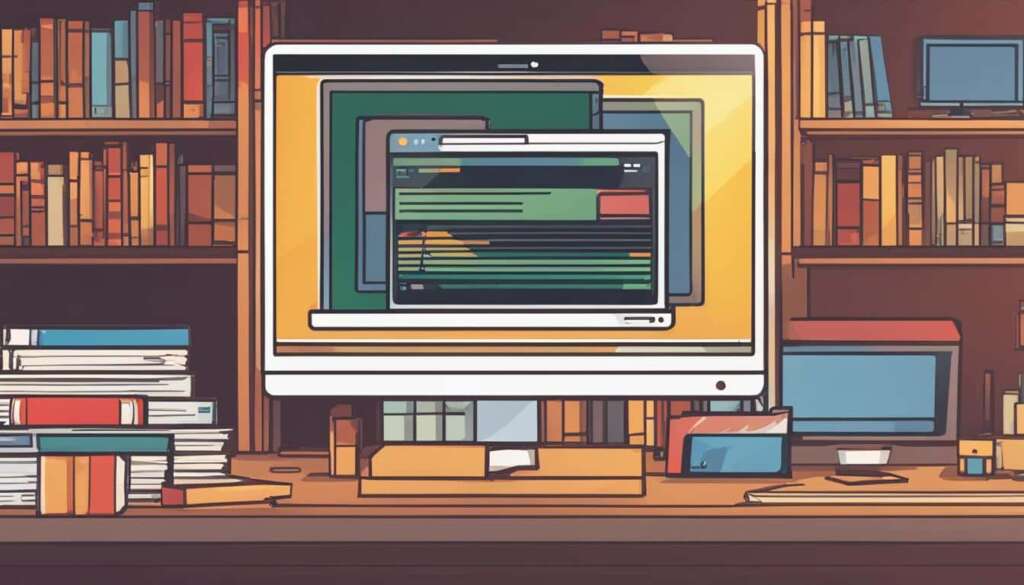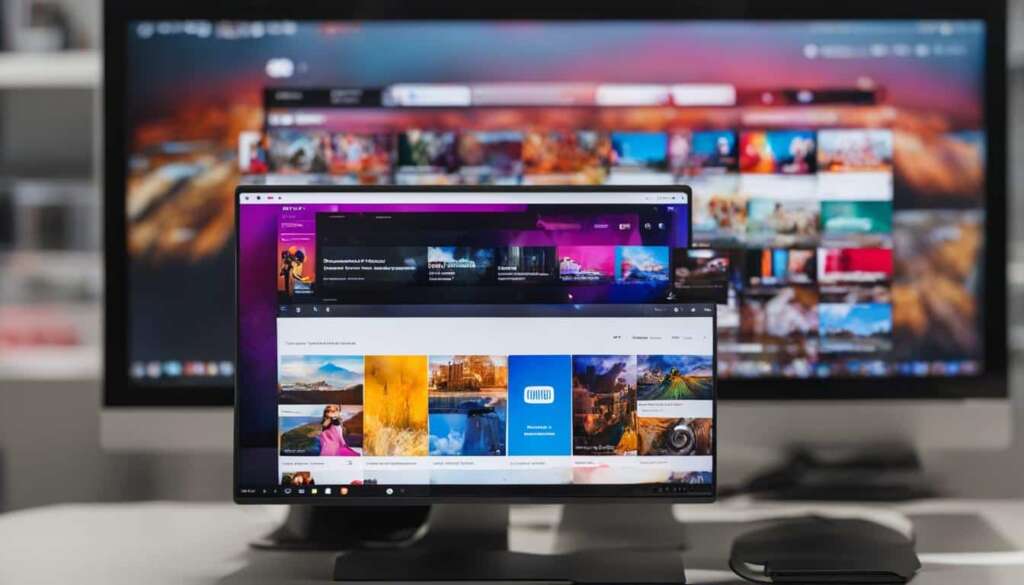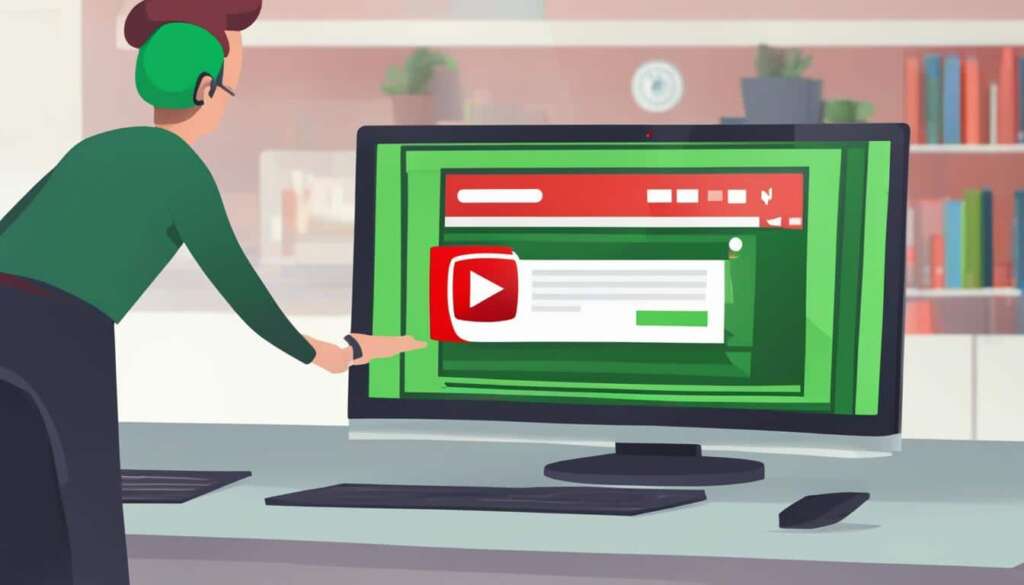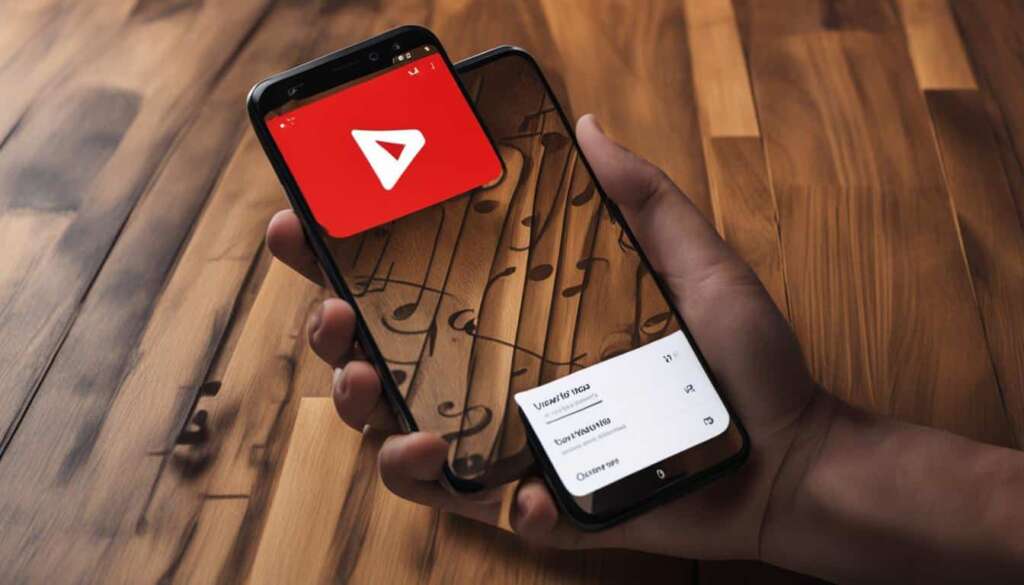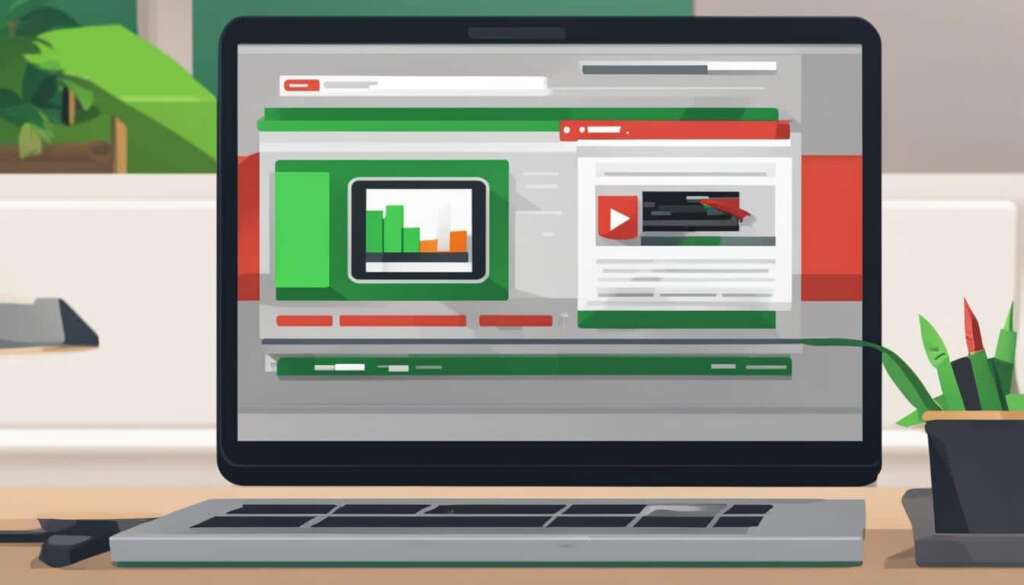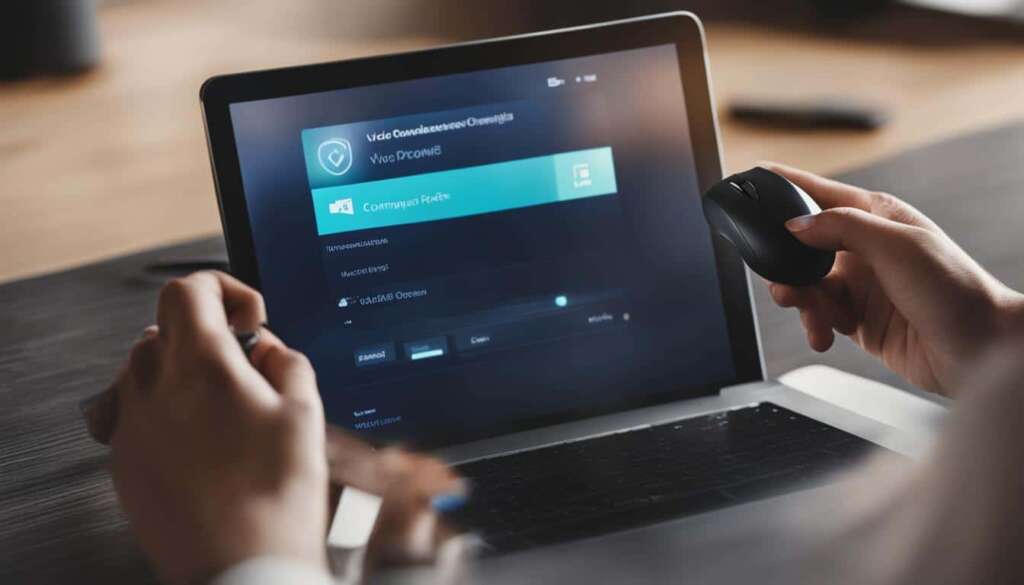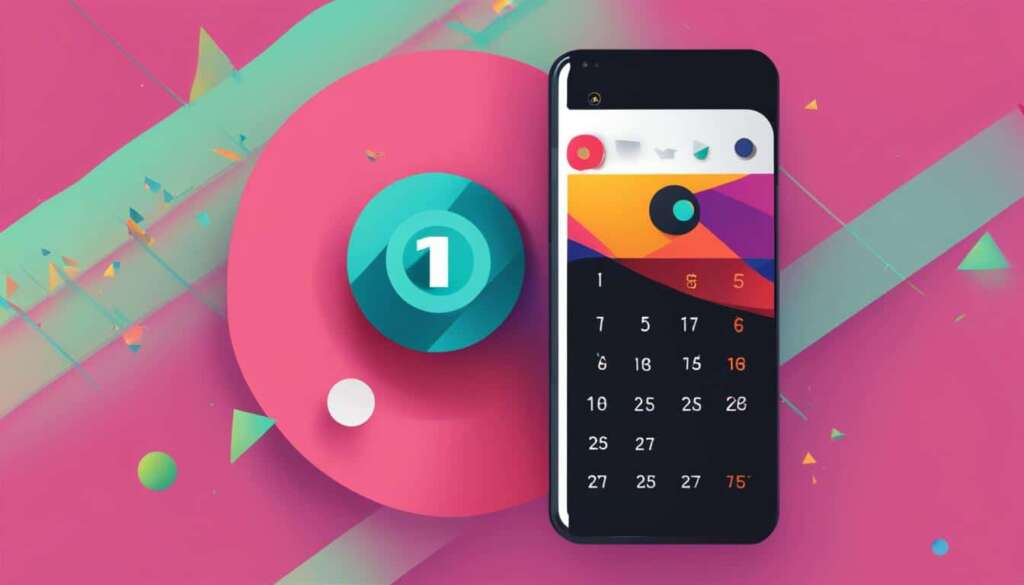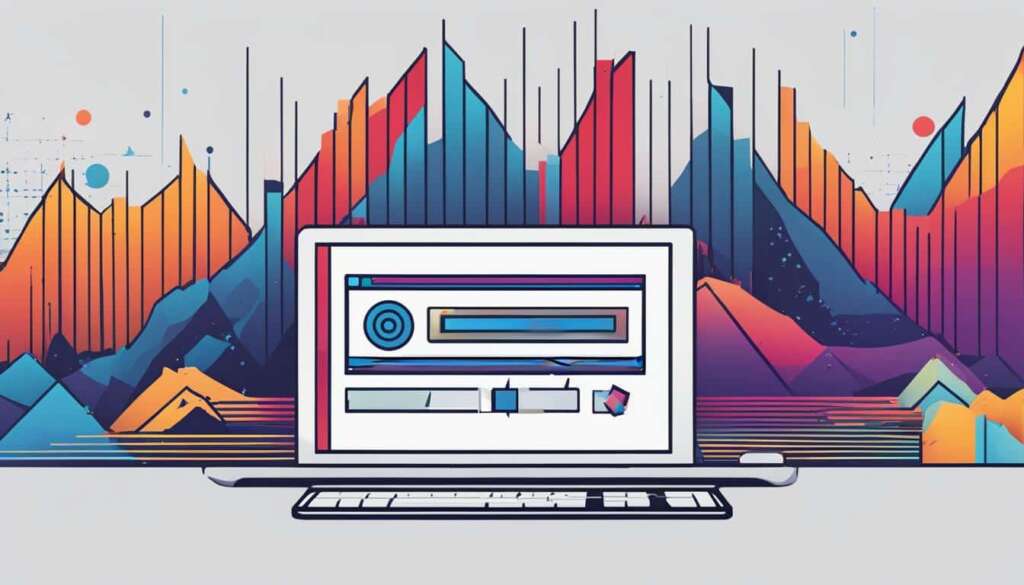Table of Contents
YouTube is a vast platform with a wide range of videos that can be streamed and enjoyed online. However, there are times when you may want to download a YouTube video to watch offline or use in your own projects. In this comprehensive guide, we will explore different methods and tools that will help you easily download YouTube videos.
Key Takeaways:
- There are multiple methods to download YouTube videos, including YouTube Premium, VLC Media Player, and third-party software.
- YouTube Premium offers a legal and convenient option for downloading videos directly from the platform.
- VLC Media Player is a versatile multimedia player that can also be used as a video downloader.
- Third-party software and browser extensions provide additional options and customization for downloading YouTube videos.
- Remember to respect the rights of content creators and use downloaded videos responsibly.
YouTube Premium: Legal and Convenient Option
YouTube Premium is a premium service offered by YouTube that allows users to directly download videos from the platform. This service not only provides a seamless and legal way to download videos, but it also offers a range of additional benefits.
When you subscribe to YouTube Premium, you not only gain access to ad-free content, but you also get unlimited access to YouTube Music and YouTube Kids. This means you can enjoy uninterrupted music streaming and safe content for children. Additionally, YouTube Premium enables you to watch videos offline, perfect for when you’re on the go or don’t have a stable internet connection.
To download videos using YouTube Premium, follow these simple steps:
- Open the YouTube app or website.
- Log in to your YouTube Premium account.
- Find the video you want to download.
- Click on the three dots next to the video.
- Choose the download option.
The video will then be saved to your device for offline viewing, allowing you to watch it anytime, anywhere, without an internet connection. With YouTube Premium, you have the freedom to enjoy your favorite videos on your own terms.
| Benefits of YouTube Premium | YouTube Premium Subscription Plans |
|---|---|
| Ad-free viewing experience | Individual Plan: £11.99/month |
| Offline viewing | Family Plan (up to 6 members): £17.99/month |
| Unlimited access to YouTube Music and YouTube Kids | Student Plan: £6.99/month |
With YouTube Premium, you not only support the content creators you love, but you also gain valuable features that enhance your overall YouTube experience. Start your YouTube Premium subscription today and unlock a world of entertainment at your fingertips.
VLC Media Player: Versatile Video Downloader
When it comes to multimedia players, VLC Media Player reigns supreme. But did you know that it’s not just an exceptional player, but also a powerful video downloader, especially when it comes to downloading YouTube videos? With VLC Media Player, you can easily download your favorite YouTube videos and keep them offline for convenient viewing.
So, how can you use VLC Media Player to download YouTube videos? It’s simple! Just follow the step-by-step guide below:
- Open the YouTube video you want to download in your browser.
- Copy the URL of the video from the browser’s address bar.
- Open VLC Media Player on your PC or Mac.
- Click on Media (PC) or File (Mac) in the menu bar.
- Select Open Network Stream from the dropdown menu.
- Paste the copied YouTube video URL into the text box.
- Click Play and wait for the video to start playing in VLC.
- Go to Tools in the menu bar and select Codec Information. A new window will open.
- In the Codec Information window, you will find the Location field. Copy the video file location.
- Paste the video file location into your browser’s address bar and hit Enter.
- The video will start playing in your browser. Right-click on it and select Save As.
- Choose the location on your device where you want to save the video, and click Save.
Voila! You’ve successfully downloaded a YouTube video using VLC Media Player. Now you can enjoy your favorite videos at any time, even when you’re offline. VLC’s versatility extends to its capability as a video downloader, making it an essential tool for any avid YouTube viewer.
As the saying goes, a picture is worth a thousand words. So, let’s reinforce the steps above with an easy-to-follow visual guide:
Note: Remember to respect the copyright and terms of use when downloading videos from YouTube. Ensure that you have the necessary permissions to download and use the videos responsibly.
Third-Party Software: More Options for Downloading YouTube Videos
While YouTube Premium and VLC Media Player are popular options for downloading YouTube videos, there are also several third-party software alternatives available. These tools offer additional features and customization options, providing users with more control over the downloading process.
One such option is 4K Video Downloader, a powerful software that allows users to download YouTube videos in high quality, including 4K resolution. With its user-friendly interface and intuitive controls, 4K Video Downloader makes it easy to save YouTube videos directly to your device.
Another reliable choice is WinX YouTube Downloader. This software supports batch downloads, enabling users to save multiple YouTube videos simultaneously. It also offers a range of output formats, ensuring compatibility with various devices and media players.
If you prefer a more lightweight solution, browser extensions can be a convenient choice. These extensions integrate seamlessly with your web browser, allowing for quick and hassle-free video downloads. Some popular options include Video Downloader Plus, Video DownloadHelper, and Easy YouTube Video Downloader Express.
With third-party software options like 4K Video Downloader, WinX YouTube Downloader, and browser extensions, users can enhance their YouTube video downloading experience. These tools provide additional features, flexibility, and convenience, ensuring a smooth and personalized process.
By exploring various third-party software and browser extensions, you can find the ideal solution that meets your specific downloading needs. Whether you’re looking for high-quality downloads, batch downloading capabilities, or seamless browser integration, these tools offer a wide range of options to enhance your YouTube video downloading experience.
To further enhance your understanding, refer to the following table comparing the features of 4K Video Downloader, WinX YouTube Downloader, and popular browser extensions:
| Software/Extension | Features |
|---|---|
| 4K Video Downloader | – Supports high-quality downloads, including 4K resolution – User-friendly interface – Customizable output formats – Compatible with various platforms and devices |
| WinX YouTube Downloader | – Batch downloading capabilities – Multiple output formats – Wide device compatibility – Intuitive interface |
| Browser Extensions | – Seamless integration with web browsers – Quick and convenient video downloads – Varied extension options – Compatible with popular browsers |
With these third-party software options and browser extensions at your disposal, you can elevate your YouTube video downloading experience and enjoy your favorite content offline at your convenience.
Conclusion
Downloading YouTube videos is a simple process that can be accomplished using various methods. Whether you choose to use YouTube Premium, VLC Media Player, or third-party software, each option offers its own unique advantages and features.
By opting for YouTube Premium, you not only gain the ability to download videos but also enjoy an ad-free viewing experience, unlimited access to YouTube Music and YouTube Kids, and the convenience of offline viewing.
VLC Media Player, on the other hand, provides a versatile solution for downloading YouTube videos. With a few simple steps, you can save your favorite videos to your device and enjoy them offline at your convenience.
If you prefer more customization options and features, third-party software like 4K Video Downloader, WinX YouTube Downloader, and browser extensions can offer you a comprehensive downloading experience.
It’s crucial to remember that when downloading YouTube videos, it is important to respect the legal aspects and the rights of content creators. Use the right tools and knowledge to enjoy your favorite videos offline and use them responsibly in your own projects.
With the right method and understanding, you can easily download YouTube videos and enhance your viewing experience, all while being a responsible user of online content.
FAQ
How can I download YouTube videos easily?
There are several methods you can use to download YouTube videos, including YouTube Premium, VLC Media Player, and third-party software.
What is YouTube Premium?
YouTube Premium is a premium service offered by YouTube that allows users to download videos directly from the platform, remove ads, access YouTube Music and YouTube Kids, and watch videos offline.
How do I download videos using YouTube Premium?
To download videos using YouTube Premium, simply open the YouTube app or website, log in to your premium account, find the video you want to download, click on the three dots next to it, and choose the download option. The video will be saved to your device for offline viewing.
Can I use VLC Media Player to download YouTube videos?
Yes, VLC Media Player can be used to download YouTube videos. Simply open the video in your browser, copy the URL, open VLC Media Player, click on Media (PC) or File (Mac), select Open Network Stream, paste the URL in the text box, click Play, go to Tools and select Codec Information, copy the video file location, paste it into your browser’s address bar, start playing the video, right-click on it, and select Save As to save it to your device.
Are there any third-party software options for downloading YouTube videos?
Yes, there are several third-party software options available for downloading YouTube videos. Some popular choices include 4K Video Downloader, WinX YouTube Downloader, and browser extensions. These tools offer additional features and customization options for downloading YouTube videos.
How can I download YouTube videos using third-party software?
To download YouTube videos using third-party software, you will need to install the chosen software or browser extension, copy the URL of the YouTube video you want to download, open the software or extension, paste the URL in the designated area, select your preferred video quality and format, and click the download button.
What should I consider when downloading YouTube videos?
It is important to keep in mind the legal aspects of downloading YouTube videos and to respect the rights of content creators. Ensure that you have the necessary permissions or rights to download and use the videos. Always use reputable tools and software from trusted sources to ensure the safety and security of your device.
Can I use downloaded YouTube videos in my own projects?
The usage rights of downloaded YouTube videos will depend on the specific video and the permissions or licenses granted by the content creator. It is essential to respect copyright laws and seek permission when using downloaded videos in your own projects or sharing them publicly.
Is it legal to download YouTube videos?
The legality of downloading YouTube videos depends on the specific video and the user’s intended use. Downloading videos for personal offline viewing or educational purposes may generally be considered fair use. However, distributing or using downloaded videos for commercial purposes without proper authorization or licenses may infringe on copyright laws. It is important to understand and comply with the terms of use and copyright guidelines set by YouTube and the content creators.