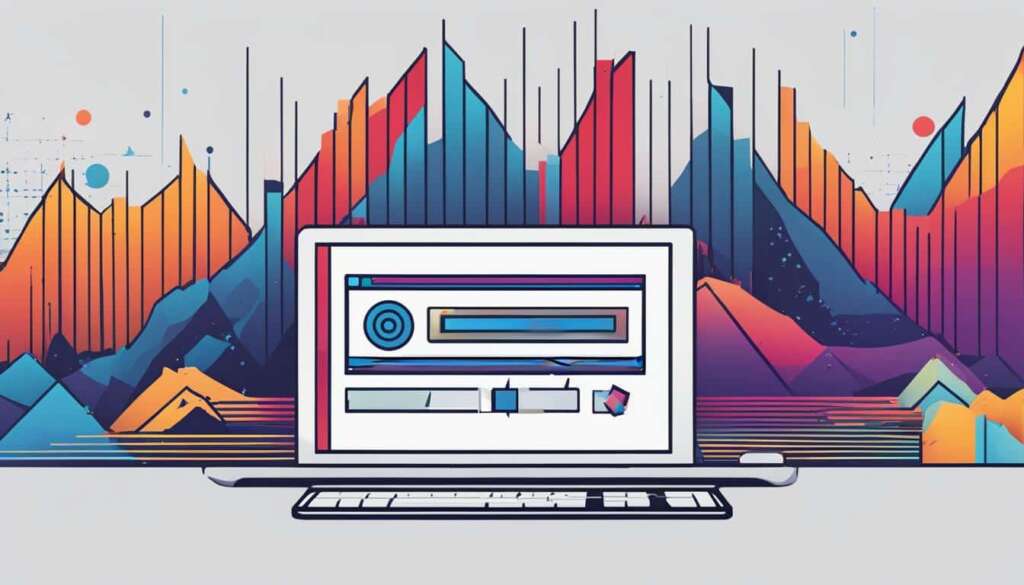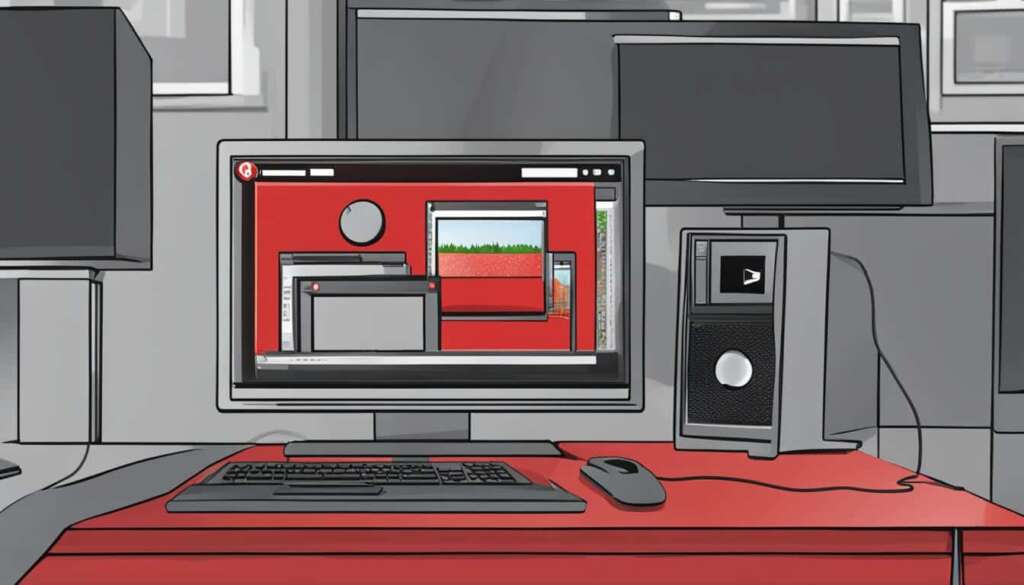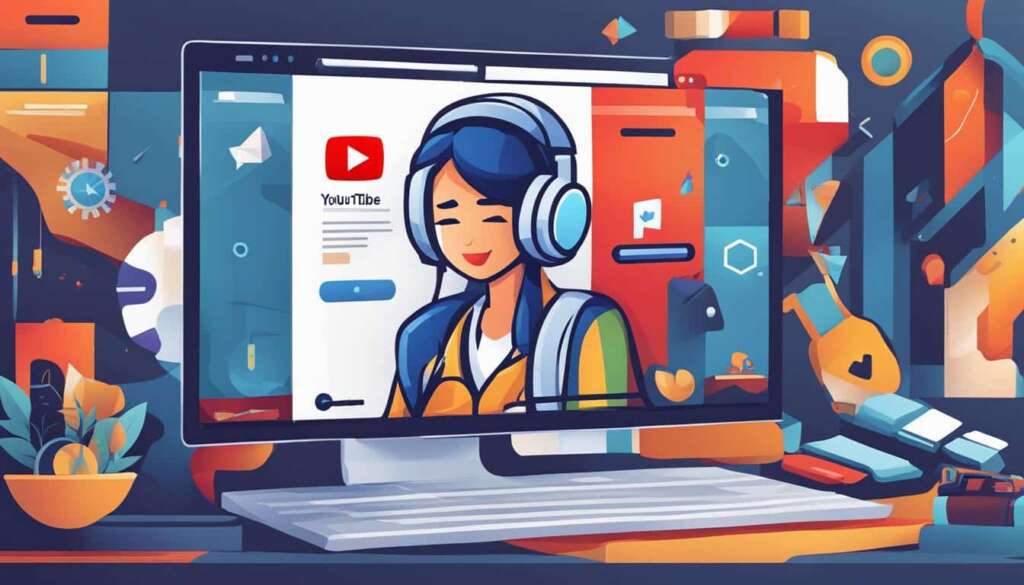Table of Contents
YouTube has become a popular platform for content creators and viewers alike. With its vast collection of videos, there is always something for everyone. However, sometimes you might want to watch your favorite YouTube videos offline or on a different device. That’s where converting YouTube to video files comes in handy.
In this guide, we will explore various methods for converting YouTube videos to video files, allowing you to enjoy your favorite content even when you’re not connected to the internet. Whether you prefer online converter tools, desktop software, or browser extensions, we have got you covered.
Let’s dive in and discover how you can easily convert YouTube to video!
Key Takeaways
- Converting YouTube videos to video files allows you to enjoy your favorite content offline.
- There are various methods available, including online converter tools, desktop software, and browser extensions.
- Online converter tools allow you to copy and paste the YouTube video URL and convert it to video format.
- Desktop software options like 4K Video Downloader and Gihosoft TubeGet offer additional features for YouTube to video conversion.
- Browser extensions like “Video DownloadHelper” provide a convenient way to convert YouTube videos to different video resolutions.
How to Convert YouTube Videos to MP4?
Converting YouTube videos to MP4 format opens up a world of possibilities for offline viewing and compatibility with different devices. In this section, we will explore the use of online converter tools, which provide a quick and convenient way to convert YouTube videos to MP4.
Online converter tools offer a user-friendly interface that allows you to simply copy and paste the URL of the YouTube video you wish to convert. Let’s walk through the step-by-step process:
- Step 1: Find the YouTube video you want to convert to MP4. Copy the video’s URL.
- Step 2: Open your preferred online converter tool in your web browser.
- Step 3: Paste the YouTube video URL into the specified field on the online converter tool.
- Step 4: Choose the MP4 format as the desired output format.
- Step 5: Click on the “Convert” or “Start” button to begin the conversion process.
- Step 6: Wait for the conversion to complete. The duration will depend on the length of the video and the speed of your internet connection.
- Step 7: Once the conversion is finished, you will be provided with a download link for the MP4 file.
- Step 8: Click on the download link to save the converted MP4 file to your device.
With these simple steps, you can effortlessly convert your favorite YouTube videos to MP4 format using online converter tools.
One such feature that has gained popularity is the ability to add subtitles to Mp4 videos. This online subtitle translator feature has revolutionized the way we consume video content. It provides a convenient and accessible way to understand and enjoy videos, especially for the hearing-impaired or speaking a different language.
Moreover, adding subtitles to MP4 videos has become increasingly user-friendly, thanks to technological advancements.
Enjoy your videos anytime, anywhere, even without an internet connection!
“Online converter tools offer a convenient way to convert YouTube videos to MP4 format with just a few clicks.”
Using Desktop Software for YouTube to Video Conversion
If you prefer using desktop software for converting YouTube videos to video files, there are several options available that provide advanced features and functionalities. In this section, we will discuss two popular desktop software programs: 4K Video Downloader and Gihosoft TubeGet. These software tools offer a seamless and efficient way to convert YouTube videos to video files of various formats, including MP4.
1. 4K Video Downloader
4K Video Downloader is a powerful and user-friendly desktop software that allows you to download and convert YouTube videos in just a few simple steps. With its intuitive interface, you can easily save YouTube videos in MP4 format and enjoy them offline on your computer or mobile device.
Key features of 4K Video Downloader:
- High-quality downloads: Download YouTube videos in the highest available quality.
- Batch download: Save multiple YouTube videos at once, saving you time and effort.
- Convert to various formats: Convert YouTube videos to MP4, MKV, FLV, and more.
- Subtitle extraction: Extract subtitles from YouTube videos and save them as .srt files.
- Smart Mode: Set your preferred download settings once and apply them to future downloads.
- Playlist and channel downloads: Download entire playlists or channels from YouTube.
2. Gihosoft TubeGet
Gihosoft TubeGet is another excellent desktop software for converting YouTube videos to video files. It offers a range of features to enhance your YouTube downloading and converting experience.
Key features of Gihosoft TubeGet:
- High-speed downloads: Download YouTube videos at a fast speed, saving you valuable time.
- Multiple formats: Convert YouTube videos to MP4, AVI, MKV, MOV, and other popular formats.
- Subtitle support: Download YouTube videos with embedded subtitles or add external subtitle files.
- Batch processing: Download and convert multiple YouTube videos simultaneously.
- Convert audio-only: Extract audio tracks from YouTube videos and save them as MP3 files.
- Preview before downloading: Preview YouTube videos before downloading them.
With these desktop software options, you can easily convert YouTube videos to video files with just a few clicks. Whether you prefer 4K Video Downloader or Gihosoft TubeGet, both offer a seamless and efficient way to download and convert YouTube videos in high quality.
Using Browser Extensions for YouTube to Video Conversion
If you prefer using browser extensions for converting YouTube videos to video files, there are options available for Firefox. One popular browser extension for this purpose is the “Video DownloadHelper”. With this extension, you can easily convert YouTube videos to MP4 format in various video resolutions, allowing you to enjoy your favorite content offline and on different devices.
Step-by-Step Guide: Installing and Using the “Video DownloadHelper” Extension
- Open your Firefox browser and go to the Firefox Add-ons website.
- Search for “Video DownloadHelper” in the search bar.
- Click on the “Add to Firefox” button next to the extension.
- Wait for the extension to be installed and then click on the “Restart Now” button to restart your browser.
- Once Firefox restarts, you will see the “Video DownloadHelper” icon in your browser’s toolbar.
- Go to YouTube and find the video you want to convert.
- Click on the “Video DownloadHelper” icon in the toolbar.
- A list of available video resolutions will appear. Choose the desired resolution and click on it.
- The video will start downloading in MP4 format.
- Once the download is complete, you can find the video file in your designated download folder.
With the “Video DownloadHelper” extension, converting YouTube videos to video files has never been easier. Enjoy your favorite YouTube content offline without any hassle!
Conclusion
Converting YouTube videos to video files opens up a world of possibilities for enjoying your favorite content. Whether you prefer online converter tools, desktop software, or browser extensions, there are various methods available to convert YouTube to video. Each method offers its own unique advantages, allowing you to choose the one that best suits your needs and preferences.
With the right tools, converting YouTube videos to video files becomes quick and simple. Online converter tools provide convenience and ease of use, allowing you to convert YouTube videos to MP4 format with just a few clicks. Desktop software options like 4K Video Downloader and Gihosoft TubeGet offer more advanced features and functionalities, giving you greater control over the conversion process.
If you prefer using browser extensions, the “Video DownloadHelper” extension for Firefox allows you to convert YouTube videos to MP4 format in different resolutions. This provides flexibility in selecting the video quality that suits your device and viewing preferences. Whichever method you choose, converting YouTube to video will provide you with the flexibility to enjoy your favorite content offline and on different devices.
Make the most of these online converter tools, desktop software, and browser extensions to convert YouTube videos to video files effortlessly. No matter where you are or what device you’re using, you’ll always have access to your favorite YouTube videos. Start converting YouTube to video today and unlock a whole new world of entertainment!
FAQ
What are the different methods for converting YouTube videos to video files?
There are three main methods for converting YouTube videos to video files: online converter tools, desktop software, and browser extensions.
How do online converter tools work?
Online converter tools allow you to copy and paste the URL of a YouTube video and convert it to MP4 format. They are quick and easy to use.
Can you recommend any online converter tools for YouTube to video conversion?
Yes, there are several reliable online converter tools available, such as Y2mate, SaveFrom.net, and OnlineVideoConverter. These tools offer simple interfaces and fast conversion times.
What are some popular desktop software options for converting YouTube videos to video files?
Two popular desktop software options are 4K Video Downloader and Gihosoft TubeGet. These software programs offer additional features and functionalities for YouTube to video conversion.
How do I use 4K Video Downloader and Gihosoft TubeGet?
To use 4K Video Downloader, simply copy and paste the YouTube video URL into the software and select the desired output format. Gihosoft TubeGet works in a similar way, allowing you to download and convert YouTube videos with ease.
Are there any browser extensions available for YouTube to video conversion?
Yes, there are browser extensions that can help you convert YouTube videos to video files. One popular extension is “Video DownloadHelper” for Firefox, which allows you to convert YouTube videos to MP4 format in different resolutions.
How do I install and use the “Video DownloadHelper” extension?
To install the “Video DownloadHelper” extension, open Firefox and visit the Firefox Add-ons page. Search for “Video DownloadHelper” and click on the “Add to Firefox” button. Once installed, the extension will appear as a small icon next to YouTube videos, allowing you to convert and download them.
What are the advantages of converting YouTube videos to video files?
Converting YouTube videos to video files allows you to enjoy your favorite videos offline and on different devices. It gives you the flexibility to watch your desired content anytime, anywhere.
Which method should I choose for YouTube to video conversion?
The method you choose depends on your personal preferences and requirements. Online converter tools are quick and simple to use, while desktop software offers additional features. Browser extensions provide convenience within your browser. Choose the method that best suits your needs.

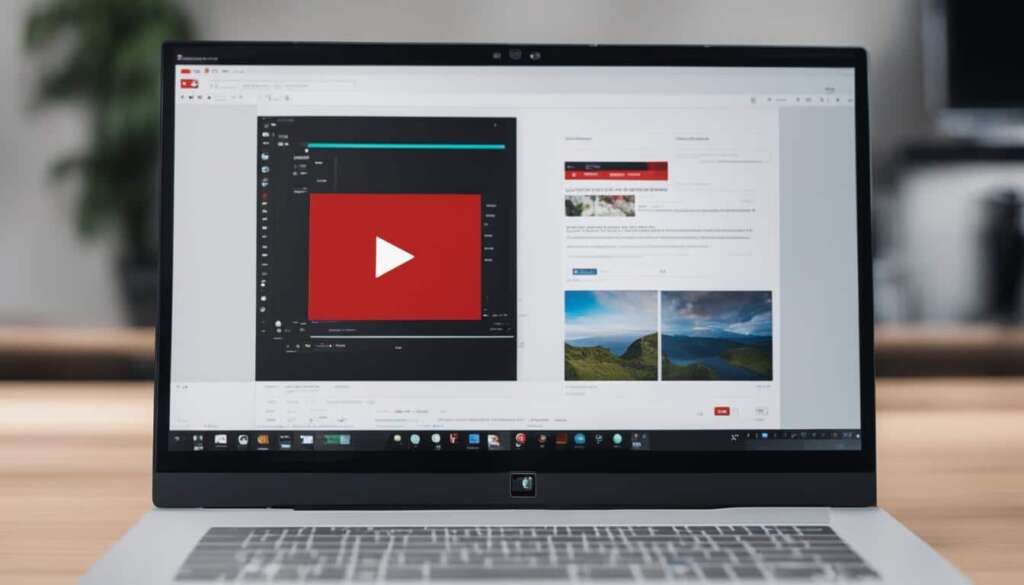

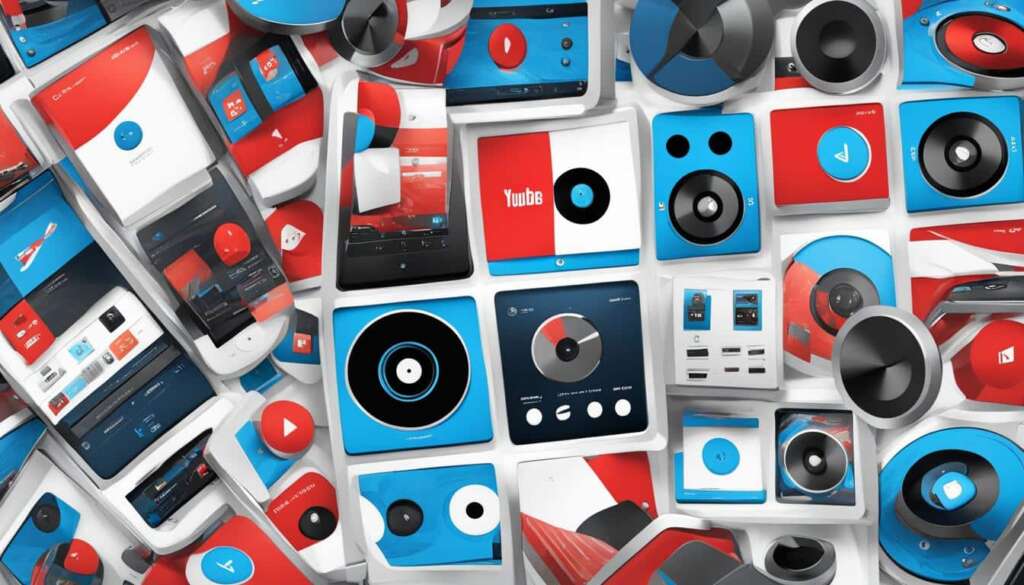

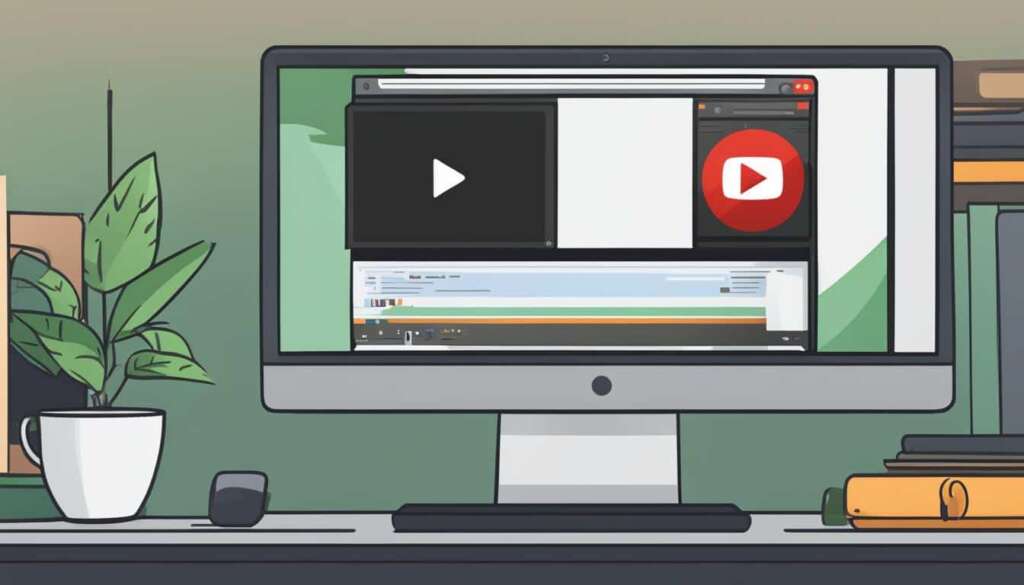
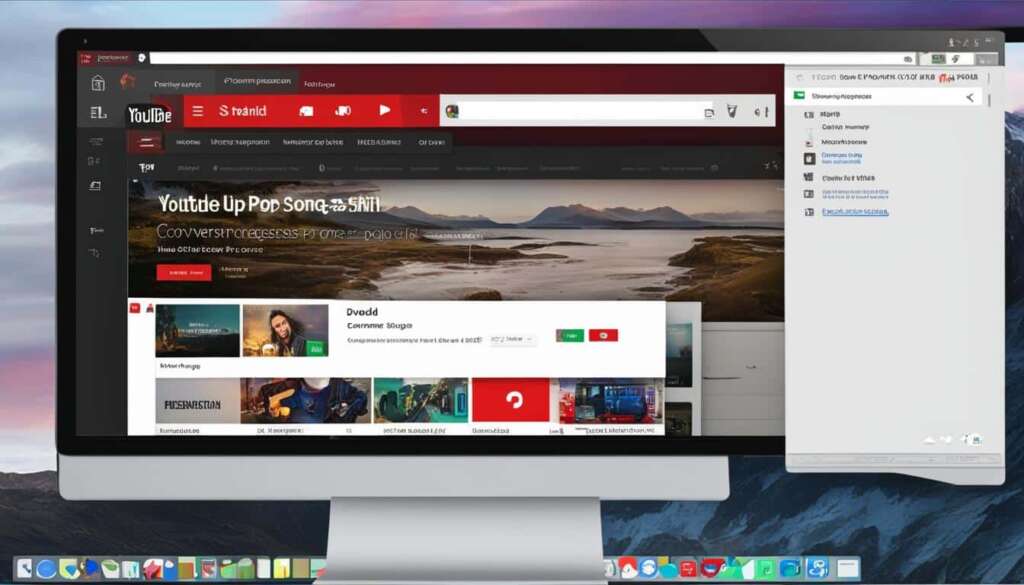
![Best YouTube to MP3 Convert Tools [2023] youtube to mp3 convert](https://pcsite.co.uk/wp-content/uploads/2023/12/youtube-to-mp3-convert.jpg)