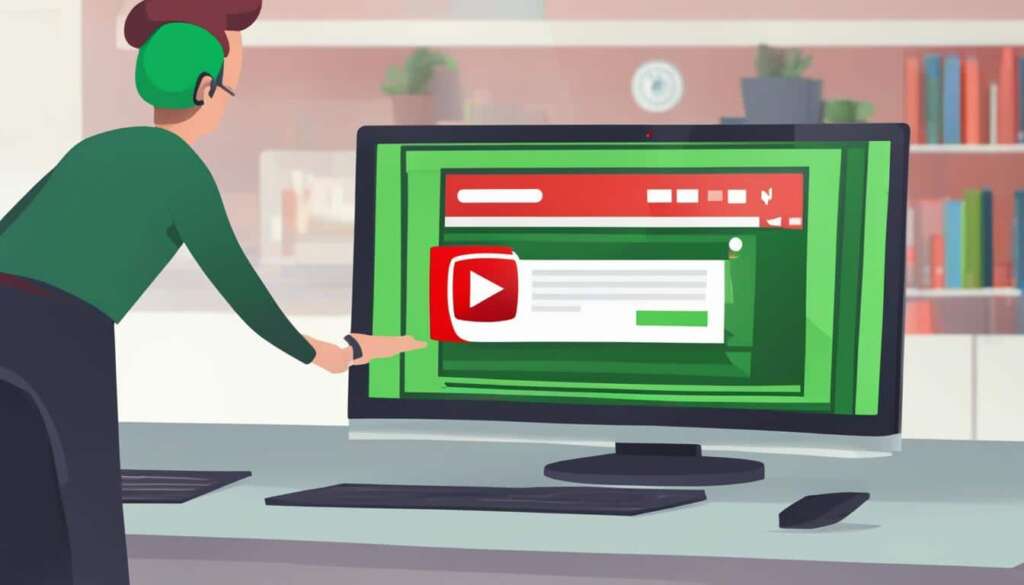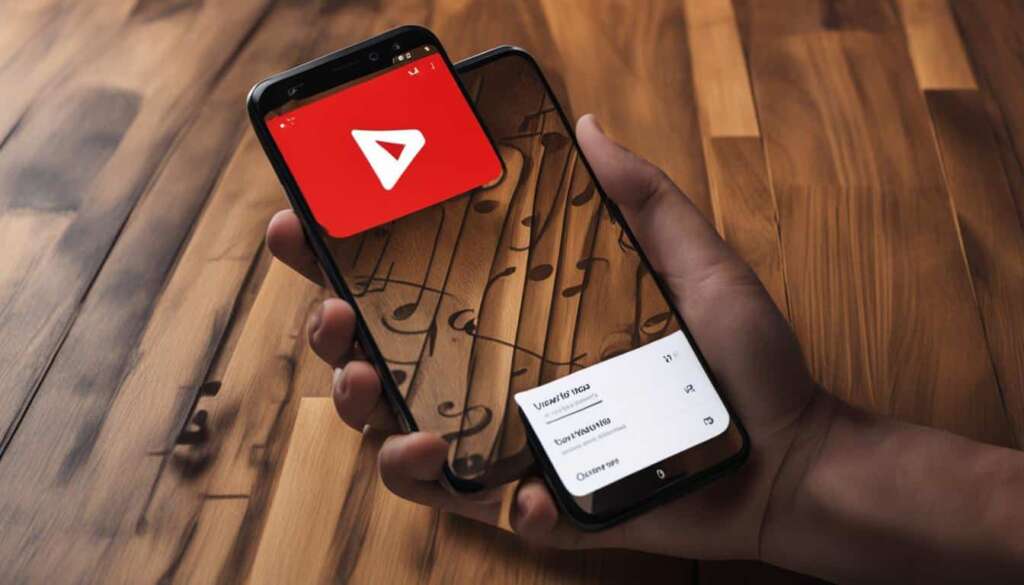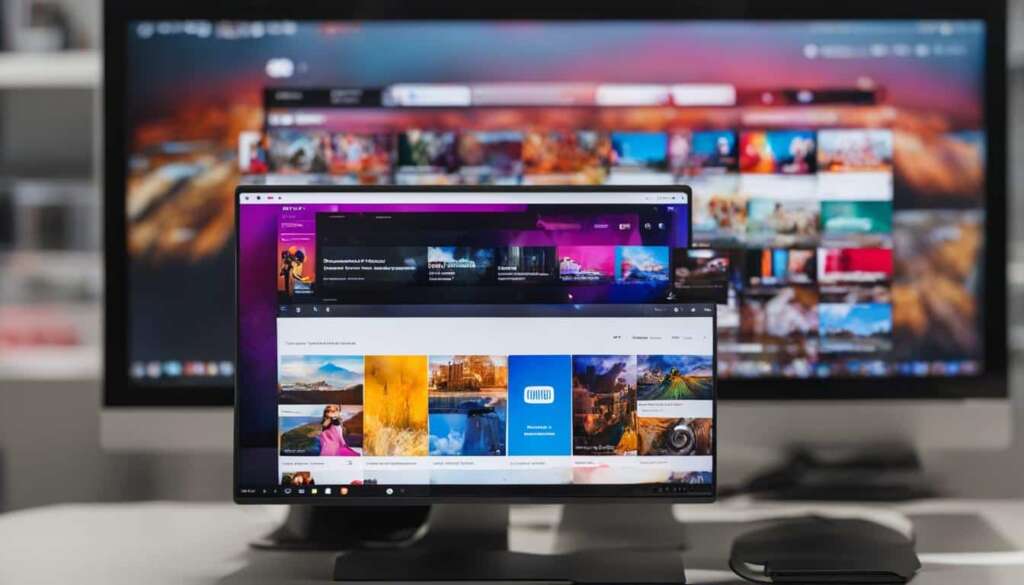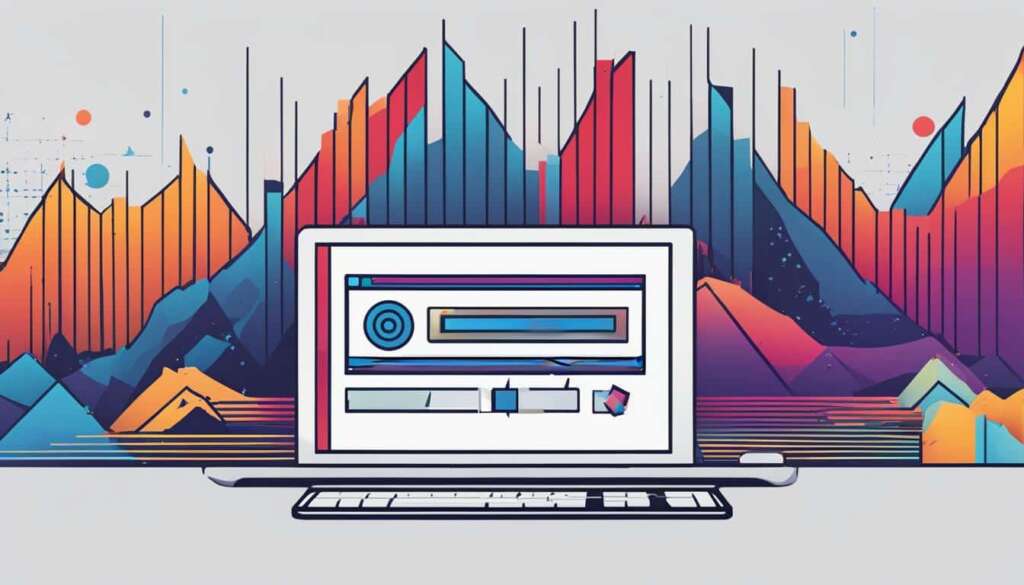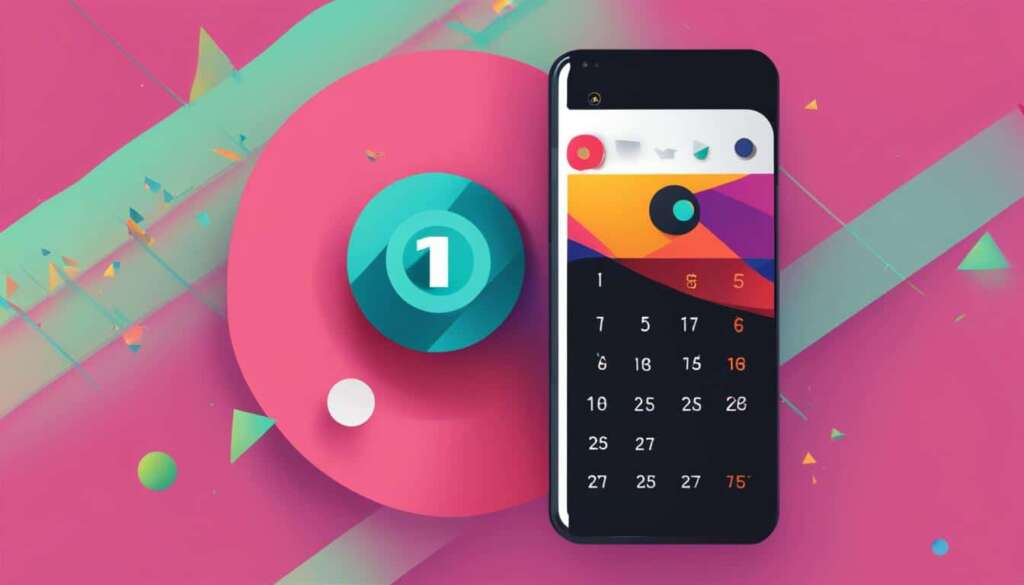Table of Contents
Are you tired of buffering and slow internet connections when streaming your favorite YouTube videos? Do you wish you could watch them offline at your convenience? Well, you’re in luck! In this article, we will explore various methods to save YouTube videos and download YouTube videos easily using different tools and techniques.
YouTube, being the largest video-sharing platform, provides endless entertainment and educational content. However, sometimes you may come across a video that you want to save for offline viewing or to use in your own projects. We’ll guide you through legal ways to download YouTube videos, ensuring you respect copyright regulations.
Key Takeaways:
- There are several methods available to download YouTube videos easily, such as online tools and video downloader applications.
- Popular options include 4K Video Downloader, ClipGrab, YouTube Premium, browser extensions, and VLC Media Player.
- Always remember to comply with copyright laws and obtain necessary permissions before using downloaded YouTube videos for your own content.
How to Download YouTube Videos with 4K Video Downloader
4K Video Downloader is a popular and reliable tool for downloading YouTube videos. It is available for PC, Mac, and Android users. To use 4K Video Downloader, simply follow the steps below:
- Install the 4K Video Downloader application on your device.
- Copy the URL of the YouTube video you want to download.
- Open 4K Video Downloader.
- Click on “Paste Link” to add the copied URL.
- Choose the desired format and quality of the video.
- Select a download location on your device.
- Click “Download” to initiate the downloading process.
With 4K Video Downloader, you can easily save YouTube videos for free. However, please note that downloading copyrighted content is against YouTube’s policies. Ensure that you have the necessary permissions or licenses to download and use YouTube videos responsibly.
Note: The image above illustrates the steps to download a video using 4K Video Downloader.
Download YouTube Videos using ClipGrab
ClipGrab is a free program that allows you to easily download videos from YouTube on Mac, Windows, and Linux. With ClipGrab, you can save your favorite YouTube videos to watch offline or use them for other purposes.
To start using ClipGrab, follow these simple steps:
- Visit the official ClipGrab website.
- Download and install the ClipGrab application on your device.
- Copy the URL of the YouTube video you want to download.
- Launch ClipGrab and paste the YouTube video URL into the application.
- Choose your preferred video format and quality from the available options.
- Click on the “Grab this clip!” button to start the download.
ClipGrab also offers additional customization options, allowing you to select the download location and format that best suits your needs. This flexibility ensures a seamless and personalized downloading experience.
It’s important to always respect copyright laws when downloading YouTube videos. Ensure that you have the necessary permissions or licenses to download and use the videos responsibly.
ClipGrab Interface
https://www.youtube.com/watch?v=RGcLjbmN2ns
The ClipGrab interface is user-friendly and intuitive, making the downloading process straightforward for users of all levels of expertise. With its clean design and easy-to-navigate features, ClipGrab provides a hassle-free solution for downloading YouTube videos.
Save YouTube Videos with YouTube Premium
YouTube Premium offers a convenient solution for saving videos from YouTube and enjoying them offline. As a paid subscription service, YouTube Premium allows users to download videos directly to their devices for offline viewing. This feature is especially useful for individuals who have limited or no internet access but still want to enjoy their favorite YouTube content.
To save a video from YouTube using YouTube Premium, simply follow these steps:
- Open the YouTube app on your device.
- Search for the video you want to download.
- Select the video from the search results.
- Tap on the “Save offline” option.
- Choose the desired video quality.
- Wait for the video to download.
The downloaded videos can be accessed in the “Library” section of the YouTube app, under the “Downloads” tab. With YouTube Premium, you can save multiple videos and watch them at your convenience, without the need for an internet connection.
It’s important to note that downloaded videos from YouTube Premium are not in a traditional video file format. They are encrypted and can only be accessed through the YouTube app. This means that you won’t be able to easily edit or use the downloaded videos in video editing software. However, if your primary goal is to enjoy YouTube videos offline, YouTube Premium provides a seamless solution.
YouTube Premium Benefits
Aside from the ability to save videos for offline viewing, YouTube Premium offers additional benefits to subscribers:
- Ad-free viewing: Enjoy your favorite YouTube content without interruptions from ads.
- Background play: Listen to music or watch videos while using other apps or when your screen is off.
- YouTube Music Premium: Access the entire YouTube Music library and listen to music without advertisements.
- YouTube Originals: Watch exclusive original content created by popular YouTubers and celebrities.
YouTube Premium is available as a monthly subscription, and it offers a free trial period for new users. Whether you want to save videos for offline viewing, avoid ads, or enjoy exclusive content, YouTube Premium provides a comprehensive package for YouTube enthusiasts.
| Pros of YouTube Premium | Cons of YouTube Premium |
|---|---|
| Ability to save videos for offline viewing | Downloaded videos are not in a traditional video file format |
| Ad-free viewing experience | Paid subscription required |
| Background play and multitasking | Cannot easily edit or use downloaded videos in other video editing software |
| Access to YouTube Music Premium | Some content may still be exclusive to YouTube Premium subscribers |
| Exclusive original content with YouTube Originals |
Download YouTube Videos with Browser Extensions
When it comes to downloading YouTube videos quickly and efficiently, browser extensions are a great solution. These handy tools add a convenient “Download” button directly below the YouTube video, allowing you to save your favorite videos with just a click.
To get started, simply search for YouTube video downloader extensions in your browser’s store or marketplace. Once you find a suitable extension, install it on your browser and you’ll be ready to start downloading videos in no time.
With these extensions, you won’t need to navigate away from the YouTube page to download the videos you want. The “Download” button will seamlessly integrate into the YouTube interface, making the process incredibly straightforward.
Downloading YouTube videos has never been easier, thanks to browser extensions. Whether you want to save tutorials, music videos, or funny clips, these extensions provide a convenient way to download your favorite YouTube content.
It’s important, however, to exercise caution when installing browser extensions. Ensure that you download extensions from reputable sources to avoid potential security risks. Stick to popular, well-reviewed extensions that have a track record of reliable performance.
By using browser extensions, you can simplify the process of downloading YouTube videos and have your favorite content available offline for convenient viewing anytime, anywhere.
Image: Browser extension adding a “Download” button below a YouTube video for easy video downloading.
Download YouTube Videos using VLC Media Player
VLC Media Player is not just for playing videos, it can also be used as a versatile tool to download YouTube videos directly onto your device. With its user-friendly interface and powerful features, VLC Media Player is a trusted and secure option for those who want to save their favorite videos from YouTube.
To download a YouTube video using VLC Media Player, follow these simple steps:
- Open VLC Media Player on your device.
- Navigate to the “Media” tab in the top navigation menu.
- Select “Open Network Stream” from the dropdown menu.
- Paste the URL of the YouTube video you want to download into the designated field.
- Click the “Play” button to start playing the video.
- Now, go to the “Tools” tab in the top navigation menu and select “Codec Information”.
- In the “Codec Information” window, you will find a URL next to the ‘location’ field.
- Copy the URL and paste it into your web browser.
- Once the video starts playing in your browser, right-click on it and choose the option to save the video to your desired location on your device.
Benefits of Using VLC Media Player to Download YouTube Videos
VLC Media Player offers several advantages as a YouTube video downloader:
- Convenience: With VLC Media Player, you can download YouTube videos directly from the player itself, eliminating the need for additional software or online tools.
- Flexibility: VLC Media Player supports a wide range of video formats, giving you the freedom to choose the format that suits your needs.
- Speed: Downloading YouTube videos with VLC Media Player is fast and efficient, allowing you to save time and effortlessly access your favorite videos.
- Security: VLC Media Player is a trusted and reputable software that prioritizes user privacy and security, ensuring a safe downloading experience.
So, whether you want to save educational content, music videos, or your favorite vlogs, VLC Media Player provides a hassle-free solution to download YouTube videos and enjoy them offline.
Conclusion
Downloading YouTube videos has become easier than ever, thanks to a variety of methods and tools available. Whether you prefer using online tools, dedicated video downloader applications, browser extensions, or even media players like VLC, there’s a solution for everyone.
However, it’s crucial to remember that downloading copyrighted content is against YouTube’s policies and is illegal in most jurisdictions. Always respect copyright laws and ensure that you have the necessary permissions or licenses before downloading and using YouTube videos in your own content.
By using these methods responsibly and ethically, you can save YouTube videos and enhance your creative projects or offline viewing experience. Just remember to stay within legal boundaries and obtain appropriate permissions, so you can enjoy the benefits of downloaded content while respecting the rights of creators.
FAQ
How can I download YouTube videos with 4K Video Downloader?
To download YouTube videos with 4K Video Downloader, install the application, copy the video URL, open 4K Video Downloader, click “Paste Link”, choose the format and quality, select a download location, and click “Download. Remember to respect copyright laws.
How do I download YouTube videos using ClipGrab?
To download YouTube videos using ClipGrab, visit their website, download and install the application, copy the video URL, open ClipGrab, paste the URL, choose the format and quality, and click “Grab this clip!”. Remember to respect copyright laws.
Can I save YouTube videos using YouTube Premium?
Yes, with a YouTube Premium subscription, you can save YouTube videos for offline viewing. Simply select the “save offline” option on the YouTube app and choose the video you want to download. However, keep in mind that these videos are not in a traditional video file format.
How can I download YouTube videos with browser extensions?
To download YouTube videos with browser extensions, search for and install a reputable YouTube video downloader extension from your browser’s store or marketplace. Once installed, a “Download” button will appear below the YouTube video, allowing you to easily download videos.
Can I use VLC Media Player to download YouTube videos?
Yes, VLC Media Player can be used to download YouTube videos. Open VLC, go to the “Media” tab, select “Open Network Stream”, paste the video URL, click “Play”, go to “Tools” and then “Codec Information”, copy the URL next to ‘location’, paste it into your browser, and save the video to your desired location.
What are the legal implications of downloading YouTube videos?
Downloading copyrighted content is against YouTube’s policies and is illegal in most jurisdictions. It is important to respect copyright laws and ensure that you have the necessary permissions or licenses to download and use YouTube videos before incorporating them into your own content.