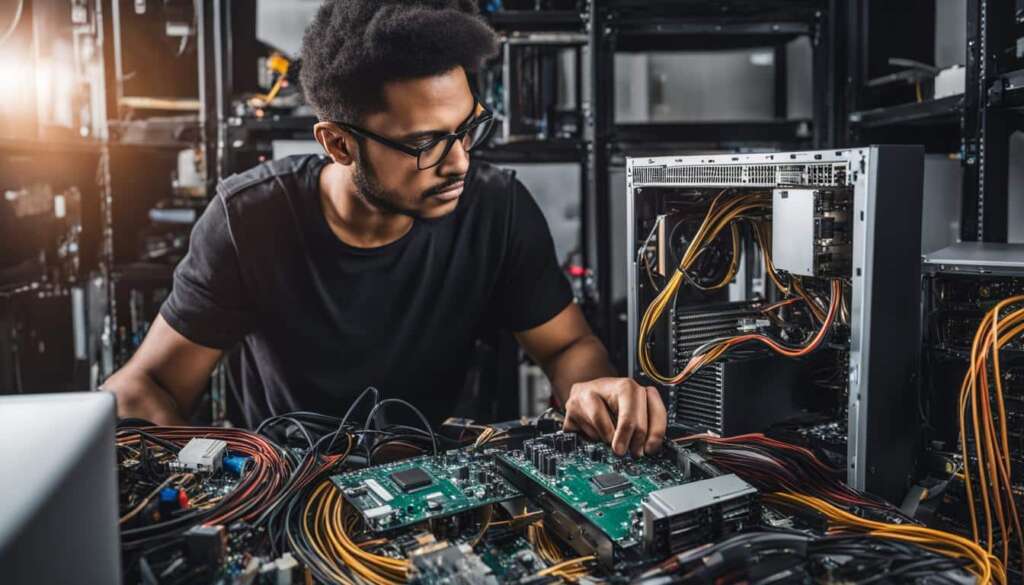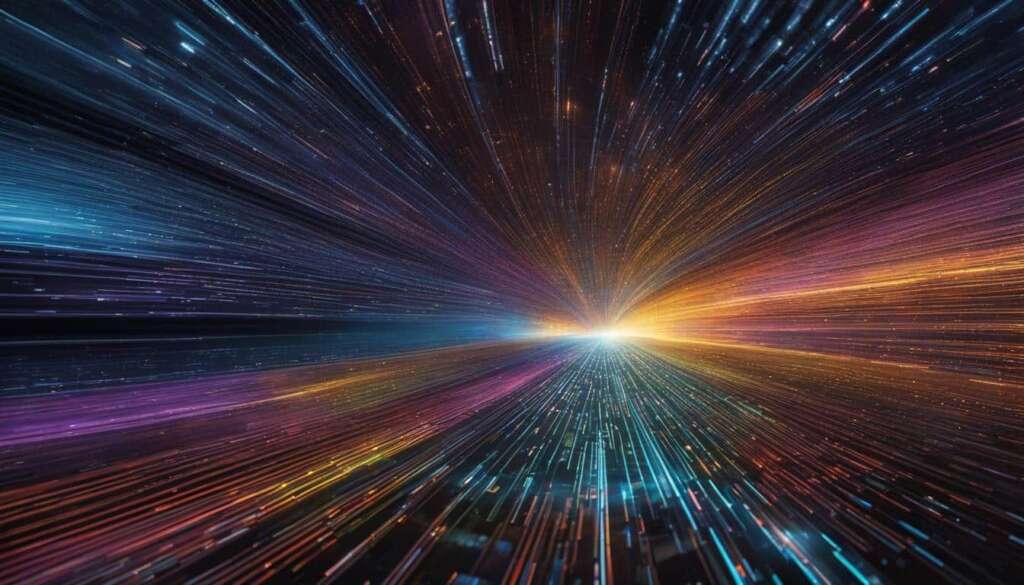Table of Contents
Staying ahead in the computer hardware industry requires reliable sources of information. Here is a list of the top 50 computer hardware blogs that are a must-follow for tech enthusiasts. These blogs cover a wide range of topics, including in-depth hardware analysis, reviews and guides for technical consumers, advanced tech insights, and more. Whether you’re looking for recommendations on PC hardware or want to stay updated on the latest technology news, these blogs have you covered.
Essential Steps for Hardware Installation and Configuration
Before embarking on the process of hardware installation and configuration, it is crucial to follow a set of essential steps to ensure a smooth and successful experience. These steps encompass checking compatibility, backing up data, and creating restore points to safeguard against potential issues.
Step 1: Check Compatibility
Prior to installing any new hardware, it is imperative to verify its compatibility with your existing system and operating software. Refer to the manufacturer’s specifications and requirements to determine if the hardware is a suitable match. Additionally, utilizing online tools like PCPartPicker can assist in identifying any potential compatibility conflicts.
Step 2: Backup Your Data
Backing up your data is a critical precautionary measure to avoid any loss or errors during the installation and configuration process. It is recommended to create a comprehensive backup of your files, documents, and important data. This can be done by utilizing external storage devices such as external hard drives or cloud-based services.
Step 3: Create Restore Points and Recovery Disks
Creating system restore points and recovery disks is an additional safety net to ensure a smooth installation and configuration journey. Having these backups readily available can help in reversing any changes made during the process or restoring your system to a previous state in case of undesirable outcomes. They provide a way to revert back to a known working configuration, reducing the risk of data loss or system instability.
By following these essential steps, you can minimize the chances of encountering compatibility issues, data loss, or system failures during the hardware installation and configuration process. Taking the time to properly prepare and safeguard your system will ensure a seamless and successful experience.
| Step | Description |
|---|---|
| Step 1 | Check Compatibility |
| Step 2 | Backup Your Data |
| Step 3 | Create Restore Points and Recovery Disks |
Tools and Safety Precautions for Hardware Installation
When it comes to hardware installation, having the right tools and taking necessary safety precautions are vital. To ensure a smooth and successful installation process, here are some essential tools you’ll need:
- Screwdriver: A screwdriver with various sizes of heads will be handy for securing components in your computer.
- Tweezers: Tweezers can be useful for handling small and delicate parts.
- Anti-static wrist strap: Wearing an anti-static wrist strap will help discharge any static electricity from your body, preventing damage to sensitive components.
- Cable ties or clips: These will help you manage and organize the cables inside your computer for a clean and efficient setup.
Depending on the complexity of the hardware installation, additional tools such as a flashlight or pliers may be required. It’s important to gather all the necessary tools before starting the process to avoid unnecessary delays or frustration.
Equally important as having the right tools is taking safety precautions. Here are some key measures to keep in mind:
- Handle components with care: Avoid dropping or mishandling the hardware, as it may result in damage or malfunction.
- Work in a clean environment: Keep your workspace clean and free from dust and debris that can interfere with the installation process.
- Keep static electricity at bay: As mentioned earlier, wearing an anti-static wrist strap is crucial. Additionally, avoid working on carpeted surfaces and wear non-static generating clothing.
- Disconnect power and discharge capacitors: Before working on any internal components, make sure to turn off and unplug your computer. Additionally, press and hold the power button for a few seconds to discharge any remaining electricity.
By using the right tools and following safety precautions, you can ensure a smooth and risk-free hardware installation experience. Remember to always refer to the manufacturer’s instructions for specific guidelines on handling and installing hardware components.
Following Instructions and Testing Hardware
When it comes to hardware installation and configuration, following the instructions provided by the hardware manufacturer is paramount. These instructions can usually be found in the product manuals, on the manufacturer’s website, or through online forums and tutorials. They are designed to guide you through the process and ensure that you install and configure your hardware correctly.
It is important to carefully read and understand each step of the instructions. Take note of any warnings, tips, or specific requirements mentioned. This will help you avoid common pitfalls and ensure a smooth installation and configuration process.
After successfully installing the hardware, it is crucial to test it to ensure proper recognition and functionality. This can be done by booting up your system and checking if the hardware is detected. You can also run diagnostic tools or perform specific tests recommended by the manufacturer to ensure that the hardware is functioning as expected.
| Testing Checklist | Description |
|---|---|
| 1 | Ensure that the hardware is recognized by the operating system |
| 2 | Verify that the hardware is functioning correctly |
| 3 | Test any additional features or functionalities of the hardware |
By following the manufacturer’s instructions and conducting thorough testing, you can ensure that your hardware is installed and configured properly. This will help avoid any compatibility issues, software conflicts, or performance problems that might arise from improper installation.
Conclusion
Ensuring a successful computer hardware installation and configuration process requires careful preparation, adherence to instructions, and implementation of necessary safety precautions. By following a few essential steps and staying updated on the latest updates, you can optimize your system and make informed decisions regarding your computer hardware.
Compatibility Checking and Data Backup
Prior to commencing any hardware installation or configuration, it is crucial to verify the compatibility of the hardware with your existing system and operating system. This can be achieved by referring to the manufacturer’s specifications and requirements or utilizing online tools like PCPartPicker. Additionally, creating a backup of your data is of utmost importance to prevent any loss or errors during the process. It is recommended to establish a system restore point or create a recovery disk to ensure a backup in case of any unforeseen issues.
Tools and Safety Precautions
Gathering the necessary tools for hardware installation is essential. You will require a screwdriver, tweezers, an anti-static wrist strap, and cable ties or clips. Depending on the complexity of the hardware, additional tools such as a flashlight or pliers may be necessary. Handling components with care is vital to prevent any damage or static discharge. Wearing an anti-static wrist strap and working in a clean and well-lit environment are crucial safety precautions to be adhered to throughout the process.
Following Instructions and Testing
One must thoroughly read and follow the instructions provided by the hardware manufacturer for a successful installation and configuration process. These instructions can be found in manuals, on websites, or through online forums and tutorials. Each step should be carefully followed, taking note of any warnings or tips provided. After the installation, it is imperative to test the hardware to ensure proper recognition and functionality. Updating drivers, firmware, or BIOS is also advisable to ensure optimal performance and compatibility with your system.
By adhering to the steps outlined above, you can confidently navigate the world of computer hardware, make informed decisions, and optimize your system according to your requirements.
FAQ
How can I check the compatibility of hardware with my existing system and operating system?
You can refer to the manufacturer’s specifications and requirements or use online tools like PCPartPicker to check hardware compatibility.
Why is backing up data important before hardware installation?
Backing up data is crucial to prevent any loss or errors during the hardware installation process.
What tools do I need for hardware installation?
You will need a screwdriver, tweezers, an anti-static wrist strap, and cable ties or clips. Additional tools like a flashlight or pliers may be required depending on the complexity of the hardware.
What safety precautions should I take during hardware installation?
It is important to handle components carefully to avoid any damage or static discharge. Wearing an anti-static wrist strap and working in a clean and well-lit environment are crucial safety precautions to follow.
How can I find instructions for hardware installation?
You can find instructions in manuals, on websites, or through online forums and tutorials provided by the hardware manufacturer.
Why is testing the hardware after installation important?
Testing the hardware ensures proper recognition and functionality, allowing you to identify and troubleshoot any issues if necessary.
Should I update drivers, firmware, or BIOS after hardware installation?
Yes, updating drivers, firmware, or BIOS is recommended for optimal performance and compatibility with the newly installed hardware.
How can I optimize my computer system through hardware installation and configuration?
By following the steps of compatibility checking, backing up data, gathering the right tools, following instructions, testing the hardware, and keeping drivers, firmware, and BIOS updated, you can make informed decisions and optimize your computer system.