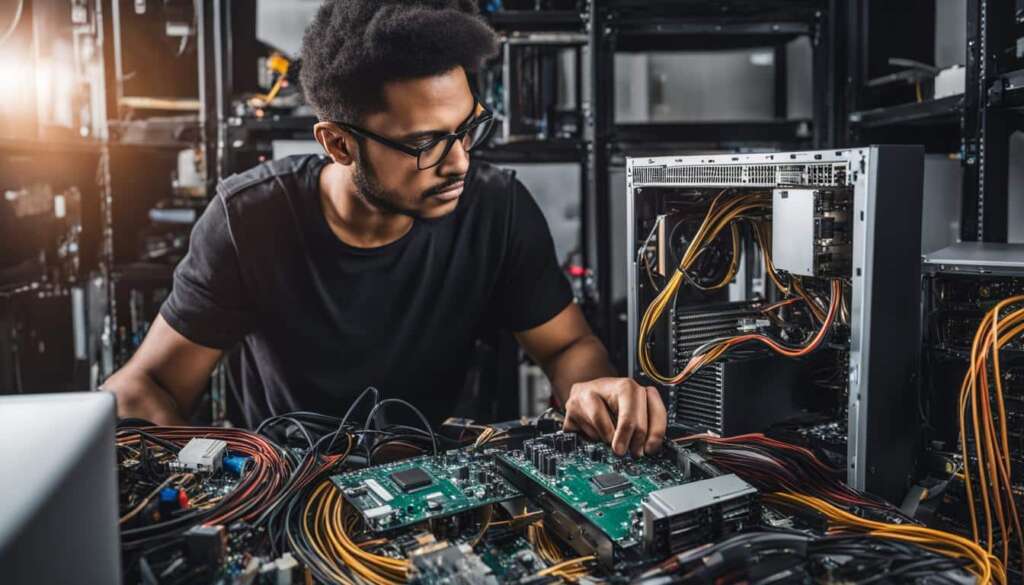Table of Contents
Building a computer may seem daunting, but with the right instructions and components, anyone can successfully build their own PC. Whether you’re a gaming enthusiast or need a custom computer for specific tasks, this expert guide will provide you with step-by-step instructions on how to build a computer from scratch. By following this guide, you’ll gain a better understanding of the components involved and be able to customize your PC to meet your specific needs.
Choosing the Key Components
When it comes to building a computer from scratch, choosing the right components is crucial. Each component plays a vital role in determining the performance and functionality of your PC. Let’s take a closer look at the key components you need to consider.
Motherboard
The motherboard is like the central nervous system of your computer. It connects all the other components together, so it’s important to choose one that is compatible with your desired CPU and has the necessary expansion slots for future upgrades.
CPU
The CPU, or central processing unit, is the brain of your computer. It performs all the calculations and processes that make your computer run. Depending on your needs, you can choose from a range of CPUs with different speeds and capabilities.
Memory (RAM)
RAM, or random access memory, is where your computer stores data that it is actively using. More RAM allows your computer to handle more tasks simultaneously, so it’s important to choose sufficient memory for your needs.
Storage
Storage is where your computer stores all of its files and data. There are two main types of storage: solid-state drives (SSDs) and hard disk drives (HDDs). SSDs offer faster performance and are more reliable, but they tend to be more expensive than HDDs.
Power Supply
The power supply unit (PSU) is responsible for supplying power to all the components in your computer. It’s important to choose a PSU that can provide enough power for your components, ensuring stable and reliable performance.
By carefully selecting these key components, you can build a computer that meets your specific needs and performs optimally. The next step is to assemble these components into a functioning PC, which we will cover in the next section.
| Component | Function | Options |
|---|---|---|
| Motherboard | Connects and provides communication between all the other components | Various sizes and features to suit different needs |
| CPU | Performs all the calculations and processes | Multiple brands and models with varying speeds and capabilities |
| Memory (RAM) | Stores data that is actively being used | Different capacities and speeds |
| Storage | Stores files and data | SSDs for faster performance or HDDs for larger storage capacities |
| Power Supply | Supplies power to all the components | Different wattages and efficiency ratings |
Building the PC
Once you have selected the key components for your PC, it’s time to start building. This process involves installing the motherboard, CPU, memory, storage, and other components into the PC case. Each component has its specific installation instructions, which should be followed carefully. It’s essential to pay attention to proper grounding and static electricity precautions during the assembly process. Following a step-by-step guide or watching video tutorials can help you understand the process better and ensure your build goes smoothly.
Start by preparing the PC case by removing any panels or covers necessary for installation. Next, align the motherboard with the case’s mounting holes and secure it in place using screws. Ensure that the CPU socket on the motherboard is clean and free from any debris before carefully inserting the CPU. Apply thermal paste to the CPU, then attach the CPU cooler according to the manufacturer’s instructions. Insert the RAM sticks into the appropriate slots on the motherboard, applying gentle pressure until they click into place.
Next, connect the storage devices such as SSD or HDD to the motherboard using the provided cables. Secure the drives in the designated bays within the PC case. Once the storage is connected, proceed to connect other components such as the graphics card, power supply, and any additional peripherals. Make sure to route cables neatly and use cable ties or clips to keep them organized and out of the way of airflow. Finally, double-check all connections and ensure everything is securely in place before closing the PC case.
| Component | Installation Steps |
|---|---|
| Motherboard | Align with mounting holes and secure with screws |
| CPU | Carefully insert into the CPU socket, apply thermal paste, and attach the CPU cooler |
| RAM | Insert RAM sticks into appropriate slots on the motherboard until they click into place |
| Storage | Connect SSD or HDD to the motherboard using provided cables and secure within designated bays |
| Graphics Card | Insert into the appropriate PCI-Express slot and secure with screws, connect power cables if necessary |
| Power Supply | Mount the power supply in the designated area of the PC case and connect cables to the motherboard, storage, and other components |
Grounding and Static Electricity Precautions
When working with computer components, it’s crucial to take precautions to prevent damage from static electricity. Before handling any components, discharge any static electricity by touching a grounded metal object, such as a metal part of the PC case or a grounded outlet. Avoid working on carpeted surfaces or wearing static-prone clothing. Additionally, handle components by their edges and avoid touching any sensitive contacts or circuitry.
Proper assembly and installation of components are essential for the optimal performance and longevity of your PC. Take your time, follow the instructions carefully, and keep in mind that building a computer can be a rewarding experience.
Customization and Personalization
When it comes to building your own computer, one of the most exciting aspects is the ability to customize and personalize it according to your preferences. By selecting the key components and assembling them into a functioning PC, you have already taken the first steps towards creating a unique system. But the customization doesn’t stop there.
Once the main components are installed, you can further enhance your computer by adding additional features such as graphics cards, cooling systems, and other peripherals. These peripherals can significantly improve your overall computing experience. For example, choosing a high-quality gaming keyboard and mouse can enhance your performance and responsiveness when playing games. Similarly, a high-resolution monitor can provide a more immersive visual experience for graphic design or video editing tasks.
Personalizing your PC not only adds functionality but also reflects your unique style. You can choose from a variety of cases with different designs and colors to match your aesthetic preferences. Additionally, you can customize the lighting within your PC build to create a visually stunning effect. Many computer components come with RGB lighting options, allowing you to personalize the colors and effects to suit your taste.
Table: Popular Computer Peripherals
| Peripheral | Description |
|---|---|
| Gaming Keyboard | A keyboard designed specifically for gaming, with features like mechanical switches, customizable macros, and RGB lighting. |
| Gaming Mouse | A mouse with advanced tracking capabilities, programmable buttons, and ergonomic design for optimal gaming performance. |
| Monitor | A display screen that showcases the visual output of your computer. Features like high resolution, refresh rate, and color accuracy are important considerations. |
| Speakers | External speakers that provide better audio quality and depth compared to built-in speakers. |
| Headphones | High-quality headphones that offer immersive sound, noise cancellation, and comfort for extended use. |
Quote: “Customizing your computer allows you to create a system that not only meets your performance needs but also reflects your personality and style.” – Tech Enthusiast
By customizing and personalizing your computer, you can create a system that not only meets your performance needs but also reflects your personality and style. Whether you’re a gamer, content creator, or professional, adding the right peripherals can greatly enhance your overall computing experience. So go ahead, unleash your creativity, and make your computer truly your own.
Conclusion
Building a computer is an exciting and rewarding process that can save you money and provide a customised computing experience. By following this expert guide, you have learned the essential steps involved in building your own computer from scratch. From selecting the right components to assembling them into a functioning PC, this guide has provided you with the knowledge and confidence to take on the challenge.
Whether you’re a beginner or an experienced builder, building a computer allows you to tailor a system to your specific needs and preferences. With the ability to choose the components and peripherals that best suit your requirements, you can create a custom computer build that truly reflects your individuality.
So, don’t wait any longer! Embrace the opportunity to unleash your creativity and start building your dream PC today. Experience the satisfaction of a computer that is perfectly suited to your needs and enjoy the process of computer building. Remember, building a computer is not just about the end result, it’s about the journey of creating something unique and personal.
FAQ
Is building a computer difficult?
Building a computer may seem daunting, but with the right instructions and components, anyone can successfully build their own PC.
What are the key components needed to build a computer?
The key components include the motherboard, central processing unit (CPU), memory (RAM), storage (SSD or HDD), and power supply.
How do I install the components into the PC case?
Each component has its specific installation instructions, which should be followed carefully. It’s essential to pay attention to proper grounding and static electricity precautions during the assembly process.
Can I customize my computer after building it?
Yes, one of the advantages of building your own computer is the ability to customize and personalize it according to your preferences. You can add additional features such as graphics cards, cooling systems, and other peripherals.
Why should I build my own computer?
Building a computer allows you to tailor a system to your specific needs and preferences. It can also save you money and provide a customized computing experience.