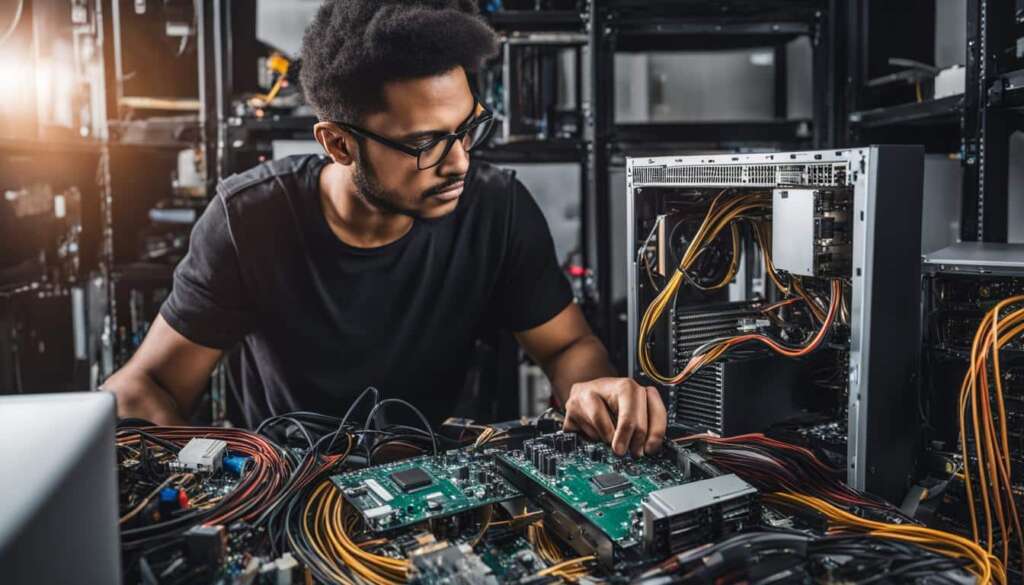Table of Contents
PlayStation Remote Play PC is a groundbreaking feature that allows gamers to extend their PlayStation gaming experience beyond the confines of their living room. With Remote Play, players can effortlessly stream and play their favorite PS games on their computers, giving them the freedom to enjoy gaming wherever they go. This comprehensive guide will walk you through everything you need to know about using PlayStation Remote Play PC, from the requirements and setup process to troubleshooting common issues and tips to enhance your gaming experience.
Key Takeaways:
- PlayStation Remote Play PC allows you to stream and play PS games on your computer.
- It provides the freedom to enjoy gaming anywhere, anytime.
- You can set up Remote Play by meeting the necessary requirements and following a simple step-by-step guide.
- Connecting a DualSense controller enhances the gaming experience.
- PlayStation Remote Play PC unlocks the full potential of your gaming adventures.
What is Remote Play PS5?
Remote Play PS5 is a game-changing feature introduced by Sony for the PlayStation 5 console. It allows players to stream and play their PS5 games on a variety of devices, including smartphones, tablets, and computers. With Remote Play PS5, you have the flexibility to enjoy your gaming library anywhere and anytime. Whether you’re on a business trip or lounging in bed, you can stay connected to your gaming adventures and never miss a moment of the action.
If you’ve ever wished to play PS5 games on your smartphone, tablet, or computer, Remote Play PS5 makes it possible. By leveraging the power of your home network, the feature transmits game data from your PS5 console to your chosen device. This means you no longer have to be tethered to your TV or living room to experience the magic of your favorite PlayStation games. Remote Play PS5 gives you the freedom to game on your own terms.
By embracing Remote Play PS5, you’ll be able to stream and play your PS5 games on the go, turning your mobile devices into portable gaming hubs. With just a stable internet connection, you can embark on epic adventures, conquer challenging levels, and immerse yourself in the world of gaming anytime, anywhere. So why limit your gaming to a single screen when Remote Play PS5 allows you to expand your gaming horizons?
Requirements for Remote Play PS5
Before you can start using Remote Play PS5, there are a few requirements that you need to meet. These include:
- A stable internet connection: Remote Play PS5 requires a stable internet connection with a minimum upload and download speed of 5 Mbps. This ensures a smooth and uninterrupted gaming experience.
- A compatible device: You’ll need a compatible device, such as a smartphone, tablet, or computer, to stream and play PS5 games using Remote Play. Make sure your device meets the necessary specifications to run the Remote Play app effectively.
- A DualSense controller (optional): While not required, using a DualSense controller can enhance your gaming experience with its advanced features and haptic feedback. If you prefer the traditional gaming setup, make sure you have a fully charged DualSense controller to connect to your device.
- A PlayStation Network account: To access Remote Play PS5, you’ll need a valid PlayStation Network account. If you don’t have one, you can create an account for free on the PlayStation website.
- Updated PS5 system software: Ensure that your PS5 console has the latest system software installed. Regularly updating your console ensures compatibility with the Remote Play feature and provides access to the latest features and improvements.
By meeting these requirements, you’ll be able to enjoy the convenience and flexibility offered by Remote Play PS5, allowing you to stream and play your favorite PS5 games on various devices, anytime and anywhere.
Note: The requirements mentioned above are subject to change as Sony releases updates and improvements to the Remote Play feature. It’s recommended to stay updated with the latest information and system requirements provided by Sony.
Step-by-Step Guide to Set Up PS5 Remote Play
Setting up PS5 Remote Play is a straightforward process that allows you to effortlessly stream and play your PS5 games on various devices. Follow this comprehensive step-by-step guide to get started:
1. Connect your PS5 and device to the same network
In order for Remote Play to work, ensure that both your PS5 console and the device you wish to stream to are connected to the same network. This will ensure a stable and seamless connection between the two.
2. Enable Remote Play on your PS5
On your PS5 console, navigate to the settings menu and select “System.” From there, go to “Remote Play” and toggle it on. This will enable your PS5 to be accessed remotely from your device of choice.
3. Download and install the PS Remote Play app
On your device, whether it be a smartphone, tablet, or computer, download and install the PS Remote Play app. This app acts as the bridge between your PS5 console and your device, allowing for the streaming of games.
4. Launch the PS Remote Play app
Once the app is installed, launch it on your device. You will be prompted to sign in with your PlayStation Network account. Make sure you have a valid account in order to proceed.
5. Locate and connect to your PS5 console
After signing in, the PS Remote Play app will automatically search for your PS5 console on the same network. Once detected, select your console to establish a connection between your device and the PS5.
6. Start playing PS5 games
With the connection established, you can now start streaming and playing your PS5 games on your device. Simply select the game you want to play from the app’s interface, and it will be streamed directly from your PS5 console to your device.
Follow these steps to set up PS5 Remote Play and enjoy the freedom of gaming wherever you go. With Remote Play, you can take your PS5 gaming experience beyond the living room and immerse yourself in your favorite games on different devices.

How to Connect Your DualSense Controller for Remote Play
If you prefer the traditional gaming experience, connecting your DualSense controller to your device while using Remote Play PS5 can greatly enhance your gameplay. Follow these simple steps to ensure a seamless connection:
- Charge your DualSense controller: Before connecting your controller, make sure it is fully charged. This will ensure uninterrupted gaming sessions.
- Enable Bluetooth on your device: Check the settings of your device and make sure that Bluetooth is enabled. This will allow your device to search for and connect to the controller.
- Put your DualSense controller in pairing mode: To put your controller in pairing mode, press and hold the PlayStation button and the Share button simultaneously until the light bar on the controller begins to flash.
- Connect your controller to your device: On your device, navigate to the Bluetooth settings and search for available devices. Select the DualSense controller from the list of available devices to initiate the pairing process.
- Confirm the connection: Once your device has successfully paired with the DualSense controller, a notification will appear confirming the connection. You can now enjoy a seamless gaming experience with your connected controller.
By following these steps, you can easily connect your DualSense controller to your device for a more immersive gaming experience while using Remote Play PS5.
| DualSense Controller Connection Steps | |
|---|---|
| Step 1 | Charge your DualSense controller |
| Step 2 | Enable Bluetooth on your device |
| Step 3 | Put your DualSense controller in pairing mode |
| Step 4 | Connect your controller to your device |
| Step 5 | Confirm the connection |
“Connecting your DualSense controller to your device allows for a more immersive gaming experience while using Remote Play PS5. By following the step-by-step instructions, you can enjoy the freedom and flexibility of playing your favorite PS5 games on different devices with the comfort of a familiar controller.”
Conclusion
PlayStation Remote Play PC and Remote Play PS5 revolutionize the gaming experience, offering players the freedom to enjoy their favorite PlayStation games beyond the confines of their living room. With the ability to stream and play games on various devices, gamers can immerse themselves in their gaming adventures anywhere, anytime.
By following the step-by-step guides and utilizing the provided tips, you can unlock the full potential of PlayStation Remote Play PC and Remote Play PS5. Experience gaming freedom like never before and elevate your gaming experience to new heights.
Whether you’re on the go or simply prefer gaming on a different screen, PlayStation Remote Play empowers you to embrace the flexibility it offers. Explore the vast world of gaming with ease, and embark on unforgettable journeys with the PS5 gaming experience. With PlayStation Remote Play, the possibilities are endless.
FAQ
What is PlayStation Remote Play PC?
PlayStation Remote Play PC is a feature that allows gamers to stream and play their favorite PS games on their computers, extending their PlayStation gaming experience beyond the living room.
What is Remote Play PS5?
Remote Play PS5 is a feature introduced by Sony for the PlayStation 5 console that enables players to stream and play their PS5 games on various devices such as smartphones, tablets, and computers.
What are the requirements for Remote Play PS5?
The requirements for Remote Play PS5 include having a functioning PlayStation 5 console, a stable internet connection with a minimum upload and download speed of 5 Mbps, a compatible device (smartphone, tablet, or computer), a dualsense controller (optional, but enhances the gaming experience), a PlayStation Network account, and up-to-date PS5 system software.
How do I set up PS5 Remote Play?
To set up PS5 Remote Play, you need to ensure your PS5 and device are connected to the same network, enable remote play on your PS5 console, download and install the PS Remote Play app on your device, launch the app, locate and connect to your PS5 console, and start playing your favorite PS5 games.
How do I connect my DualSense controller for Remote Play?
To connect your DualSense controller for Remote Play, you need to ensure your DualSense controller is charged, enable Bluetooth on your device, put the controller in pairing mode, connect the controller to your device through the Bluetooth settings, and confirm the connection.