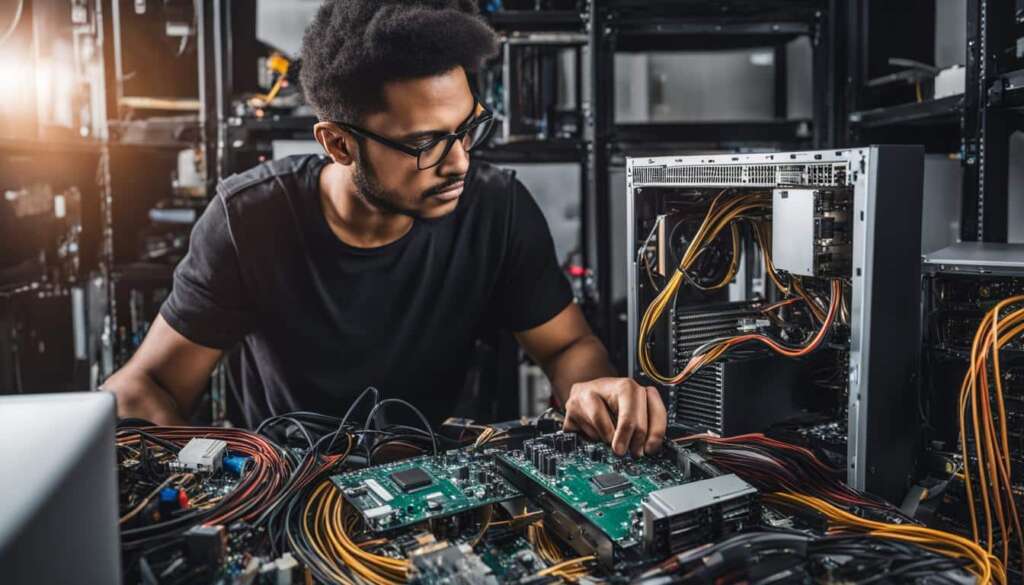Table of Contents
Building your own PC can be a rewarding and personalized experience. With the right components and a little guidance, anyone can create their ideal PC setup. In this article, we will provide tips and tricks for assembling a PC, troubleshooting common issues, optimizing performance, and maintaining your system. Whether you’re a casual computer user or a dedicated gamer, this guide will help you master your PC setup.
Key Takeaways
- Building your own PC allows for a personalized and rewarding experience.
- Choose the right components for your PC build considering compatibility, performance, and budget.
- Setting up a professional gaming PC requires specific equipment to enhance performance and create an immersive experience.
- Optimizing your PC’s performance involves tasks like installing updates and configuring antivirus software.
- Troubleshoot common PC issues such as system crashes and slow performance.
Choosing the Right Components for Your PC Build
Selecting the right components is crucial when it comes to building a PC that meets your needs and delivers optimal performance. Here, we’ll guide you through the process of choosing the perfect PC case, motherboard, CPU, CPU cooler, memory kit, and graphics card for your build. Whether you’re a gaming enthusiast or a professional seeking a reliable workstation, making informed decisions about these components is essential.
PC Case
The PC case is not just a housing for your components; it also plays a significant role in cooling and airflow. Consider factors such as size, form factor compatibility, cable management, and expansion slots when selecting a case. Look for features like multiple fan mounts, dust filters, and removable panels to simplify installation and maintenance.
Motherboard
The motherboard is the foundation of your PC build, determining compatibility and expandability. Make sure the motherboard matches your chosen CPU socket and has the necessary expansion slots. Consider features like USB ports, PCIe slots, and RAM compatibility when deciding on a motherboard.
CPU
The CPU, or central processing unit, is the brain of your PC. It’s important to choose a CPU that suits your needs, whether you’re focusing on gaming, content creation, or everyday tasks. Consider factors like clock speed, core count, and cache size when selecting a CPU.
CPU Cooler
The CPU cooler is responsible for keeping your processor cool and preventing overheating. There are various options available, including air coolers, liquid coolers, and all-in-one (AIO) coolers. Consider factors like noise level, cooling performance, and compatibility with your CPU and case when choosing a CPU cooler.
Memory Kit
The memory kit, or RAM, determines the speed and multitasking capabilities of your PC. Consider factors like capacity, speed, and latency when selecting a memory kit. You may also want to ensure compatibility with your chosen motherboard and CPU.
Graphics Card
If you’re a gamer or work with graphics-intensive applications, the graphics card is a crucial component. Consider factors like performance, VRAM capacity, and power requirements when choosing a graphics card. Compatibility with your chosen PC case and motherboard is also important to ensure proper installation.
By carefully considering these components and their respective features, you can build a PC that meets your specific requirements and delivers the performance you desire. Take the time to research and compare options to make the best choices for your PC build.
| Component | Considerations |
|---|---|
| PC Case | Size, form factor compatibility, cooling options |
| Motherboard | Compatibility, expansion slots, features |
| CPU | Clock speed, core count, cache size |
| CPU Cooler | Noise level, cooling performance, compatibility |
| Memory Kit | Capacity, speed, latency, compatibility |
| Graphics Card | Performance, VRAM capacity, power requirements |
Setting Up Your Professional Gaming PC
Creating a professional gaming PC setup requires careful consideration of the right equipment to enhance performance and create an immersive gaming experience. From choosing the right gaming desk and ergonomic chair to selecting a high-quality monitor, responsive mouse, headset, lighting, and gaming accessories, every component plays a crucial role in optimizing your gaming experience. Let’s explore the essential elements of a professional gaming PC setup.
Choosing the Gaming Desk and Ergonomic Chair
The foundation of your gaming setup starts with a sturdy and spacious gaming desk. Look for a desk that offers ample space for your gaming monitor, keyboard, mouse, and other peripherals. Additionally, consider the desk’s cable management features to keep your setup organized and clutter-free. Pair your gaming desk with an ergonomic chair that promotes good posture and provides comfort during long gaming sessions. Look for adjustable features, lumbar support, and a breathable material to ensure maximum comfort and support.
Opting for a High-Quality Monitor
A high-quality monitor is crucial for a professional gaming PC setup. Look for a monitor with a fast response time and high refresh rate to prevent motion blur and ensure smooth gameplay. Additionally, consider the monitor’s resolution and size to match your gaming preferences. Whether you prefer a larger screen for immersive gaming or a smaller size for competitive play, choose a monitor that suits your needs and budget.
Investing in Responsive Gaming Peripherals
Responsive gaming peripherals, such as a gaming mouse, keyboard, and headset, are essential for a professional gaming PC setup. Look for a gaming mouse with adjustable DPI settings and programmable buttons for precise control and customization. Choose a mechanical keyboard with anti-ghosting features and customizable lighting effects for a comfortable and immersive typing experience. A high-quality gaming headset with clear audio and noise cancellation capabilities will enhance your gaming experience by allowing you to hear every detail and communicate effectively with teammates.
Enhancing the Ambience with Lighting and Gaming Accessories
Lighting plays a crucial role in creating an engaging gaming atmosphere. Consider adding LED light strips or RGB lighting to your gaming setup for a visually appealing and immersive experience. Additionally, accessorize your gaming setup with items such as a gaming controller, gaming mousepad, cable management solutions, and gaming-inspired decor to personalize your space and add a touch of style to your gaming station.

Table 3: Recommended Gaming PC Setup
| Component | Recommendation |
|---|---|
| Gaming Desk | XYZ Gaming Desk |
| Ergonomic Chair | ABC Ergonomic Gaming Chair |
| Monitor | DEF 27″ Gaming Monitor |
| Mouse | GHI Gaming Mouse |
| Keyboard | JKL Mechanical Gaming Keyboard |
| Headset | MNO Gaming Headset |
| Lighting | PQR LED Light Strips |
| Accessories | STU Gaming Controller, VWX Gaming Mousepad |
By carefully selecting the right gaming desk, ergonomic chair, monitor, responsive peripherals, lighting, and accessories, you can create a professional gaming PC setup that enhances your gaming performance and provides an immersive gaming experience. Remember to prioritize comfort, functionality, and personalization when setting up your gaming station, allowing you to fully immerse yourself in the world of gaming.
Optimizing Your PC for Maximum Performance
Once you’ve assembled your PC, it’s crucial to optimize its performance to ensure that it runs smoothly and efficiently. This section will guide you through key steps to optimize your PC for maximum performance.
System Updates
Regular system updates are vital to keep your PC running smoothly. By installing the latest updates from your operating system provider, you can benefit from bug fixes, security patches, and performance enhancements. To check for updates, simply go to your system settings and select the update option. Make sure to enable automatic updates to ensure that your PC stays up to date.
Antivirus Software and Firewall
Protecting your PC from malware and unauthorized access is essential for optimal performance and security. Install a reputable antivirus software and regularly update it to safeguard against viruses, ransomware, and other malicious threats. Additionally, configure a firewall to monitor and control incoming and outgoing network traffic, further enhancing your PC’s security.
Recovery and File Transfer
It’s crucial to have a recovery backup of your PC to restore your system in case of unexpected issues. Set up a reliable backup system that suits your needs, whether it’s cloud-based or an external hard drive. Along with recovery, you may need to transfer files from your old PC to your new one. Use a secure and efficient method such as external storage or cloud services to ensure a smooth transition.
Web Browser and Software Installation
Choosing the right web browser can significantly impact your PC’s performance. Opt for a browser that offers speed, security, and compatibility with your favorite websites and extensions. Additionally, be cautious when installing software on your PC. Only install necessary programs from trusted sources to avoid unnecessary bloatware that can consume system resources.
By following these optimization steps, you can ensure that your PC performs at its best, providing you with a seamless and efficient computing experience.
| Benefits of PC Optimization | Actions to Take |
|---|---|
| Improved performance and speed | Regularly update your system |
| Enhanced security against malware | Install a reliable antivirus software and configure a firewall |
| Efficient file transfer and recovery | Set up a backup system and use secure methods for file transfer |
| Optimized web browsing experience | Select a fast and secure web browser |
| Prevent unnecessary software bloat | Install necessary software from trusted sources |
Troubleshooting Common PC Issues
Dealing with common PC issues is a part of owning and using a computer. Whether you’re experiencing system crashes, slow performance, software conflicts, or hardware problems, it’s important to troubleshoot and resolve these issues to keep your PC running smoothly. In this section, we’ll provide you with some practical tips to help you diagnose and fix common PC problems.
System Crashes
System crashes can be frustrating and disruptive, but there are several steps you can take to troubleshoot the issue. Start by checking for any recent hardware or software changes that may have caused the crash. If you recently installed a new program or driver, try uninstalling it to see if that resolves the problem. Additionally, make sure that your operating system and drivers are up to date, as outdated software can sometimes lead to crashes. If the crashes persist, it may be necessary to seek professional help or consider hardware upgrades.
Slow Performance
If your PC is running slower than usual, there are a few things you can do to improve its performance. First, check your computer for any unnecessary programs or processes that may be running in the background and consuming system resources. You can use the Task Manager (Ctrl+Shift+Esc) to identify and close any resource-intensive programs. It’s also important to regularly clean up your hard drive by deleting temporary files, emptying the recycle bin, and running disk cleanup tools. Additionally, consider upgrading your PC’s hardware, such as adding more RAM or replacing your hard drive with a solid-state drive (SSD), to boost performance.
Software Conflicts
Software conflicts can occur when two or more programs on your PC interfere with each other’s operations. To troubleshoot this issue, start by closing any unnecessary programs and then try running the problematic software again. If the issue persists, check for any software updates or patches that may address the conflict. It’s also a good idea to temporarily disable any antivirus or firewall software to see if they are causing the conflict. If all else fails, you may need to uninstall and reinstall the problematic software or seek assistance from the software developer’s support team.
Hardware Problems
When dealing with hardware problems, it’s important to first identify the specific component that is causing the issue. Start by checking all physical connections to ensure that everything is properly plugged in. If you suspect that a specific hardware component is causing the problem, try removing it and then testing your PC to see if the issue is resolved. It’s also a good idea to run hardware diagnostic tests, which are often available through the BIOS or manufacturer-specific software. If you’re unable to identify or resolve the hardware problem on your own, it may be necessary to consult a professional technician for further assistance.
| Problem | Possible Solutions |
|---|---|
| System Crashes |
|
| Slow Performance |
|
| Software Conflicts |
|
| Hardware Problems |
|
Regular PC Maintenance and Upgrades
Keeping your PC in optimal condition requires regular maintenance and occasional hardware upgrades. By following these steps, you can ensure that your computer performs at its best and stays up to date.
PC Maintenance
Regular cleaning is essential for maintaining the longevity and performance of your PC. Dust and debris can accumulate over time, causing overheating and slow performance. Use a soft cloth and compressed air to clean the exterior and interior of your PC, paying close attention to vents and fans. Additionally, consider using a reputable antivirus software to protect against malware and perform regular system scans.
Optimizing storage is another important aspect of PC maintenance. Remove unnecessary files and programs, and consider using disk cleanup tools to free up space on your hard drive. Regularly defragmenting your hard drive can also help improve performance by organizing files to maximize efficiency.
Hardware Upgrades
While regular maintenance can keep your PC running smoothly, hardware upgrades can significantly enhance performance. Increasing your memory (RAM) can improve multitasking capabilities and overall speed. Upgrading your graphics card can boost gaming performance and allow for more demanding graphical tasks. Before upgrading, ensure that your PC supports the new hardware and that you have the necessary expertise to install it properly.
Software updates are crucial for both performance and security. Regularly check for updates for your operating system, drivers, and applications. These updates often include bug fixes, performance enhancements, and security patches. Enabling automatic updates whenever possible can help ensure that your PC stays up to date.

| Maintenance Tasks | Frequency |
|---|---|
| Cleaning the PC | Every 3-6 months |
| Running antivirus scans | Weekly |
| Optimizing storage | Every 3-6 months |
| Updating software | As updates become available |
| Memory upgrade | As needed |
| Graphics card upgrade | As needed |
Regular PC maintenance and upgrades are vital for keeping your computer running smoothly and efficiently. By following these steps, you can extend the lifespan of your PC and ensure that it continues to meet your needs.
Conclusion
In summary, mastering your PC setup involves carefully selecting the right components, setting up your professional gaming PC, optimizing performance, troubleshooting issues, and performing regular maintenance and upgrades. By following the tips, tricks, and essential guides outlined in this article, you can fully maximize your PC setup and enjoy an enhanced user experience.
Building your own PC allows for a customized and rewarding experience. From choosing the perfect components to setting up a professional gaming environment, this guide has provided valuable insights and recommendations. Optimizing your PC’s performance, troubleshooting common issues, and conducting regular maintenance and upgrades will ensure your system operates efficiently and meets your needs for years to come.
Remember, a successful PC setup requires careful consideration of compatibility, functionality, and personal preferences. With the knowledge gained from this guide, you can confidently navigate the process of assembling, maintaining, and upgrading your PC. Whether you’re a casual user or a dedicated gamer, incorporating these tips and tricks will help you create an ideal PC setup that enhances your productivity and enjoyment.
FAQ
Can anyone build their own PC?
Yes, with the right components and guidance, anyone can build their own PC setup.
What components do I need to build a PC?
You will need a PC case, motherboard, CPU, CPU cooler, memory kit, graphics card, and other necessary components.
How do I choose the right components for my PC build?
Consider factors such as compatibility, performance, and budget when selecting your PC components.
What equipment do I need for a professional gaming PC setup?
You will need a suitable desk, ergonomic chair, monitor, keyboard, mouse, headset, speakers, and lighting for a professional gaming PC setup.
How can I optimize the performance of my PC?
Tasks such as installing system updates, setting up antivirus software, configuring a firewall, and transferring files from your old PC can help optimize your PC’s performance.
What can I do to troubleshoot common PC issues?
You can address common problems such as system crashes, slow performance, software conflicts, and hardware issues by following troubleshooting tips.
How do I maintain my PC and perform necessary upgrades?
Regular maintenance tasks such as cleaning your PC, optimizing storage, updating software, and upgrading hardware components will help keep your PC in top condition.