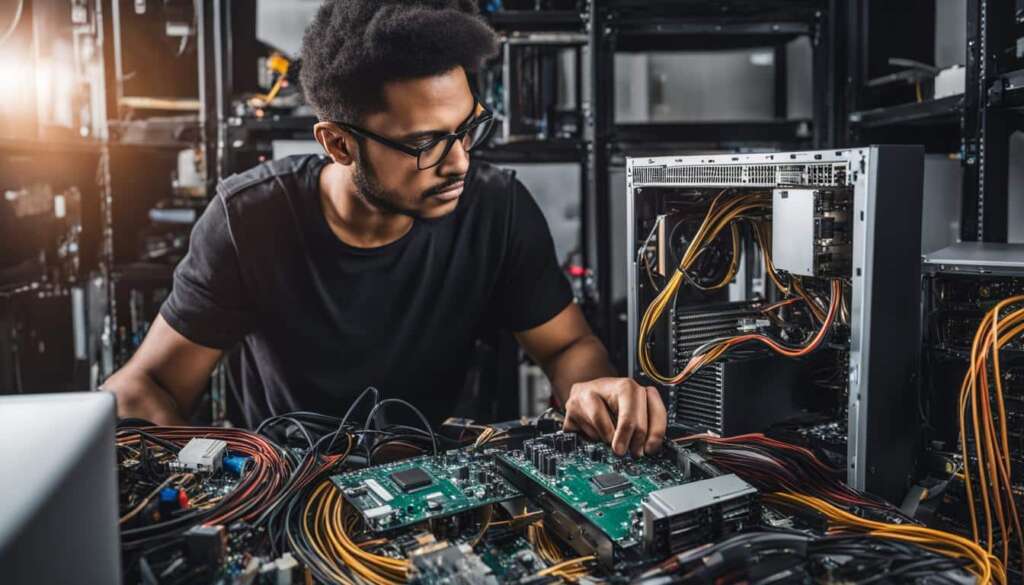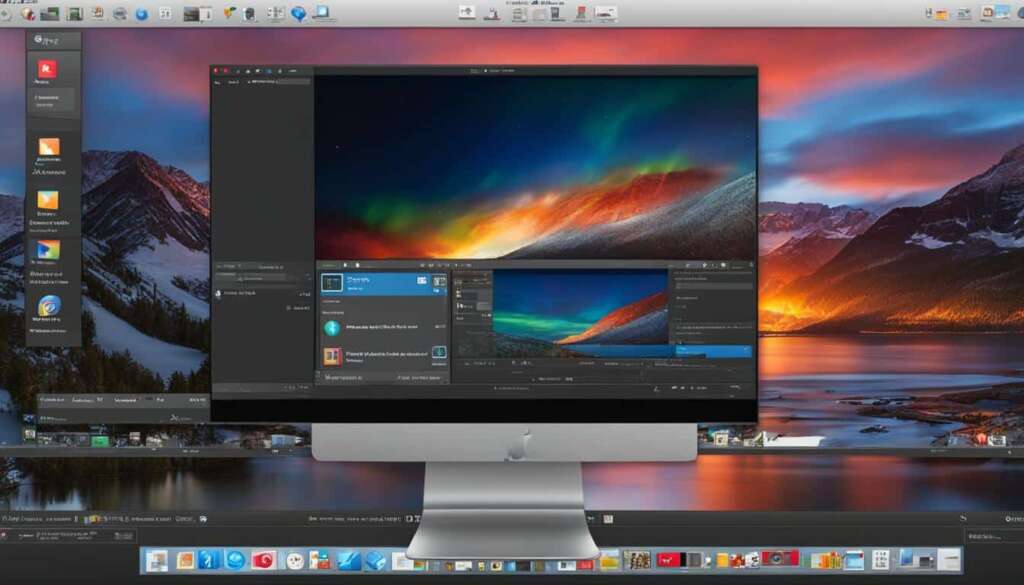Table of Contents
Building a PC can be an exciting and rewarding project, even for those who have never done it before. With the right tools and basic instructions, anyone with the confidence to wield a screwdriver can successfully build their own desktop computer. The process of building a PC is similar to assembling IKEA furniture, allowing you to choose the specific components that best suit your needs and preferences. While there are countless resources available online for PC building guides, this article aims to provide the context and information necessary to select each component and assemble your own PC. Whether you’re building a high-performance gaming PC or a simple desktop, this guide will give you the knowledge and confidence to complete the job successfully.
Key Takeaways
- Building a PC is a rewarding and empowering experience that allows you to create a custom desktop computer tailored to your specific needs.
- With the right guidance and resources, anyone can successfully build their own PC, even without prior experience.
- By carefully selecting the key components, following the assembly instructions, and customizing your PC to your liking, you can create a high-performance system that meets your requirements.
- Building your own PC not only gives you a sense of accomplishment but also allows for future upgrades and modifications.
- Take the plunge and unlock your ability to build a PC with ease and confidence.
Choosing the Key Components
When it comes to building a custom PC, selecting the right components is crucial for both compatibility and performance. Each component plays a vital role in the overall functionality of your computer. Let’s take a closer look at the key components that you need to consider.
Motherboard
The motherboard is the central hub of your PC, connecting all the other components together. When choosing a motherboard, you need to consider factors such as socket type, chipset, and form factor. Ensure that the motherboard you select is compatible with the CPU and other hardware components you plan to use.
CPU
The CPU, or central processing unit, is often referred to as the brain of your computer. It determines how fast your PC can process data and perform tasks. When selecting a CPU, consider factors such as clock speed, cores, and power consumption. For a gaming PC build, you’ll want a CPU with high clock speeds and multiple cores to handle demanding games.
Memory (RAM)
RAM, or random access memory, is responsible for storing and accessing data quickly. It’s an important component that affects your PC’s performance, especially when running multiple applications or demanding tasks. When choosing memory, consider the capacity (measured in gigabytes) and the speed (measured in megahertz).
Storage (SSD/HDD)
Your PC requires storage to store operating systems, software, and files. There are two main types of storage: solid-state drives (SSDs) and hard disk drives (HDDs). SSDs offer faster data transfer speeds and better energy efficiency, while HDDs provide larger storage capacity at a lower cost. Consider the size and speed of storage that suits your needs.
Power Supply
The power supply is often overlooked, but it’s a critical component for providing reliable power to your PC. When choosing a power supply, consider its wattage, efficiency rating, and connectors. Ensure that the power supply has enough capacity to support all your components and any future upgrades.
Choosing the right components for your custom PC build is essential for both performance and compatibility. By carefully considering factors such as the motherboard, CPU, memory, storage, and power supply, you can ensure that your PC meets your specific needs and provides a seamless computing experience.
| Component | Considerations |
|---|---|
| Motherboard | Socket type, chipset, form factor |
| CPU | Clock speed, cores, power consumption |
| Memory (RAM) | Capacity, speed |
| Storage | SSD or HDD, size, speed |
| Power Supply | Wattage, efficiency rating, connectors |
Building the PC
Once you have selected all the necessary components, it’s time to start building your PC. This is where all the individual parts come together to create a fully functional desktop computer. With the right tools and following the proper steps, the process can be straightforward and rewarding.
Begin by preparing a large workspace where you can comfortably assemble your PC. Make sure you have all the necessary tools on hand, such as a screwdriver and compressed air for cleaning any dust or debris.
Start by installing the CPU onto the motherboard. Carefully align the pins on the CPU with the socket on the motherboard, then secure it in place according to the manufacturer’s instructions. Be careful not to apply too much force and avoid touching the delicate pins or any sensitive components.
“Building a PC is like putting together a puzzle, and each piece needs to fit just right. Take your time and follow the instructions, and you’ll have a working PC in no time.”
Next, attach the power supply to the case. Depending on your case’s design, you may need to remove a panel or open a section to access the area where the power supply will be installed. Carefully connect the necessary cables from the power supply to the corresponding connectors on the motherboard.
Once the motherboard and power supply are in place, carefully position the motherboard inside the case. Align the screw holes on the motherboard with the standoffs or screw holes in the case, then secure it with screws using a screwdriver. Ensure that the motherboard is firmly seated and that there are no loose connections.
After securing the motherboard, it’s time to install the memory modules. Locate the memory slots on the motherboard and carefully insert the memory sticks according to the recommended configuration. Apply gentle pressure until the modules snap into place, and ensure that they are securely attached.
Continue the assembly process by installing the storage drive, whether it’s a traditional hard disk drive (HDD) or a solid-state drive (SSD). Connect the drive to the appropriate SATA ports on the motherboard and secure it in place using screws or brackets.
Finally, double-check all the connections and ensure that everything is properly connected. Connect the necessary cables, such as those for the front panel buttons and LEDs, USB ports, and audio jacks. Once everything is in place, it’s time to power on the PC and check if all the components are functioning properly.
Remember, building a PC requires patience and attention to detail. Take your time, follow the instructions provided with each component, and refer to online resources or video tutorials if you need additional guidance. Before you know it, you’ll have a fully functional custom-built PC that you can be proud of.
Table: PC Assembly Checklist
| Component | Task |
|---|---|
| CPU | Install onto motherboard |
| Power supply | Attach to case and connect cables |
| Motherboard | Secure inside the case |
| Memory | Install memory modules |
| Storage drive | Connect and secure in place |
| Connections | Double-check all cables and connections |
| Power on | Check if all components are functioning |
Customizing Your PC
Once the basic assembly of your PC is complete, it’s time to take it to the next level and customize it to your liking. Customization allows you to add additional components and peripherals that enhance the functionality and aesthetics of your computer. Whether you’re a hardcore gamer, a music producer, or a graphic designer, there are various computer peripherals available to suit your specific needs.
One important peripheral to consider is the graphics card. A powerful graphics card can greatly enhance the visual performance of your PC, allowing you to play the latest games or work with graphic-intensive software without any lag or slowdown. Make sure to choose a graphics card that is compatible with your motherboard and has the necessary ports and connectivity options.
Another peripheral to consider is the sound card. If you’re an audiophile or work with audio-related tasks, a dedicated sound card can provide superior audio quality and enhance your overall listening experience. Look for a sound card that supports the audio formats you require and offers features such as surround sound or digital audio output.
In addition to these components, there are various other peripherals you can customize your PC with. These include keyboards, mice, monitors, and speakers. When choosing these peripherals, consider factors such as ergonomics, connectivity options, and display quality. Opt for peripherals that are comfortable to use and offer the features you need to enhance your productivity or gaming experience.
| Peripheral | Description |
|---|---|
| Keyboard | A peripheral input device that allows you to input text and commands into your computer. |
| Mouse | A peripheral input device that allows you to control the movement of the cursor on your computer screen. |
| Monitor | A peripheral output device that displays the visual output of your computer. |
| Speakers | A peripheral output device that plays audio output from your computer. |
Remember, customization is not just limited to functionality. You can also add a touch of style to your PC by opting for components with RGB lighting or by adding case mods. RGB lighting allows you to personalize the color scheme of your PC and create stunning visual effects, while case mods allow you to modify the appearance of your PC case to make it truly unique.
By customizing your PC with the right peripherals and components, you can create a computer that not only meets your performance needs but also reflects your personal style and preferences. Take the time to research and choose the peripherals that best suit your needs, and enjoy the benefits of a fully customized PC.

Conclusion
Building a PC is a rewarding and empowering experience that allows you to create a custom desktop computer tailored to your specific needs. With the right guidance and resources, anyone can successfully build their own PC, even if they have never done it before. By carefully selecting the key components and following the assembly instructions, you can create a high-performance system that meets your requirements.
Customizing your PC further adds a personal touch to your creation. You can add additional components like a graphics card or sound card, and choose peripherals that suit your preferences. Whether it’s a gaming PC with RGB lighting or a sleek, minimalist design, the possibilities for customization are endless.
Not only does building your own PC give you a sense of accomplishment, but it also allows for future upgrades and modifications. As technology evolves, you can easily replace or add components to keep up with the latest advancements. So why not take the plunge and unlock your ability to build a PC with ease and confidence? Start your PC-building journey today and enjoy the satisfaction of a truly personalized computer.
FAQ
What are the key components needed to build a PC?
The key components include the PC case or chassis, motherboard, CPU, memory (RAM), storage (SSD), and power supply.
How do I choose the right PC case?
The PC case should be chosen based on factors such as size, design, and airflow, considering your specific needs and preferences.
What should I consider when selecting a motherboard?
Factors to consider when selecting a motherboard include the socket type, chipset, and form factor for compatibility with other hardware components.
How do I choose the right CPU?
The CPU should be chosen based on performance and power consumption.
What role does memory play in system performance?
Memory plays a vital role in system performance and should be selected based on compatibility and capacity.
What are the storage options for a PC?
Storage options include HDDs and SSDs, with SSDs offering faster speeds and better energy efficiency.
How do I choose the right power supply?
The power supply should be chosen based on the power requirements of your components and should provide sufficient power for reliable operation.
What are the basic steps to build a PC?
The basic steps include installing the CPU and power supply on the motherboard, placing the motherboard in the PC case, connecting cables, installing memory, and testing the system.
How can I customize my PC further?
You can customize your PC by adding additional components such as a graphics card, sound card, or WiFi adapter, and by installing peripherals such as a monitor, keyboard, and mouse. You can also customize the appearance with RGB lighting or case mods.
Why should I build my own PC?
Building your own PC allows you to create a custom desktop computer tailored to your specific needs, gives a sense of accomplishment, and allows for future upgrades and modifications.