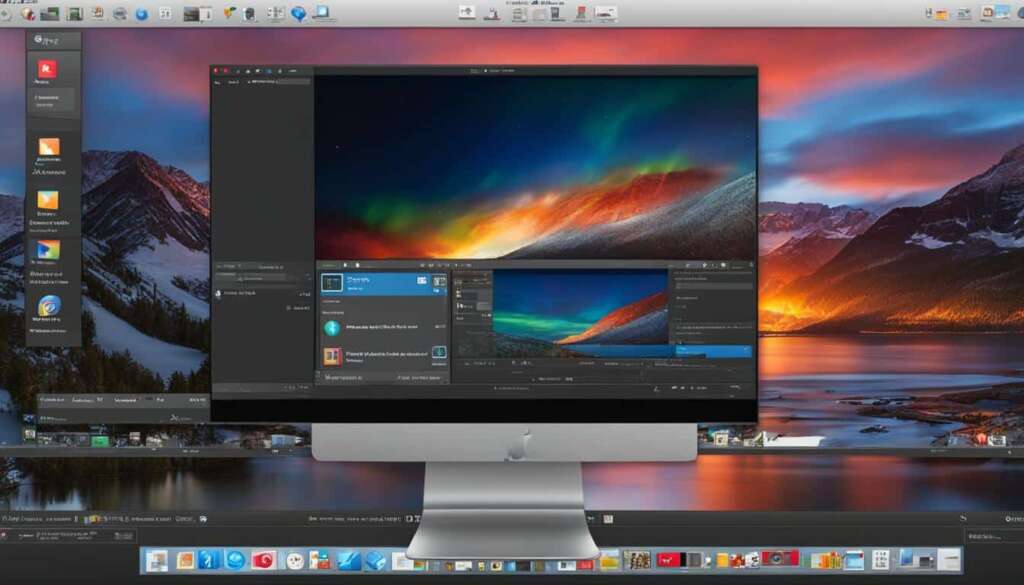Table of Contents
Welcome to the world of Parallels Desktop, the best virtualization software for Mac users looking to run Windows on their Mac computers. With Parallels Desktop, you can experience a seamless Windows integration on your Mac, creating a truly cross-platform environment that combines the best of both macOS and Windows.
Imagine being able to run Windows applications on your Mac without the need for a separate PC. Parallels Desktop makes it a reality, allowing you to effortlessly switch between macOS and Windows, and even run Windows applications side by side with your Mac applications.
Parallels Desktop is renowned for its easy setup and cross-platform compatibility. It provides a user-friendly virtual machine environment that is simple to install and use, making it the perfect solution for Mac users who want to enjoy a seamless Windows experience on their Mac.
Whether you’re a home user, a student, a professional, or a power user, Parallels Desktop caters to your needs. It offers a wide range of features and benefits that enhance your Mac and Windows integration, making tasks such as file sharing and data transfer a breeze.
Benefits of Using Parallels Desktop for Mac
Parallels Desktop is an exceptional virtual machine software that offers Mac users a seamless Windows experience on their Mac computers. Here are some key benefits of using Parallels Desktop:
Simplified Windows Installation
With Parallels Desktop, Mac users can effortlessly install and run Windows applications on their Mac computers without the need for a separate PC. This eliminates the hassle of managing multiple devices and allows for a more streamlined workflow.
Seamless Mac and Windows Integration
Parallels Desktop provides seamless integration between Mac and Windows, enabling easy file sharing and data transfer. Users can switch between macOS and Windows environments seamlessly, offering a smooth and uninterrupted workflow.
Side-by-Side Application Usage
Parallels Desktop allows users to run Windows applications side by side with their Mac applications. This feature enhances productivity by providing access to both macOS and Windows tools simultaneously.
Effortless Cross-Platform Compatibility
Parallels Desktop ensures cross-platform compatibility, making it easier for users to work with files and applications across Mac and Windows environments. Users can access and edit files stored on their Mac from within the Windows operating system and vice versa.
User-Friendly Interface
Parallels Desktop offers a user-friendly interface that is easy to navigate, even for those new to virtual machine software. Its intuitive design allows users to quickly adapt and make the most of its features.
Optimal Performance and Speed
Parallels Desktop is optimized for speed and performance, offering Mac users a seamless Windows experience without compromising on performance. It ensures that Windows applications run smoothly and efficiently on a Mac computer.
Support for Cross-Platform Tools and Applications
With Parallels Desktop, users can utilize Windows-exclusive tools and applications on their Mac computers. This opens up a wide range of possibilities for Mac users, allowing them to access software and tools that were previously inaccessible.
Overall, Parallels Desktop offers a comprehensive and user-friendly virtual machine solution for Mac users. It combines the best of both macOS and Windows environments, providing a seamless experience that enhances productivity and efficiency.
| Benefits of Using Parallels Desktop for Mac | ||
|---|---|---|
| Simplified Windows Installation | Seamless Mac and Windows Integration | Side-by-Side Application Usage |
| Effortless Cross-Platform Compatibility | User-Friendly Interface | Optimal Performance and Speed |
| Support for Cross-Platform Tools and Applications |
Features of Parallels Desktop for Mac
Parallels Desktop, a leading virtual machine software, offers a comprehensive range of features that make running Windows on a Mac effortless and seamless. Mac users can take full advantage of these powerful features to enhance their virtualization experience and enjoy Mac and Windows integration like never before.
Customizable Viewing Options
One standout feature of Parallels Desktop is the ability to customize the viewing options according to individual preferences. Users have the flexibility to choose between Coherence Mode, where Windows applications seamlessly integrate into the Mac environment without the need for a separate Windows desktop, or running Windows in full-screen mode to maximize the Windows experience on a Mac. This flexibility ensures a user-friendly interface tailored to individual needs.
Drag and Drop File and Image Transfer
Parallels Desktop simplifies file and image transfer between Windows and Mac applications through intuitive drag and drop functionality. Users can effortlessly share files and images between the two platforms by simply dragging and dropping them from one desktop to another. It eliminates the need for complex file-sharing procedures, allowing for swift and convenient data transfer.
Direct Access to Mac Files within Windows
With Parallels Desktop, seamless integration between Mac and Windows environments extends to accessing and opening Mac files directly within the Windows operating system. Users can effortlessly navigate their Mac file system from within Windows and open files stored on their Mac without any hassle. This feature eliminates the need for file duplication and enhances workflow efficiency.
Optimized Performance for Windows-Exclusive Games
Parallels Desktop is not just for work; it also caters to entertainment needs. Gamers can enjoy playing Windows-exclusive games on their Mac computers, thanks to Parallels Desktop’s optimized performance and compatibility. The software ensures that games run smoothly and seamlessly on a Mac, delivering an immersive gaming experience without compromising on performance or graphics quality.
| Features | Description |
|---|---|
| Customizable Viewing Options | Select between Coherence Mode or full-screen mode to personalize the Windows experience on a Mac. |
| Drag and Drop File and Image Transfer | Easily share files and images between Mac and Windows applications through simple drag and drop functionality. |
| Direct Access to Mac Files within Windows | Access and open Mac files directly from the Windows operating system, eliminating the need for file duplication. |
| Optimized Performance for Windows-Exclusive Games | Enjoy playing Windows-exclusive games on a Mac with optimized performance and graphics quality. |
Parallels Desktop for Different User Needs: Home, School, Work, and Power Users
Parallels Desktop is a versatile virtual machine software that caters to the diverse needs of Mac users. Whether you are a home user, a student, a professional, or a power user, Parallels Desktop offers a range of features and functionalities to enhance your Windows on Mac experience.
For Home Users
If you’re a home user, Parallels Desktop allows you to seamlessly integrate Windows applications into your Mac environment. Whether you need to use financial tools or work on creative projects using specialized programs in design and embroidery, Parallels Desktop has you covered. With its smooth Mac and Windows integration, you can enjoy the best of both worlds without compromising on productivity or convenience.
For School Users
For students, Parallels Desktop provides the ability to download and run various Linux distributions and software for studying computer science and software engineering. By offering compatibility across platforms, Parallels Desktop enables students to explore different operating systems and develop their skills in a diverse computing environment.
For Work Users
When it comes to work, Parallels Desktop unlocks the full power of Microsoft Office 365 on your Mac. With seamless integration between Mac and Windows, you can effortlessly switch between applications and collaborate with colleagues, maximizing your productivity. Parallels Desktop also supports other business-critical apps, ensuring that you can perform all your work-related tasks efficiently.
For Power Users
If you’re a power user, Parallels Desktop offers over 50 advanced features that are specifically tailored to meet your needs. From software development to network testing and automation, Parallels Desktop empowers you with the tools and capabilities required for your advanced computing requirements. Take full control of your virtual machine environment and leverage Parallels Desktop to its fullest potential.
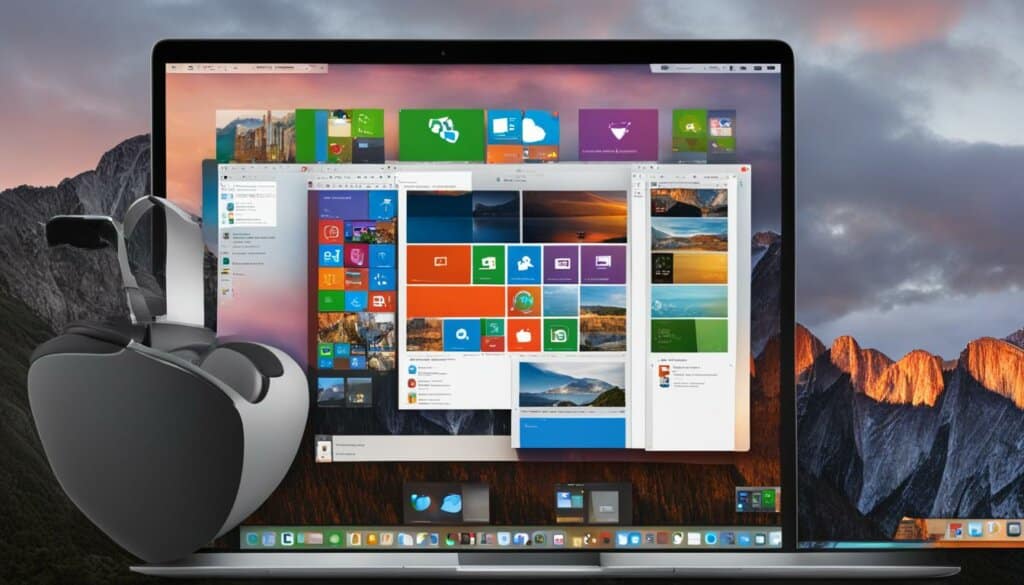
| User Type | Key Features |
|---|---|
| Home Users | Full integration of Windows applications in the Mac environment |
| School Users | Ability to download and run Linux distributions and software for studying computer science |
| Work Users | Full power of Microsoft Office 365 on Mac and support for other business-critical apps |
| Power Users | Over 50 advanced features for software development, network testing, and automation |
System Requirements for Parallels Desktop for Mac
To run Parallels Desktop for Mac, certain system requirements must be met. The software is compatible with macOS versions Sonoma 14.0 or newer, Ventura 13.2 or newer, Monterey 12.6 or newer, Big Sur 11.7 or newer, Catalina 10.15.7 or newer, and Mojave 10.14.6 or newer.
The processor should be either an Apple silicon chip or an Intel Core i5, i7, i9, Core M, or Xeon processor. A minimum of 4 GB of RAM is required, along with at least 600 MB of disk space for the Parallels Desktop application installation. Graphics requirements vary based on the type of chip used in the Mac.
| System Requirement | Minimum Specification |
|---|---|
| MacOS Version | Sonoma 14.0 or newer, Ventura 13.2 or newer, Monterey 12.6 or newer, Big Sur 11.7 or newer, Catalina 10.15.7 or newer, Mojave 10.14.6 or newer |
| Processor | Apple silicon chip or Intel Core i5, i7, i9, Core M, or Xeon processor |
| RAM | Minimum 4 GB |
| Disk Space | Minimum 600 MB for Parallels Desktop installation |
How to Install Parallels Desktop and Run Windows on Mac
Installing Parallels Desktop and running Windows on a Mac is a straightforward process. Follow these simple steps to seamlessly integrate Parallels Desktop, the best virtual machine software, into your Mac environment.
- First, download the Parallels Desktop installer from the official website.
- Locate the downloaded installer file and double-click it to mount it in Finder.
- Next, double-click the “Install” file to begin the installation process. Follow the prompts displayed on your screen.
- During the installation, you may be asked to enter your local Mac user password to grant necessary permissions.
- Once the installation is complete, open Parallels Desktop.
- In Parallels Desktop, navigate to the “Account & License” section, where you can activate your license using the provided key.
- After activating your license, you can proceed to install Windows on your Mac using the Installation Assistant provided by Parallels Desktop.
- The Installation Assistant will guide you through the necessary steps to install and set up Windows on your Mac.
With Parallels Desktop, running Windows on your Mac has never been easier. Enjoy the seamless integration and Mac and Windows integration, allowing you to run your favorite Windows applications side by side with your Mac software.

Parallels Desktop Step-by-Step Installation Guide
| Step | Description |
|---|---|
| Step 1 | Download the Parallels Desktop installer from the official website. |
| Step 2 | Locate the downloaded installer file and double-click it to mount it in Finder. |
| Step 3 | Double-click the “Install” file to begin the installation process. Follow the prompts displayed on your screen. |
| Step 4 | Enter your local Mac user password when prompted to grant necessary permissions during the installation. |
| Step 5 | Open Parallels Desktop. |
| Step 6 | Navigate to the “Account & License” section in Parallels Desktop and activate your license using the provided key. |
| Step 7 | Proceed to install Windows on your Mac using the Installation Assistant provided by Parallels Desktop. |
| Step 8 | Follow the instructions provided by the Installation Assistant to complete the installation and setup of Windows on your Mac. |
Why Choose Parallels Desktop for Mac?
When it comes to virtual machine software, Parallels Desktop for Mac stands out as the ideal choice for running Windows on a Mac computer. Offering seamless integration between macOS and Windows, Parallels Desktop allows for effortless file sharing and data transfer between the two operating systems. But that’s not all—this versatile software provides a user-friendly interface and a wide range of features that enhance the overall user experience.
Parallels Desktop is known for its exceptional performance and compatibility with Windows applications, delivering a seamless Windows experience on Mac computers. Whether you need to run productivity software, design programs, or even play Windows-exclusive games, Parallels Desktop has you covered. With its powerful virtualization technology, Mac users can enjoy the best of both worlds, without compromising on speed or functionality.
In addition to its impressive capabilities, Parallels Desktop offers excellent customer support, ensuring that users have access to assistance whenever they need it. Trusted by well-known organizations worldwide, Parallels Desktop has proven to be the go-to solution for Mac users seeking to harness the power of virtualization.
| Key Reasons to Choose Parallels Desktop |
|---|
| Seamless integration between macOS and Windows |
| User-friendly interface |
| Extensive feature set |
| Exceptional performance and compatibility |
| Access to excellent customer support |
With Parallels Desktop, Mac users can unlock a whole new level of productivity and functionality. Whether you’re a student, professional, or simply someone who wants to make the most out of your Mac, Parallels Desktop is the virtual machine software that delivers Mac and Windows integration effortlessly.
Conclusion
Parallels Desktop is the ultimate solution for Mac users seeking to seamlessly run Windows and other operating systems on their Mac computers. With its powerful virtual machine software and easy-to-use interface, Parallels Desktop offers a hassle-free Windows experience on Mac.
Mac and Windows integration is seamless with Parallels Desktop, allowing for effortless file sharing and data transfer between the two platforms. Whether you’re a home, school, work, or power user, Parallels Desktop caters to your specific needs, providing unmatched cross-platform compatibility and functionality.
With reliable performance and comprehensive features, Parallels Desktop ensures a smooth and efficient virtualization experience for Mac users. And with exceptional customer support, you can trust that any issues or concerns will be addressed promptly and professionally.
For Mac users looking to enhance their productivity and expand their software capabilities, Parallels Desktop is the go-to choice. Unlock the full potential of your Mac computer and enjoy the best of both worlds with Parallels Desktop.
FAQ
What is Parallels Desktop?
Parallels Desktop is a virtual machine software that allows Mac users to seamlessly run Windows and other operating systems on their Mac computers.
How does Parallels Desktop integrate Mac and Windows?
Parallels Desktop provides seamless integration between Mac and Windows, allowing for easy file sharing and data transfer, and the ability to run Windows applications side by side with Mac applications.
What are the benefits of using Parallels Desktop for Mac?
Using Parallels Desktop allows Mac users to run Windows applications without the need for a separate PC, and offers complete integration between the Mac and Windows operating systems.
What features does Parallels Desktop offer?
Parallels Desktop offers a range of features, including the ability to choose between different view options, easy file and image transfer between Windows and Mac, and support for playing Windows-exclusive games on a Mac.
Who can benefit from using Parallels Desktop?
Parallels Desktop is designed for home, school, work, and power users, offering different functionalities tailored to their specific needs.
What are the system requirements for Parallels Desktop for Mac?
Parallels Desktop is compatible with select macOS versions and requires a specific processor, minimum RAM, and disk space. Graphics requirements vary based on the type of chip used.
How do I install Parallels Desktop and run Windows on my Mac?
To install Parallels Desktop, download the installer, follow the installation prompts, activate your license, and then use the Installation Assistant provided to set up and install Windows on your Mac.
Why should I choose Parallels Desktop for Mac?
Parallels Desktop offers seamless integration, a user-friendly interface, excellent performance, and compatibility with Windows applications. It also provides reliable customer support and is trusted by well-known organizations worldwide.