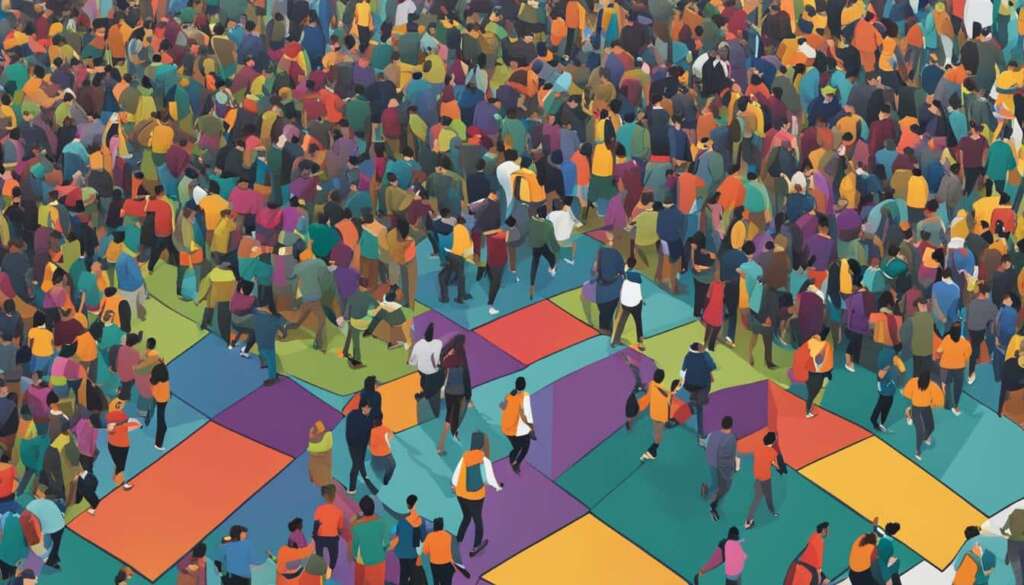Table of Contents
PC benchmarking is essential to assess the performance of your PC and its components. Benchmark tests can determine the maximum speed of your processor, the rendering capabilities of your GPU, and the performance of your memory and storage drives. Synthetic benchmarking software such as 3DMark, Unigine Heaven, and Catzilla can be used, as well as real-world tests using games like BioShock Infinite, Shadow of the Tomb Raider, and Batman: Arkham City.
Key Takeaways
- PC benchmarking is crucial for assessing computer performance and identifying any issues.
- Synthetic benchmarking software and real-world tests using games can be used.
- Benchmarking individual components like the processor, GPU, memory, and storage drives is possible.
- Dedicated benchmarking software like Geekbench and PCMark 10 is available.
- Follow best practices and consider hardware upgrades to improve PC performance.
What is PC Benchmarking?
PC benchmarking is an essential process for evaluating the performance of your computer and its hardware components. By running tests and analyzing the results, you can gain valuable insights into your PC’s capabilities and identify any areas for improvement. There are two main types of benchmarking: synthetic tests and real-world tests.
Synthetic tests are specifically designed benchmarking software that simulate various workloads to measure different aspects of your PC’s performance. These tests provide standardized results that can be used to compare different systems or components. Some popular synthetic benchmarking tools include 3DMark, PassMark, and Geekbench. These programs can assess the performance of your processor, GPU, memory, and storage drives, among other things.
Real-world tests, on the other hand, involve running actual applications or games to evaluate your PC’s performance in real-life scenarios. This type of benchmarking can be particularly useful if you have specific use cases or applications in mind. For example, if you are a gaming enthusiast, you can benchmark your system using popular games with built-in benchmarking tools, such as BioShock Infinite or Shadow of the Tomb Raider. By measuring frame rates and responsiveness, you can determine how well your PC performs in these real-world scenarios.
By combining both synthetic and real-world tests, you can get a comprehensive overview of your PC’s performance and make informed decisions about potential upgrades or optimizations. Whether you’re a casual user or a hardcore gamer, PC benchmarking is an indispensable tool for maximizing your computer’s potential.
The Importance of PC Benchmarking
“Benchmarking can help determine the maximum performance achievable and detect any stability or performance issues.”
Maximizing Performance
- Benchmarking provides a baseline for performance by measuring the capabilities of your PC and its components.
- Identify areas of improvement and potential bottlenecks that may be limiting your PC’s performance.
- Make informed decisions about upgrading or optimizing specific hardware components.
Components You Can Benchmark
When it comes to benchmarking your PC, you have the flexibility to assess the performance of your entire system or focus on individual components. By benchmarking specific hardware, you can gain valuable insights into their capabilities and identify any areas for improvement.
One of the key components you can benchmark is your processor. A processor benchmark test measures the speed and efficiency of your CPU, providing a baseline for comparison with other processors. This allows you to determine the processing power of your computer and identify any potential bottlenecks.
Another important component to benchmark is your graphics card, or GPU. A GPU benchmark evaluates the rendering capabilities and graphical performance of your graphics card. This is especially crucial for gamers and designers who rely on smooth and high-quality visuals. By benchmarking your GPU, you can ensure optimal performance and identify if an upgrade is needed.
Memory and storage drives are also worth benchmarking. A memory benchmark test assesses the speed and responsiveness of your RAM, allowing you to gauge its efficiency. On the other hand, a hard drive benchmark evaluates the read and write speeds of your storage device, helping you determine if it meets your performance requirements.
| Component | Benchmark Test |
|---|---|
| Processor | Speed and efficiency measurement |
| Graphics Card | Rendering capabilities and graphical performance evaluation |
| Memory | RAM speed and responsiveness assessment |
| Storage Drives | Read and write speed measurement |
Benchmark Software and Tools for PC Performance Testing
When it comes to benchmarking your PC or its components, having the right software and tools is crucial. Whether you’re running synthetic tests or using real-world scenarios, there are a variety of options available that can help you assess the performance of your system.
One popular benchmark software is Geekbench, which provides comprehensive performance testing for your CPU, GPU, and memory. It offers a user-friendly interface and generates detailed reports that allow you to compare your results with other systems. Another notable benchmarking tool is PCMark 10, which focuses on testing overall system performance by simulating real-world tasks such as browsing, video editing, and gaming.
For those who prefer real-world tests, video games with built-in benchmarking tools can provide a valuable insight into system performance. Games like Battlefield V and Shadow of the Tomb Raider offer benchmarking options that allow you to measure frame rates and performance under different graphical settings.
Benchmark Software Comparison
| Benchmark Software | Features | Platforms |
|---|---|---|
| Geekbench | Comprehensive CPU, GPU, and memory testing | Windows, macOS, Linux, Android, iOS |
| PCMark 10 | Real-world system performance testing | Windows |
| 3DMark | Graphics and gaming benchmarking | Windows |
| Unigine Heaven | GPU benchmarking with visual fidelity testing | Windows, macOS, Linux |
As you can see, there are various software options available depending on your specific benchmarking needs. Whether you prefer synthetic tests or real-world scenarios, these tools can help you assess the performance of your PC and its components accurately.
Benchmark Your PC and Components Like a Pro
Before diving into benchmarking your PC and its components, it’s crucial to properly prepare and understand the benchmarking process. This ensures accurate results and allows for meaningful comparisons. Whether you’re looking to assess your PC’s overall performance or evaluate specific hardware components, follow these steps to benchmark like a pro.
1. Benchmark Preparation
Before starting the benchmarking process, it’s important to take a few preparatory steps. Close all unnecessary programs and processes to free up system resources and ensure an optimal testing environment. It’s also recommended to disable antivirus software temporarily, as it can interfere with benchmarking tools and affect the accuracy of results. Additionally, make sure your Windows operating system and hardware drivers are up to date to ensure compatibility and stability during the benchmarking process.
2. The Benchmark Process
When it comes to benchmarking your PC and components, consistency is key. Run the benchmark tests multiple times to ensure reliable results and minimize potential variations. This can help identify any stability or performance issues that may occur sporadically. Be sure to follow the instructions provided by the benchmarking software or game for accurate testing. Keep track of the results obtained from each benchmark run for future comparison and analysis.
3. Comparing Benchmark Results
After completing the benchmarking process, it’s time to analyze and compare the obtained results. Look for patterns and trends in the data to gain insights into your PC’s performance strengths and weaknesses. Pay attention to any significant deviations between benchmark runs, as they may indicate areas for further investigation or potential hardware optimization. Use the data to make informed decisions about potential upgrades or optimizations that can enhance your PC’s overall performance.
Remember that benchmarking is an ongoing process, especially as new hardware and software become available. Regularly benchmarking your PC and components allows you to stay up to date with the latest performance standards and identify any areas for improvement. So, get started with benchmarking your PC today and unleash its true potential!
Conclusion
Benchmarking your PC is crucial for understanding its performance capabilities and identifying any issues. By benchmarking your components, you can determine the need for upgrades or optimizations. It allows you to assess your PC’s performance against industry standards and make informed decisions regarding performance improvement.
With the help of benchmarking tools, you can measure the speed and efficiency of your processor, GPU, memory, and storage drives. This information is valuable in determining if your PC meets your needs or if upgrades are necessary.
If your benchmark results are not satisfactory, consider upgrading your PC components to enhance performance. Upgrading the processor, graphics card, or adding more memory can significantly improve your PC’s speed and responsiveness. Additionally, optimizing your software, updating drivers, and maintaining a clean system can also contribute to better performance.
Take advantage of the available benchmarking software and follow best practices to ensure accurate results. Regular benchmarking and performance evaluation will help you stay on top of your PC’s capabilities and aid you in making informed decisions about future upgrades.
FAQ
What is PC benchmarking?
PC benchmarking is the process of running tests on your PC and its components to evaluate their performance. It helps determine the maximum speed and capabilities of your processor, graphics card, memory, and storage drives.
What are synthetic tests and real-world tests?
Synthetic tests are specifically designed benchmarking tests that can be performed using software like 3DMark, Unigine Heaven, and Catzilla. Real-world tests involve using video games with built-in benchmarking tools or recording the frame rate using FRAPS.
Which components can I benchmark?
You can benchmark your entire PC or individual components such as the processor, graphics card, memory, and storage drives. Each component has its own benchmark tests, such as evaluating the speed of a hard drive in writing files or the frame rate of a graphics card while rendering objects on the screen.
What software can I use for benchmarking?
Depending on the type of benchmarking you want to perform, you may need dedicated software like Geekbench or PCMark 10 for synthetic tests. Real-world tests can be done using video games that have built-in benchmarking tools. Some popular benchmarking programs include PassMark, PC Mark, and 3D Mark.
How do I benchmark my PC and components?
Before benchmarking, it is important to close all programs, disable antivirus software, and update Windows and hardware drivers. Running the benchmark multiple times ensures consistent results and allows for comparison. If desired performance is not achieved, upgrading PC components may be necessary.
Why is benchmarking important?
Benchmarking your PC is crucial for understanding its performance capabilities and identifying any issues. By benchmarking your components, you can determine the need for upgrades or optimizations. Explore available benchmarking tools, follow best practices, and consider upgrading hardware to improve PC performance.