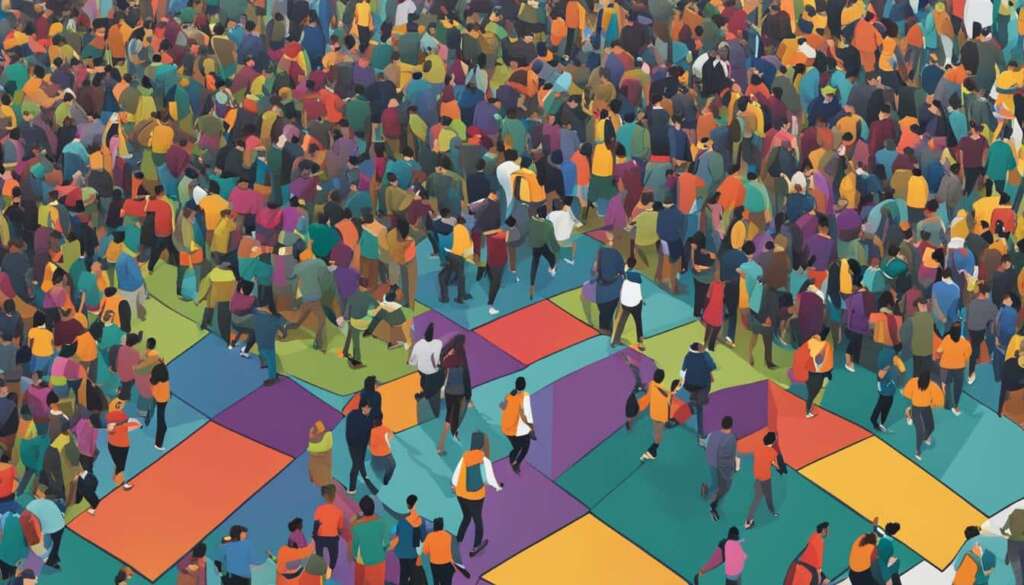Table of Contents
Is your PC running slower than usual? Are you experiencing performance issues and frustration while using your computer? It’s time to clean up your PC and optimize its performance for a smoother computing experience. In this article, we will provide you with simple yet effective tips on how to clean up your PC, improve its speed, and enhance overall performance.
Over time, computers can accumulate unnecessary files, outdated software, and even malware that can slow down their performance. By following these tips, you can optimize your PC, extend its lifespan, and save both time and money.
Restart Your Computer and Stop Heavy-Duty Tasks & Programs
One of the easiest and quickest ways to address general system slowdowns is by restarting your computer. This simple action allows you to close all running software, tasks, processes, and data, freeing up your computer’s processing power. By doing so, you give your computer a fresh start, eliminating any potential glitches or memory leaks that may be slowing it down.
Additionally, it’s crucial to stop heavy-duty tasks and close unnecessary programs that are consuming excessive resources. Heavy-duty tasks like video rendering or running complex software can put a strain on your CPU, causing your computer to lag. It’s important to prioritize and temporarily halt these resource-intensive activities to optimize your computer’s performance.
To identify and close resource-hungry programs, you can utilize the Task Manager in Windows. By pressing Ctrl+Shift+Esc or right-clicking on the taskbar and selecting Task Manager, you can access this powerful tool. In the Task Manager, navigate to the “Processes” tab to view a list of running programs and their corresponding resource usage. Sort the list by CPU or Memory usage to identify programs that are consuming the most energy. Once identified, right-click on these programs and select “End Task” to close them and reduce the strain on your CPU.
Remember, closing unnecessary apps and programs not only frees up your computer’s resources but also eliminates potential security risks. Often, malware or malicious programs can disguise themselves as legitimate software and consume your computer’s processing power. By closing unnecessary programs, you can minimize the chances of such threats impacting your system’s speed and security.
Restarting your computer and closing heavy-duty tasks and unnecessary programs are essential steps in optimizing your PC’s performance. By following these simple steps, you can ensure that your computer operates smoothly, allowing you to complete tasks efficiently and without frustration.
Download a Device Optimization Program and Remove Unused Apps & Bloatware
To simplify the process of cleaning and speeding up your PC, consider downloading a device optimization program such as TotalAV. These programs provide a comprehensive solution to enhance your PC’s performance by optimizing various aspects of its functionality. With memory usage management features and intelligent suggestions that help you identify and close unnecessary apps, a device optimization program can significantly improve your computer’s speed and efficiency.
In addition to utilizing a device optimization program, another effective step is to remove unused apps and bloatware from your PC. Many computers come pre-installed with unnecessary applications, known as bloatware, that take up valuable disk space and can slow down your system. By uninstalling programs that you no longer use or need, including bloatware, you can free up space and resources, enhancing your computer’s overall performance.
Delete Large Files, Old Files & Downloads, and Empty Your Recycle Bin
Over time, your computer’s storage can become cluttered with large and old files, including downloads and items in the Recycle Bin. This accumulation of unnecessary files can significantly impact your computer’s performance and available storage space. It’s essential to take proactive steps to address this issue and optimize your PC.
Start by manually deleting large files that are no longer needed. These files can include outdated media files, software installers, or documents that have served their purpose. By freeing up the space occupied by these large files, you can create room for new files and enhance your computer’s overall speed and efficiency.
In addition to deleting large files, it’s crucial to organize and delete old files and downloads that you no longer require. Folders such as Downloads or Documents can quickly accumulate a significant amount of outdated or redundant information. Taking the time to review and delete these files can help streamline your computer’s storage and improve its performance.
To complete the cleanup process, remember to regularly empty your Recycle Bin. When you delete files, they are initially moved to the Recycle Bin, where they continue to occupy disk space. By emptying the Recycle Bin, you permanently delete these files and reclaim valuable storage space for your PC.
FAQ
How can I clean up and optimize my PC?
There are several simple and effective ways to clean up and optimize your PC. You can restart your computer to close all running software and free up processing power. You can also manually close unnecessary apps and programs using the Task Manager. Additionally, you can download a device optimization program to manage memory usage and get suggestions for closing unnecessary apps.
Why should I uninstall unused programs and bloatware?
Uninstalling unused programs and bloatware is important to improve your computer’s performance. These unnecessary apps can take up valuable disk space and consume resources, slowing down your computer. By removing them, you can free up disk space, reduce strain on your CPU, and optimize your PC.
How can I free up disk space on my PC?
To free up disk space on your PC, you can delete large files that are no longer needed, organize and delete old files and downloads, and regularly empty your Recycle Bin. These actions will help remove unnecessary files and free up storage space, resulting in improved computer speed and efficiency.