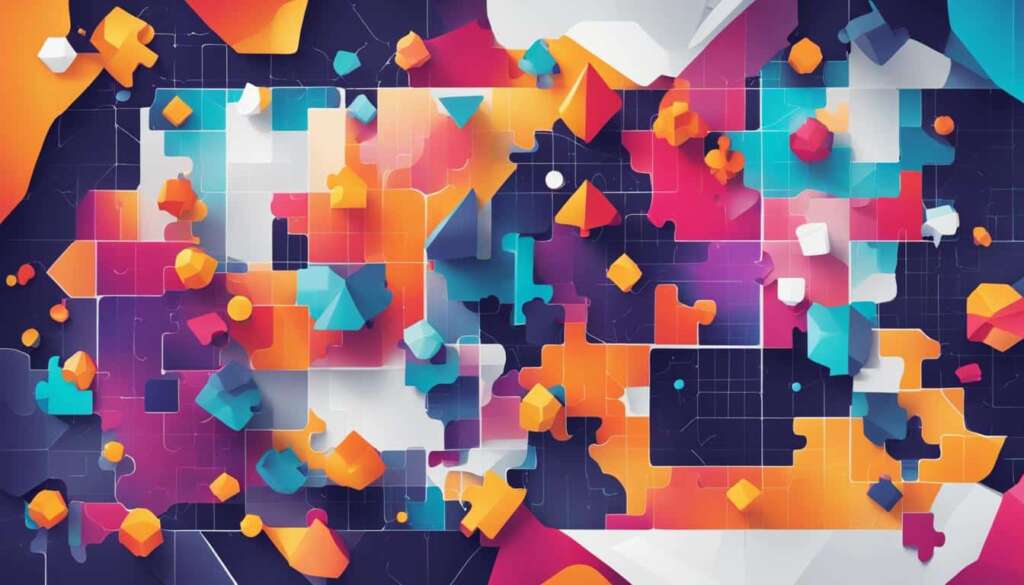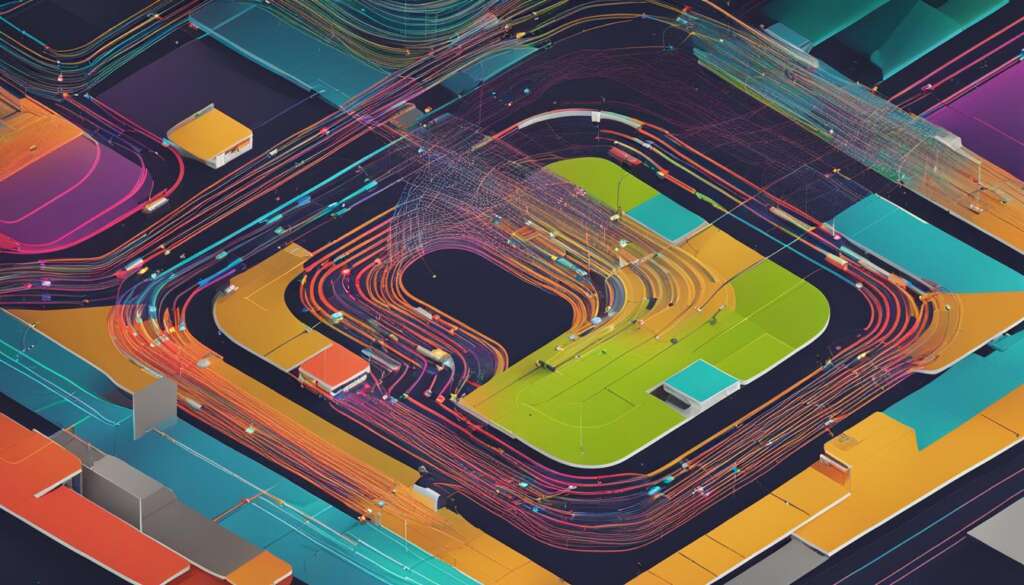Table of Contents
Are you considering converting your PC into a server? Converting PC to Server, PC to Server conversion, and Server conversion services are gaining popularity as individuals and businesses seek efficient and cost-effective solutions for their storage and networking needs.
By repurposing an old PC, you can enjoy the benefits of centralized storage, shared internet access, and the convenience of setting up a small office network. However, it’s important to consider various factors before undertaking this transformation.
Factors such as hardware specifications, operating system capabilities, and installed applications can impact the performance and functionality of your server. It’s crucial to assess these aspects to ensure the optimal conversion of your PC into a server.
In the upcoming sections, we will explore the process of converting a PC into a server, the advantages of using a PC as a NAS server, and the considerations necessary to choose the right operating system and hardware add-ons. We will also discuss the possibilities of expanding the functionality of your NAS server through appropriate software installations.
Join us on this journey to uncover the potential of transforming your PC into a powerful server that caters to your unique needs.
Using a PC as a Server
Transforming a PC into a server can offer a cost-effective solution for various needs, from creating a small office network to hosting websites and applications. By utilizing web server software and opening specific communication ports, a PC can be turned into a reliable server. One of the key requirements is having an internet connection and a public IP address to enable access from other devices on the internet. Additionally, virtualization software can be installed to enhance the PC’s functionality by running multiple operating systems simultaneously, increasing efficiency and flexibility.
Besides its accessibility and versatility, using a PC as a server allows for customization based on specific requirements. Unlike pre-built server solutions, where hardware configurations are predetermined, repurposing a PC enables users to select the desired hardware components and software applications. This flexibility not only caters to individual needs but also provides an opportunity for future upgrades and expansions.
By converting a PC into a server, users can benefit from centralized storage, shared internet access, and the ability to create a small office network.
It is worth noting that the performance and functionality of a PC used as a server may be influenced by factors such as hardware specifications, the operating system being used, and the applications installed. Therefore, it is essential to consider these aspects when repurposing a PC for server use and ensure that the chosen hardware and software meet the required criteria for optimal performance.
Benefits of Using a PC as a Server
- Cost-effective solution compared to pre-built server options
- Flexibility and customization based on specific requirements
- Potential for future upgrades and expansions
- Accessibility from other devices on the internet
Considerations for PC Server Conversion
- Hardware specifications and compatibility
- Operating system selection
- Software applications and functionalities
- Performance optimization
Quote
“By repurposing a PC into a server, users can harness the power of customization and achieve their desired server functionality without breaking the bank.”
Transforming a PC into a server offers a range of benefits, including cost-effectiveness, flexibility, and accessibility. By carefully considering the hardware, operating system, and software options, individuals and businesses can create a reliable and efficient server tailored to their specific needs.
Steps to Convert a PC into a Server
Converting a PC into a server for improved functionality involves several essential steps. By following these steps, you can transform your old PC into a powerful server. Let’s dive into the process:
Step 1: Prepare the Computer
The first step is to prepare the computer by installing an operating system and a network adapter. Ensure that your PC meets the recommended hardware specifications for the operating system you plan to use. Connect the PC to the internet using an Ethernet cable or a Wi-Fi adapter.
Step 2: Obtain the Operating System
Next, you need to obtain the desired operating system for your server. Popular options include Windows Server, Linux distributions like Ubuntu Server or CentOS, and specialized NAS operating systems like OpenMediaVault or FreeNAS.
Step 3: Create Installation Media and Install the OS
Create installation media for your chosen operating system. This can be a USB drive or a DVD. Insert the installation media into the PC and follow the on-screen instructions to install the operating system. Make sure to select the appropriate settings and configure any necessary network and security options.
Step 4: Configure Additional Settings
After installing the operating system, you may need to configure additional settings to optimize your server’s functionality. This can include enabling the DHCP server for automatic IP address assignment, setting up port forwarding to allow external access, and configuring firewall settings to ensure security.
By following these steps, you can successfully convert your PC into a server for improved functionality. Remember to choose the right operating system for your needs and consider additional hardware and software add-ons to enhance your server’s capabilities.
| Step | Actions |
|---|---|
| Step 1 | Prepare the computer by installing an operating system and network adapter. |
| Step 2 | Obtain the desired operating system for the server. |
| Step 3 | Create installation media and install the operating system. |
| Step 4 | Configure additional settings for optimal functionality. |
Advantages of Using a PC as a NAS Server
Converting your old PC into a NAS server can bring numerous advantages, offering a cost-effective and customizable solution for your storage needs. By repurposing your PC, you can harness its power and flexibility to create a centralized storage system tailored to your requirements.
One of the key advantages of using a PC as a NAS server is cost-effectiveness. Instead of investing in a dedicated NAS device, you can make use of an old PC that may already be available. This not only saves money but also allows you to allocate your budget to other aspects of your network setup.
Another significant advantage is the flexibility and customization options that come with repurposing a PC as a NAS server. You have the freedom to choose the software and operating system that best suits your needs, ensuring compatibility with your existing network infrastructure.
Using an old PC as a NAS server can provide more power compared to dedicated NAS solutions, making it suitable for resource-intensive tasks such as media transcoding and running multiple applications simultaneously.
Moreover, repurposing a PC allows for hardware customization, enabling you to add components such as network cards, SATA controllers, and drive adapters to enhance the functionality of your NAS server. This level of customization is often limited in pre-built NAS solutions.
| Advantages of Using a PC as a NAS Server |
|---|
| Cost-effectiveness |
| Flexibility and customization options |
| More power for resource-intensive tasks |
| Hardware customization |
By converting your PC into a NAS server, you can leverage its capabilities and transform it into a versatile storage solution. The cost-effectiveness, flexibility, power, and hardware customization options make it an attractive choice for individuals and small businesses looking to maximize their storage needs without breaking the bank.
Key Advantages:
- Cost-effectiveness
- Flexibility and customization options
- More power for resource-intensive tasks
- Hardware customization
Choosing the Right NAS Operating System
When it comes to converting a PC into a server for improved functionality, one of the key decisions to make is choosing the right NAS operating system. While Windows can be used for NAS purposes, there are other operating systems that offer enhanced robustness and efficiency specifically tailored for NAS servers.
One popular option is OpenMediaVault, an open-source NAS operating system based on Debian Linux. It provides a user-friendly web interface for easy management and supports various file sharing protocols such as SMB/CIFS, NFS, and FTP. OpenMediaVault also offers plugins to expand functionality, including support for Plex Media Server and virtual machine management.
Another option is UnRAID, a commercial NAS operating system known for its flexibility and easy setup. UnRAID supports data protection and parity across multiple drives, making it ideal for users looking to build a reliable storage solution. Additionally, UnRAID supports Docker containers and features a user-friendly interface for managing applications and services.
| Operating System | Key Features |
|---|---|
| OpenMediaVault | User-friendly web interface, support for various file sharing protocols, plugin ecosystem |
| UnRAID | Data protection, Docker support, easy setup |
| TrueNAS | Enterprise-grade features, ZFS file system, high data integrity |
TrueNAS, formerly known as FreeNAS, is another powerful NAS operating system based on FreeBSD. It offers enterprise-grade features, including support for the ZFS file system known for its high data integrity and data protection capabilities. TrueNAS is suitable for users who require advanced storage features and want to ensure the integrity of their data.
When choosing the right NAS operating system, it’s essential to consider factors such as ease of use, desired features, and compatibility with hardware and software requirements. Each operating system has its own advantages and considerations, so it’s important to carefully evaluate your needs and preferences to make an informed decision for your PC-to-NAS conversion.
Optional Hardware Add-ons for PC to NAS
Transforming your PC into a server opens up a world of possibilities for enhancing its functionality. Adding hardware components can further optimize your NAS (Network Attached Storage) experience, providing improved performance, increased storage capacity, and enhanced connectivity. Here are some optional hardware add-ons that you can consider for your PC to NAS conversion:
1. PCIe Network Cards
If you require faster network speeds and increased bandwidth, a PCIe network card is a valuable addition to your NAS setup. These cards offer Gigabit or 10 Gigabit Ethernet connections, allowing for seamless data transfer, especially when dealing with large files or streaming high-definition media. With a PCIe network card, you can achieve faster and more reliable network connectivity, ensuring smooth access to your NAS from multiple devices.
2. PCIe to M.2 Adapters
Looking to leverage the speed and efficiency of M.2 SSDs? Consider installing a PCIe to M.2 adapter in your PC turned NAS server. This adapter enables you to connect M.2 SSDs directly to your motherboard, taking advantage of their lightning-fast read and write speeds. By incorporating M.2 SSDs into your NAS, you can significantly enhance storage performance, enabling quick file transfers and reducing load times.
3. PCIe SATA Controller Expansion Cards
If you require additional SATA ports to connect more hard drives or SSDs to your NAS, a PCIe SATA controller expansion card is a valuable solution. These cards expand the number of available SATA ports on your motherboard, allowing you to accommodate more storage devices for increased capacity. With a PCIe SATA controller, you can easily expand the storage capabilities of your NAS and cater to your growing data needs.
4. 5.25-inch to 3.5-inch Drive Adapters
If you have unused 5.25-inch drive bays in your PC case, you can repurpose them for additional 3.5-inch hard drives with the help of 5.25-inch to 3.5-inch drive adapters. These adapters allow you to mount 3.5-inch drives into the larger bays, effectively utilizing the available space and maximizing your storage capacity. By incorporating these adapters, you can easily expand your NAS storage without the need for additional case modifications.

By leveraging these optional hardware add-ons, you can customize and enhance your PC to NAS conversion, tailoring it to meet your specific requirements. Whether you need faster network connectivity, increased storage capacity, or improved performance, these additions can optimize your NAS server and elevate your data management experience.
Adding Software to Your NAS
Once you have successfully converted your PC into a NAS server, you can further enhance its capabilities by adding various software applications. These software solutions can transform your NAS server into a powerful tool for personal cloud storage, smart home hub integration, and media streaming.
To create your own personal cloud storage, you can install software such as Nextcloud or ownCloud. These applications provide a secure and convenient way to store and access your files, allowing you to sync and share them across multiple devices. With your own personal cloud storage, you can enjoy the benefits of cloud storage without relying on external providers.
If you’re looking to integrate your NAS server with your smart home devices, software like Home Assistant or Hubitat can be installed. These platforms allow you to control and automate various smart devices, such as lights, thermostats, and security systems, all from a single interface. With your NAS server acting as a smart home hub, you can streamline your smart home management and enjoy greater convenience.
For media enthusiasts, software applications like Plex, Emby, and Jellyfin can transform your NAS server into a media streaming powerhouse. These applications allow you to organize and stream your media collection, including movies, TV shows, music, and photos, to any device within your home network. With the ability to transcode media on-the-fly, you can enjoy your favorite content on any device, regardless of the file format or resolution.
Software for NAS Expansion:
| Software | Functionality |
|---|---|
| Nextcloud | Personal cloud storage |
| ownCloud | Personal cloud storage |
| Home Assistant | Smart home hub integration |
| Hubitat | Smart home hub integration |
| Plex | Media streaming |
| Emby | Media streaming |
| Jellyfin | Media streaming |
By adding these software applications, you can unlock the full potential of your NAS server and customize it according to your specific needs and preferences. Whether it’s storing and accessing files, managing your smart home devices, or streaming media, your PC-turned-NAS will become a versatile and powerful tool for your digital lifestyle.

Considerations and Choices for NAS Conversion
Converting your PC into a server offers numerous possibilities for enhanced functionality and increased efficiency. However, before embarking on the conversion process, several considerations need to be taken into account to ensure a successful and optimized result.
Hardware Capabilities:
Assessing the hardware capabilities of your PC is essential to determine its suitability as a NAS server. Factors such as processor speed, RAM capacity, and available storage space will impact the server’s performance and ability to handle multiple tasks simultaneously. Consider upgrading components if necessary to meet the demands of your desired NAS setup.
Operating System Preferences:
The choice of operating system for your NAS server will greatly affect its functionality and ease of use. While Windows can be used as a NAS OS, dedicated NAS-specific operating systems like OpenMediaVault, UnRAID, and TrueNAS offer more robust features and performance tailored specifically for NAS applications. Research and evaluate the different options to find the best fit for your needs.
Software Installations:
When converting your PC into a NAS server, carefully consider the software installations you require to maximize its capabilities. From personal cloud storage to media streaming, selecting the right software applications will ensure your NAS server meets your specific requirements. Popular options include Nextcloud, ownCloud, Resilio Sync, Home Assistant, Hubitat, Plex, Emby, and Jellyfin, each offering unique features and functionalities.
By carefully considering these factors, you can make informed decisions regarding operating systems, hardware upgrades, and software installations to optimize your PC-to-NAS conversion. Remember to evaluate your specific needs and goals, ensuring compatibility, performance, and desired functionalities are prioritized throughout the process. With the right considerations and choices, you can transform your PC into a powerful and versatile NAS server.

Conclusion
Converting a PC into a server for improved functionality is a smart choice for individuals and businesses alike. By repurposing an old PC, you can enjoy the benefits of centralized storage, flexibility, and increased power. Whether you’re looking to create a small office network, share internet access, or simply have a reliable storage solution, converting your PC into a server can meet your needs.
To successfully convert a PC into a server, it’s essential to follow the appropriate steps and make informed decisions. Choose the right operating system that suits your requirements, consider hardware add-ons to enhance performance, and install relevant software to expand the functionalities of your server. By carefully assessing these factors, you can optimize your PC-to-server conversion and get the most out of your transformed NAS server.
If you’re not confident in carrying out the conversion yourself, consider seeking professional server conversion services. These experts can guide you through the process, ensuring compatibility, performance, and desired functionalities. With their assistance, you can have peace of mind that your PC will be transformed into a fully functional server, ready to cater to your specific needs.
FAQ
What are the benefits of converting a PC into a server?
Converting a PC into a server provides benefits such as centralized storage, shared internet access, and setting up a small office network.
What is required to convert a PC into a server?
Converting a PC into a server requires installing software and configuring settings to enable port forwarding and make the computer accessible as a server.
How can a PC be used as a server?
A PC can be used as a server by installing web server software and opening specific ports for communication. It needs an internet connection and a public IP address to be accessible from other devices on the internet.
What is the process of converting a PC into a server?
The process involves preparing the computer by installing an operating system and a network adapter, and connecting it to the internet. Steps include obtaining the desired operating system, creating installation media, and following the on-screen instructions to install the operating system.
What advantages does using an old PC as a NAS server offer?
Using an old PC as a NAS server is cost-effective, allows for greater flexibility in terms of software and hardware customization, and may offer more power compared to dedicated NAS solutions, making it suitable for tasks like media transcoding.
What factors should be considered when selecting an operating system for a NAS server?
Factors to consider include the robustness and efficiency of the operating system for NAS purposes. Options include Windows, OpenMediaVault, UnRAID, and TrueNAS, each with their own advantages and considerations.
How can the functionality of a PC turned NAS server be enhanced?
Upgrading the hardware by adding add-ons like PCIe network cards, PCIe to M.2 adapters, PCIe SATA controller expansion cards, and 5.25-inch to 3.5-inch drive adapters can enhance network throughput, support faster storage technology, add more SATA ports, and accommodate additional hard drives.
What additional functionalities can a NAS server provide?
A NAS server can be expanded by adding software for personal cloud storage, smart home hub integration, and media streaming. Software such as Nextcloud, ownCloud, Resilio Sync, Home Assistant, Hubitat, Plex, Emby, and Jellyfin can enhance the usefulness of the NAS server.
What factors should be considered when converting a PC into a server?
Various factors should be considered, including hardware capabilities, operating system preferences, available software options, and desired functionalities. Assessing these factors can help make informed decisions to optimize the PC-to-NAS conversion.