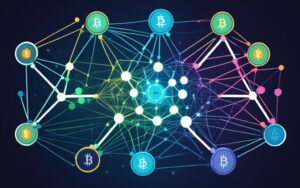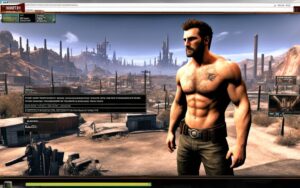Table of Contents
Fallout 4 is famous for pulling players into its post-apocalyptic world. But, many gamers find a problem with purple textures. These odd colours can spoil the game’s look and feel.
This article looks at ways to solve the purple textures issue in Fallout 4. By fixing this, players can enjoy the game world more without distractions.
Understanding the Cause of Purple Textures in Fallout 4
Purple textures appearing in Fallout 4 often mean there’s a problem with custom items. This issue happens when items from mods, like clothes or objects, are missing some parts. Such as textures or meshes. These missing parts make the game show purple textures instead.
It’s not just broken mods causing purple textures. Game updates can also play a part. When the game changes, mods might not work the same way. This can lead to purple textures, annoying players.
Using many mods can make things even more complicated. Sometimes, mods don’t work well together. This can make purple textures happen more often. It distracts from the game’s world.
Broken Custom Content: The Purple Perpetrator
“The missing textures in Fallout 4 really dampened my enthusiasm for modding. It took me a while to realize that broken custom content was the root cause of the problem.” – William, Fallout 4 player
Broken custom content is a big issue for Fallout 4 players. It happens when mods, like new weapons or clothes, miss important files. So, players see purple textures instead of the game’s actual graphics. It’s frustrating for fans.
Game Updates: Trouble in Texture Paradise
“After every game update, I was greeted with an unsightly landscape painted in purple hues. It wasn’t until I understood the impact of game updates on custom content compatibility that I could finally restore the true colors of the wasteland.” – Jessica, Fallout 4 enthusiast
Game updates can mess up mods’ performance. They change the game’s files, which can make mods not work right. This often leads to seeing purple instead of proper textures. Keeping everything updated helps fix this.
Mod Conflicts: Clash of the Mods
“My mod list kept growing, and so did the number of purple textures. It was a battle of conflicting mods, and I needed to find a way to restore harmony to the wasteland.” – Michael, avid Fallout 4 modder
Adding many mods can be tempting for players. But using too many mods together can cause problems. These issues, like purple textures, need to be fixed to enjoy the game fully. Mod users have to figure out what mods work well together.
To get rid of purple textures in Fallout 4, players need to understand what causes them. They have to fix broken mods, keep up with game updates, and manage mod conflicts. Doing this helps keep the game’s world immersive and enjoyable.
Solutions to Fix Purple Textures in Fallout 4
Seeing purple textures in Fallout 4 can be fixed easily. Players have a few options to make the game’s look better. They can start by checking and fixing their game files. Use the game launcher or platform, like Steam or Origin, for this. This fixes any files that might be wrong, stopping those pesky purple textures from showing up.
Keeping your mods up-to-date is also key to fighting off purple textures. Mod creators often update their content to fit the latest game versions. This includes fixing visual bugs, like purple textures. By keeping mods current, players can step into the Fallout 4 world without these issues.
For an easy solution, think about using tools like Sims 4 Studio. It can fix a bunch of custom content problems in one go. This includes sorting out broken CC files. It’s a quick way to deal with purple textures, just by clicking a few times.
When it comes to mods and custom content, how you organize it matters. Sorting your files can make it simpler to find what’s causing trouble. You might want to sort by creator, category, or even theme. Also, setting up a special folder for new CC can stop issues before they start. It helps to keep your game running smoothly.
FAQ
What are purple textures in Fallout 4?
Purple textures in Fallout 4 are a visual issue. They cause some parts of the game to show as solid purple. This happens instead of showing their correct looks.
Why do purple textures occur in Fallout 4?
Several things can make purple textures appear in Fallout 4. This can include issues with custom content, missing files, game updates, and mods not working well together.
How can I fix purple textures in Fallout 4?
To fix purple textures in Fallout 4, you can do a few things. These include checking and fixing game files, updating mods, using batch fixes, and being smart about how you handle custom content.
How can I repair game files to fix purple textures in Fallout 4?
You repair game files using the game’s launcher or the platform you use to play, like Steam or Origin. This helps by putting back any files that got damaged.
Why does updating mods help in fixing purple textures?
Updating mods is key to making them work well with the latest updates of the game. Sometimes, mods get updates that are just to fix things like purple textures.
What is Sims 4 Studio and how can it help fix purple textures?
Sims 4 Studio is a tool that helps with custom content problems in Fallot 4. It can fix purple textures by updating and fixing files that are causing issues.
How can organizing custom content help in fixing purple textures?
Organizing your custom content can help you find and remove problem files faster. You can sort them by creator or theme. Or, put new content in a separate folder to check it before using it widely.
Source Links
- http://sfx.thelazy.net/games/preset/4664/
- https://www.nexusmods.com/fallout4/mods/60330?tab=posts
- https://www.thegamer.com/the-sims-4-find-fix-broken-cc-custom-content-guide/