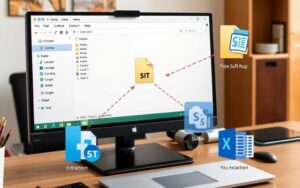Table of Contents
The pandemic led to a surge in computer purchases, with over 245 million units sold in 2020. Many of these devices now sit unused, creating a growing challenge for disposal. Improper handling can harm the environment, as computers contain toxic materials like lead, mercury, and cadmium.
Beyond environmental risks, data security is critical. Before repurposing or recycling, ensure sensitive information is wiped clean. This step protects your privacy and prevents potential misuse.
Instead of sending your old computer to a landfill, consider creative reuse options. Repurposing can save money and reduce global e-waste, which reached 53.6 million metric tons in 2019. This article explores practical solutions to give your device a second life while following EPA guidelines for responsible disposal.
What to Do With an Old PC: Give It a Second Life
Many households have unused computers gathering dust, but these devices can still serve a purpose. Before deciding on its fate, evaluate its condition. A thorough assessment helps determine whether it’s worth upgrading or repurposing.
Assess Your PC’s Condition First
Start by checking basic functionality. Boot times, fan noise, and component temperatures are key indicators. Tools like MemTest86 and CrystalDiskInfo can diagnose hardware issues. If the computer is still functional, it’s a candidate for upgrades.
Consider the cost-benefit ratio. If upgrades exceed 50% of a new PC’s price, it might not be worth it. However, minor enhancements can breathe new life into your device.
Light Upgrades to Boost Performance
Adding more RAM is a simple yet effective upgrade. For example, 4GB is the minimum for running Linux distros smoothly. Swapping an HDD for an SSD, like the Crucial MX500, can speed up a 10-year-old PC by 300%.
Other upgrades include replacing thermal paste for better CPU cooling and ensuring the PSU meets the new components’ requirements. Always update the BIOS and benchmark performance before and after changes.
Experiment With a Lightweight Alternative OS
Exploring lightweight operating systems can breathe new life into outdated hardware. These software solutions are designed to run efficiently on older devices, offering improved performance without costly upgrades. Whether you’re repurposing a laptop or desktop, alternative OS options provide a cost-effective way to extend its lifespan.

Popular Linux Distros: Ubuntu, Mint, and More
Linux distributions like Ubuntu and Mint are ideal for older systems. They are lightweight, secure, and customizable. For example, Ubuntu 20.04 LTS outperforms Windows 10 on a Core 2 Duo processor, delivering faster boot times and smoother multitasking.
Other options include Zorin OS Lite, which runs on PCs with just 512MB of RAM. These software choices are perfect for transforming an old system into a functional workstation or media center.
Chrome OS Flex for a Chromebook Experience
Chrome OS Flex is another excellent choice. It reduces boot time by 65% on older hardware, like a 2012 MacBook. Installation is straightforward:
- Download the Chrome OS Flex installer.
- Use the Chromebook Recovery Utility to create a bootable USB drive.
- Boot the target device from the USB to install the OS.
This software is ideal for users seeking a Chromebook-like experience on their existing devices.
“Switching to a lightweight OS can transform an outdated computer into a reliable tool for everyday tasks.”
| OS | Minimum RAM | Best For |
|---|---|---|
| Ubuntu | 2GB | General Use |
| Mint | 1GB | Lightweight Tasks |
| Chrome OS Flex | 4GB | Web-Based Tasks |
By choosing the right OS, you can maximize the potential of your storage drive and other components. Lightweight alternatives are not only practical but also environmentally friendly, reducing e-waste.
Transform It Into a Home Media Server
Repurposing your unused computer as a home media server can unlock its full potential. This setup centralizes your digital entertainment, making it easier to access videos, music, and photos from any device. With the right software, your old device can become a powerful hub for streaming and storage.
Plex vs. Kodi: Which Is Right for You?
Plex and Kodi are two popular options for creating a media server. Plex excels in user-friendly interfaces and remote access. It supports 4K transcoding on 4th-gen i5 CPUs, making it ideal for high-quality streaming. Kodi, on the other hand, offers extensive customization and addons for live TV, though it requires at least 8GB of RAM for optimal performance.
“Choosing between Plex and Kodi depends on your needs: simplicity or customization.”
Optimizing Your Setup for Streaming
To ensure smooth streaming, focus on hardware and network optimization. For 4K transcoding, a modern CPU and GPU are essential. Network-wise, Cat6 cables or WiFi 6 provide the best throughput. Storage configurations like RAID offer redundancy, while JBOD maximizes capacity.
| Feature | Plex | Kodi |
|---|---|---|
| 4K Support | Yes | With Addons |
| RAM Requirement | 4GB | 8GB |
| Customization | Limited | Extensive |
Additional tips include enabling hardware acceleration, setting up remote access via VPN, and backing up your media library. With these steps, your home media server will deliver seamless entertainment for years to come.
Build a DIY Network-Attached Storage (NAS) Device
Building a DIY NAS device is a practical way to repurpose outdated hardware. A NAS system centralizes your files, making them accessible from any device in your home. This setup is ideal for managing large media libraries, backups, and shared documents.
Free NAS Software Options: TrueNAS, FileCloud
TrueNAS and FileCloud are two popular free software solutions for creating a NAS. TrueNAS scales up to 1PB of storage, making it perfect for advanced users. It supports ZFS, a robust filesystem that ensures data integrity. FileCloud, on the other hand, excels in cloud integration, syncing seamlessly with Dropbox and OneDrive.
- ZFS vs ext4: ZFS offers better data protection, while ext4 is simpler to manage.
- Drive health monitoring: Use tools like SMART to detect and remediate bad sectors.
- RAID configurations: A RAID calculator helps determine optimal redundancy.
Repurposing Old Hard Drives for Extra Storage
Old hard drives can be reused in your NAS setup. Brands like WD Red and Seagate IronWolf are reliable choices, with failure rates as low as 1%. Before installation, check drive health using SMART attributes and ensure compatibility with your system.
Energy-efficient scheduling and bandwidth throttling further optimize performance. These steps ensure your DIY NAS operates smoothly while minimizing power consumption.
Create a Dedicated Privacy Machine
Enhancing your digital privacy can start with repurposing unused hardware. A dedicated privacy machine ensures your sensitive data remains secure while browsing or performing critical tasks. This setup leverages specialized software and configurations to minimize risks like tracking or data breaches.

TAILS and Tor for Anonymous Browsing
TAILS (The Amnesic Incognito Live System) is a powerful program for anonymous browsing. It leaves no digital footprint on the host hardware, ensuring complete privacy. Combined with the Tor network, it masks your IP address and encrypts internet traffic. This setup is ideal for journalists, activists, or anyone prioritizing online anonymity.
Key features include encrypted persistence volumes for saving data securely and bridge configurations to bypass censorship. Additionally, TAILS supports .onion service hosting, enabling access to hidden websites on the Tor network.
Other Secure OS Choices: Qubes and Whonix
Qubes OS is another robust option for privacy-focused users. It requires 16GB of RAM to run the Xen hypervisor, which isolates applications in virtual machines. This isolation prevents malware from spreading across your system. Qubes also supports TPM modules for enhanced security.
Whonix, on the other hand, routes all traffic through the Tor network by default. It operates within virtual machines, ensuring no leaks of sensitive information. Both Qubes and Whonix are excellent choices for creating a secure environment on older devices.
“A dedicated privacy machine not only protects your data but also extends the life of outdated hardware.”
By leveraging these tools, you can transform unused computers into powerful storage and browsing solutions. This approach is both cost-effective and environmentally friendly, reducing e-waste while enhancing your digital privacy.
Donate Your Old Computer to Charity
Donating a still functional computer to charity can make a significant impact. It helps bridge the digital divide and provides essential technology to those in need. Organizations like Goodwill and the Salvation Army process millions of tech donations annually, ensuring they reach schools, families, and individuals who lack access to modern devices.

Where to Donate: Goodwill, Salvation Army, and Schools
Goodwill is a trusted name in tech donations, processing over 3 million items each year. They refurbish and distribute computers to schools and low-income families. The Salvation Army also accepts donations, often providing them to community centers and educational programs. Schools are another excellent option, as they can use donated devices to enhance learning experiences for students.
Nonprofits like Computers with Causes and Freecycle also accept old computers. These organizations ensure your donation reaches those who need it most. Whether it’s a family member or a student, your contribution can change lives.
Preparing Your PC for Donation
Before donating, ensure your computer is ready for its next user. Start by backing up any important data. Then, perform a factory reset to wipe all personal information. For added security, consider using NIST 800-88 data sanitization standards to erase sensitive data completely.
Test all components to ensure the device is still functional. Check the hard drive, RAM, and peripherals like the keyboard and mouse. If the computer needs repairs, consider fixing it or donating it to a refurbishment partner network.
Don’t forget to include accessories like chargers and cables. Many organizations provide educational software bundles to enhance the donated device’s usability. Preserving accessibility features, such as screen readers, can also make a big difference for users with disabilities.
| Organization | Focus Area | Donation Process |
|---|---|---|
| Goodwill | Schools, Low-Income Families | Refurbishment, Distribution |
| Salvation Army | Community Centers, Education | Direct Donation |
| Computers with Causes | Nonprofits, Individuals | Refurbishment, Redistribution |
Transportation logistics are also important. Many organizations offer pickup services, making it easy to donate. Always request a donation receipt for tax purposes. IRS Form 8283 can help you claim deductions for your charitable contribution.
By donating your old computer, you’re not just decluttering your home. You’re giving someone the tools they need to succeed. Learn more about creative ways to reuse outdated hardware and make a difference today.
Repurpose Components for Your New PC
Reusing components from older devices can save money and reduce waste. Many functional parts from outdated systems, like RAM and hard drives, can still be valuable. Before integrating them into a new setup, ensure they’re compatible and in good condition.

Salvaging RAM, SSDs, and Other Parts
Older RAM modules, such as DDR3-1600, can still perform well in secondary systems. While DDR4-2400 offers better speed, DDR3 is sufficient for basic tasks. Similarly, SATA II SSDs may not match NVMe speeds but are ideal for storage upgrades in older laptops.
When salvaging parts, consider their condition and performance. Use tools like CrystalDiskInfo to check hard drive health. Benchmarking tools can validate performance before reuse.
Compatibility Checks Before Reuse
Compatibility is crucial when repurposing components. Check CPU socket types, such as LGA 1700, to ensure they match your motherboard. Verify form factor constraints, especially for heatsinks and cooling solutions.
- Update firmware to support newer hardware.
- Calculate power draw to avoid overloading your system.
- Consider ECC vs. non-ECC memory based on your needs.
“Repurposing hardware not only saves money but also reduces e-waste, making it an eco-friendly choice.”
By carefully evaluating and reusing parts, you can extend the life of your tech while saving resources.
Turn Your Old PC Into Something Unexpected
Your outdated hardware can still surprise you with unexpected uses. With a little creativity, you can transform it into a functional and unique tool. Whether you’re into gaming, home security, or art, there’s a way to repurpose your devices that’s both practical and fun.
Retro Gaming Rig With Classic OS Installations
Turn your old laptop into a retro gaming powerhouse. Install classic operating systems like Windows XP or DOS to relive the golden age of gaming. Adjust CRT monitor refresh rates for an authentic experience and ensure DirectX 9 legacy support for compatibility with older games.
- Use emulators for arcade classics and console favorites.
- Optimize performance by tweaking BIOS settings.
- Add a USB controller for a console-like feel.
DIY Home Security Camera Using Agent DVR
Repurpose your devices into a home security system with Agent DVR. This program supports over 40 camera models, including IP cameras with ONVIF compliance. Set up motion detection sensitivity to reduce false alarms and ensure 24/7 monitoring.
| Feature | Benefit |
|---|---|
| Motion Detection | Alerts you to potential threats |
| ONVIF Compliance | Works with most IP cameras |
| Analog Video Capture | Supports older camera models |
With Agent DVR, you can create a cost-effective security solution that keeps your home safe.
Art Projects: From Circuit Board Jewelry to Aquariums
Unleash your creativity by turning old components into art. Circuit board jewelry, like necklaces and earrings, sells for $50-$200 on platforms like Etsy. Use resin encapsulation techniques to preserve the intricate designs and apply UV-resistant coatings for durability.
For larger projects, consider building an aquarium with repurposed parts. Use thermal stress testing to ensure materials can withstand water pressure. GPIO pins can be utilized for LED lighting, adding a unique touch to your creation.
“Art projects not only give new life to old tech but also showcase its beauty in unexpected ways.”
Whether you’re crafting jewelry or designing aquariums, these projects are a testament to the versatility of outdated hardware.
Conclusion: Responsible Disposal Starts With Creativity
Responsible disposal of outdated technology begins with innovative thinking. Instead of discarding a computer, consider repurposing its components or donating it to organizations that bridge the digital divide. Creative solutions like DIY projects or lightweight OS installations can extend its lifespan, reducing e-waste and conserving resources.
For items beyond reuse, recycling is essential. Use an EPA-certified recycler locator to find facilities that adhere to environmental standards. Ensure data security by wiping sensitive information before disposal. Certified data destruction services guarantee privacy and compliance with e-waste legislation.
By embracing the circular economy, we can minimize environmental impact while maximizing the value of outdated hardware. Whether through corporate takeback programs or maker community resources, every effort counts. Start today by exploring creative ways to give your old tech a second life.
FAQ
How can I determine if my old PC is still functional?
Start by checking the hardware components like the hard drive, RAM, and ports. Boot up the system to see if it runs without errors. Test basic tasks like opening files or browsing the web to assess its performance.
What are some lightweight operating systems for older computers?
Consider Ubuntu, Linux Mint, or Chrome OS Flex. These OS options are designed to run efficiently on older hardware, giving your device a new lease on life.
Can I turn my old PC into a home media server?
Yes! Use software like Plex or Kodi to stream videos and music. Ensure your storage drive has enough space and optimize your network for smooth streaming.
How do I repurpose my old hard drives for extra storage?
Install TrueNAS or FileCloud to create a NAS device. Connect your old hard drives to your network for centralized file storage accessible from multiple devices.
What’s the best way to ensure privacy on an old PC?
Use secure operating systems like TAILS, Qubes, or Whonix. These are designed for anonymous browsing and enhanced security, making your old device a dedicated privacy machine.
Where can I donate my old computer?
Organizations like Goodwill, Salvation Army, and local schools often accept donations. Ensure you wipe all personal data and restore the system to factory settings before donating.
Can I reuse components from my old PC in a new build?
Absolutely! Salvage parts like RAM, SSDs, and storage drives. Check compatibility with your new system to ensure they function properly.
What creative projects can I do with an old PC?
Turn it into a retro gaming rig, a home security camera using Agent DVR, or even an art project like circuit board jewelry. The possibilities are endless!