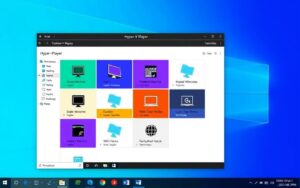Table of Contents
Many organisations keep using old systems. It’s vital to equip Windows Server 2003 machines with the right tools. Hyper-V Integration Services boost virtual machine performance on such platforms by improving management, drivers, and functionality.
Even though support for Windows Server 2003 ended on July 14, 2015, firms still use it. Thus, getting the Integration Services is key for better operation in the cloud, like Azure. Since there’s no direct download, looking for other ways to get and install these services is necessary. For help on preparing Windows Server 2003 for Azure migration, visit this link.
Hyper-V Integration Services update crucial OS drivers, such as video and network. This update improves the virtual environment experience. They keep guest and host system times in sync, crucial for consistent operations. Plus, they allow file sharing and monitor the system’s health, ensuring virtual machines run smoothly.
Understanding Hyper-V Integration Services
Hyper-V Integration Services are a set of software that helps virtual machines work better with the Hyper-V host. They make sure different parts of a virtual environment can talk to each other effectively.
What are Hyper-V Integration Services?
Hyper-V Integration Services make virtual machines perform better on Hyper-V. They provide key features like keeping time in sync, checking the virtual machines are still running, and turning them off smoothly. They are especially important for Windows Server 2003, helping it run reliably in a virtual setting.
Benefits of Integration Services for Windows Server 2003
The benefits of using Hyper-V Integration Services, especially for Windows Server 2003, are many. Some of the top advantages are:
- Better performance of virtual machines.
- Improved compatibility with different devices attached to the VMs.
- Easier management features that lighten the load for administrators.
- Regular updates through Windows Update, keeping the services current.
Importance for Virtual Machine Performance
These services are vital for making virtual machines work their best. They assist with improving network connections and keeping time accurate across systems. Keeping Hyper-V Integration Services up to date ensures that virtual machines on Windows Server 2003 run efficiently. This maximises the advantages of using virtualisation.
| Service | Description | Supported Platforms |
|---|---|---|
| Time Synchronisation | Synchronises the system time between the host and VM. | Windows Server 2003 x64 (SP2), Windows Server 2008 |
| Heartbeat | Monitors the state of VMs to ensure they are responsive. | Windows Server 2003 x64 (SP2), Windows Server 2008 |
| Shutdown | Facilitates the orderly shutdown of VMs from the host. | Windows Server 2003 x64 (SP2), Windows Server 2008 |
| Key/Value Pair Exchange | Allows VMs to share metadata with the host for improved management. | Windows Server 2003 x64 (SP2), Windows Server 2008 |
| VSS | Enables backup solutions through Volume Shadow Copy Service. | Windows Server 2003 x64 (SP2), Windows Server 2008 |
How to Check if Hyper-V Integration Services are Installed
Checking if Hyper-V Integration Services are installed is key for the best performance of virtual machines. This is especially true for those on Windows Server 2003. Here, we explain how to verify installation and fix any issues found.
Steps to Verify Installation
To start, just follow these simple installation steps:
- Open the Hyper-V Manager on your computer.
- Pick the virtual machine you want to check.
- Look at the VM summary page for Hyper-V Integration Services status.
- Make sure the version meets your needs for Windows Server 2003.
- If you need more help, look at community discussions online.
What to Do If Services Are Not Installed
If you discover that Hyper-V Integration Services are missing, don’t worry:
- Use a computer with Windows Server 2012 R2 or newest.
- Get the Hyper-V Integration Services install files.
- Move these files to the Windows Server 2003 virtual machine.
- Install them, making sure you follow the installation instructions carefully.
- Restart the server and check the installation status again in Hyper-V Manager.
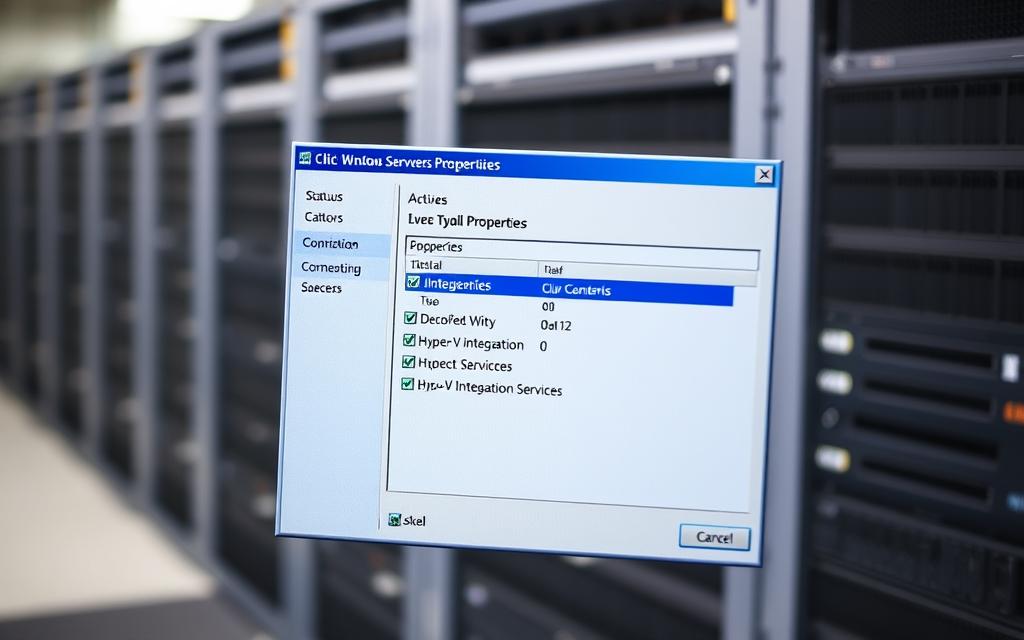
Windows Server 2003 Hyper-V Integration Services Download
It’s vital to get the right setup files for Hyper-V Integration Services for Windows Server 2003. This ensures your virtual machine works well. You can find these files on a system running Windows Server 2012 R2 or 2012, where Hyper-V is active. With these files, setting up the needed services becomes straightforward.
Where to Find the Installation Files
The needed files for Hyper-V Integration Services are in the Microsoft Hyper-V setting, specifically for Windows Server 2012 R2 or 2012. You need to get these files from an ISO. You do this by mounting the ISO, which lets you reach the folders. Those folders have what you need for Windows Server 2003.
Step-by-Step Guide to Download and Install
To install Hyper-V Integration Services smoothly, follow this step-by-step guide:
- Get the right ISO for Windows Server 2012 R2 or 2012 from a trusted place.
- Mount the ISO you downloaded on your virtual machine.
- Find the folder for installation, usually called “Integration Services” or something similar.
- Move the folder’s contents to a spot on your Windows Server 2003 virtual machine.
- Go to where you moved the files and open the installer.
- Run the installer, doing what the instructions on your screen say.
While installing, pay attention to any settings that could make it work better with your Hyper-V setup. Installing Hyper-V Integration Services right is key for your virtual machine to perform and function well.
Conclusion
Using Hyper-V Integration Services is key for anyone using Windows Server 2003. These services boost virtual machine performance and reliability. This is crucial since support for the operating system ended in July 2015. Adding these services helps connect old systems and modern virtual needs.
Keeping and updating old systems is very important. By installing Hyper-V Integration Services, you can make virtualisation work better. This reduces problems with running old apps. It’s vital to use smart strategies to keep older systems working well and to plan for moving to new ones.
Being proactive with your virtual environments on Windows Server 2003 helps provide a smooth experience. It also prepares you for an easier switch to newer systems later. Acting now to get and use Hyper-V Integration Services protects your operations from future issues.
FAQ
What are Hyper-V Integration Services?
Hyper-V Integration Services are key software that boost how virtual machines and the Hyper-V host work together. They make virtual machines run better and are easier to manage. This is very helpful for those using Windows Server 2003.
How do Hyper-V Integration Services benefit Windows Server 2003?
These services enhance machine performance and compatibility with devices. They also make management tasks simpler for virtual machines on Windows Server 2003. They’re vital for better use of resources and better network connections.
Why is it important to install Hyper-V Integration Services on older systems?
Installing Hyper-V Integration Services on older systems is crucial. It’s because support for Windows Server 2003 ended on July 14, 2015. It keeps these legacy systems performing well and manageable. This reduces problems caused by using out-of-date operating systems.
How can I check if Hyper-V Integration Services are installed on my server?
To check if you have these services, go through the Windows interface. Look in the system services list for anything related to Hyper-V Integration Services. This will show if they are installed.
What should I do if Hyper-V Integration Services are not installed?
If they’re missing, firstly log into a machine with Windows Server 2012 R2 or Windows Server 2012. You’ll use this to get the installation files. Then, move these files to your Windows Server 2003 machine to install them.
Where can I find the installation files for Hyper-V Integration Services?
You can find the installation files on a machine with Windows Server 2012 R2 or 2012 that has Hyper-V enabled. Make sure you have admin access to find these files easily.
Can you provide a step-by-step guide for downloading and installing Hyper-V Integration Services?
Sure! Start by getting the necessary ISO files from the Hyper-V host. Next, transfer the installation folder to your Windows Server 2003 machine. Run the installer and follow the instructions carefully. Make sure to adjust any settings needed during the installation.