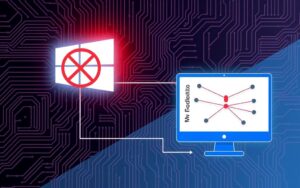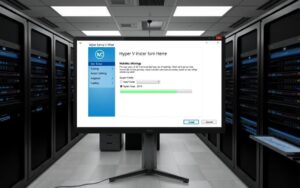Table of Contents
The Hyper-V Virtual Ethernet Adapter Driver is crucial for improving virtual machines on Windows 10. Setting up this driver right ensures good communication on virtual networks. This helps solve connectivity problems. You can download the driver easily from Windows Update or the Microsoft Download Centre. Make sure you follow the correct steps, particularly if you use Windows 8.1 or Windows Server versions.
Users might face challenges during installation or find compatibility issues. For helpful tips and solutions, check out resources on Hyper-V compatibility problems.
Understanding the Hyper-V Virtual Ethernet Adapter Driver
Virtualisation technologies, like Hyper-V, change how we use and manage computers. It’s good to know how these work to get the most from them, especially on Windows 10. At the heart of this is the Virtual Ethernet Adapter. It helps virtual machines connect to networks well.
What is Hyper-V?
Hyper-V is a virtualisation tool from Microsoft. It lets you create and control virtual machines (VMs) on servers and desktops. It works with many operating systems, such as Windows 10 and Server versions. This means you can run different systems on one computer. It saves money and helps with quick testing and developing.
Importance of the Virtual Ethernet Adapter
The Virtual Ethernet Adapter is key in Hyper-V, connecting virtual machines to each other and the internet. This connection is vital for moving data easily, an important part of using virtual machines. Without it, virtual machines would not reach network resources. Setting it up right is crucial for your virtualisation plans.
To find out more about handling network adapters in Hyper-V, check this useful guide.
Steps to Download the Hyper-V Virtual Ethernet Adapter Driver for Windows 10
To get the Hyper-V Virtual Ethernet Adapter driver for Windows 10, you can use two methods. Some use Windows Update because it’s easy. Others choose to download it themselves from the Microsoft Download Center. Let’s look at both ways.
Using Windows Update
For the Hyper-V driver through Windows Update, here are easy steps:
- Open the Start menu and select Settings.
- Click on Update & Security.
- Choose Windows Update from the left pane.
- Click on ‘Check for updates’ to find new driver updates.
The Hyper-V driver you need will usually show up as ‘Recommended’. Make sure you’ve done any other needed updates. This way, your Hyper-V will work well and stay updated easily.
Downloading from Microsoft Download Center
If you like to do things yourself, try downloading from the Microsoft Download Center. Here’s how:
- Go to the Microsoft Download Center’s website.
- Search for “Hyper-V driver”.
- Pick the driver that fits your system (x86 or x64).
- Download it and follow the instructions for installing.
When downloading, make sure the driver is right for your Windows 10. This prevents any install issues.
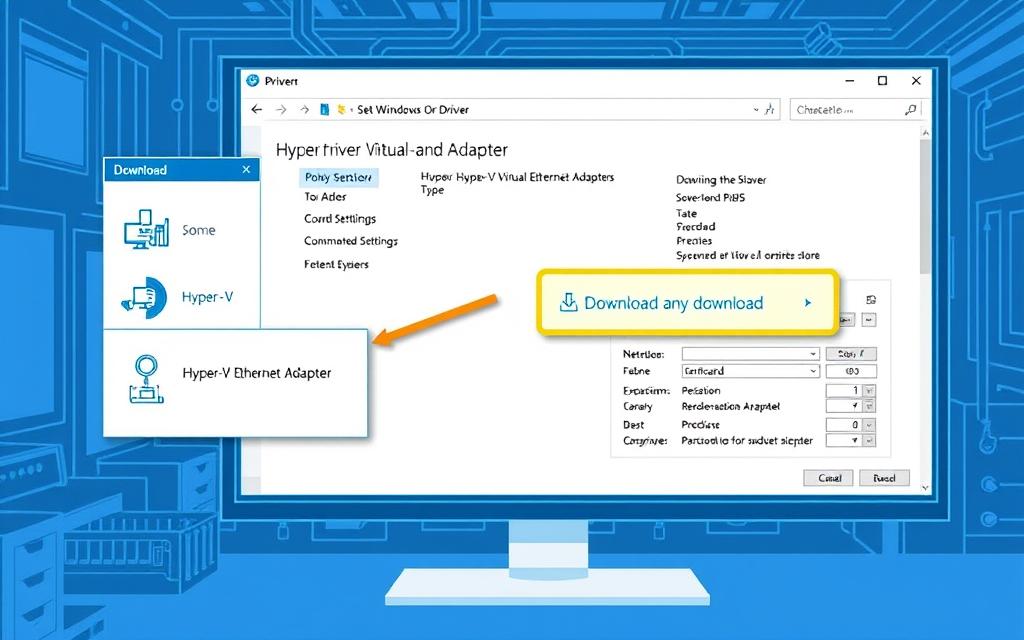
hyper-v virtual ethernet adapter driver download windows 10
For those looking to enhance their network performance, updating the Hyper-V Virtual Ethernet Adapter driver is key. The latest version, 8.1.11.56, is around 24MB, making it quick to download. It’s vital to check that this driver supports your operating system which may range from Windows 10 to XP.
File Version and Size
Downloading the correct version of the driver is crucial for a smooth experience. Its small file size of about 24MB minimizes storage use. Updated drivers can boost your network by speeding up data transfer and reducing delays.
Installation Guidelines
Installing the driver is straightforward if you follow the guide. Run the setup and complete all necessary checks for network adapters. If you encounter issues, seeking help from official support or forums is beneficial. A reboot might be needed to apply the updates properly.
Updating the Hyper-V Virtual Ethernet Adapter offers many plusses such as better security, adherence to the latest standards, and protection from risks. It’s crucial for maintaining a stable and secure connection. Staying updated is essential for maximizing your virtual machines and networks.
To manage your Hyper-V effectively, diving into virtualisation best practices could be invaluable. Taking steps to maintain your system will help ensure it runs smoothly and reliably.
Conclusion
The importance of the Hyper-V driver is huge for top performance and connectivity of virtual machines. Making sure the Hyper-V Virtual Ethernet Adapter Driver is current boosts system stability and function. This makes sure virtual setups work right, for smooth running between guest VMs and the physical network.
Users can get the driver easily through Windows Update or the Microsoft Download Centre. This makes the process easy for all. Regular updates are recommended for keeping your virtual setup at peak performance.
As virtualisation tech grows, keeping up with driver updates is key. Future Hyper-V updates will likely make capabilities even better. So, knowing about these updates can help keep your virtual infrastructure well connected.
For help setting up your Hyper-V, there’s a detailed guide available. It offers tips and step-by-step instructions for using Windows Server 2022. You can find this resource here.
FAQ
What is the purpose of the Hyper-V Virtual Ethernet Adapter Driver?
The Hyper-V Virtual Ethernet Adapter Driver lets virtual machines on Windows 10 talk to each other over virtual networks. This boosts connectivity and performance in a virtual setup.
How do I download the Hyper-V Virtual Ethernet Adapter Driver?
You can download the driver through Windows Update by looking for recommended updates. Or, you can get it manually from the Microsoft Download Centre. Make sure you pick the right version for your system.
Is the Hyper-V Virtual Ethernet Adapter Driver compatible with older versions of Windows?
Yes, the driver works with many Windows versions including 10, 8.1, 8, 7, Vista, and XP. This lets users check compatibility before they download.
What should I do if I encounter issues during installation?
If installation problems arise, make sure you’ve met all prerequisites and checked for compliance issues. Sometimes, rebooting your system can help the changes take effect. For more help, look at the installation guidelines.
How do I check the version and size of the driver?
You can see the latest version, which is 8.1.11.56, and its size, about 24MB, on the Microsoft Download Centre. This info is also available in the driver details after you download it.
What is the significance of keeping the Hyper-V Virtual Ethernet Adapter Driver updated?
Updating the driver is vital for the best performance and better network connectivity in your virtual machines. Regular updates bring improvements and fixes that make your system more stable.