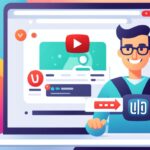Table of Contents
In this comprehensive guide, we will walk you through the step-by-step process of embedding videos in WordPress. Whether you want to showcase your own videos or share content from platforms like YouTube or Vimeo, embedding videos can enhance the visual appeal and engagement of your WordPress website.
Key Takeaways
- Embedding videos in WordPress can enhance the visual appeal and engagement of your website.
- Videos capture attention and convey information in a captivating and memorable way.
- YouTube and Vimeo are popular video hosting platforms for WordPress.
- You can upload your own videos to the WordPress media library for complete control over content.
- Embedding videos from YouTube and Vimeo is straightforward and hassle-free.
Understanding the Benefits of Video Content
Before we delve into the technical aspect of embedding videos in WordPress, it’s essential to understand the numerous benefits of incorporating video content into your website. Videos have the power to capture attention and convey information in a way that is captivating and memorable.
One of the key advantages of video content is its ability to enhance website engagement. Studies have shown that users are more likely to spend time on a website with videos compared to one without. By incorporating videos, you can provide an immersive and interactive experience for your visitors, encouraging them to stay longer and explore further.
Video content also has the potential to boost conversion rates. By visually showcasing your products or services, you can effectively communicate their value proposition and persuade potential customers to take action. Videos can help build trust and credibility, ultimately influencing purchasing decisions.
Furthermore, videos can greatly improve the overall user experience on your website. They can serve as engaging and informative tools to educate, entertain, or inspire your audience. Whether it’s a tutorial, product demonstration, or customer testimonial, videos can convey complex information in a digestible and visually appealing format.
“Video content not only captures attention but also conveys information in a captivating and memorable way.”
Not only do videos have the potential to increase user engagement and conversion rates, but they can also have a positive impact on your website’s search engine optimization (SEO) efforts. Search engines like Google often prioritize websites with video content, as they recognize the value it adds to the user experience. By incorporating videos into your WordPress site, you can potentially improve your search rankings and attract more organic traffic.
Now that we have explored the benefits of video content, let’s move on to understanding the various video hosting platforms available and how to choose the right one for your WordPress site.
Benefits of Video Content
| Benefits | Description |
|---|---|
| Enhanced website engagement | Videos capture attention and encourage visitors to spend more time on your site. |
| Increased conversion rates | Videos effectively communicate product or service value, influencing purchasing decisions. |
| Improved user experience | Videos educate, entertain, and inspire, providing a visually appealing and engaging experience. |
| Enhanced SEO efforts | Search engines prioritize websites with video content, potentially improving search rankings. |
Choosing the Right Video Hosting Platform
To embed videos in WordPress, you need a reliable video hosting platform. Popular options include YouTube and Vimeo. We’ll discuss the pros and cons of each platform and guide you towards making an informed decision based on your specific needs and preferences.
YouTube
YouTube is the world’s largest video-sharing platform, boasting over two billion logged-in monthly users. With its extensive library of videos spanning various genres and subjects, YouTube offers a vast selection of content for you to embed on your WordPress site.
“YouTube is a go-to platform for video hosting due to its massive audience and dominant market presence. Its user-friendly interface, robust analytics, and extensive range of videos make it an attractive choice for many content creators.”
When you embed YouTube videos in WordPress, you can benefit from the platform’s built-in features, including automatic video resolution adjustment based on the viewer’s internet connection and device. Additionally, YouTube provides easy video monetization options for those interested in generating revenue from their content.
Vimeo
Vimeo is a popular video hosting platform known for its high-quality video playback and artistic community. While it may not have the same reach as YouTube, Vimeo offers a more curated and professional environment for video creators.
“Vimeo is often favored by filmmakers, artists, and professionals who prioritize video quality and visual aesthetics. It promotes a more niche and high-end approach to video content.”
Embedding Vimeo videos in WordPress allows you to maintain control over the video player’s appearance and customize it to align with your website’s design. Vimeo also offers options for password protection and private sharing, making it suitable for creators who want to restrict access to their videos.
While both YouTube and Vimeo provide reliable video hosting solutions, your choice ultimately depends on your specific requirements. Consider factors such as your target audience, content style, and desired level of customization when deciding which platform to use for embedding videos in WordPress.
Next, we’ll explore how to upload your own videos to WordPress and the steps to embed videos from YouTube and Vimeo effortlessly.
Uploading Your Own Videos to WordPress
If you have your own videos that you want to showcase on your WordPress site, we’ll show you how to upload them directly to your media library. This way, you have complete control over the content and can ensure it aligns with your branding and messaging.
Step-by-Step Guide: Uploading Videos to WordPress
- Login to your WordPress admin dashboard.
- Navigate to the “Media” tab in the left-hand menu and click on “Library.”
- Click on the “Add New” button to start uploading your video.
- Select the video file from your computer and click on the “Open” button.
- WordPress will start uploading the video file to your media library.
- Once the upload is complete, you can add a title, description, and other relevant information to the video.
- Click on the “Save” button to finish uploading the video to your WordPress site.
Pro Tip: Before uploading your videos, make sure they are in a supported file format (such as MP4, MOV, or AVI) and optimized for web viewing to ensure smooth playback and faster loading times.
Having your videos in your WordPress media library allows you to easily insert them into your posts, pages, or even within your website’s theme. You can also manage and organize your videos by creating specific video galleries or playlists for a more streamlined user experience.
Embedding Videos from YouTube
YouTube is a popular video-sharing platform, and embedding its videos in WordPress is a breeze. By seamlessly integrating YouTube videos into your WordPress posts or pages, you can enhance the visual appeal and engagement of your website. Let’s walk through the steps of finding the video’s embed code and incorporating it into your WordPress content.
- First, find the YouTube video you want to embed.
- Below the video player, click on the “Share” button.
- A popup window will appear with various sharing options. Click on the “Embed” option.
- Adjust the settings to customize the appearance of the embedded video. You can choose the video size, enable or disable player controls, and specify the starting time of the video.
- Copy the generated embed code.
- Now, go to your WordPress post or page editor.
- Switch to the “Text” editor mode.
- Paste the YouTube embed code within the content area where you want the video to appear.
- Switch back to the “Visual” editor mode to preview the embedded video.
- Save or update the post or page to publish the changes.
It’s as simple as that! By following these steps, you can effortlessly embed YouTube videos into your WordPress website, creating engaging and captivating content.
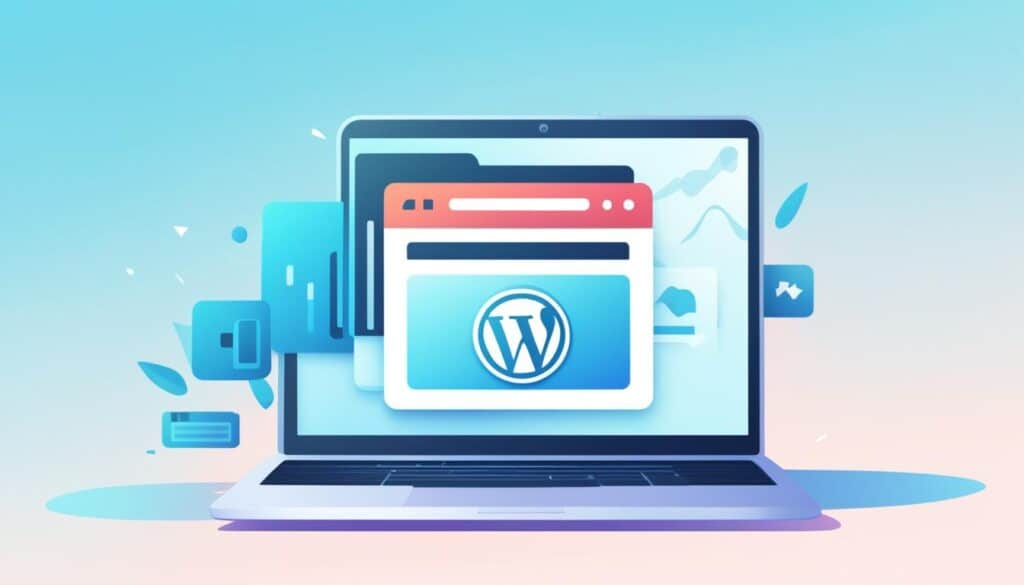
Now, let’s take a look at an example of how the process looks in practice, using a real YouTube video:
Example: Embedding a YouTube Video in WordPress
Suppose you run a fitness blog and want to showcase an instructional workout video from YouTube on one of your WordPress blog posts. Follow the steps above to find the embed code for the specific video, copy it, and paste it into your WordPress editor. By embedding the video directly into your post, your readers can watch the workout without leaving your website.
By embedding YouTube videos in your WordPress content, you can provide valuable visual content to your visitors, improving user experience and keeping them engaged on your site.
Embedding Videos from Vimeo
If you prefer using Vimeo to host your videos, we’ve got you covered. In this section, we’ll guide you through the process of embedding Vimeo videos in WordPress, ensuring that your website visitors can enjoy high-quality video content without any technical hiccups.
Embedding Vimeo videos in WordPress is a straightforward process that requires a few simple steps. Follow the instructions below:
Step 1: Find the Vimeo Video
First, locate the Vimeo video you want to embed on your WordPress site. Once you’ve found the video you wish to use, copy the video’s URL.
Example Vimeo Video URL: https://vimeo.com/123456789
Step 2: Open Your WordPress Post or Page
Log in to your WordPress dashboard and navigate to the post or page where you want to embed the Vimeo video.
Step 3: Add the Vimeo Video Embed Code
In the WordPress editor, switch to the “Text” or “HTML” view mode. Paste the following Vimeo video embed code in the desired location within your post or page:
<iframe src="https://player.vimeo.com/video/123456789" width="640" height="360" frameborder="0" allowfullscreen></iframe>
Step 4: Adjust the Video Size (Optional)
If you’d like to resize the embedded Vimeo video, you can modify the width and height attributes within the embed code. Adjust the values to meet your specific requirements.
Step 5: Publish or Update Your Content
Once you’re satisfied with the placement and appearance of the embedded Vimeo video, click the “Publish” or “Update” button to make it visible on your WordPress site.
That’s it! You’ve successfully embedded a Vimeo video in WordPress. Now, your website visitors can enjoy seamless playback of your chosen Vimeo video without leaving your site.
Remember, embedding videos from Vimeo can add an extra layer of visual interest and engagement to your WordPress website. Make sure to leverage this powerful feature to captivate your audience and enhance the overall user experience.
Comparing Vimeo and YouTube for Video Embedding
| Feature | Vimeo | YouTube |
|---|---|---|
| Video Quality | High-quality videos with more control over compression and playback options. | Standard quality with limited control over compression and playback options. |
| Customization | Extensive customization options for player appearance, including colors, logos, and controls. | Limited customization options for player appearance, with predefined themes. |
| Ad-Free Viewing | Offers ad-free viewing experiences for you and your website visitors across all plans. | May display ads on videos unless you have an eligible YouTube Premium subscription. |
| Privacy Settings | More granular privacy settings, including password protection and domain restrictions. | Standard privacy settings with limited options for password protection and domain restrictions. |
| Analytics | Advanced analytics with detailed insights into engagement, viewer behavior, and more. | Basic analytics with limited data on views, likes, and comments. |
Enhancing Video Embeds with WordPress Plugins
WordPress provides a wide range of plugins that can take your video embeds to the next level. These plugins offer enhanced control over the appearance, responsiveness, and customization options of your embedded videos. By leveraging the power of these plugins, you can create a more immersive and engaging video experience for your website visitors.
Responsive Video Embeds
If you want your videos to look great on any device or screen size, consider using a responsive video embed plugin. These plugins automatically adjust the video size and layout to ensure optimal viewing on desktops, laptops, tablets, and mobile devices. With responsive video embeds, you can deliver a seamless and consistent video experience to users across all platforms.
Custom Video Players
Custom video player plugins allow you to create a unique and branded video player for your embedded videos. You can customize the colors, controls, and features of the video player to match your website’s design and branding. By creating a personalized video player, you can provide a cohesive user experience and reinforce your brand identity.
Video Analytics and Tracking
If you’re looking to gain valuable insights into your video content’s performance, consider using a video analytics plugin. These plugins provide detailed metrics and statistics about how users interact with your videos, including views, watch time, engagement rates, and more. With video analytics and tracking, you can make data-driven decisions to improve your video strategy and optimize user engagement.
Interactive Video Features
Add interactivity to your videos with interactive video plugins. These plugins enable you to add clickable hotspots, annotations, quizzes, and calls-to-action within your videos. By incorporating interactive elements, you can encourage user participation, increase viewer engagement, and drive conversions.
Video SEO Optimization
Optimize your video content for search engines with video SEO plugins. These plugins allow you to add meta tags, schema markup, and descriptive captions to your embedded videos. By optimizing your videos for SEO, you can improve their visibility in search engine results and drive organic traffic to your website.
“Video embed plugins can transform ordinary videos into powerful tools for engagement and conversion.”
With the right combination of WordPress plugins, you can take your video embeds to new heights and create an immersive video experience for your audience. Experiment with different plugins to find the ones that best suit your needs and goals. Whether you’re a vlogger, content creator, or business owner, these plugins can help you make a lasting impression with your video content.
Conclusion
Embedding videos in WordPress is a simple yet powerful way to enhance your website and engage your visitors. By following the step-by-step guide provided in this article, you can seamlessly integrate videos into your WordPress site, offering dynamic and captivating content.
Video content has numerous benefits, such as capturing attention, conveying information effectively, and improving user experience. Whether you want to showcase your own videos or share content from platforms like YouTube or Vimeo, embedding videos can significantly enhance the visual appeal and engagement of your website.
WordPress provides options for both uploading your own videos and embedding videos from popular hosting platforms. By utilizing the WordPress media library or integrating embed codes, you have complete control over the content and can align it with your branding and messaging.
To further enhance your video embeds, WordPress offers a variety of plugins that provide additional customization options. These plugins allow you to optimize appearance, responsiveness, and other aspects of your videos, giving you more control over the overall user experience.
Unlock the power of video and leverage its potential to captivate and inform your audience. Embedding videos in WordPress is a straightforward process that can significantly elevate your website and keep your visitors engaged.
FAQ
How do I embed videos in WordPress?
To embed videos in WordPress, you can use the built-in embed feature or plugins. For self-hosted videos, simply upload them to your media library and insert them into your posts or pages. For videos hosted on platforms like YouTube or Vimeo, copy the video’s embed code and paste it into the HTML editor of your posts or pages.
What are the benefits of using video content on my WordPress site?
Video content offers several benefits for your WordPress site. It captures attention, conveys information effectively, and enhances user engagement. Videos can also improve your conversion rates and provide a memorable and enjoyable user experience for your visitors.
Which video hosting platforms can I use with WordPress?
WordPress is compatible with various video hosting platforms. Some popular options include YouTube and Vimeo. YouTube is widely used and features a vast library of videos, while Vimeo offers higher quality and fewer distractions. Choose the platform that best suits your needs and preferences.
How do I upload my own videos to WordPress?
To upload your own videos to WordPress, go to your WordPress dashboard and navigate to the Media Library. Click on the “Add New” button and select the video file from your computer. Once uploaded, you can insert the video into your posts or pages using the embed feature.
How can I embed YouTube videos in WordPress?
Embedding YouTube videos in WordPress is straightforward. Find the video you want to embed on YouTube, click the “Share” button, and then the “Embed” button. Copy the provided embed code and paste it into the HTML editor of your WordPress posts or pages.
How do I embed Vimeo videos in WordPress?
Embedding Vimeo videos in WordPress is similar to embedding YouTube videos. Locate the video you wish to embed on Vimeo, click the “Share” button, and copy the provided embed code. Paste the code into the HTML editor of your WordPress posts or pages to display the Vimeo video.
Are there any WordPress plugins that can enhance video embeds?
Yes, WordPress offers a range of plugins that can enhance your video embeds. These plugins provide additional customization options, such as controlling appearance, responsiveness, and autoplay settings. Some popular plugins for video embeds include WP Video Lightbox, Video Embed & Thumbnail Generator, and Embed Plus for YouTube.