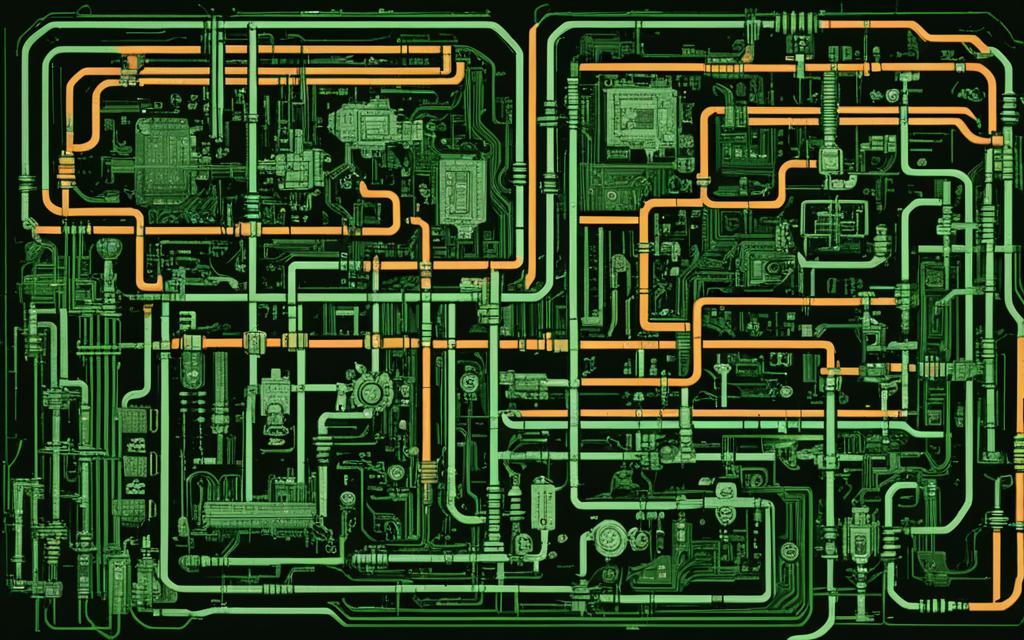Table of Contents
Welcome to our guide on the Fallout 3 exe file. In this article, we’ll explore the inner workings of this crucial game piece. We also tackle common issues during installation and ways to fix them. Whether you’re a pro or new to the game, knowing about the exe file is vital for a smooth play.
The Fallout 3 exe file is your starting point to the game. But, some users face problems when installing or starting it. This frustration often leads players to look for ways to solve these issues.
We’ll look into solutions for installing the game, how to start it differently, and the benefits of using the Fallout Script Extender (FOSE). These will make starting a fresh game easier and more fun.
Exploring Fallout 3’s exe file can give you key insights and skills to fix common installation problems. Let’s unveil the mysteries of the exe file and set off on an adventure in the Wasteland. Join us in the next section for hints on solving Fallout 3 installation troubles.
Troubleshooting Installation Issues
Many users face issues when installing Fallout 3. Some see error messages. They say the game is not installed or the installer is missing. These issues can be annoying. However, there are ways to fix them.
Exploring the DVD-ROM Drive
Some users fixed it by exploring the DVD-ROM drive. They found the setup.exe file. To do this, put the Fallout 3 DVD in your computer. Open File Explorer to find the DVD drive. From there, find and run the setup.exe file. Doing this might let you install the game correctly.
Using the GOG Galaxy Platform
Others have found success by using the GOG Galaxy platform. They avoided the Program Files (x86) folder. By setting up GOG Galaxy to run Fallout3.exe, they launched the game smoothly. This is a good option if you’re having issues with the usual setup process.
Skip Intro Screens or Use dxwnd Application
If you’re still having problems, there are a few more tricks. One user helped himself by skipping the game’s intro screens. Just press ENTER a few times at the start. Another way is to use dxwnd to play the game in fullscreen. This helps with display or resolution problems.
By trying these methods, users can beat common installation issues in Fallout 3. Then, they can play the game hassle-free.
Using FOSE for a Fresh Install
Are you finding it hard to install Fallout 3? There’s a trick that might help: using FOSE for a new start. Some players have found success with this method. It’s worth a try if you’re having trouble with the standard method.
First, you need to install Fallout 3 again from scratch. Make sure you add the vcrun2005 package for compatibility. Then, you can move on to installing FOSE.
- First, download the FOSE exe and dll files.
- Next, place them in the Fallout 3 folder, overwriting the old ones.
- After that, start the game from the virtual drive.
For some, starting fresh with FOSE has fixed their installation problems. It gives you a clean slate and makes the game run better. So, if you’re stuck with installing the game, give FOSE a go.
Benefits of Using FOSE
Why should you use FOSE with Fallout 3? Here are the perks:
- Enhanced Functionality: FOSE lets you do new things in the game. You can add scripts and mods to make your experience better.
- Better Stability: With FOSE, the game might not crash as much. This means you get to play more without interruptions.
- Compatibility: FOSE works with different versions of Fallout 3. So, you can still enjoy it no matter what version you have.
- Community Support: There’s a whole community around FOSE. If you have problems, they can help with advice and tips.
FOSE can help you get past those tough installation issues. You’ll be on your way to fully enjoying Fallout 3 in no time.
Conclusion
Understanding the Fallout 3 exe file is key for solving installation problems. This helps the game run smoothly. Although some players faced issues at first, they found ways to fix them.
One fix is to check your DVD-ROM drive for setup.exe. This file helps with a smooth game install. Another way is to tweak the GOG Galaxy client. Set it so it uses the Fallout3.exe file directly. This gets around some issues and lets the game start through GOG.
For a clean start, using FOSE has helped some users. Start from scratch with Fallout 3. Add vcrun2005, then put FOSE exe and dll into your game folder. Playing from a virtual drive has worked well to fix setup troubles.
These methods offer hope for those struggling with Fallout 3 setup. They show that with a bit of trying, you can enjoy the game world without delay. So dig in, troubleshoot, and pave your way to a fallout adventure without the hassle.
FAQ
What is the Fallout 3 exe file?
The Fallout 3 exe is the key file that runs the game.
What issues have been reported with the installation and launching of Fallout 3?
Some players couldn’t launch the game or find the right installer.
How can I install Fallout 3 if the game does not appear to be installed or the installer cannot be found?
To install, try looking in your DVD-ROM for a setup.exe. If that’s not there, you can use GOG Galaxy. This platform helps set up the game without the need for the original installer.
Another way is to skip the first screens, or use dxwnd to run in fullscreen mode.
What is FOSE and how can it help with Fallout 3 installation issues?
FOSE means Fallout Script Extender. It can help make a fresh Fallout 3 install work.
To use it, install the game anew and add the vcrun2005 package. After, put the FOSE files into the Fallout 3 folder and run the game with a virtual drive.
Source Links
- http://www.gog.com/forum/fallout_series/fallout_3_wont_launch_after_hitting_play
- https://steamcommunity.com/app/22370/discussions/0/598198356177372106/
- https://www.playonlinux.com/en/topic-10413-I_got_Fallout_3_working_Having_trouble_with_FOSE.html