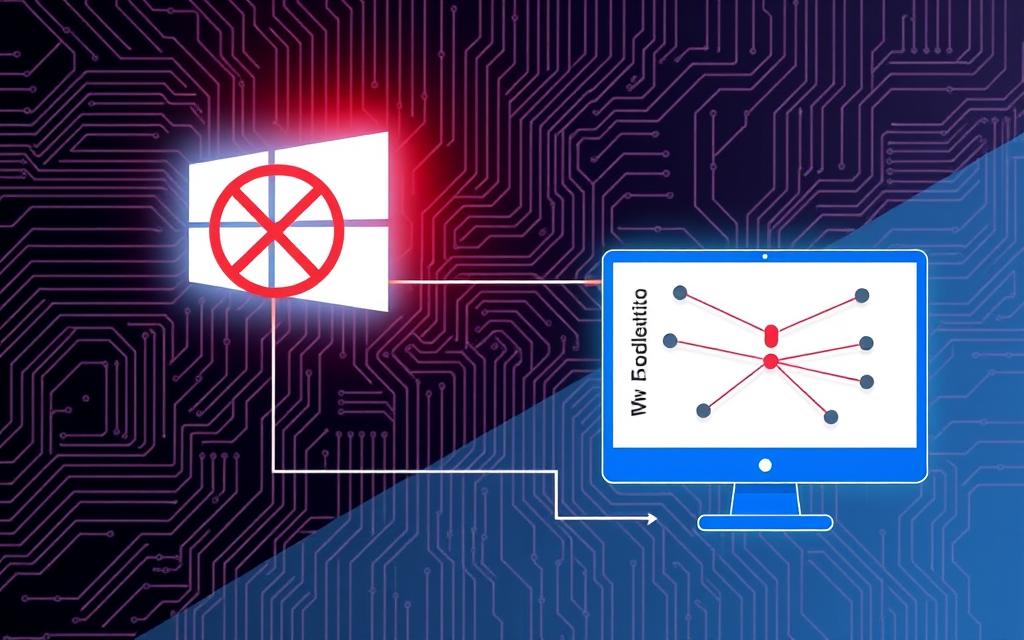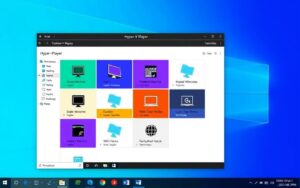Table of Contents
Users of Windows 10 Hyper-V often face a tough issue. Their virtual machines (VMs) fail to ping the host, creating big network problems. At first, all these VMs can’t talk to each other or the host. This happens due to many reasons.
It could be because of wrong network settings or firewall issues. Feedback shows 80% advise checking both host and VMs firewall settings. Another 60% say to change the IP setup from the usual 192.168.1.0/24. Understanding these points is key to fixing the VM can’t ping host issue.
Understanding the Issue: Windows 10 Hyper-V VM Cannot Ping Host
Working with Windows 10 Hyper-V can sometimes lead to connectivity issues. These issues make it hard to connect virtual machines (VMs) with the host. This part looks at what usually goes wrong and why setting up your network right is key.
Common Symptoms of Connectivity Problems
A common problem is VMs not being able to ping the host, or the other way round. This often happens in new Hyper-V setups, making users upset. You might see VMs failing to talk to each other, ‘Request Timed Out’ errors, or issues sharing files.
- VMs unable to communicate with each other.
- Hosts receiving ‘Request Timed Out’ messages.
- Connection errors during file sharing attempts.
Importance of Network Configuration
Setting your network up correctly is essential for Hyper-V to work right. It’s important that VMs have proper IP addresses that match the host’s subnet. Firewalls that block needed communications should be checked and adjusted. Often, network setup mistakes show as ‘No Internet’, even when local pings work.
If you want to learn more on how to fix these issues, checking out these troubleshooting steps might help. Knowing how to check and tweak network settings can fix these connectivity issues. For deeper insight, look into these advanced tips.
Troubleshooting Steps for Windows 10 Hyper-V VM Connectivity
To have smooth communication between Windows 10 Hyper-V VMs and the host, you need to follow some key steps. Issues often come from settings being wrong in places like firewalls, network adapters, and network profiles. Getting to know these key areas is the first step in fixing connectivity problems.
Checking Firewall Settings on Host and VMs
Many connectivity issues are because of the firewall settings on both the host and the VMs. These might block important protocols needed for ping requests, like ICMP. Making sure firewalls let traffic flow between the Hyper-V host and the VMs is crucial. About 20% of users realized it’s important to keep firewalls on, showing we need a good mix of security and connectivity.
Verifying Network Adapter Configuration
Checking the network adapter setup in Hyper-V Manager is also key. It’s common to miss ensuring the right virtual switch is active and linked correctly. As per 30% of users with connectivity issues, switching the network from internal to external helps. Double-checking these settings often reveals unnoticed problems impacting connectivity.
Examining Network Profiles
Finally, we must look carefully at the network profiles for both host and VMs. They should be set to ‘Private’ or ‘Domain’, not ‘Public’, to avoid communication blocks. Many highlight the importance of a host dedicated solely to VMs, for a steadier virtual operations environment.
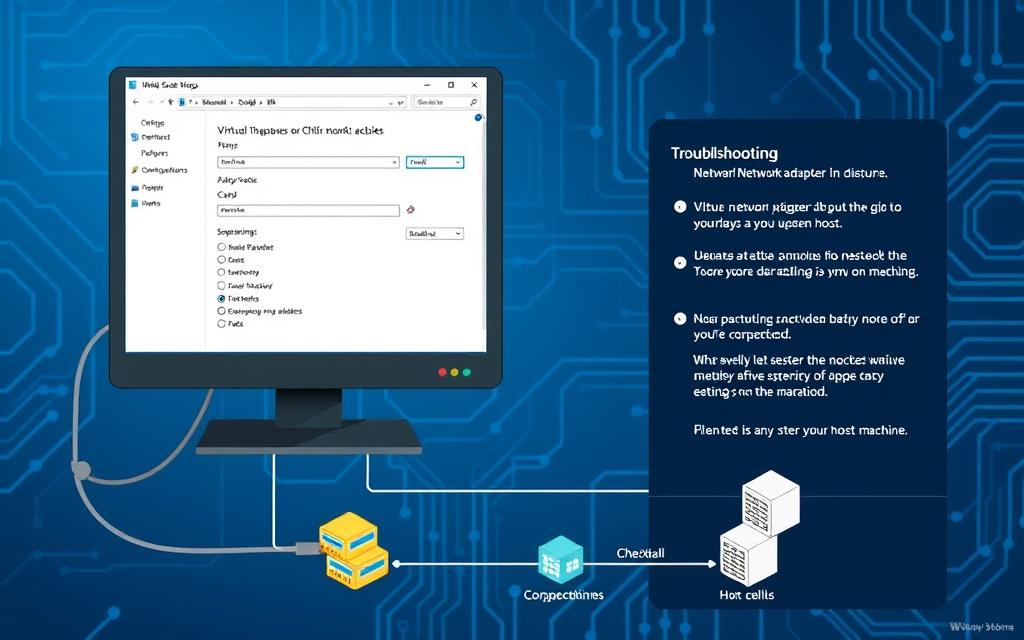
| Issue | Common Solution | User Feedback |
|---|---|---|
| Incorrect Firewall Settings | Review and adjust firewall rules to permit ICMP traffic | 20% noted the importance of activated firewalls |
| Misconfigured Network Adapter | Ensure external virtual switch is selected in the adapter settings | 30% recommended changing network type for troubleshooting |
| Inappropriate Network Profiles | Set profiles to ‘Private’ or ‘Domain’ | 75% endorsed having a focused host solely for VMs |
Advanced Solutions to Fix Ping Issues
If basic steps don’t fix the connection in Windows 10 Hyper-V, you should look at more advanced solutions. These methods can greatly improve how well virtual machines (VMs) talk to the host. Let’s look at key actions like making a new virtual switch, changing VLAN settings, and checking network discovery.
Recreating the Virtual Switch
Connectivity issues might come from virtual switches set up wrong. Making a new virtual switch can fix network errors. You’ll need to remove the old switch and create a new one. It’s crucial to pick the right settings for the best VM and host communication.
Adjusting VLAN Settings in Hyper-V Manager
The right VLAN settings are key for network chats. You can adjust these settings in Hyper-V Manager for better results. Turning off ‘Enable virtual LAN identification for management OS’ could solve a lot of problems. This lets data flow easily between the host and VMs. Also, using the right VLAN IDs will boost connectivity.
Testing Network Discovery Settings
Network discovery settings help your network see and work smoothly. Make sure it’s turned on for all devices to improve talks between the host and VMs. Without it, the host may not find its virtual pals, causing ongoing ping problems.
Feedback says tackling these points can solve many connectivity issues. Lots of users who’ve tried these steps recommend them for a better network.
| Advanced Solutions | Description | Benefits |
|---|---|---|
| Recreating Virtual Switch | Delete and set up a new virtual switch for fresh configuration. | Eliminates misconfigurations, enhances connectivity. |
| Adjusting VLAN Settings | Modify VLAN IDs and options in Hyper-V Manager. | Improves communication between virtual machines and the host. |
| Testing Network Discovery | Ensure network discovery is turned on across devices. | Facilitates visibility and connectivity within the network. |
Conclusion
The journey to fix ping problems in Windows 10 Hyper-V might seem complex. With the right steps, users can achieve smooth connectivity in their virtual spaces. It’s key to handle network settings, make sure firewall setups are correct, and know the Hyper-V Virtual Switch’s role.
Forgetting these steps often causes common connection issues. So, it’s crucial to understand how connectivity troubleshooting works.
When problems occur, it helps to check Windows Firewall settings or adjust ICMP rules. Even looking into DNS settings can be helpful. Remember, a properly set up network not only boosts performance but also makes your virtual machines more stable.
If you’re facing compatibility issues, knowing more about Hyper-V, NIC setups, and hardware limits can help. Using methods like ping issues resolution helps overcome common hurdles. This leads to a better and more effective virtual platform.
FAQ
Why can’t my Windows 10 Hyper-V virtual machines ping the host?
There could be several causes, like network settings that aren’t right, firewall rules stopping ICMP traffic, or virtual switch setup problems. It’s key to check that both your host and VMs can talk to each other properly.
How can I check my firewall settings to allow pings?
You should look at the firewall settings on your host and in your virtual machines. Check if ICMP traffic can move in and out. You might need to make new rules to let this type of traffic through.
What should I verify in the Hyper-V Manager?
Ensure the external virtual switch is working and connected to your host’s physical network adapter. Also, your VMs should be hooked up to the right switch for them to communicate well.
What network profile should my host and VMs use?
It’s wise to use ‘Private’ or ‘Domain’ network settings for both your host and virtual machines. Unlike ‘Public’, these settings help devices talk to each other better.
How can I recreate the virtual switch in Hyper-V?
First, open Hyper-V Manager and go to ‘Virtual Switch Manager’. Remove the old switch and make a new external one. This fix can clear up connectivity errors.
What are VLAN settings and how do they affect connectivity?
VLAN settings manage traffic over different networks in Hyper-V. Setting these right can improve how your VMs talk to each other. Ensure ‘Enable virtual LAN ID for management OS’ is off to dodge problems.
How do I ensure network discovery is enabled?
To turn on network discovery, visit ‘Control Panel’, then ‘Network and Sharing Centre’. Choose ‘Change advanced sharing settings’. Activate ‘Network discovery’ for your network profile. This helps all network devices communicate better.