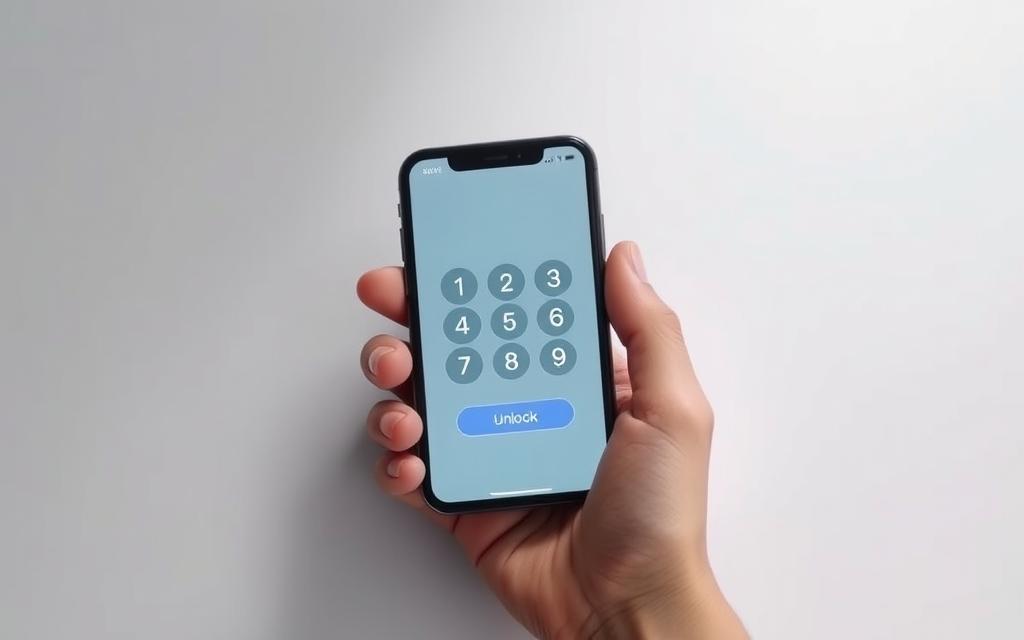Table of Contents
Forgetting your iPhone passcode can be frustrating, especially when you don’t have access to a computer. Traditionally, unlocking an iPhone without a passcode involves connecting it to a computer and using iTunes for a restore. However, Apple has introduced solutions that allow device recovery directly from the lock screen in iOS 15.2 and later versions.
You can now reset your passcode directly on your device without needing a computer, as detailed on Apple’s official support page. This method erases the data on your iPhone, so it’s crucial to understand the implications for your data. By the end of this guide, you’ll learn multiple proven methods to unlock your iPhone and regain access to your device.
Understanding iPhone Passcode Locks and Security
Understanding how iPhone passcode locks work is essential for appreciating the device’s security. The iPhone’s security system is designed to protect user data through a sophisticated passcode lock mechanism.
Why iPhones Lock After Multiple Failed Attempts
iPhones lock after multiple incorrect passcode attempts to prevent unauthorized access. Apple’s robust security system implements progressive lockout periods, starting with brief delays that increase with each failed attempt. This security measure is universal across all iPhone models.
What Happens When Your iPhone Gets Disabled
After several incorrect attempts, your iPhone may display “iPhone Unavailable” or “Security Lockout,” indicating temporary disablement. The device may eventually require additional verification steps or display “iPhone is disabled, connect to iTunes.”
Understanding these security features is crucial for knowing why alternative recovery methods are necessary, especially when a computer is not available.
Prerequisites Before Attempting to Unlock Your iPhone
Before you start the process of unlocking your iPhone passcode without a computer, there are several prerequisites to consider. Ensuring these conditions are met will facilitate a smoother recovery process.
Checking Your iOS Version
It’s crucial to identify your current iOS version as different recovery options are available depending on whether you’re running iOS 15.2 or later. You can check your iOS version on another device by looking up your iPhone model and comparing it with Apple’s software compatibility charts if you can’t access your settings.
Ensuring Your Apple ID is Active
Your Apple ID credentials are essential for all passcode recovery methods. Ensure you have access to the email address and password associated with the locked iPhone. Additionally, if you have two-factor authentication enabled, having access to your trusted phone number or recovery key is important.
Internet Connection Requirements
A stable internet connection (Wi-Fi or cellular data) is required for all unlocking methods as they rely on verification with Apple’s servers. If your iPhone is in Airplane Mode or cannot connect to the internet, you’ll need to address connectivity issues before proceeding.

Other prerequisites include having Find My iPhone enabled on your device prior to the lockout, considering your backup status to avoid data loss, ensuring your iPhone’s battery level is at least 50% or connected to a power source, and having another Apple device accessible for additional recovery options.
How to Unlock iPhone Passcode Without Computer Using the “Erase iPhone” Option
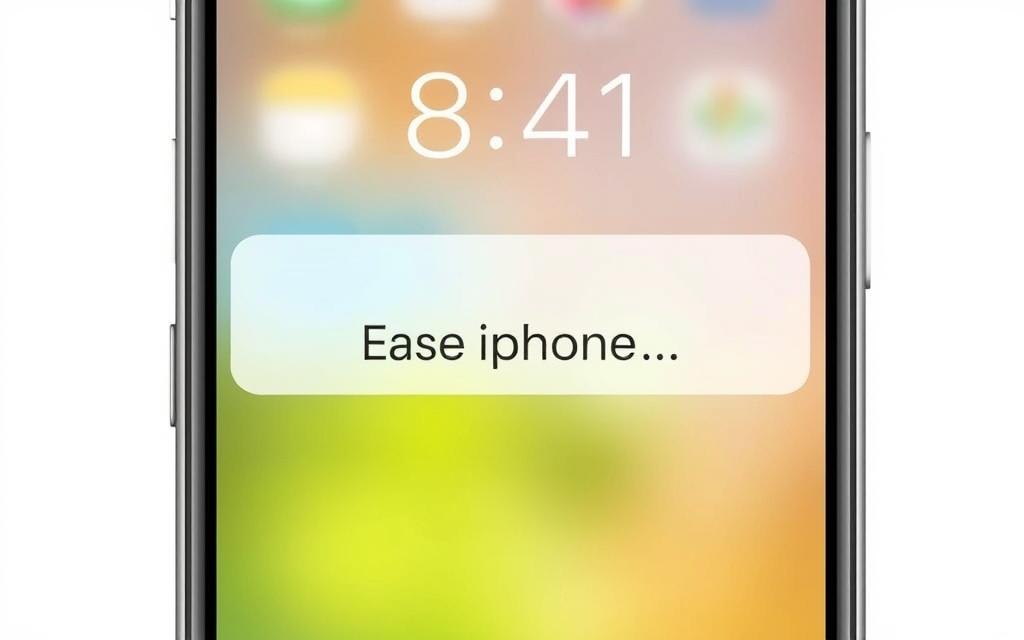
The “Erase iPhone” option, available on iOS 15.2 and later versions, offers a convenient method to unlock your iPhone passcode without needing a computer. This feature is specifically designed for situations where you’ve forgotten your passcode but still remember your Apple ID credentials.
To initiate this process, you’ll need to deliberately enter incorrect passcodes multiple times until the “iPhone Unavailable” screen appears with an “Erase iPhone” option in the bottom corner. The number of incorrect attempts required varies slightly between iOS versions, but generally appears after 5-6 failed attempts when the progressive timeout begins.
Step-by-Step Guide for iOS 15.2 and Later
For iOS 15.2 and later, the process is straightforward:
- Enter your passcode incorrectly until you see the “iPhone Unavailable” screen.
- Tap the “Erase iPhone” option.
- Confirm your intention to erase the device.
- Enter your Apple ID password to verify your identity.
For iOS 17 users, the interface shows a “Forgot Passcode?” option instead of “Erase iPhone,” but the underlying process remains the same.
What Happens to Your Data During This Process
During the erase process, all data stored locally on your device will be permanently deleted, including photos, messages, apps, and settings that weren’t backed up to iCloud. After completion, you’ll need to set up your iPhone again and can restore your data from an iCloud backup if available.
It’s essential to regularly back up your iPhone to minimize data loss in such situations. The entire erasure process typically takes 2-5 minutes to complete, after which your iPhone will restart to the initial setup screen as if it were new.
Using Find My iPhone to Remotely Unlock Your Device
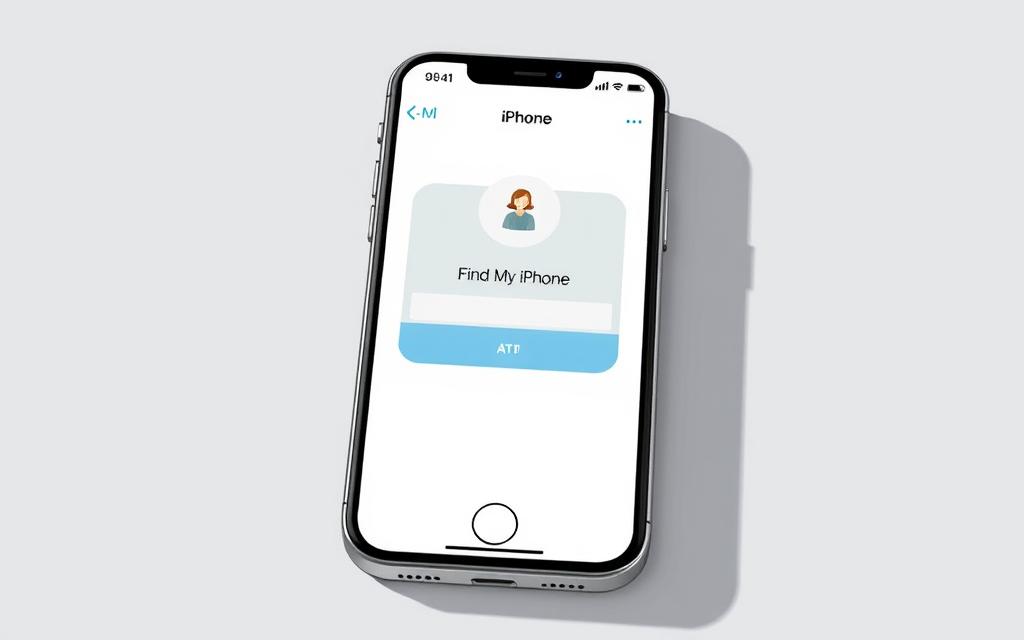
The Find My iPhone service offers a convenient way to unlock your iPhone passcode without needing a computer. This method is particularly useful when you’re locked out of your device and don’t have access to a computer.
Accessing iCloud From Another Device
To use the Find My iPhone feature, you can access iCloud from another device. If you have another Apple device linked to the same Apple ID as your iPhone, you can open the Find My app on that device to remotely unlock your iPhone. Alternatively, you can use any web browser on a borrowed device to access iCloud.com and sign in with your Apple ID and password.
When using a browser-based approach, navigate to iCloud.com/find and sign in to access the Find My interface. The web interface provides the same core functionality as the app, allowing you to locate your device on a map and access remote management options.
Steps to Erase and Unlock Your iPhone
After accessing the Find My interface, select your locked iPhone from the device list. The “Erase iPhone” option will remotely wipe all content and settings, effectively removing the passcode restriction. The remote erase command is queued on Apple’s servers and executes as soon as your iPhone connects to the internet.
During the erase process, you’ll receive confirmation notifications on your other Apple devices or via email, keeping you informed of the progress. Once the erase is complete, your iPhone will restart to the setup screen, allowing you to reconfigure it with a new passcode.
Restoring Your Data After Unlocking
If you had an iCloud backup enabled, you can restore your photos, contacts, messages, and app data during the setup process by signing in with the same Apple ID. This ensures that you can recover your important data after unlocking your iPhone.
By using the Find My iPhone service, you can regain access to your device without needing a computer. This method provides a powerful remote solution for unlocking your iPhone passcode.
Unlocking Your iPhone Using Another Apple Device
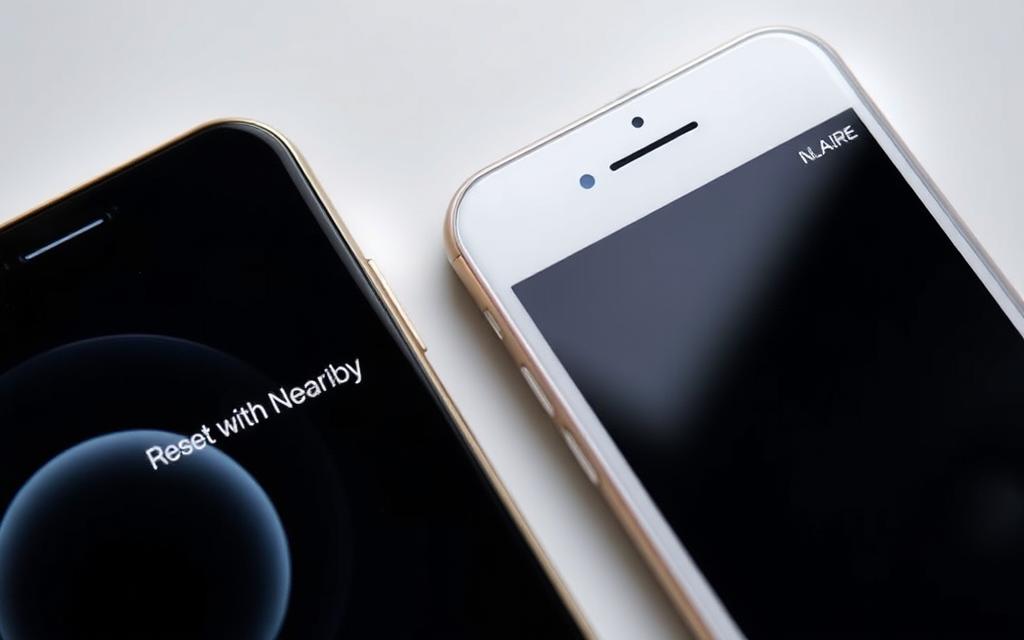
iOS 15.2 introduced a groundbreaking feature that enables users to unlock their iPhones using another iPhone. This innovative proximity-based recovery feature allows users to reset their iPhone and erase it without requiring a computer.
The Nearby iPhone Method for iOS15.2+
The nearby device method leverages Apple’s secure device-to-device communication protocols to verify ownership and facilitate the reset process. To use this method, both devices must be running iOS 15.2 or later, and the helping iPhone must be signed in with the same Apple ID or be part of your Family Sharing group.
Bringing the two iPhones physically close together while the locked device displays the “iPhone Unavailable” or “Security Lockout” screen initiates the process. On newer iOS versions, you’ll see a specific option on the locked iPhone that says “Reset with Nearby iPhone.” The helper iPhone will automatically detect the locked device and display a notification offering assistance with the reset process.
Using the Find My App on Another Apple Device
Alternatively, users can utilize the Find My app on another Apple device to unlock their iPhone. This method provides a convenient solution when you have access to another Apple device but not a computer.
By using either of these methods, users can unlock their iPhone passcode without a computer, ensuring they can access their device even when they’re away from home.
Alternative Methods for Older iOS Versions
If you’re using an older iOS version and can’t access your iPhone, there are still several methods you can try to regain access. These methods exploit specific vulnerabilities or features in previous iOS iterations, offering a potential solution for users locked out of their devices.
The Siri Method for iOS8.0 to10.1
One notable method for bypassing the passcode lock on iPhones running iOS8.0 to iOS10.1 involves exploiting a security oversight in Siri. By activating Siri from the lock screen and asking for the time, users can navigate through a series of menu options to potentially reach the home screen. This technique, while not foolproof and subject to the specific iOS version and device model, provides a temporary workaround for accessing the device.
- Activate Siri from the lock screen.
- Ask Siri for the time to access the clock feature.
- Navigate through the menu options to potentially bypass the lock screen.
This method is temporary and may not work consistently across all devices or iOS versions within the specified range. It’s essential to backup your data immediately if you manage to access your device.
Temporary Passcode Recovery in iOS17
For users with iOS17, Apple has introduced a “Passcode Reset Protection” feature. This allows users to temporarily use their previous passcode if they forget their newly set one, providing a safety net for those who frequently update their security credentials.
To utilize this feature:
- Attempt to enter your passcode several times until you see the “Forgot Passcode?” option.
- Follow the prompts to use your previous passcode.
This recovery option is available for 72 hours after changing your passcode and doesn’t require erasing your device, making it a valuable feature for preserving data while regaining access.
Conclusion: Best Practices for iPhone Security
Now that you’ve learned how to unlock your iPhone without a computer, it’s time to prioritize security. To avoid future lockouts, consider implementing several preventative measures. Setting up alternative authentication methods like Face ID or Touch ID provides both convenience and robust security, with your passcode serving as a backup.
Regularly backing up your iPhone to iCloud ensures that your personal data remains recoverable even if you need to erase your device. Storing your passcode in a secure password manager or a protected location adds an extra layer of safety. Additionally, enabling two-factor authentication for your Apple ID enhances security but requires maintaining access to your trusted devices and recovery keys.
By following these best practices, you can significantly enhance your iPhone’s security and prevent unauthorized access. This not only protects your personal information but also ensures that you can recover your data in case you need to unlock your device.
FAQ
What should I do if my iPhone is disabled due to multiple incorrect passcode attempts?
If your iPhone is disabled, you can try using the “Erase iPhone” option, Find My iPhone, or another Apple device to unlock it. Make sure you have a stable internet connection and your Apple ID is active.
Will I lose my data when I erase my iPhone to unlock it?
Yes, erasing your iPhone will delete all data on the device. However, if you have iCloud backups enabled, you can restore your data after unlocking your iPhone.
Can I unlock my iPhone without losing my data?
Unfortunately, there is no method to unlock an iPhone without potentially losing data. However, using iCloud or iTunes backups can help you restore your data after unlocking.
What is the "Erase iPhone" option, and how does it work?
The “Erase iPhone” option is a feature available on iOS 15.2 and later. It allows you to erase your iPhone and remove the passcode, giving you access to your device again.
Can I use another Apple device to unlock my iPhone?
Yes, you can use another Apple device with the Find My app to unlock your iPhone remotely. This method requires your Apple ID and a stable internet connection.
What are the prerequisites for unlocking my iPhone without a computer?
To unlock your iPhone without a computer, ensure your iOS version is up-to-date, your Apple ID is active, and you have a stable internet connection.
Is it possible to unlock an iPhone with an older iOS version?
Yes, there are alternative methods available for older iOS versions, such as the Siri method for iOS 8.0 to 10.1. However, these methods may have limitations and potential security risks.